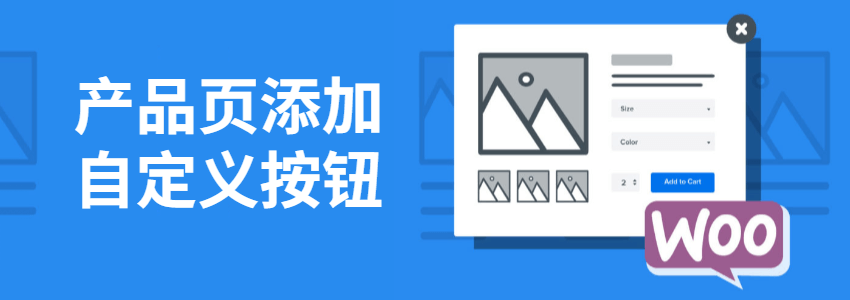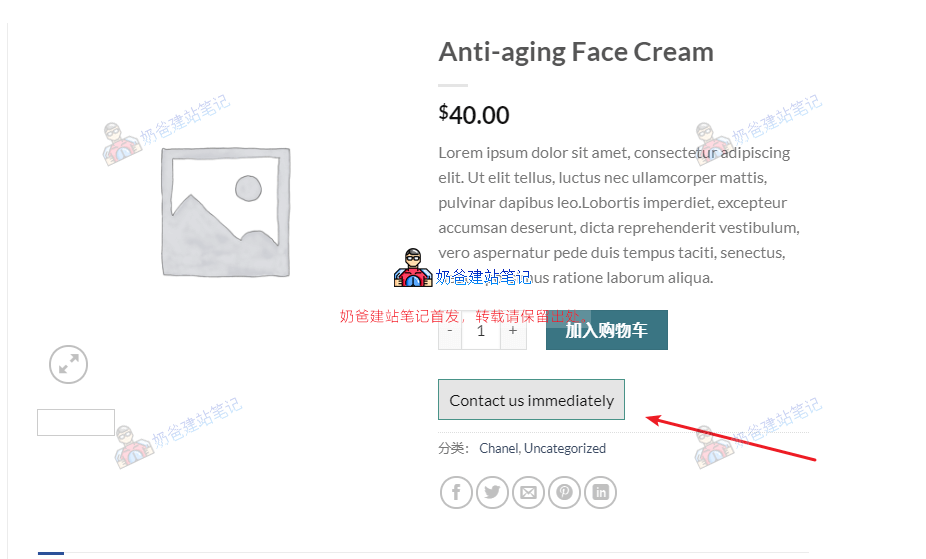add_action( 'woocommerce_single_product_summary', 'my_extra_button_on_product_page', 30 ); function my_extra_button_on_product_page() { global $product; echo '<a class="naibabutton" href=" https://blog.naibabiji.com ">Contact us immediately</a>'; }
.naibabutton { color: #111; background-color: rgba(0,0,0,0.1); border-style: solid; border-width: 1px 1px 1px 1px; border-color: #009688; padding: 10px; }
Add an Amazon jump button
add_action( 'woocommerce_single_product_summary', 'my_extra_button_on_product_page', 30 ); function my_extra_button_on_product_page() { global $product; if ( get_post_meta(get_the_ID(), 'amazon_link', true) ){ echo '<a class="amazon-button" href="'.get_post_meta(get_the_ID(), 'amazon_link', true).'" target="_blank">Buy on Amazon</a>'; } } add_action( 'wp_head', function () { ?> <style> .product-desc li:before { content: "\f112"; font: normal normal normal 16px/1 LineAwesome; color: #f0494c; } .product-desc li { list-style: none; padding-bottom: 7px; } .product-desc ul { padding-left: 0px; } </style> <? php } );