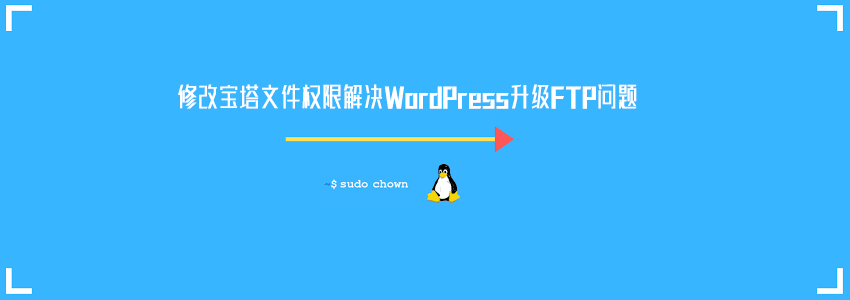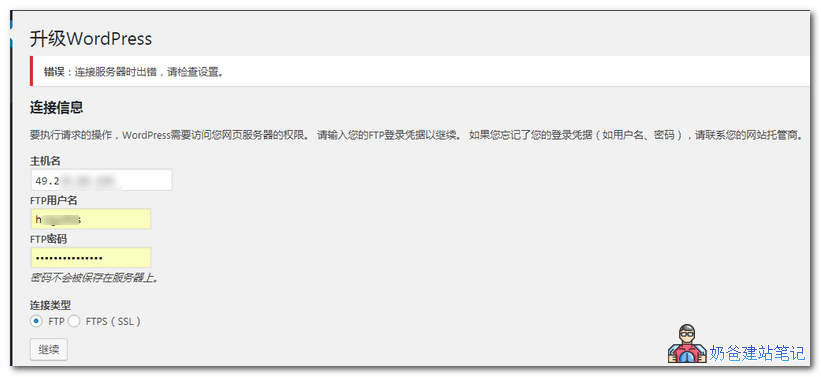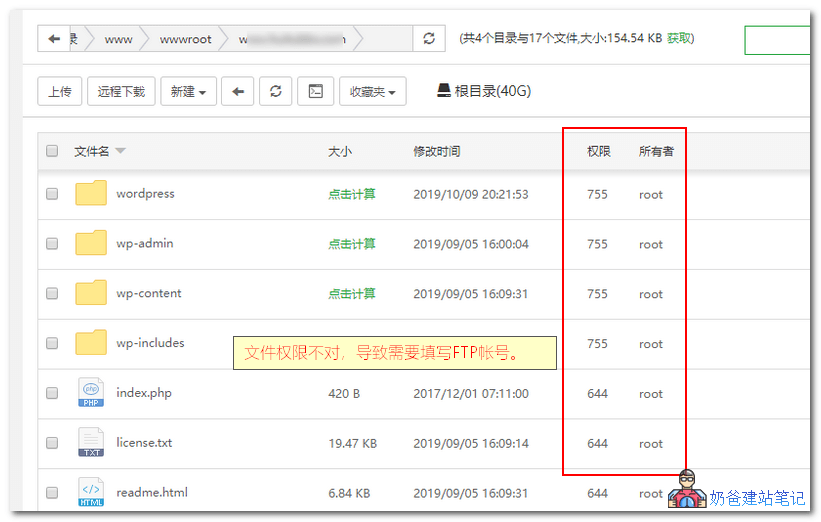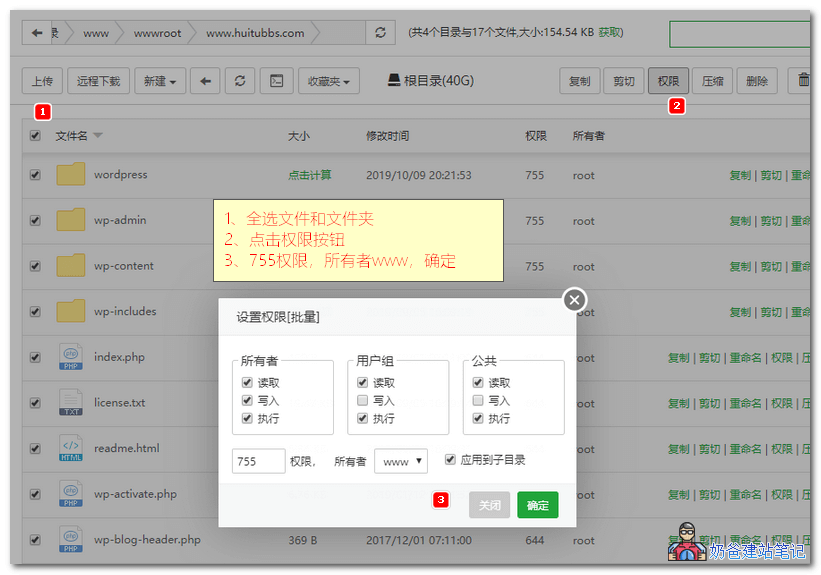This is the 6th/14th article in the series: Tower Panel Tutorial
-
Pagoda panel firewall open port_firewalld_iptables add rules -
Pagoda panel MySql process daemon monitoring script_automatic restart after database shutdown -
Solution to Forgot the Pagoda Panel Password in Pagoda Management Command -
How to add websites in the pagoda panel _ bind more websites -
2024 New Pagoda Panel Installation WordPress Website Tutorial -
The solution to the problem that FTP information is required when WordPress prompts an error when connecting to the server when upgrading the pagoda panel -
Solution to the 405 not allowed error reported by phpMyAdmin on the pagoda panel -
Tutorial on Automatic Backup of Website and Database to FTP Storage Space on Pagoda Panel -
How to restore the pagoda backup website _ Server backup data recovery tutorial -
The pagoda panel forgot the background login URL, and the solution to the failure of security entrance verification -
Methods for installing Memcached, ionCube and other extensions on pagoda panels -
Video tutorial of installing website with pagoda panel -
How to upgrade the pagoda panel from phpmyadmin to 4.9 -
Tower panel installation tutorial (update installation video tutorial)