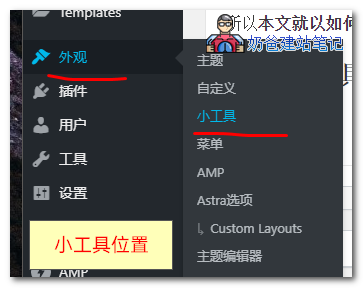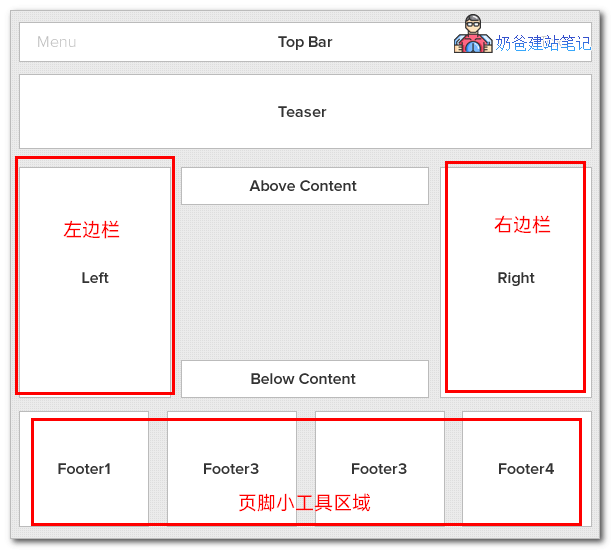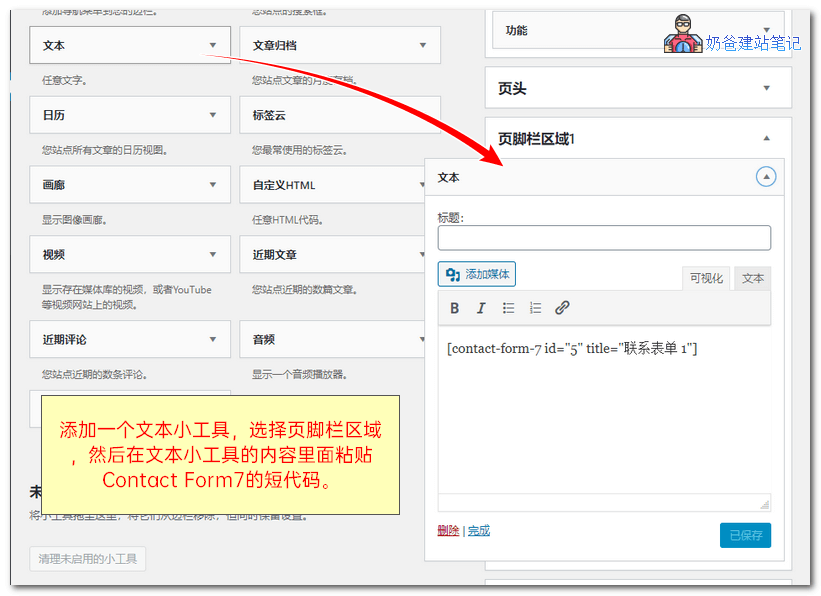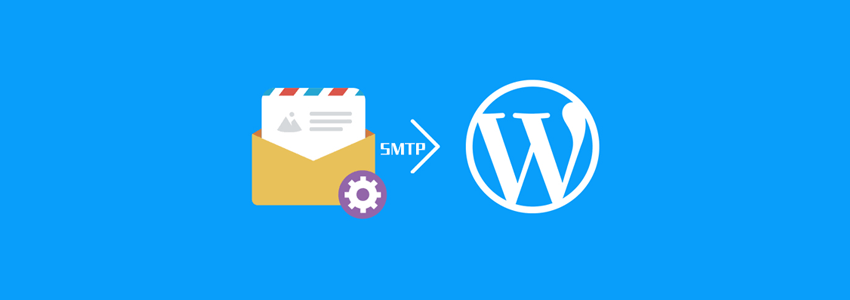Understanding gadgets
Using gadgets
-
Click the text widget to select the location and footer. -
Drag the text widget directly to the footer area.
Advanced Widget Usage
-
Custom Sidebars – Dynamic Widget Area Manager -
Simple Page Sidebars -
Content Aware Sidebars -
Lightweight Sidebar Manager