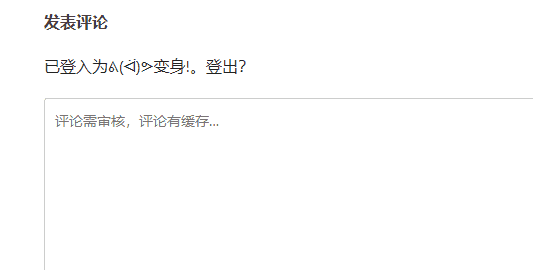
Method 1
<textarea name="comment" id="comment" cols="60" rows="10" tabindex="4"></textarea>
<textarea style="color: gray" onblur="if (this. value==") {this. value='I firmly believe that comments can hit the nail on the head! ';} "onfocus=" if (this. value=='I firmly believe that comments can hit the nail on the head!') {this. value=";}" name="comment" id="comment" cols="60" rows="10" tabindex="4">I firmly believe that comments can hit the nail on the head</ textarea>
Method 2
<? php comment_form(); ?>
<? php comment_form( array( 'comment_field'=>'<textarea id="comment" name="comment" cols="45" rows="8" maxlength="65525" required="required" placeholder="Comments need to be reviewed and cached..."></textarea>', ) ); ?>
$fields = array( 'author' => '<p class="comment-form-author"><label for="author">' . __ ( 'Name', 'domainreference' ) . ( $req ? '<span class="required">*</span>' : '' ) . '</ label>' . '<input id="author" name="author" type="text" value="' . esc_attr( $commenter['comment_author'] ) . '" size="30"' . $aria_req . ' /></p>', 'email' => '<p class="comment-form-email"><label for="email">' . __ ( 'Email', 'domainreference' ) . ( $req ? '<span class="required">*</span>' : '' ) . '</ label>' . '<input id="email" name="email" type="text" value="' . esc_attr( $commenter['comment_author_email'] ) . '" size="30"' . $aria_req . ' /></p>', 'url' => '<p class="comment-form-url"><label for="url">' . __ ( 'Website', 'domainreference' ) . '</ label>' . '<input id="url" name="url" type="text" value="' . esc_attr( $commenter['comment_author_url'] ) . '" size="30" /></p>', );
$fields['cookies'] = '<p class="comment-form-cookies-consent"><input id="wp-comment-cookies-consent" name="wp-comment-cookies-consent" type="checkbox" value="yes"' . $ consent . ' />' . '<label for="wp-comment-cookies-consent">' . __( 'Save my name, email, and website in this browser for the next time I comment.' ) . '</label></p>';
$commenter = wp_get_current_commenter(); $req = get_option( 'require_name_email' ); $aria_req = ( $req ? " aria-required='true'" : '' ); $consent = empty( $commenter['comment_author_email'] ) ? '' : ' checked="checked"';





