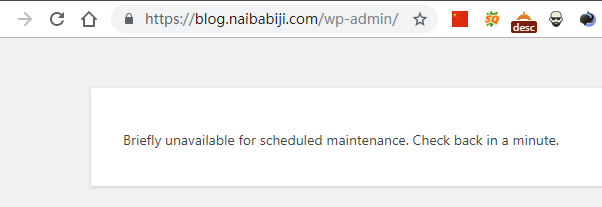Method 1: Delete by ssh command

Method 2: Delete through the pagoda panel file function
Method 3: Delete the. maintenance file through FTP
Method 4: Modify the wp-activate.php file
How to update WordPress manually