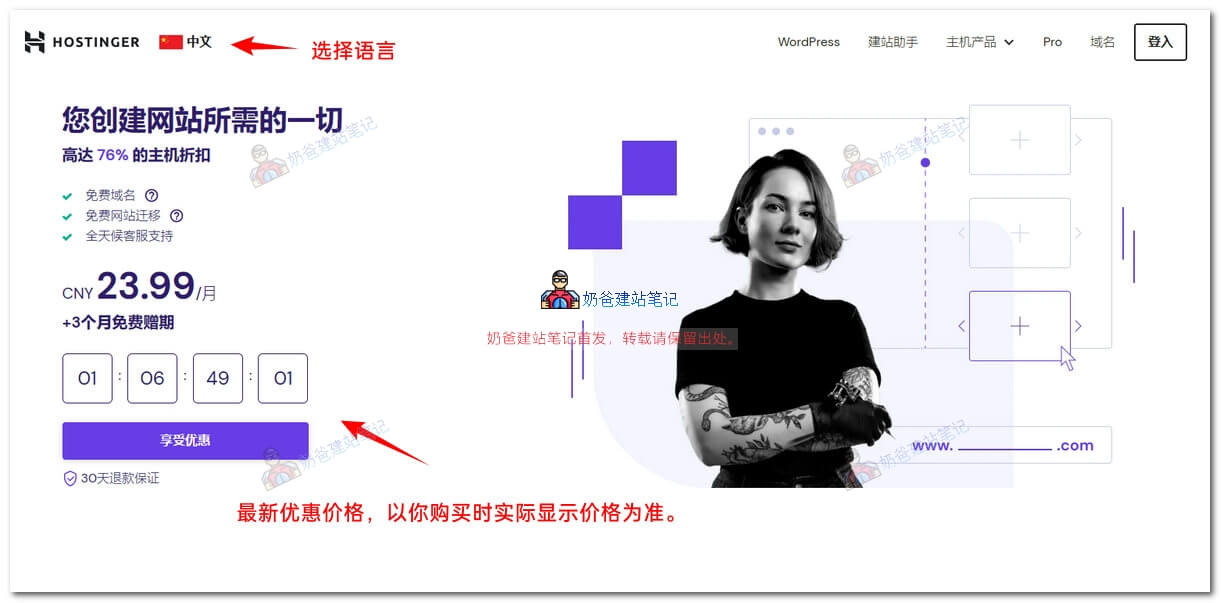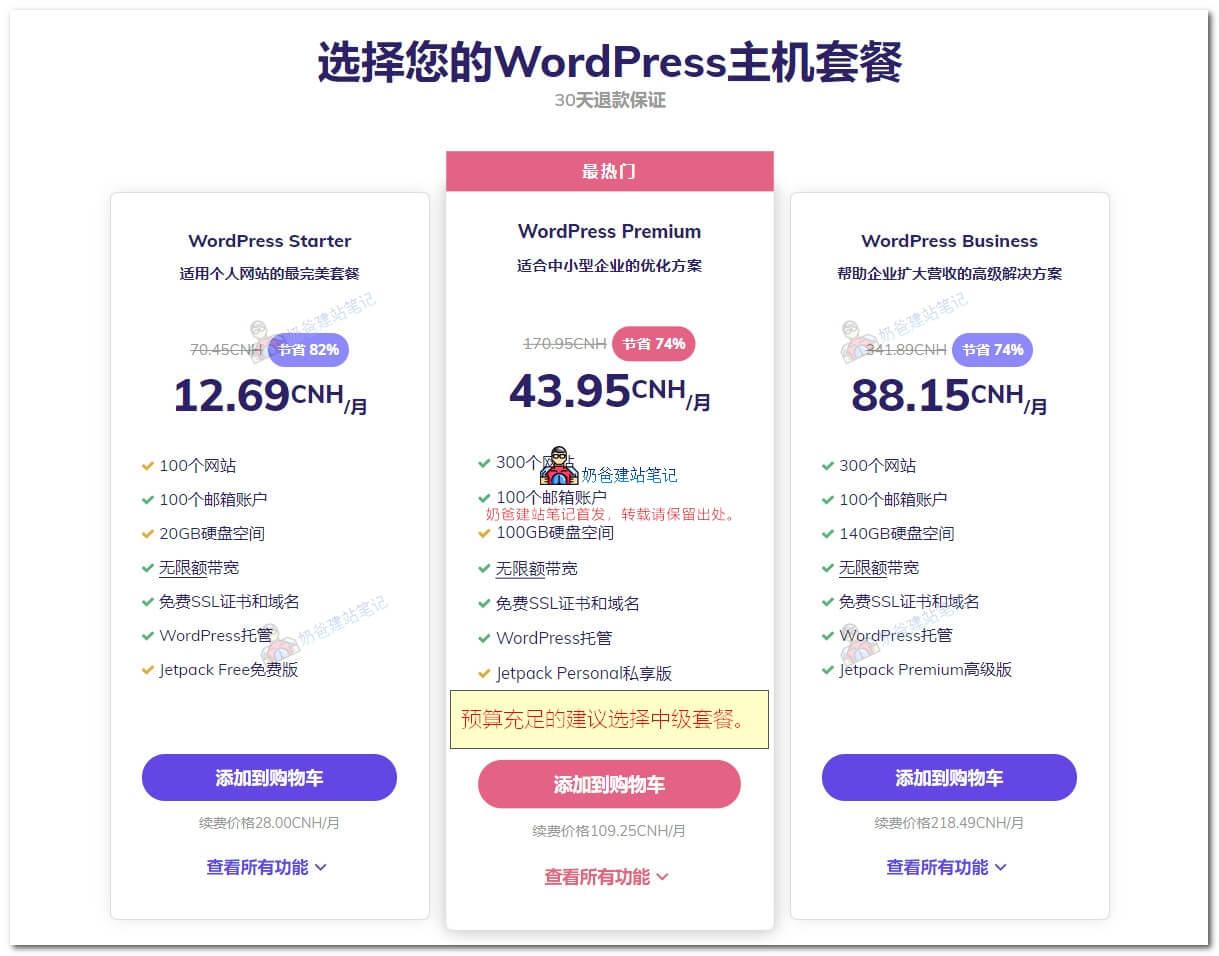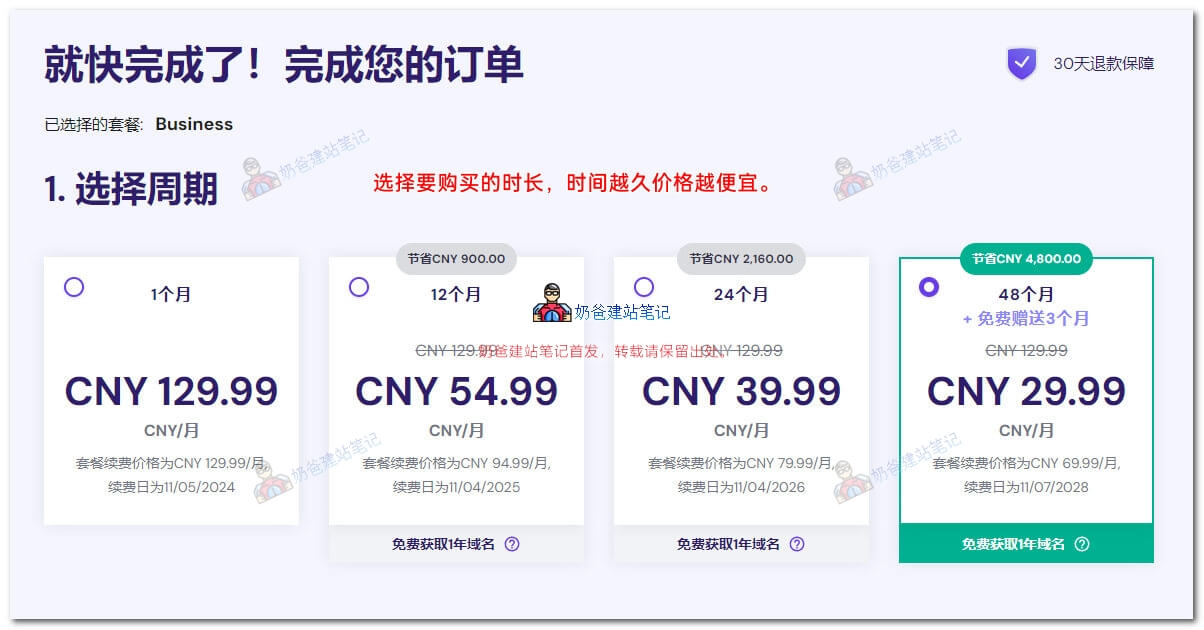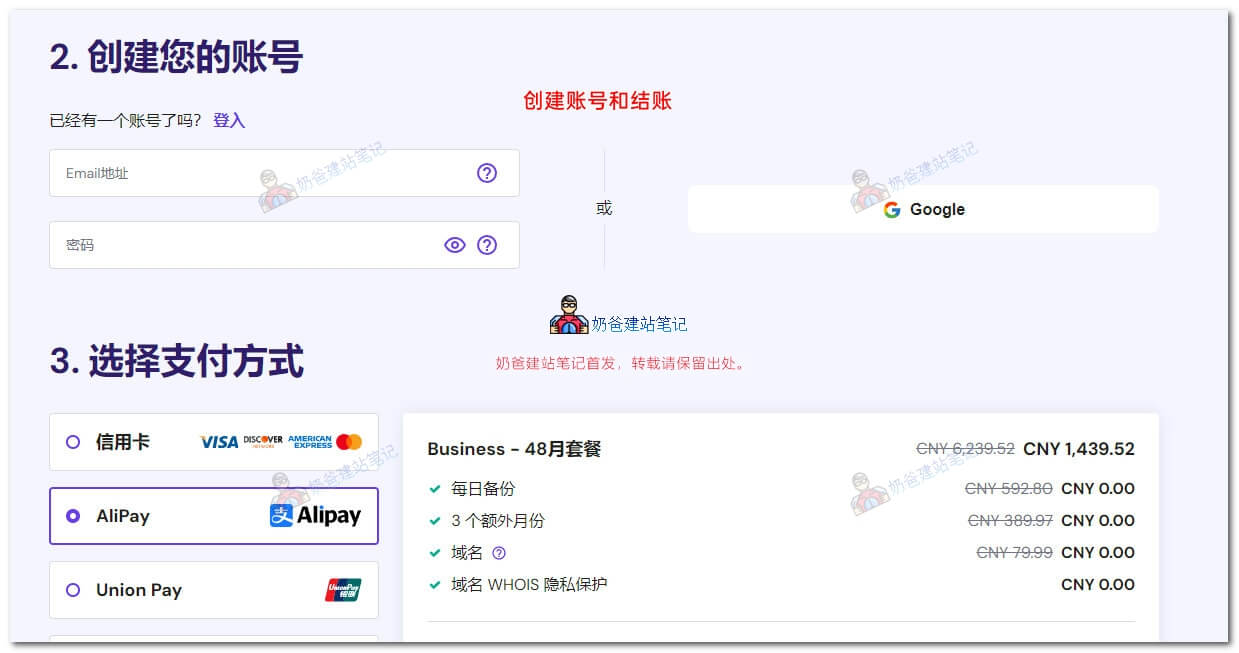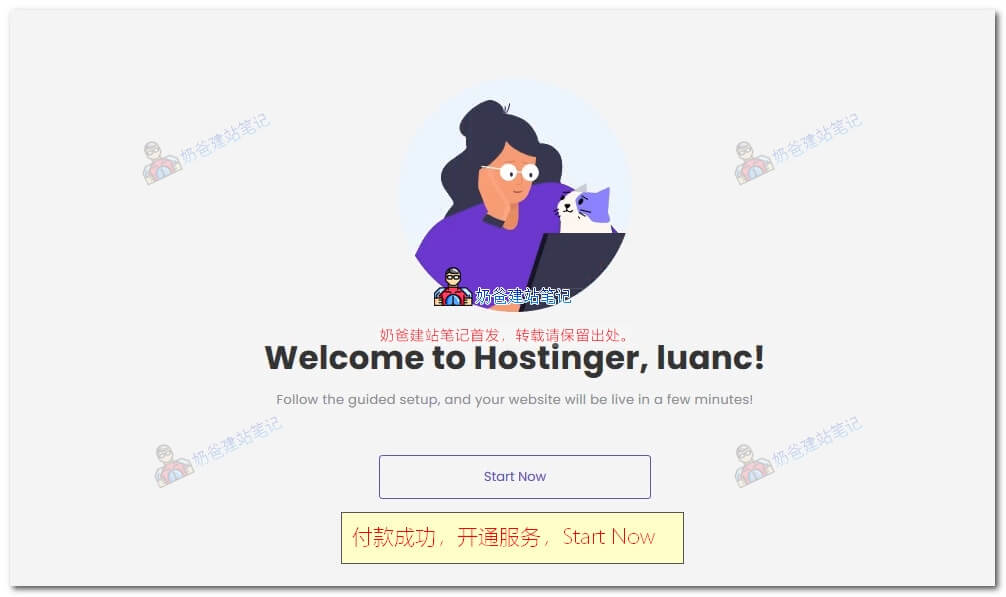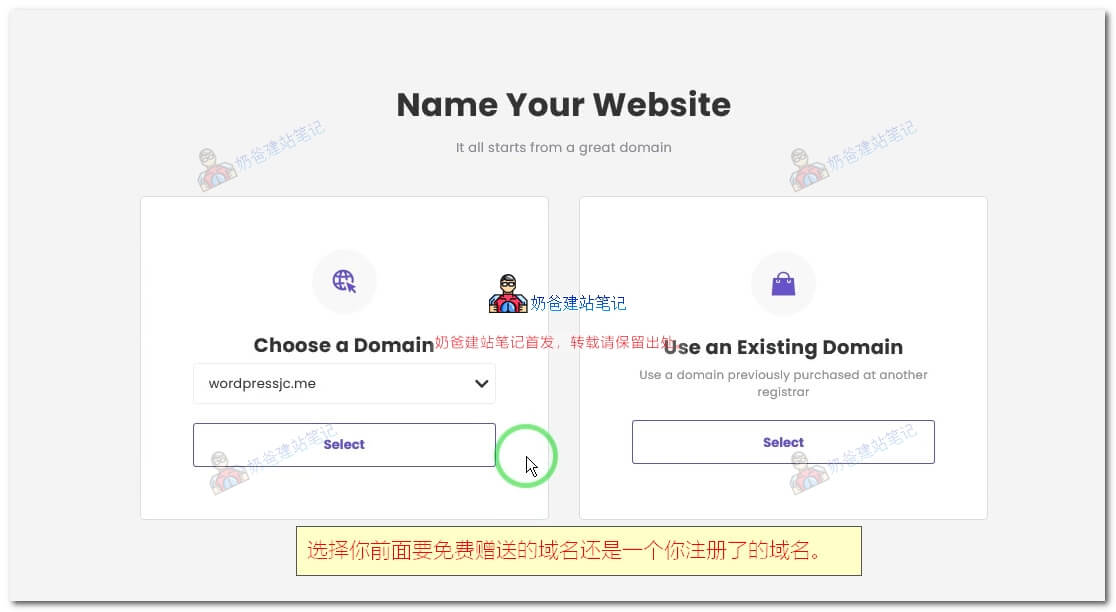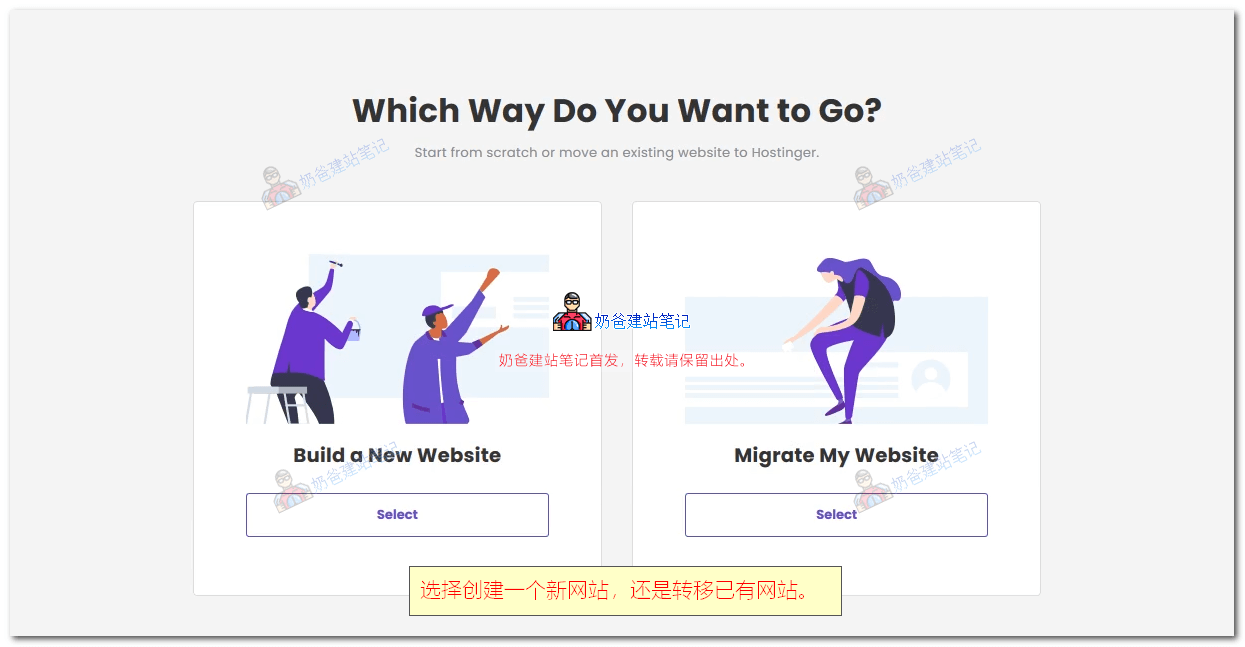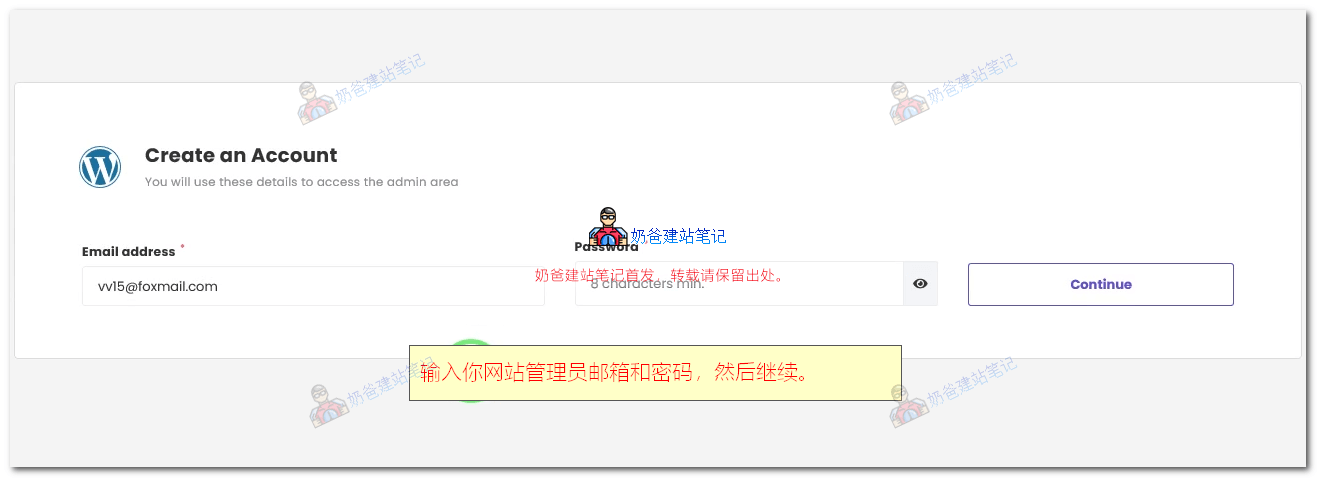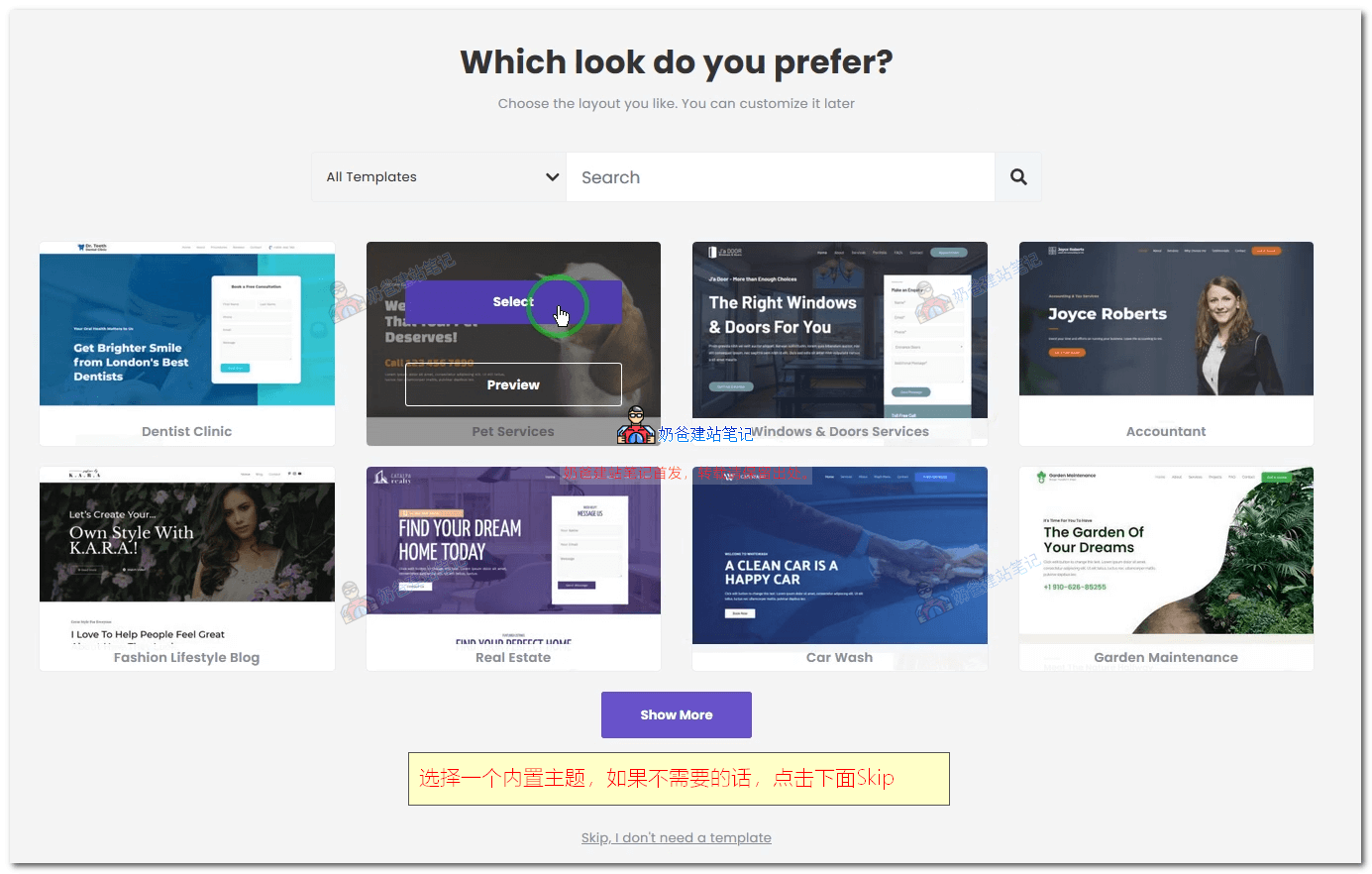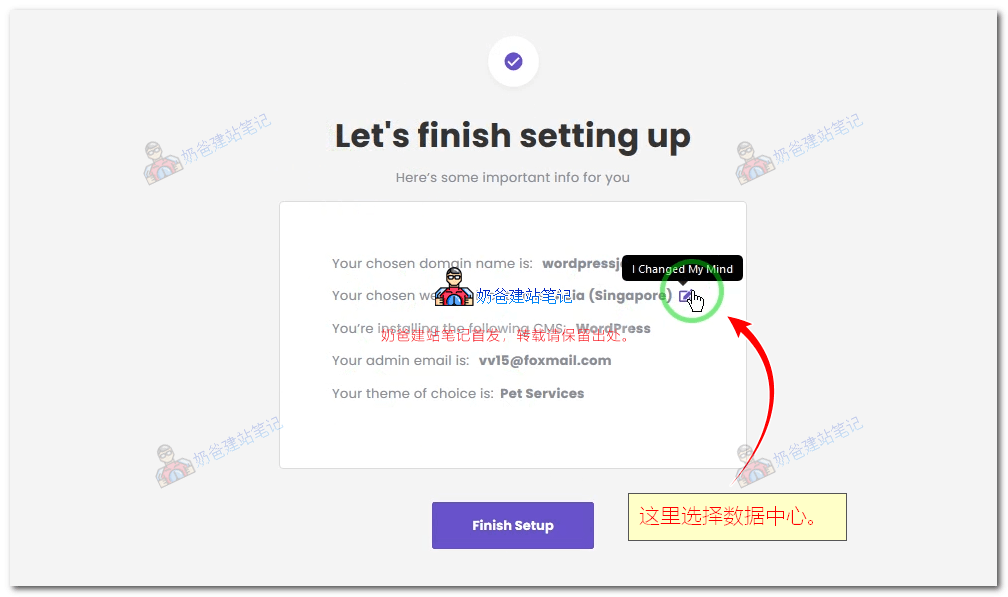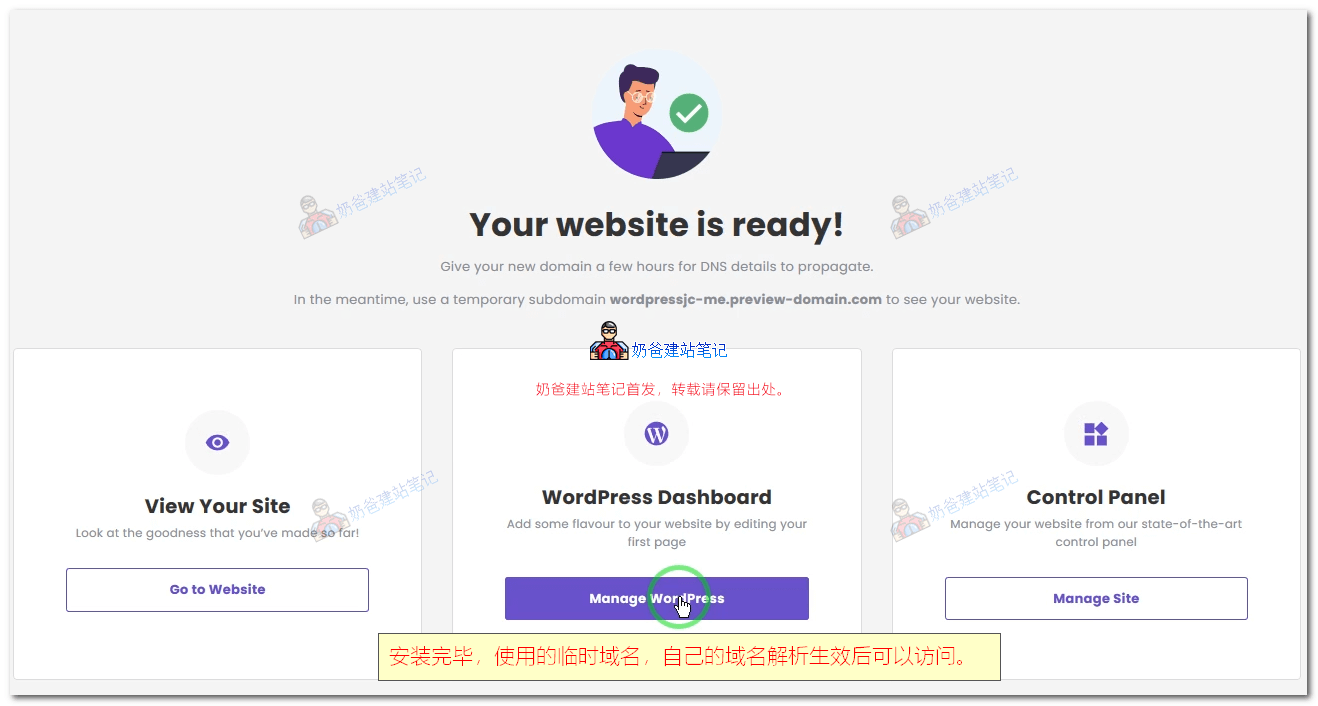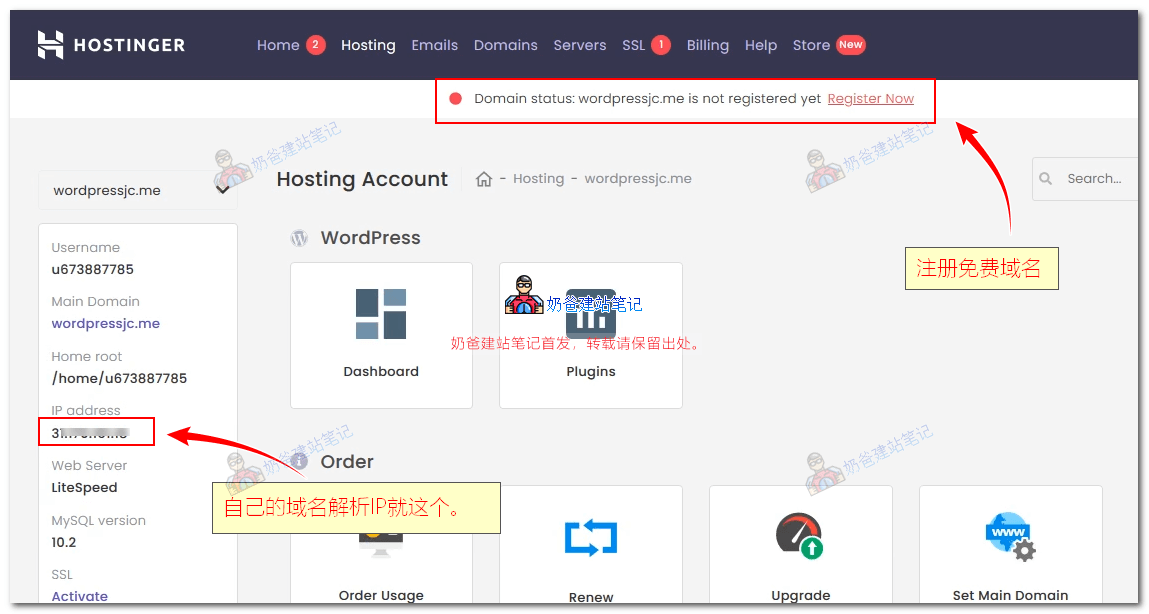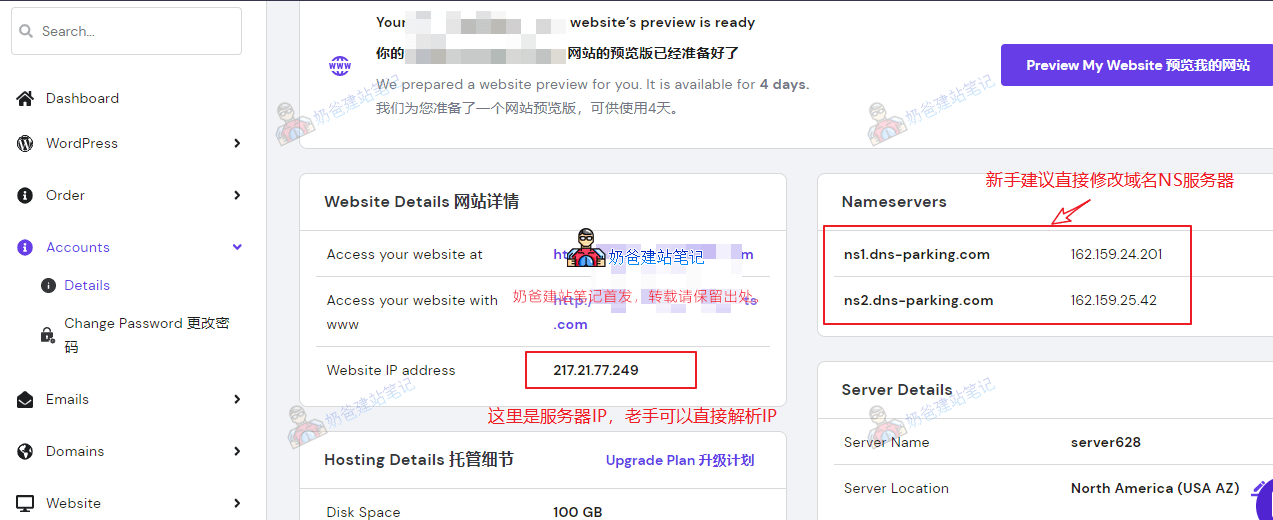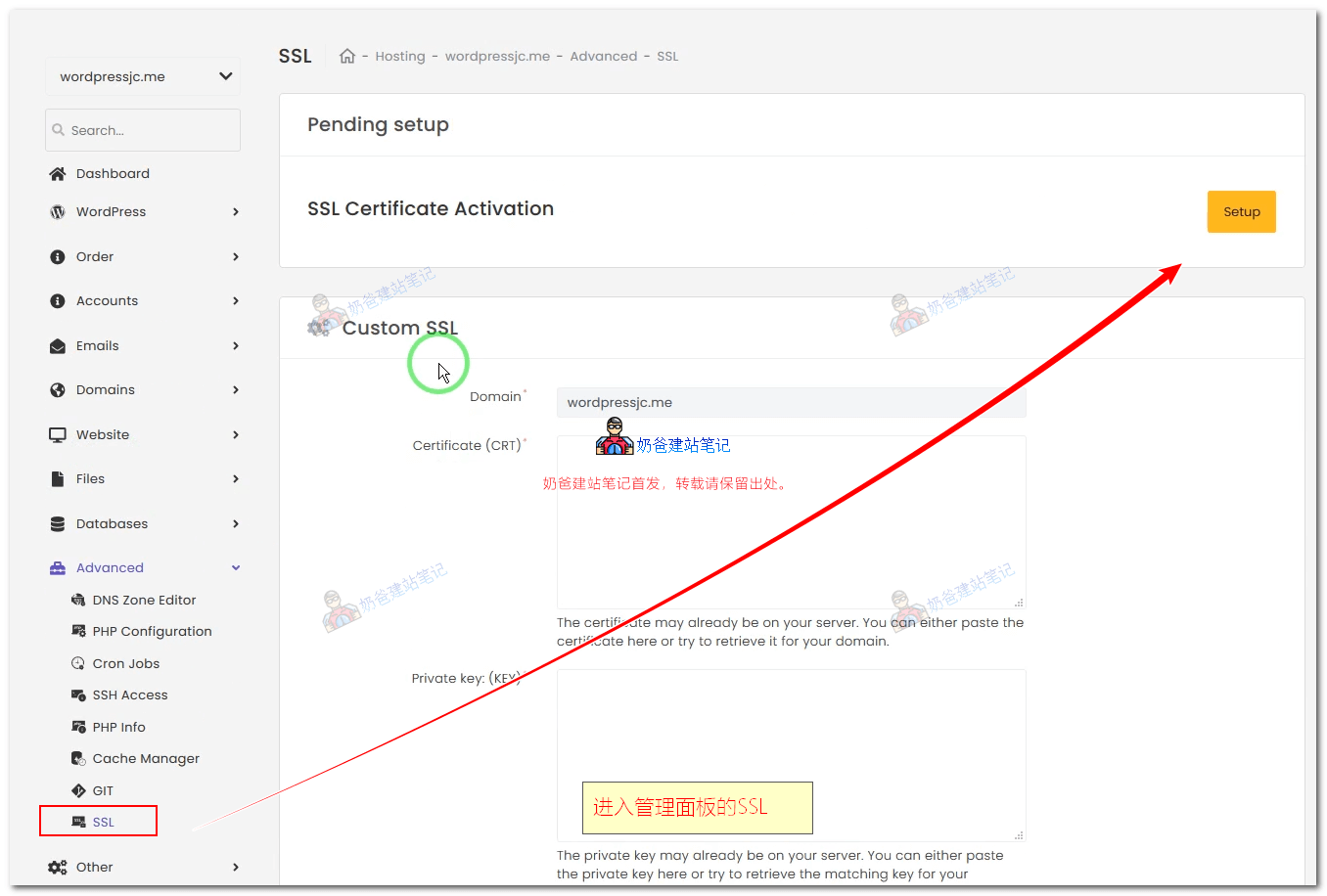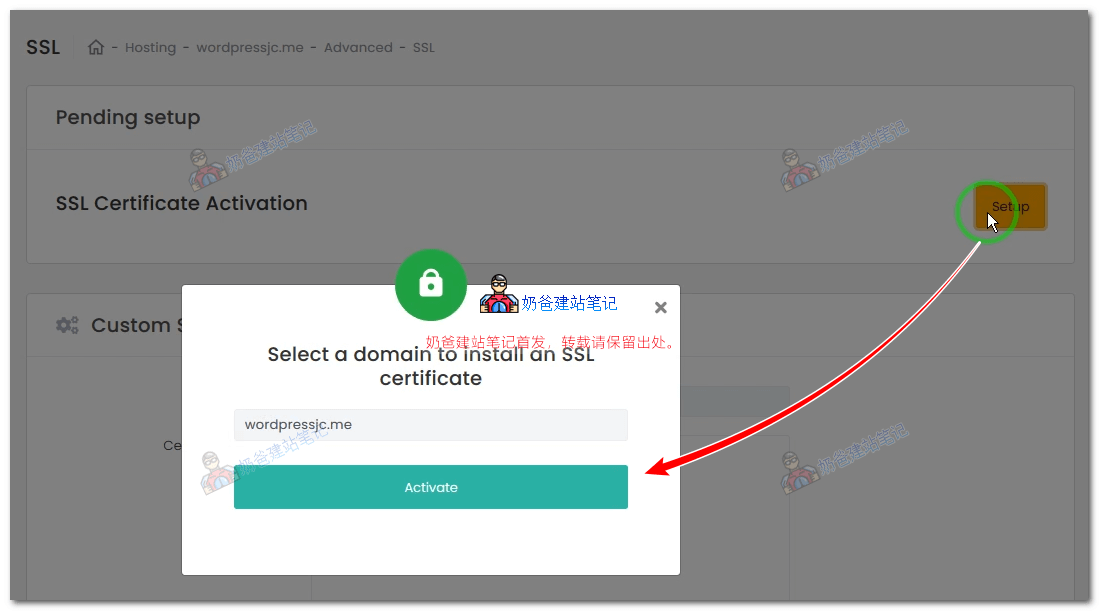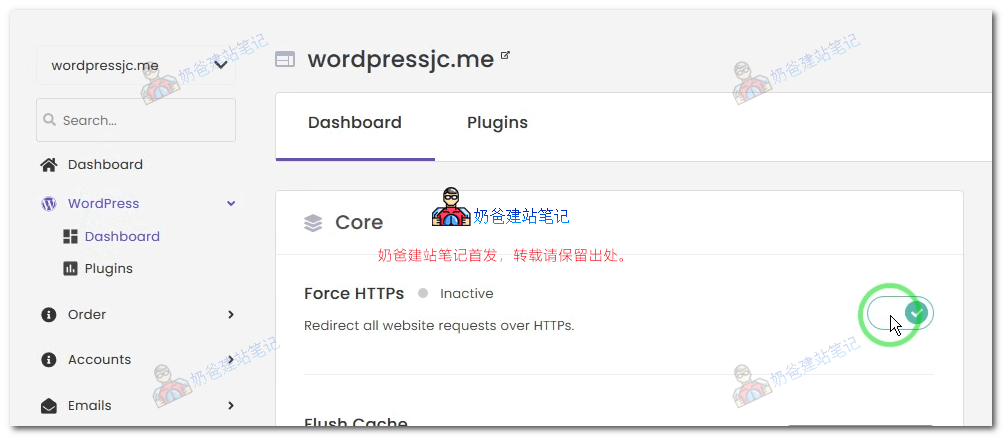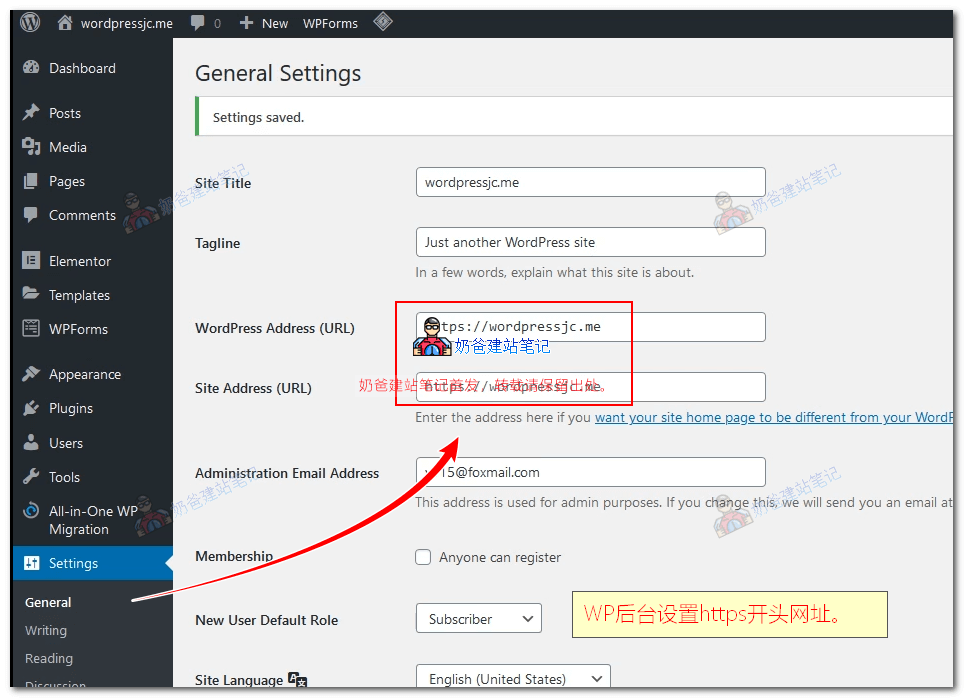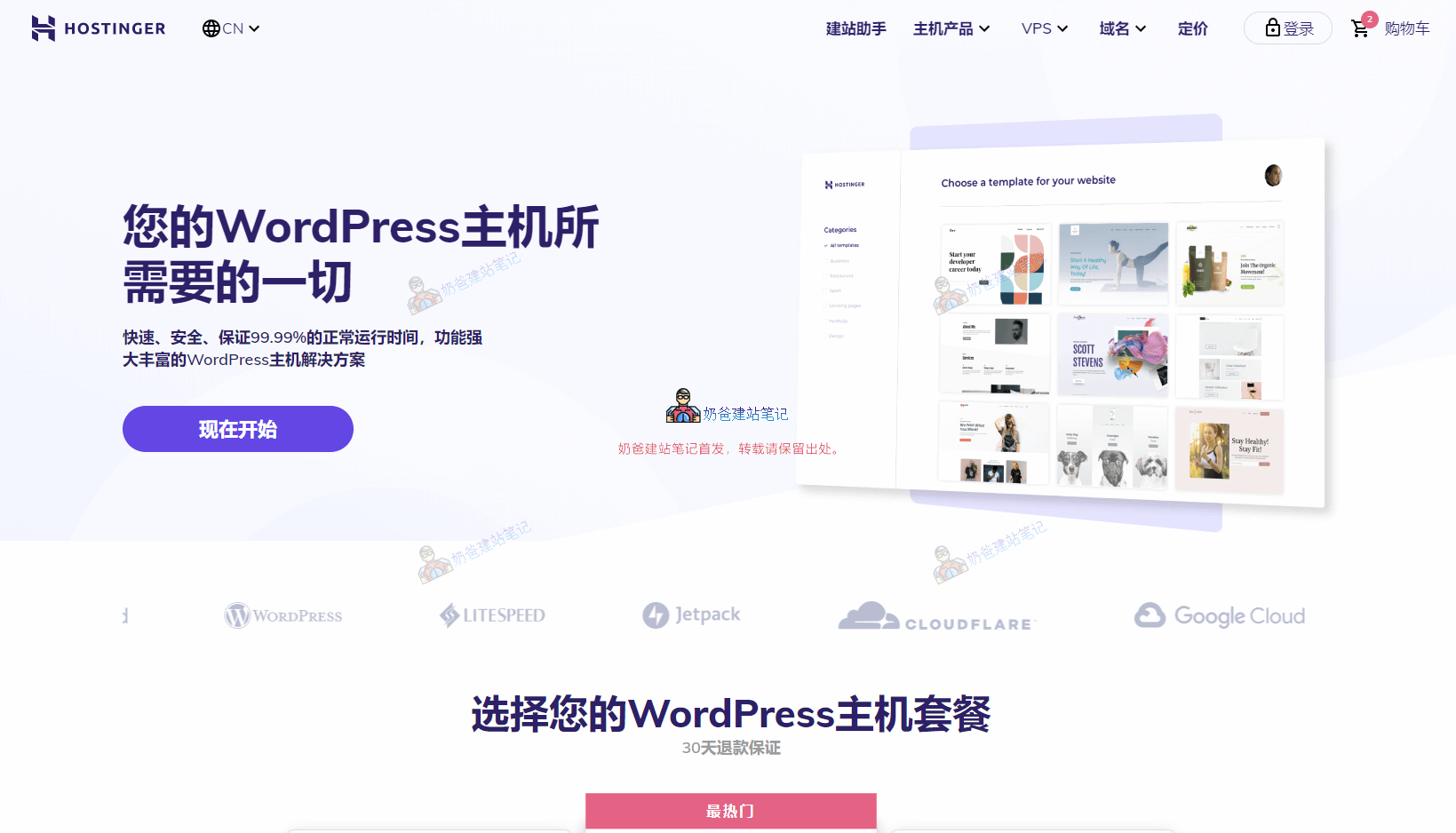Hostinger Tutorial

Hostinger.
How about Hostinger?
Which is better, Hostinger or SiteGround?
| | | |
|---|---|---|
| | | |
| | | |
| | | |
| | | |
| | | |
|---|---|---|
| | | |
| | | |
| | | |
| | | |
Purchase Hostinger Tutorial
Install WordPress foreign trade website on Hostinger
Hostinger Domain Name Resolution Tutorial
Hostinger Installation SSL Certificate Tutorial