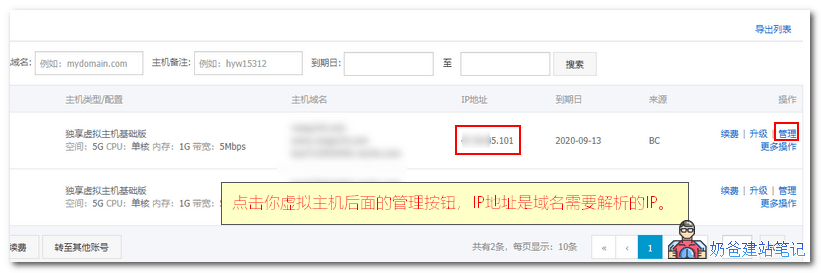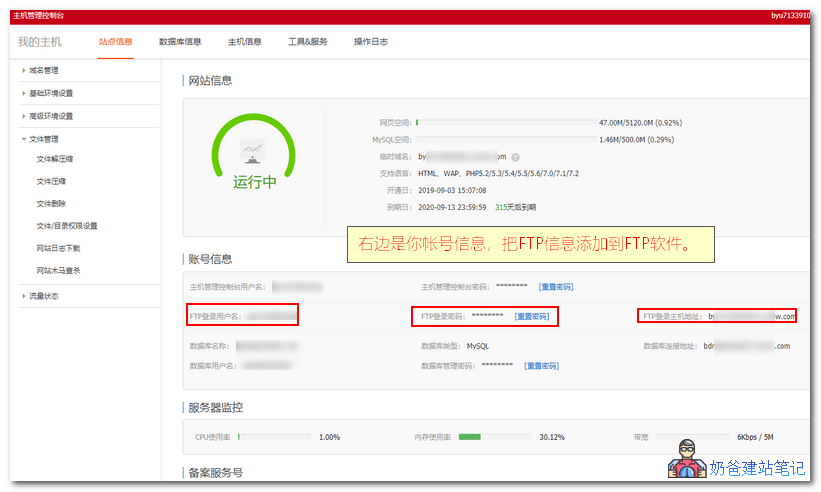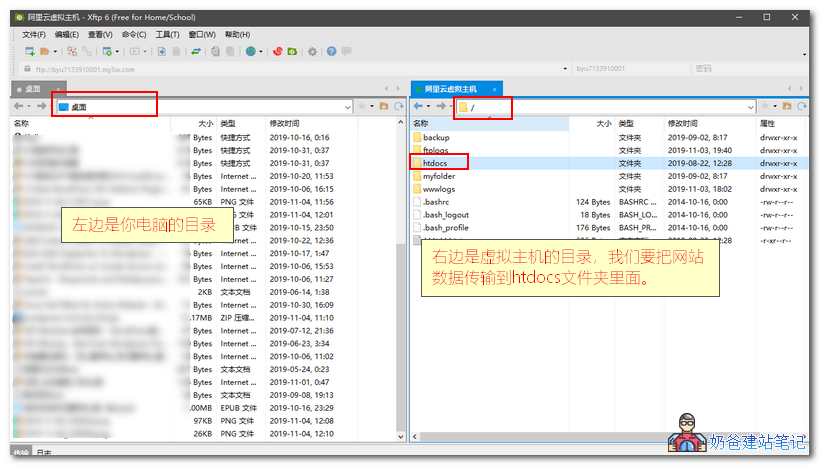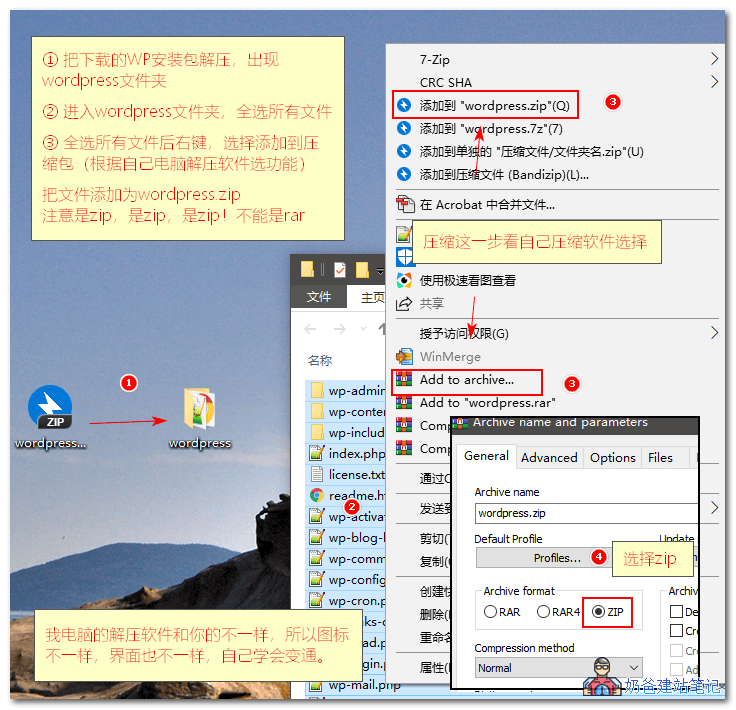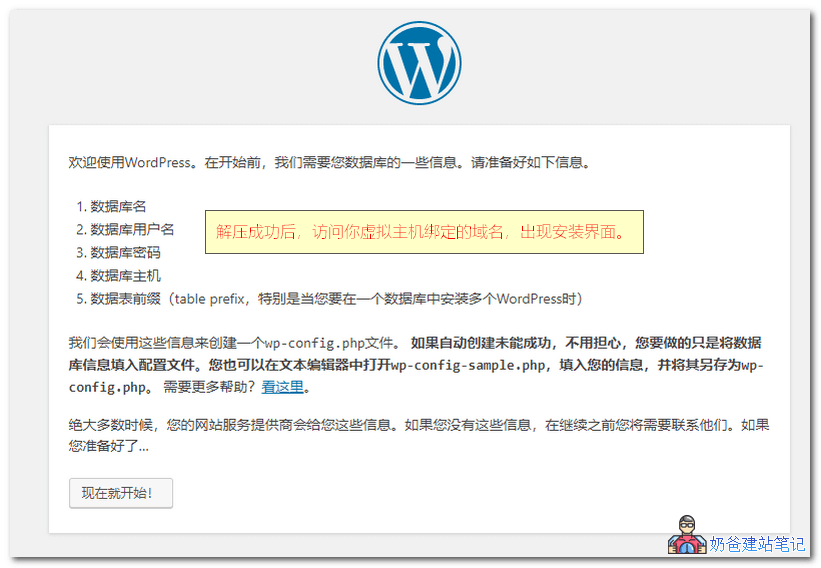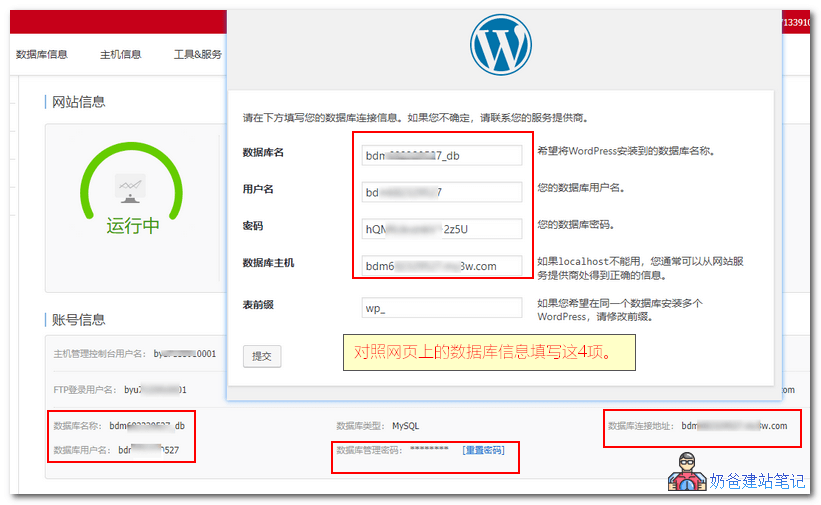-
Basic Edition -
Personal entry site building -
CPU/memory 1 core 1GB -
Database 500MB -
Web space 5GB -
Peak bandwidth 5Mbps -
Monthly high-speed traffic 200GB
1、 View virtual host information
2、 Upload the WP installation package to the virtual host

3、 Install WordPress website program
4、 Related articles
-
New WordPress Tutorial 1: Background Settings -
New WordPress Tutorial 2: How to post articles -
WordPress Website Settings Optimization Tutorial -
WordPress Theme Installation Tutorial and Download Location Recommendation -
How to make money on website? Five ways for personal websites to make money in 2021