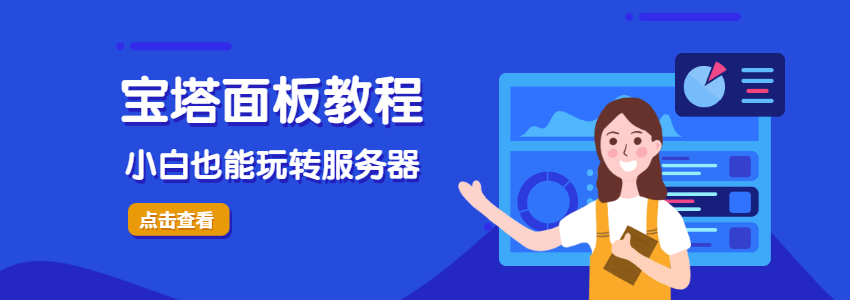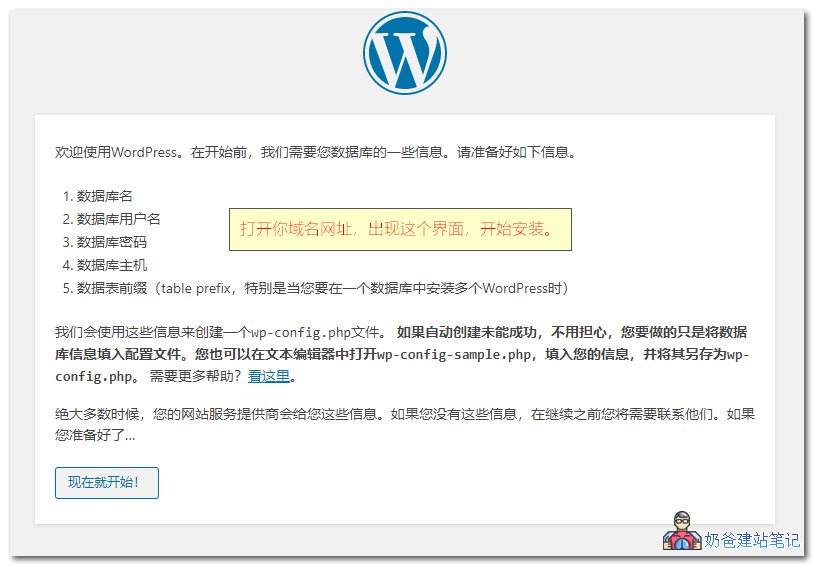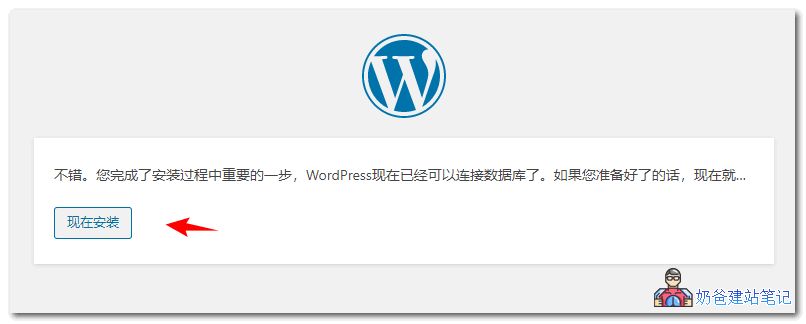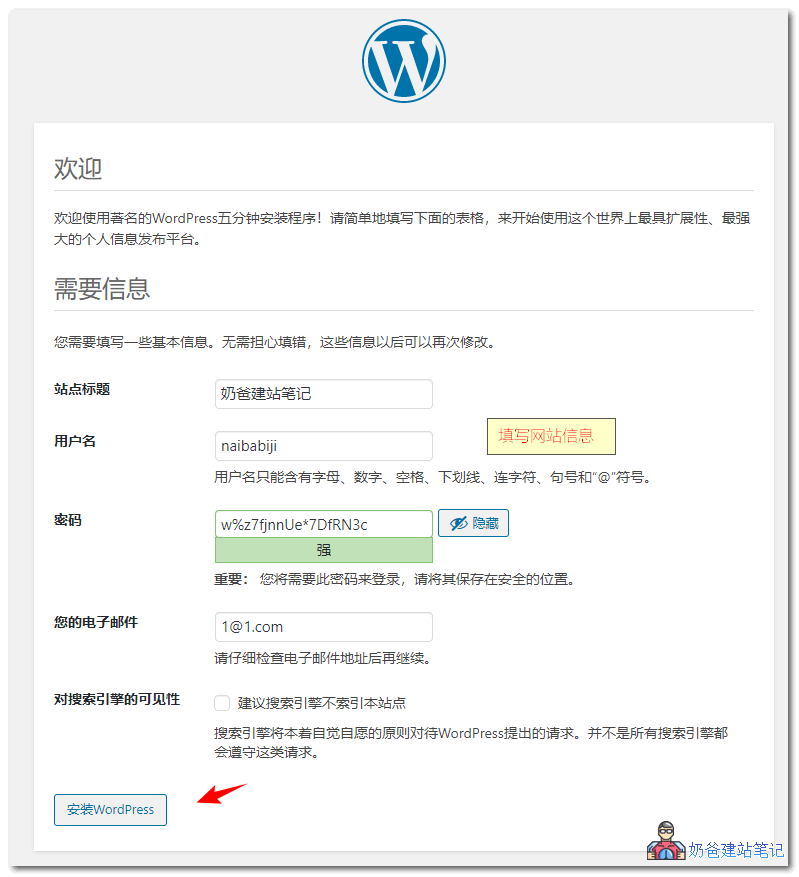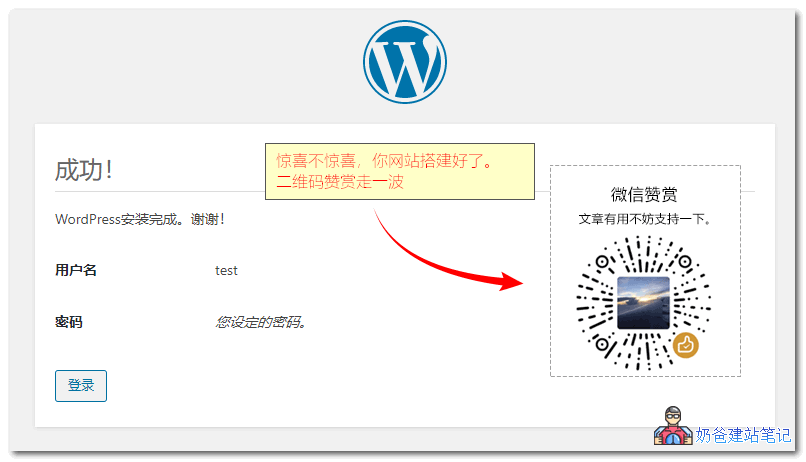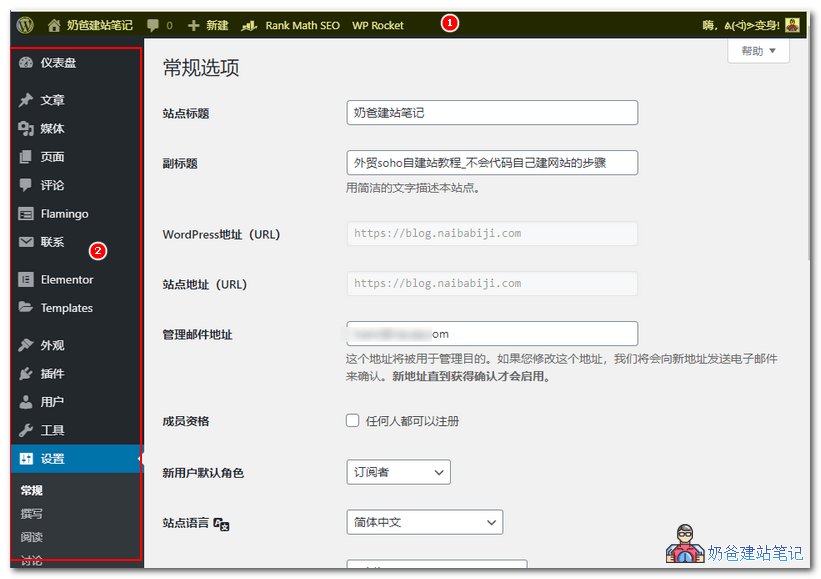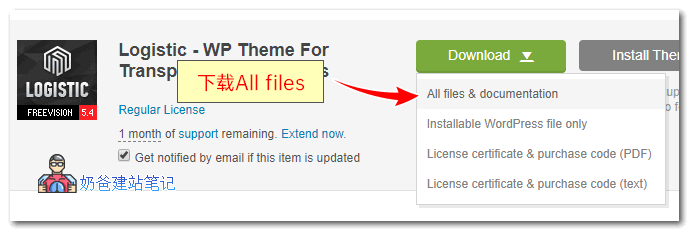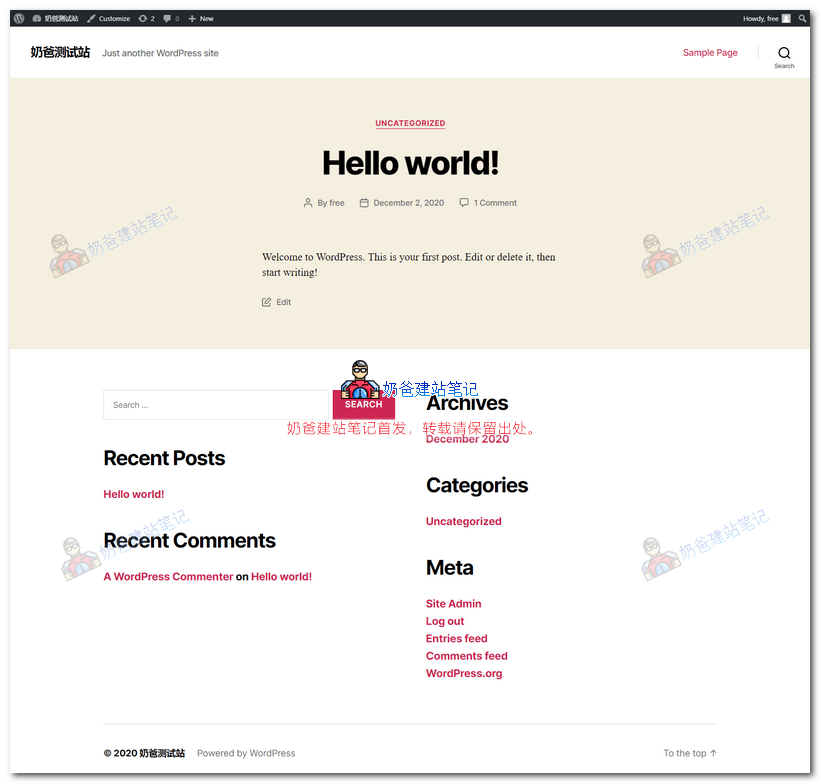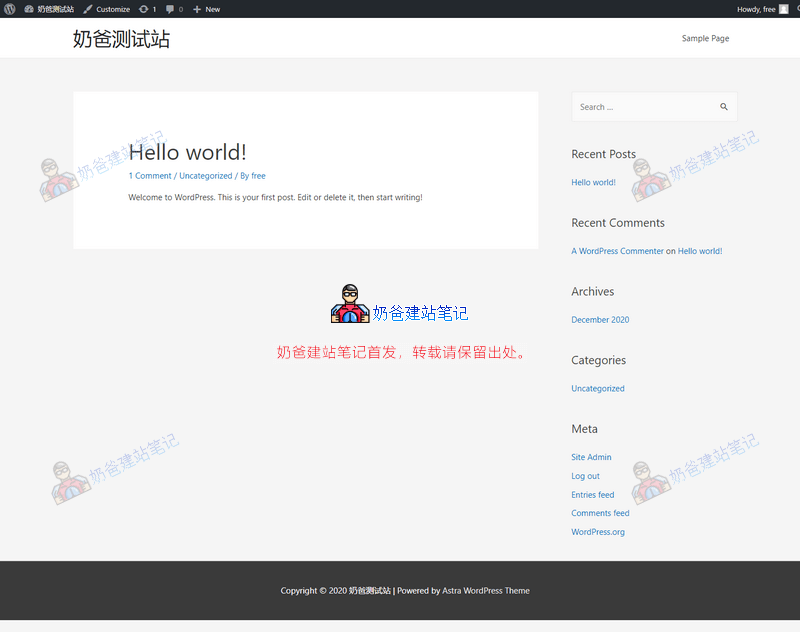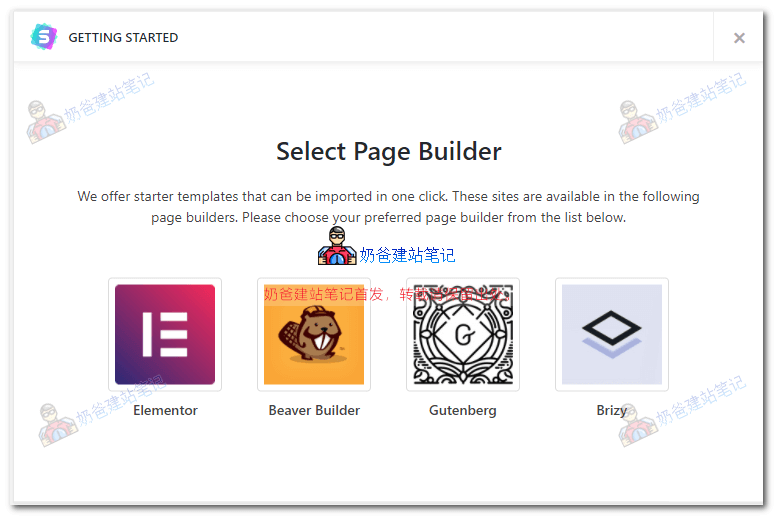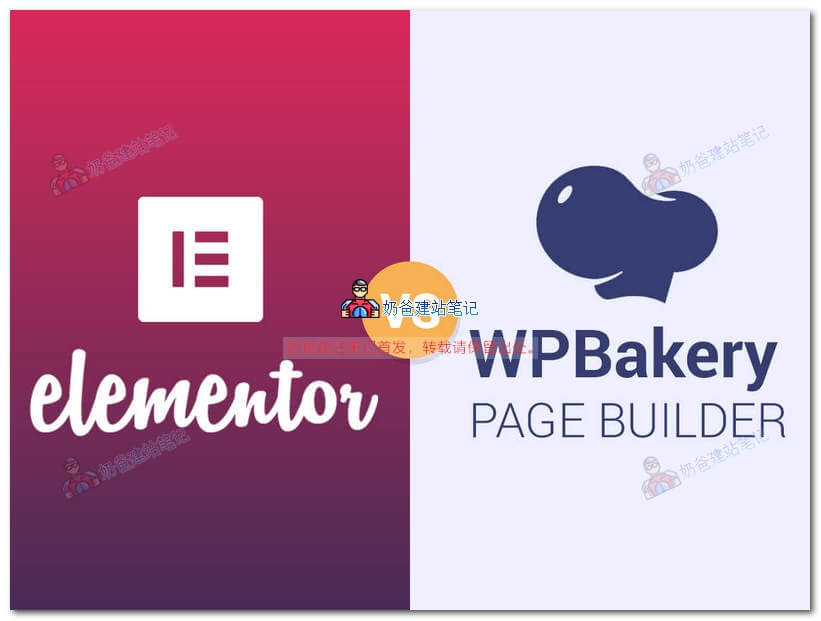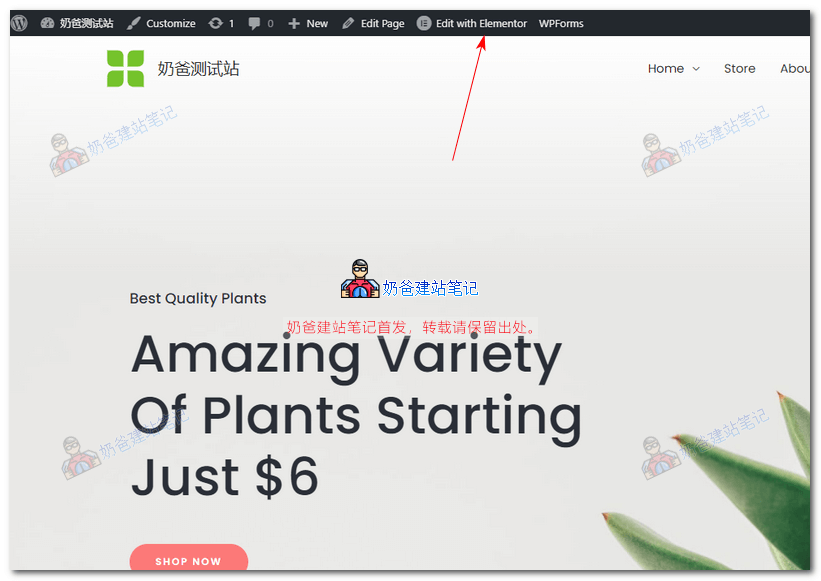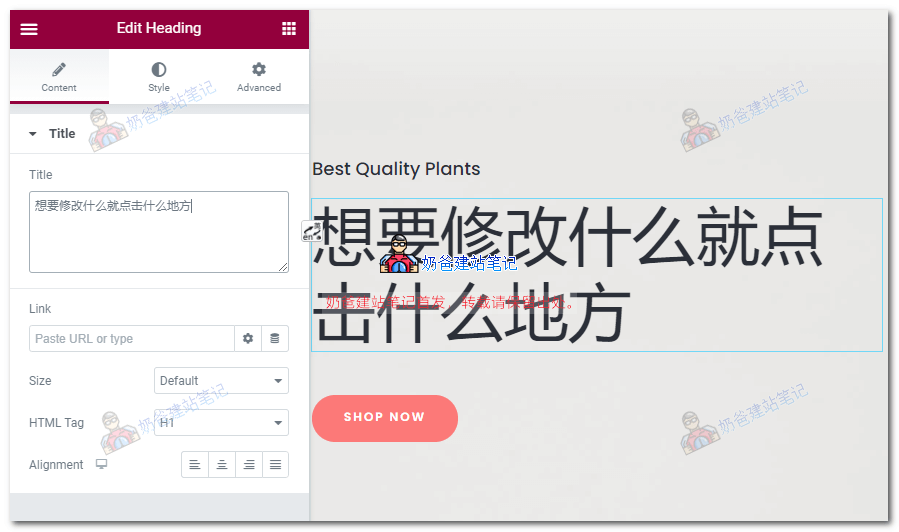WordPress Tutorial
Install to use 0 basic station building teaching (updated in 2024/February)
WordPress Introduction
Hardware configuration suggestions
-
PHP version 7.4 or higher is recommended -
The database can be MySQL 5.7/MariaDB 10.3 or higher -
HTTP server software such as Nginx or Apache -
WordPress host recommendation -
VPS recommendation
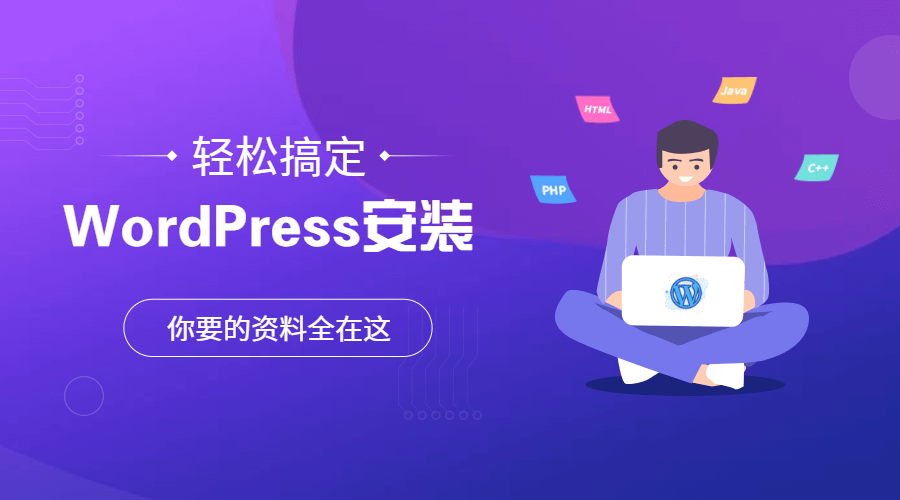
Write in the front and add knowledge points
-
WordPress If you search from Google, you will enter wordpress.com by default. When we say WordPress, we usually mean wordpress.org. Com is an official hosting service launched by WP. org is a website that we download the installation package ourselves. The two are different. Here are the detailed differences 。 -
The installation method of WordPress in this article is divided into installing WP on the virtual host and installing WP on the VPS. The two methods are different, and different virtual hosts have different installation methods. You can click the corresponding virtual host tutorial to see the installation method, instead of the regular WordPress installation tutorial later in this article. -
To install WordPress, you must have a domain name and a server. WordPress is installed on the server, not on your own computer. Whether you are Windows or Mac, WordPress is managed through a browser.
Preparation before installing WordPress
1、 Domain name
-
Foreign domain name service provider Namesilo domain name registration tutorial -
Tencent Cloud Domain Name Registration and Domain Name Resolution Tutorial -
Alibaba Cloud registered domain name resolution tutorial
The domain name can be registered at home or abroad. It is recommended to register abroad for the establishment of a foreign trade website. One more real name authentication is required for domestic registration.
2、 Server
What is the difference between a virtual host and a VPS? I don't know if you have ever contacted brand computers and assembled computers (compatible computers). VPS is equivalent to assembling computers. Virtual hosts are similar to brand computers. Assembled computers at the same price have much better performance than brand computers, but you need to assemble hardware and install systems yourself. Brand computers can be used after plugging in the power supply. If this example cannot be understood, please look at another example: Differences between VPS and virtual host
3、 Domain name and website binding
Start installing WordPress
WordPress download address
-
https://wordpress.org/ (English) -
https://cn.wordpress.org/ (Chinese)
-
https://wordpress.org/latest.zip (English version, Chinese optional) -
https://cn.wordpress.org/latest-zh_CN.zip (Chinese version, including complete Chinese translation after loading.) -
If domestic users cannot access the official website, please click here to download
WordPress installation steps
Tip: If you are a domestic server, you need to file it first, and then go back to install it after the registration is passed. Or refer to this article: How to access websites through IP during Tencent Cloud case preparation
If your server is SiteGround 、 Hostinger 、 Scala Hosting For this server with its own management panel, you can directly follow the corresponding tutorial operations, The following method is a conventional WordPress installation method, which is suitable for VPS and virtual hosts without panels.
-
Upload all files in the unzipped folder using FTP software; -
Use FTP software to upload the compressed package to VPS, and then decompress the compressed package on VPS; -
Directly use the wget command on the server to download the installation package and decompress it; -
Use the file upload/download function of the pagoda panel to download the compressed package and decompress it.

Frequently asked questions about WordPress installation errors
Database connection failed

-
The database name, user name and password of the database are incorrectly filled in. -
The database host is filled in incorrectly -
Database is not running
-
① The database was not created, resulting in incorrect database information. -
② The database does not have the right permissions assigned.
File permission problem, unable to create directory
chmod -R 755 * chown -R www:www *
Error installing theme plug-in
How to use WordPress
Basic operation process after building a WordPress website
-
Set the website SSL security certificate ; (Some virtual hosts will be set automatically or can be installed later, SSL certificates are free and do not need to be purchased separately 。) -
Enter Settings to set fixed links ; -
Enter the settings to set other settings; -
Enter the article classification directory and set the article classification; -
Enter the appearance theme, and select a theme you like; (If it is a foreign trade website, it is recommended to go directly to themeforset Purchase a paid theme to use.) -
Enter the plug-in and install some plug-ins you need, such as SEO plug-in and cache plug-in; -
Publish articles and fill in website content. (If you want to use WordPress as an enterprise website, you must fill some content first, otherwise the website is empty and inconvenient for page design.) -
Domestic users Manually update themes and plug-ins , and WP Version Method. -
Learn a little basic SEO knowledge 。
How to log into the background of WordPress website?
How does WordPress install themes and plug-ins?
WordPress Basic Tutorial Navigation
-
New WordPress Tutorial 1: Background Settings -
New WordPress Tutorial 2: How to post articles -
How does WordPress set its own edited page as the home page -
How to use WordPress widgets -
Disable Gutenberg to use the classic editor -
Understand the menu functions of WordPress -
How to retrieve the WordPress password after forgetting it
For some related video operation tutorials, please visit the WordPress Tutorial Network. https://wordpressjc.com
WordPress Theme Template Knowledge
How to get WordPress theme template
-
Search the theme installation in the official theme library directly from the WordPress background theme. -
Download it from the Internet for free or purchase an advanced theme installation. -
Find someone to customize the theme separately.
Recommended popular paid topics on foreign trade websites
-
Avada | Responsive Multi-Purpose Theme -
The7 — Multi-Purpose Website Building Toolkit for WordPress -
BeTheme – Responsive Multi-Purpose WordPress Theme -
Flatsome | Multi-Purpose Responsive WooCommerce Theme -
Enfold – Responsive Multi-Purpose Theme -
Bridge – Creative Multipurpose WordPress Theme -
Uncode – Creative Multiuse WordPress Theme -
Newspaper -
Jupiter – Multi-Purpose Responsive Theme -
Salient – Responsive Multi-Purpose Theme
WordPress industry theme recommendation
-
Five WordPress theme recommendations for factories and machinery industry -
10 Best WordPress WooCommerce Theme Recommendations -
Recommended excellent WordPress foreign trade templates (select good theme methods)
How to use the paid theme?
Recommended popular WordPress plug-ins
-
Rank Math Free advanced SEO plug-in -
The SEO Framework Another free SEO plug-in -
Yoast SEO SEO plug-in with the highest number of users -
All in One SEO Pack SEO plug-in supported in full Chinese
-
WP Super Cache Free cache plug-in -
WP Rocket Paid cache plug-in -
Performance Lightweight WordPress optimization plug-in -
Asset CleanUp Too many plug-ins are installed to avoid loading every page -
Hummingbird Intuitive WordPress optimization plug-in -
Query Monitor To find out what the problem is, novices don't need to install it. They can't understand it even after installing it.
-
Defender WordPress Security It is free and easy to use. You can modify the background login address and intercept robots. -
Wordfence The WordPress security plug-in with the largest number of users has complete functions. -
WPS Hide Login Only this one can be installed if the background address is hidden separately. -
Database backup plug-in Automatic backup, be prepared.
-
Elementor Free and paid web builders -
Ultimate Addons For Elementor Module enhancement of the above builder -
WP Portfolio Advanced works display plug-in, which can be used to display products -
Convert Pro Advanced pop-up subscription, customer conversion plug-in
WordPress Advanced Content Teaching
How to edit the website appearance
Page Builder What is a page builder?
The concept in your head is that to make a beautiful web page, you must first find a designer to P out the appearance of the website, and then find a programmer to write code.
The page builder helps us to save some of the work of artists and most of the work of the programmer's brother. We can directly drag and drop to create the web page.
How to add products in WordPress
Add Product Method 1
Add Product Method 2
Add Product Method 3
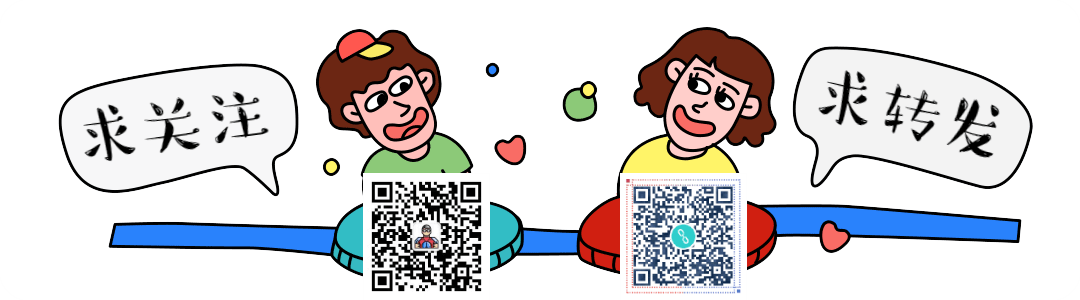
WordPress FAQ