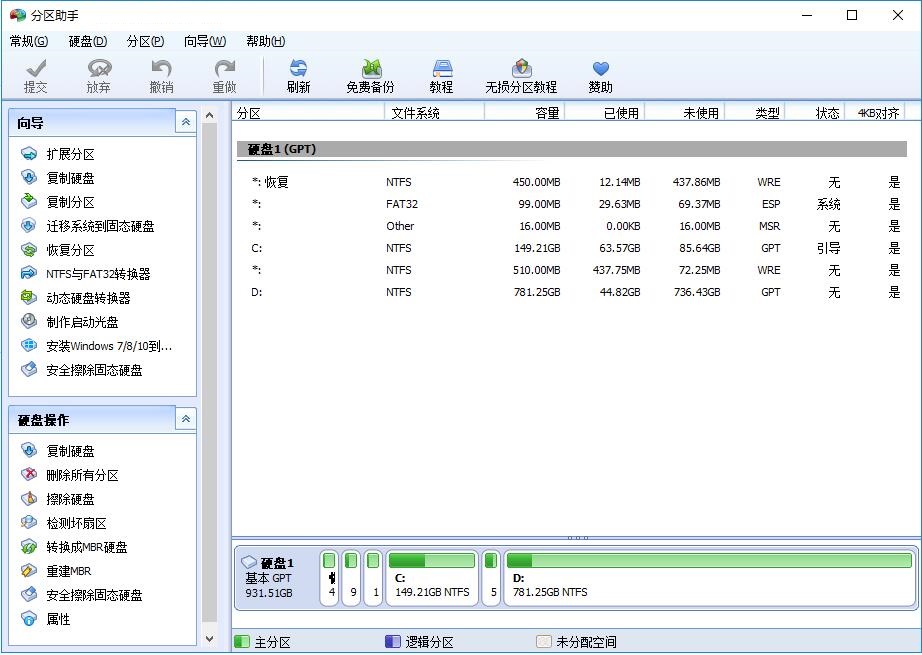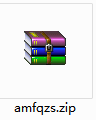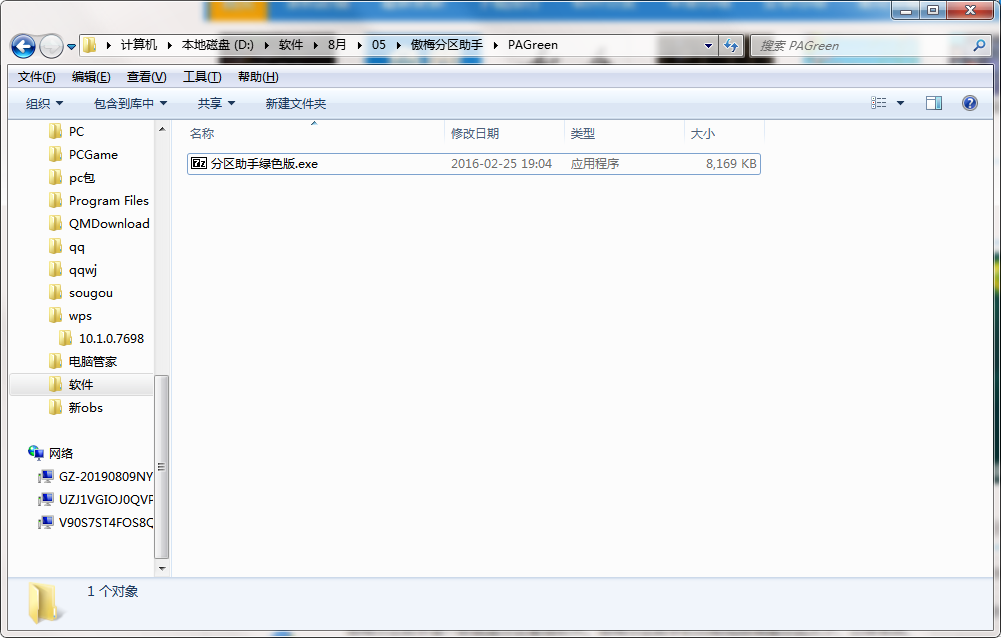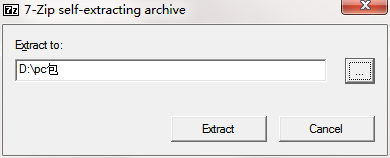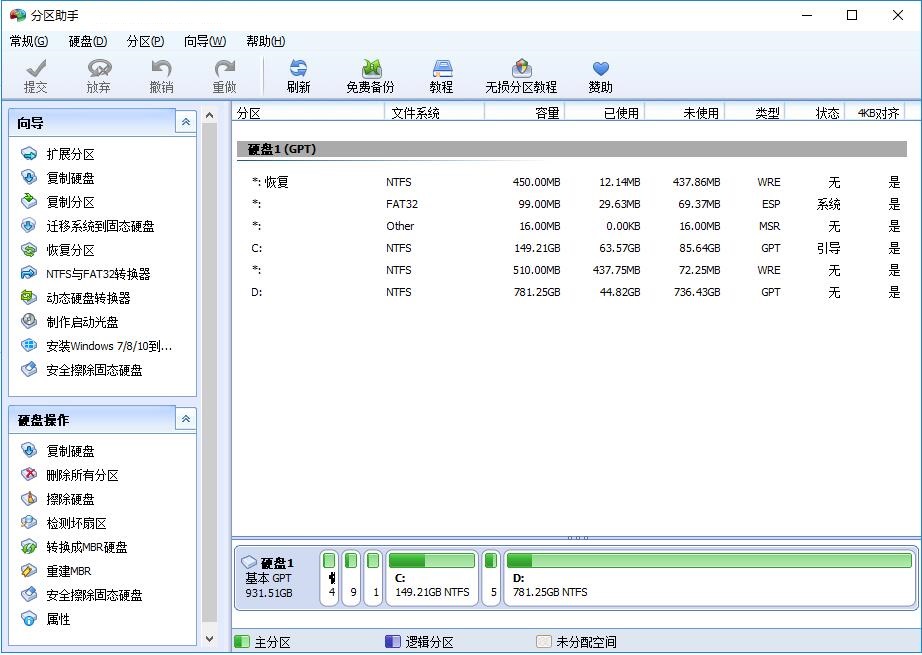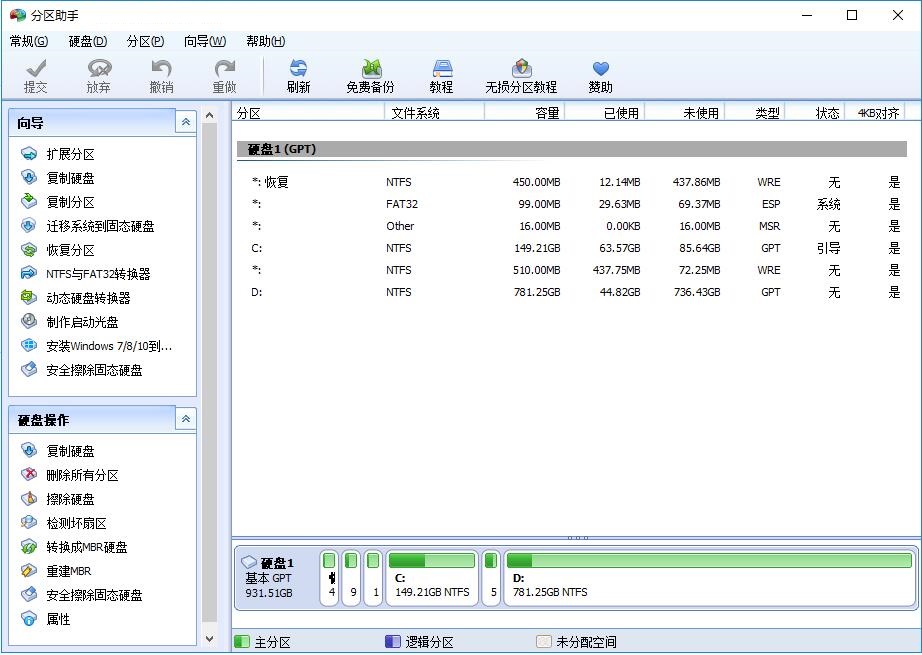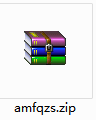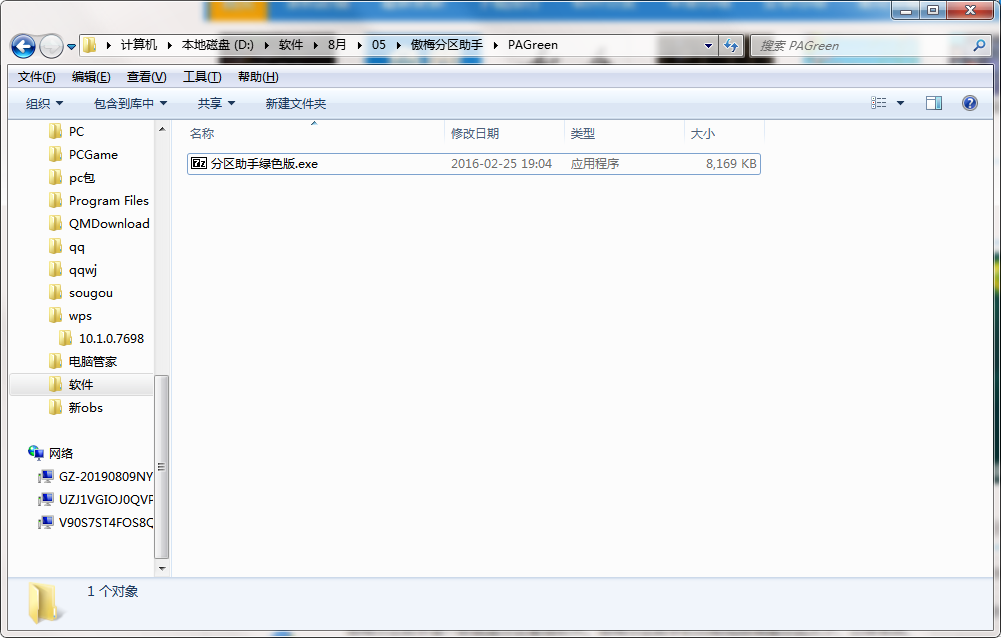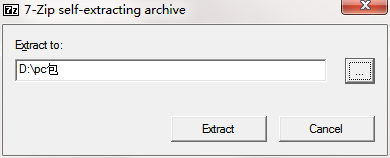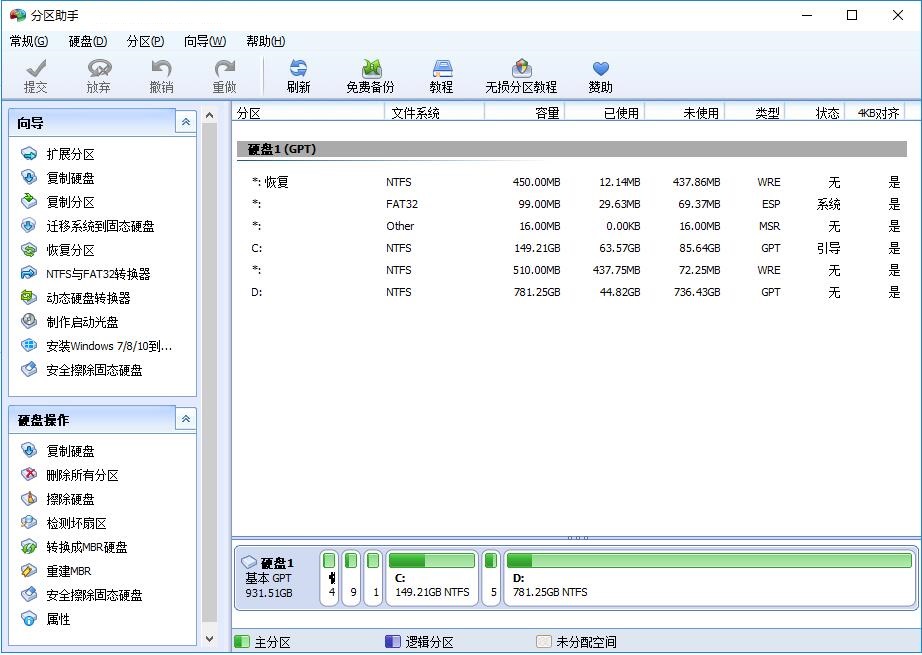The official version of Aomei District Assistant is practical Disk partition Management software. The latest version of the Aomei Partition Assistant includes functions such as resizing partitions, migrating systems, merging partitions, and adjusting partition properties. The Aomei Partition Assistant is completely lossless, and users do not need to worry about damage to the system. The official version of Aomei Partition Assistant can also quickly partition and resize partitions.
Similar software
Version Description
Software address
-
0.97.4 Official version
see
-
2.3 Official version
see
-
0.41 latest edition
see
-
5.1 Official version
see
-
Official edition
see
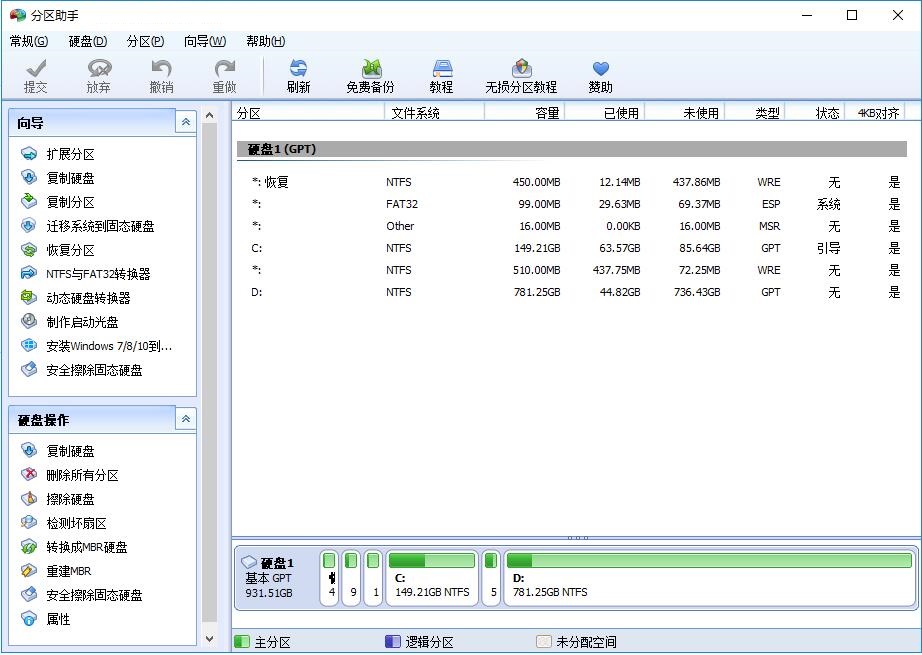
Basic Introduction to Aomei District Assistant
With the help of Aomei Partition Assistant, you can adjust the partition size, move the partition location, copy partitions, copy disks and other operations without losing data. At the same time, it can convert dynamic disks to basic disks without deleting partitions, and convert NTFS partitions to FAT32 partitions. After you use it, you will find it is a rare disk partitioning tool.
Introduction to functions of Aomei District Assistant
1. Quick partitioning, resizing partitions
2. Merge and cut partitions
3. Copy Partition, Disk Wizard
4. Create/Delete/Format Partition
5. Migrate operating system
6. Partition recovery and alignment
How to use Aomei District Assistant
How does Aomei partition assistant partition?
1. Open the installed Aomei Partition Assistant, find the drive letter to partition in the corresponding hard disk below, right-click, and click the "Create Partition" function in the open right-click menu.
2. In the Create Partition window, you can first click the arrow icon between the two new drive letters with the left mouse button and drag it left and right to adjust the size of the new partition, or you can directly set the name and size of the new drive letter from the bottom.
3. Click the "Advanced" button at the bottom left to select the volume label and file system of the new partition in the advanced settings. If it is an SSD hard disk, it is better to check the "SSD partition alignment optimization" option. After selecting all, click the "OK" button below to wait for the partition task to complete.
Frequently asked questions about Aomei partition assistant
1、 How does Aomei partition assistant migrate the system?
1. Many friends have replaced the SSD and want to put the system in the SSD so that the computer can run faster. First, we open the installed Aomei partition assistant, click the "Migrate system to SSD" function in the "Wizard" column on the left side of the main page, and then the migration system window pops up, and click "Next".
2. In this step, you can see all the space in the SSD. Select "Unallocated space" and click "Next".
3. You can then modify the relevant information of the partition (including size, location, and drive letter). Generally, you can keep the default settings. Click "Next" after all settings are completed.
4. After that, the user will be reminded of relevant precautions in the "Boot Operating System" interface. Please read carefully, and then click the "Finish" button to return to the main interface.
5. Then, on the bottom left of the main interface, you can see the "Operation to be executed", which is the operation required for migrating the system. You can modify the settings again. If it is confirmed that there is no error, click the "Submit" button in the upper toolbar, and then complete the system migration according to the prompt information.
2、 How does Aomei partition assistant resize the disk? Can I expand the space on disk C?
1. The total capacity of each hard disk is fixed. If we want to expand disk C, we need to allocate some space from other partitions. First, right click the partition with free space in the list or the chart below, and then select the "Adjust and Move Partition" function in the right-click menu.
2. Then, in the open new window, click the left mouse button and drag the right arrow to modify the size of this partition, or modify it directly from the lower input box, and click OK after modification.
3. Right click the newly displayed Unallocated Space in the list and select the Merge Partition function.
4. Then, in the partition list of the Merge Partition window, check Disk C and Unallocated Space, and click the "OK" button at the bottom to successfully add the "Operation to be executed", and then click the "Submit" button on the toolbar at the top of the main interface.
Installation steps of Aomei partition assistant
1. Download the latest version of Aomei District Assistant software package on the PC download network
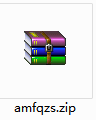
2. Unzip the Aomei partition assistant software and run "EXE. File"
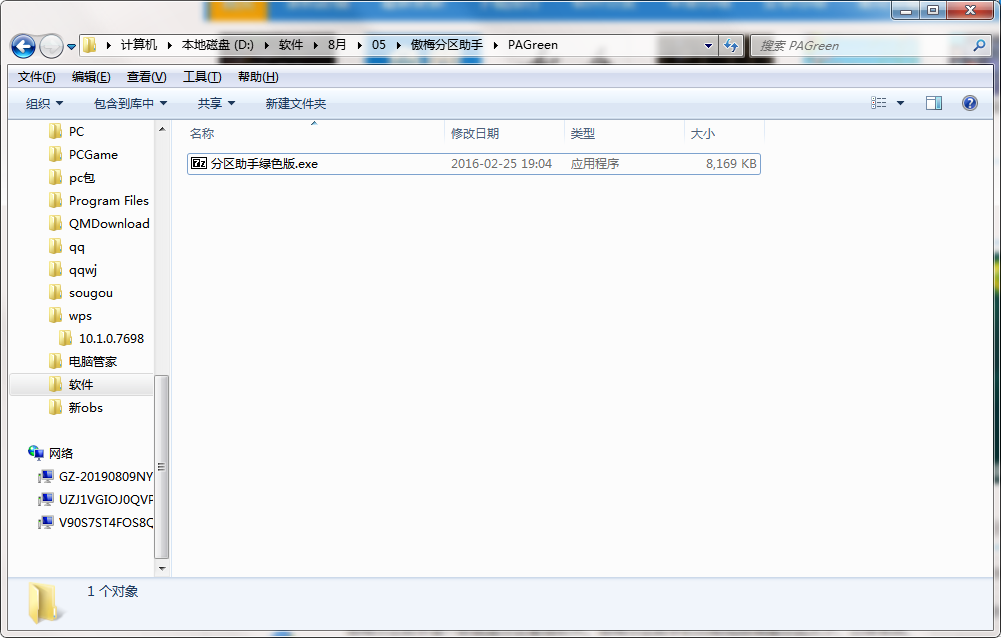
3. Double click to open, enter the Aomei partition assistant software interface, select the installation location, and click Next
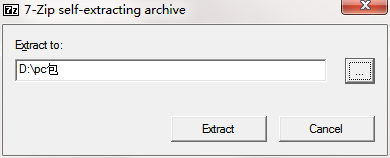
4. Aomei partition assistant has completed the installation of this software, which is a green version and can be used without installation
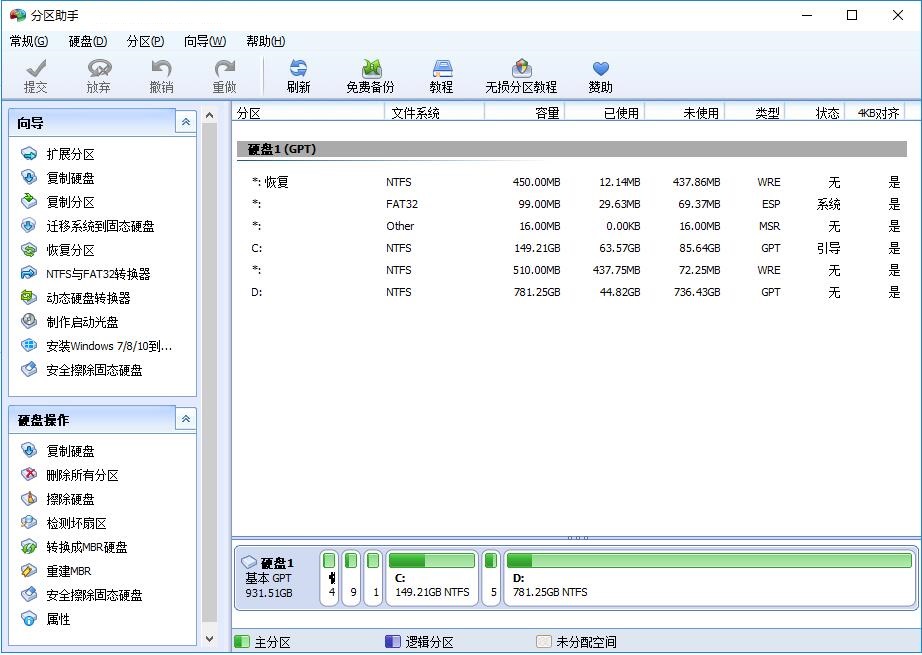
Aomei partition assistant update log
The problem of partition loss after GPT disk and MBR disk are interchangeable is solved.
In the function of installing Windows system to mobile hard disk, you can support Windows 7 system and select system version.
Add the safe erase function of solid state hard disk.
The second partition of the USB flash drive on the Windows 10 1703 system supports the allocation of drive letters.
Recommended by editor: Believe me, as long as you use Aomei Partition Assistant, other applications and other software can be uninstalled, which will absolutely meet all your needs. Xiao Bian has also carefully prepared for you Deer Chasing Toolbox 、 Learn Pinyin software 、 Chinese version of dbc2000 、 sigmaplot 、 3dsource part library