How to set QQ auto reply? Steps for setting QQ automatic reply
-
Related Downloads 1 -
Related Downloads 2

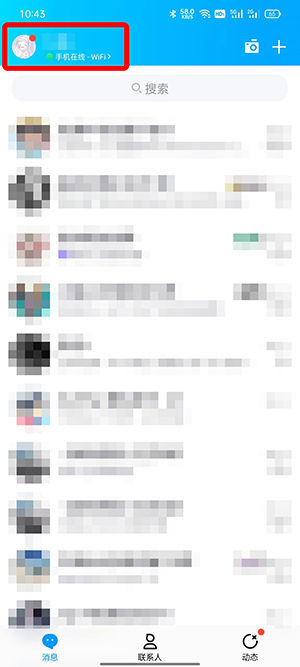
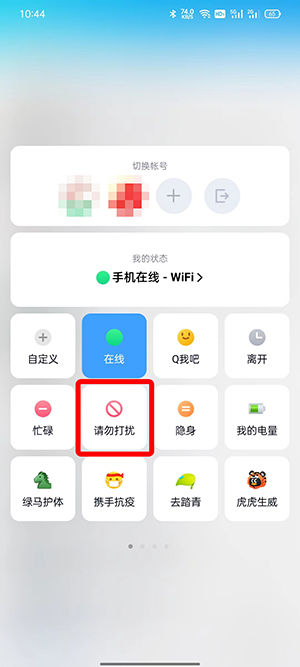
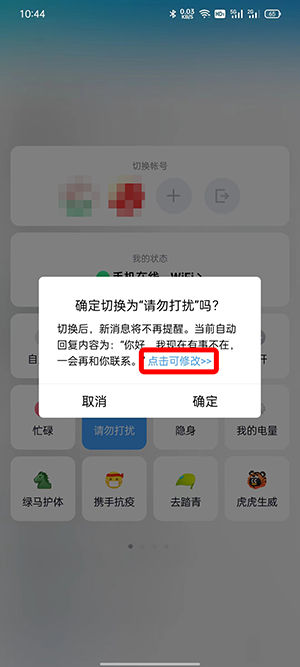
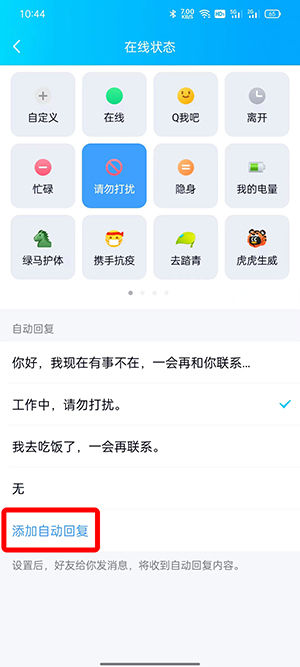
-
How to apply for WeChat application account? Steps of WeChat application account application -
How to migrate WeChat chat records to new mobile phones? Steps to migrate WeChat chat records to a new mobile phone -
How to use the word formula editor? General steps for using Word Equation Editor -
How to set word line spacing? To set word line spacing -
How to disband WeChat groups? Steps to disband WeChat group -
How does WeChat friends circle send long videos? Steps for WeChat friends circle to send long videos -
How to set WeChat collection voice broadcast? WeChat collection voice broadcast setting steps -
How to delete WeChat video? WeChat video number video deletion steps -
How to open WeChat video account? Steps to activate WeChat video number -
How to initiate WeChat group collection? WeChat group collection initiation steps -
How to set administrator for QQ group? How to set administrator for QQ group -
How does QQ flash? Steps of QQ flash
-
This category of recommendation -
Ranking of this category
-
one How QQ mailbox scans pictures in files - How to use QQ mailbox scanning file function -
two How to customize the background color of a novel for starting reading? A tutorial on customizing the background color of a novel for starting reading -
three How to check the reading records at the starting point? Methods to check the reading records at the starting point -
four Where is the quark browser extracted file location? Introduction to quark browser extracted file location -
five How does Xunlei app prohibit automatic play of short videos? Tutorial on Xunlei's prohibition of automatic play of short videos -
six How Baidu Reader changes the arrangement style of bookcase - Steps for Baidu Reader to change the arrangement style of bookcase -
seven How to add a WeChat free card number quickly -
eight How to create a cool dog music playlist - A simple way to create a cool dog music playlist -
nine How to view historical browsing records in the quick app - Tutorial method for quick viewing historical browsing records -
ten How to set the clip image long leg effect - how to make the clip image long leg effect
-
Hot software -
Hot tags





















































