How does Firefox change the default download path - How does Firefox change the default download path
-
Related Downloads 1
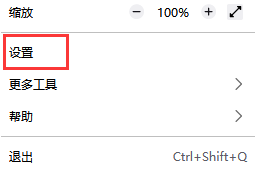
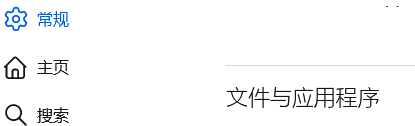
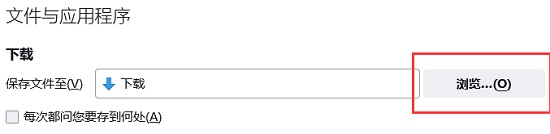
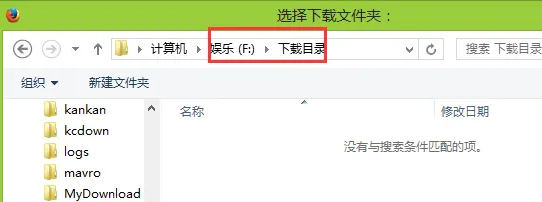
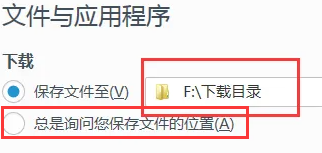
-
How Firefox shares bookmarks - How Firefox shares bookmarks -
How to set traceless browsing in Firefox - How to set traceless browsing in Firefox -
How Firefox uses auto scrolling - How Firefox uses auto scrolling -
How does Firefox close the update prompt - How does Firefox close the update prompt -
Where does Firefox view firefox help? - How does Firefox view firefox help -
Where does Firefox enable spell checking? - How does Firefox enable spell checking -
How to add components to Firefox - How to add components to Firefox -
How does Firefox delete cache files - How does Firefox delete cache files -
How to Enable Picture in Picture Video Control in Firefox - How to Enable Picture in Picture Video Control in Firefox -
Where does Firefox set auto play? How does Firefox set auto play -
What is Kingston u disk repair tool? How to use the Kingston U-disk repair tool? -
What is AIDA64? How does AIDA64 test the performance of computers?
-
This category of recommendation -
Ranking of this category
-
one How to add videos to Tencent documents - How to add videos to Tencent documents -
two How Driver Life detects the computer configuration - Driver Life detects the computer configuration method -
three How ps makes plastic packaging filter background - ps makes plastic packaging filter background tutorial -
four How to draw a scatter chart with SPSS? A tutorial on drawing a scatter chart with SPSS -
five How to open the window penetration function for EV screen recording - Steps for EV screen recording to open window penetration -
six Visual Studio 2019 How to Set IIS Visual Studio 2019 Setting IIS Tutorial -
seven How to insert page number in word - How to insert page number in word -
eight How to use CDR stereoscopic tool - How to use CDR stereoscopic tool -
nine How does the Aurora PDF reader change the file to word format - the method of changing the file to word format -
ten How to turn off security warning for Baidu Browser - How to turn off security warning for Baidu Browser
-
Hot software -
Hot tags




















































