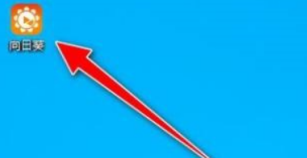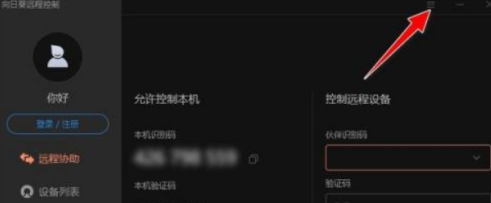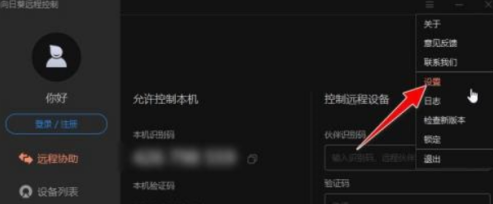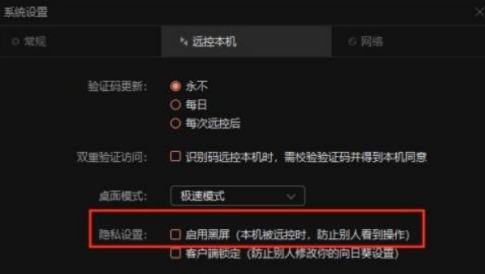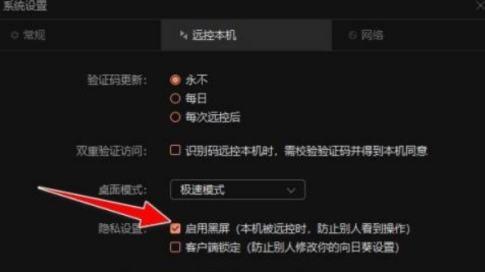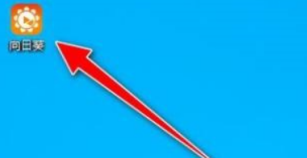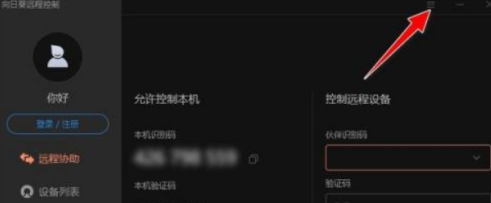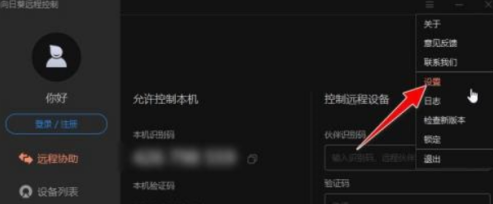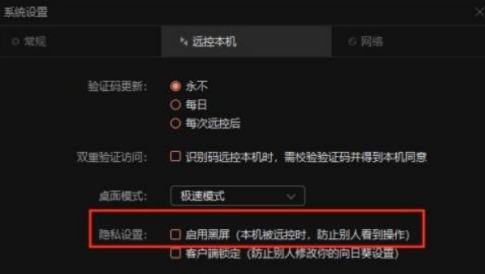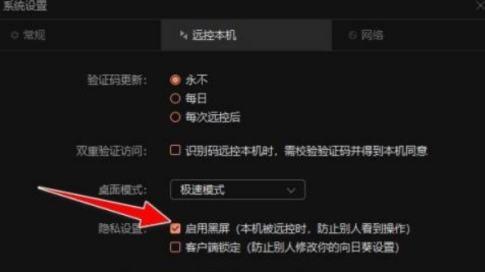How to open the black screen mode in the sunflower remote control software - How to open the black screen mode in the sunflower remote control software
Editor: Unknown
Source: Internet
Time: 2023-06-14 02:19:01
Are you also using sunflower remote control software? Do you know how to turn on the black screen mode in the sunflower remote control software? The following small editor will tell you how to open the black screen mode of sunflower remote control software. Interested users, please come to see below.
Step 1: Open the "Sunflower" application installed on the computer.
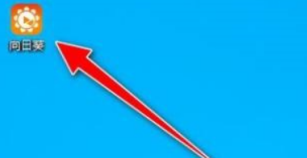
Step 2: enter the main interface of software operation, and click the icon button of "three" symbol style in the "upper right corner".
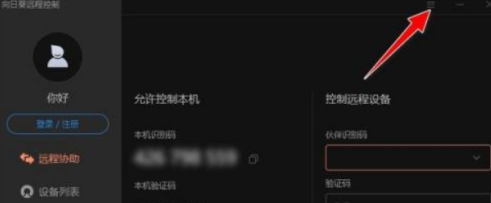
Step 3: click the "Settings" menu in the drop-down menu.
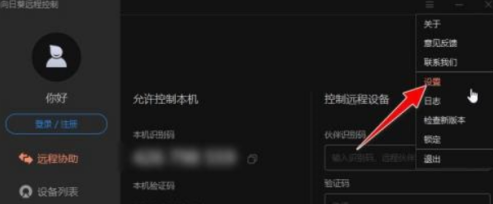
Step 4: Enter the "System Settings" operation dialog box, and the "General" menu bar will be opened by default.

Step 5: Switch to the menu bar of "Control My Computer" and find the "Privacy Settings" item. By default, the "Enable Black Screen" option is "Disabled".
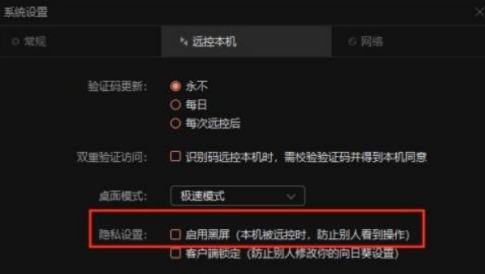
Step 6: Check the check box in front of "Enable black screen (prevent others from seeing the operation when the machine is remotely controlled)", and the application will take effect immediately.
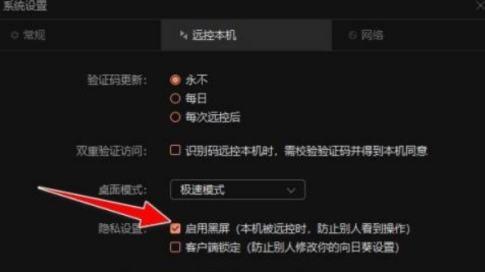
The above is the way to open the black screen mode of the sunflower remote control software that I brought to you. I hope this article can help you!