What to do if the mercury wireless card driver fails to respond when plugged in? Solution to failure when plugged in
-
Related Downloads 1

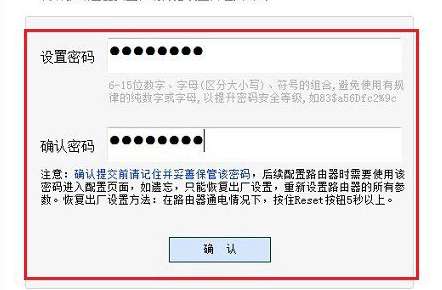
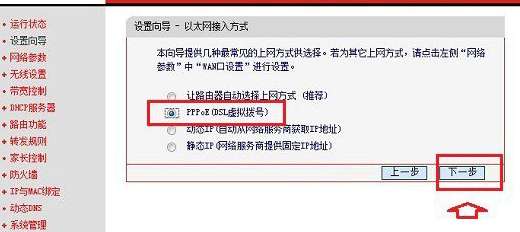
-
How does the drive president change the drive save directory? How does the drive president change the drive save directory -
How to set the proxy for the drive wizard - the method to set the proxy for the drive wizard -
How does the driver wizard update the graphics card driver? How does the driver wizard update the graphics card driver -
How to uninstall the software from the drive wizard - How to uninstall the software from the drive wizard -
Rufus download How to make a USB flash disk Start and install the original XP rufus download How to make a USB flash disk Start and install the original XP -
How does Master Lu generate a report? How does Master Lu generate a report -
How does Master Lu set memory optimization - Master Lu's method of setting memory optimization -
How does the partition tool diskgenius partition the SD card? How does the partition tool diskgenius partition the SD card -
How to copy partitions with the partition tool diskgenius - Specific operations of copying partitions with the partition tool diskgenius -
How to partition disks with the partition tool diskgenius - The partition tool diskgenius is used to partition disks -
How the Partition Assistant changes the partition type - How the Partition Assistant changes the partition type -
How to create a new partition by the partition assistant - specific operations of the partition assistant to create a new partition
-
This category of recommendation -
Ranking in this category
-
one How to install HP 2622 printer driver - HP DeskJet2600 series USB installation driver tips -
two How to restore the u-disk file found - specific steps for u-disk restore found.000 -
three What to do if the computer hard disk makes abnormal noise? Solution to abnormal noise after the hard disk is turned on -
four What parameters are configured for Lenovo Xiaoxin pro16 - Lenovo Xiaoxin pro16 configuration and price method -
five How to connect a laptop to a red rice aerodots headset - Tips for connecting a laptop to a Bluetooth headset -
six What to do if the wireless mouse is not smooth? Solution to the problem of wireless mouse stuck -
seven What is the reason for the intermittent failure of the left mouse button? The solution to the problem that the USB mouse always fails -
eight How to choose a mechanical keyboard - Precautions for purchasing a mechanical keyboard -
nine Which axis of mechanical keyboard is suitable for playing different types of games corresponding to different axes -
ten Is it better to buy a computer to assemble a computer or a brand computer
-
Hot software -
Hot tags




















































