Frequently used Zebra printer % of users know that zebra printer Debugging and operation are not very good. Find out the operation methods and skills today, and forward share For your reference. The printer controls are located on the top of the printer, facing the front. Use this interface to perform basic printer control functions and determine printer status.
user interface
The user interface of the desktop printer is designed to help you operate the printer easily.
| Interface Controls | explain |
one | 
POWER (Power) button | The Power button and the FEED button can be used individually or in combination. With the help of the color and status of the STATUS indicator, they can help you perform routine printer tasks of the STATUS series, including: • Turn the printer on and off • Calibration media (labels, paper, labels, etc.) • Print configuration report • Reset printer settings to their default values • Enter the "forced" firmware download mode • Enter and exit the diagnostic (DUMP) mode to debug printer programming and communication
notes: These buttons depend on the mode - what happens when the button is pressed depends on what the printer is doing at the time. |
two | 
Single multi-function FEED button |
three | 
"STATUS" indicator (three colors) | Use the ⽤ status and color to indicate the operation status of the printer and the status of the ⼀ series printer (for example, when the printer ⽤ finishes media).
The status of the indicator can be: • ⻓ ON (ON) • Off (not on) • Flashes (off and on) and alternates colors in various modes The color can be: • Green - ready or normal operation • Amber (orange/⻩) - indicates busy or active (startup, over temperature cooling cycle, etc.) • Red - Attention required |
POWER button
This button is used to turn on and off the printer power 。

| Power on/on | Press the POWER button for less than two seconds. • The printer will turn on. • The "STATUS" indicator will turn amber when the printer performs diagnostics, configuration checks, and optional component integration. It takes ⼏ seconds to complete these operations. • The "STATUS" indicator lights green or blinks green to indicate that the printer is ready for normal printing operations. |
| Turn off the power/ Shutdown | Press and hold the POWER button for at least 4-9 seconds. The printer will shut down. |
Status indicator
With the help of the "STATUS" indicator, you can understand the basic printer health status and operating status (including power on and power off status).

Be familiar with the following printer indicator states and their meanings:
| In the following state | explain |
green 
| The printer is ready for printing and data activities. |
Blinking green 
| Normal operation - The printer may be communicating or processing data. |
Green double flash - two brief flashes, and then flicker for several times 
| The printer is paused. |
Blinking red 
| Media Alert - The printer is in the following state: • The printer cover is open • Media is exhausted (ribbon, paper, label, signature, etc.) • Media loaded with water cannot be sensed • Cutting error detected |
Blinking amber 
| Temperature too high - the print head temperature is too high and must be cooled before printing can resume. |
Flashing red red green 
| Extremely high temperature - print head or motor failure. |
FEED button
The FEED button is a multifunctional button, which enables the printer to resume normal operation after feeding labels, reprinting labels, pausing printing, and pausing.

| Send a label | Send the media to the front with a blank format (labels, receipts, signatures, bills, etc.), and then wait for the printer to stop printing. Press the FEED button and release within two seconds. |
| Re print the last label | To activate the "Enable Reprint" function, send the SGD command (ezpl.reprint_mode or ZPL ^ JJ command parameters D and E) to the printer, and then use the "FEED" button as the "Labeler Signal". This allows you to reprint the labels. If the media (paper, label, etc.) of the printer is exhausted, you can reprint a label (print style/format) from its print storage buffer as described above.
notes: If you want to reprint, do not turn off the printer or reset the printer. These operations will empty the print buffer. |
| Stop printing activity and put the printer in the "PAUSE" state | Press the FEED button during printing.
The printer will print the label it is printing before entering the "PAUSE" state. |
| Restore the printer to normal operation after performing the previous three operations | Press the FEED button while the printer is in the PAUSE state. If the printer is printing a multi label (style/format) job or another print job is waiting in the print queue for printing, the printer will resume printing. |
| Initialize FEED button mode | Press and hold the button for more than two seconds to access these advanced operation FEED button modes. |
FEED button mode - power on
This is the first of the two advanced functions provided by operating the FEED button. (The other is the FEED button mode - power off.) You can access the "Power ON" mode to configure and set the printer by recording the status and color changes of the "STATUS" indicator (especially the modes of these changes). To access the advanced operation "Power ON" mode, make sure that the printer is powered on and ready to print (the "STATUS" indicator is green). Then follow the instructions below:
| Purpose | Press and hold the FEED button for two seconds, then release it immediately and follow the instructions below: | result |
| Print Configuration Report | 
Wait for the "STATUS" indicator to flash three times, then release the FEED button. | The printer prints a configuration report and exits advanced mode. |
| Make the SmartCal routine calibrate the installed media (labels, paper, labels, etc.) and set the media sensing parameters | 
Continue to press and hold the FEED button until the STATUS indicator flashes twice, then release the button. | The printer starts to measure the media, sets the starting point of the media location, and then exits advanced mode. |
| Reset printer to output default settings | 
Continue to press and hold the FEED button until the STATUS indicator flashes three times, then release the button. | The printer is reset to the default setting (the same as the result after issuing the ZPL ^ JUN command) and exits the advanced mode. |
| Return the printer to normal operation mode | Release the FEED button after two seconds or more of the three flashing sequence. | The printer exits advanced mode and returns to normal operation mode. |
FEED button mode - power off
This is the second of the two advanced functions of the FEED button. (The other is the FEED button mode - power on.) By recording the status and color changes of the "STATUS" indicator (especially the modes of these changes), you can use the "Power OFF" mode to update the printer and troubleshoot the printer. To access the advanced operation "Power OFF" option, make sure that the printer is powered on and the media is loaded, and then follow the instructions below:
| Purpose | Press and hold the FEED button, and then follow the instructions below: | result |
| Enter "Forced Download" mode | Wait for the "STATUS" indicator to alternate between amber and red, then release the FEED button. 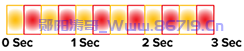
Waiting 
Transferring data 
Starting 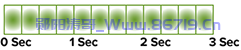
Ready - Firmware updated | The printer waits to receive data in order to start downloading the printer firmware.
Notes: The printer firmware can be configured to calibrate the installed media and print the configuration report 。 |
| Start printer in normal mode | Continue to press and hold the FEED button for three seconds, then release the button when the STATUS indicator turns amber. 
Starting 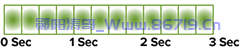
Ready | The printer starts normally. |
| Enter "Data Diagnostics" mode | Continue to press and hold the FEED button for at least three seconds before releasing it. | The printer will start to "Diagnostic (Hex Data Dump)" mode and print the following:
*********************** * Entering Diag Mode * *********************** |
| Return to normal operation mode | After exiting the "Data Diagnostic" mode for two seconds or more (as described above), release the FEED button. Or, after the "STATUS" indicator turns green, press and hold the FEED button for five seconds or more. | The printer returns to normal operation mode. |
Hope for a good article Brother Yunyang Taoge To help share or promote, please poke the icon I want to submit. I want to contribute





