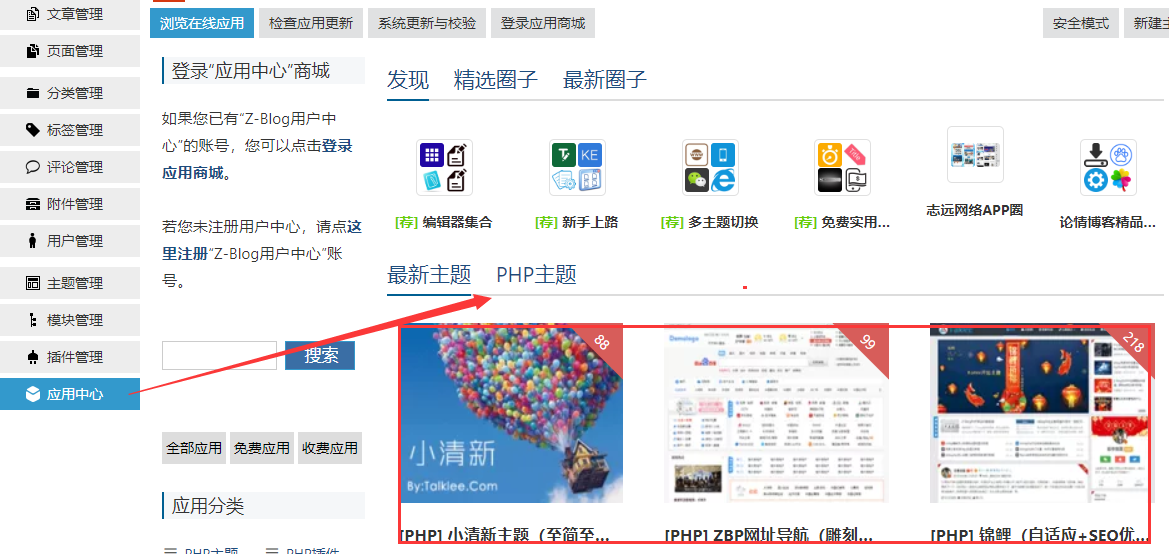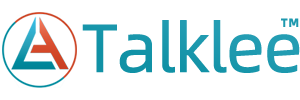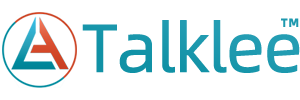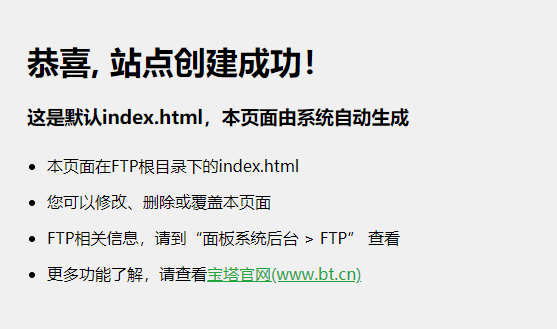
It's not necessarily to find an interface. It may be 403 or something. In short, it's OK to open it. Then we open the official zblog website( https://www.zblogcn.com/ ), download the latest 1.5 program of zblo, find zblogphp 1.5 Zero as shown in the figure, and click the following program to download.
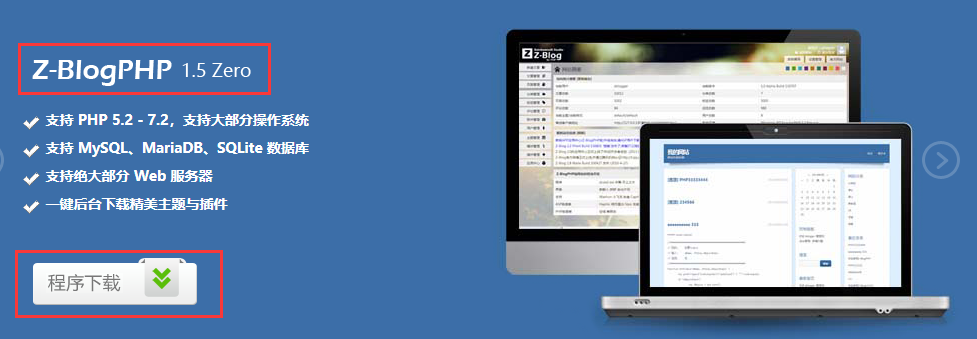
Then the official zblog website gave us three methods, Download locally and Online installation And the pagoda panel One click deployment , here we are Local download is recommended , because according to gossip, there are occasional errors online. One click deployment is not the latest version. Of course, we should choose the most reliable one.
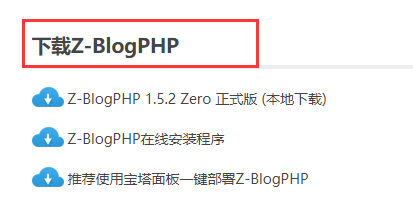
Click Download to Local, as shown:
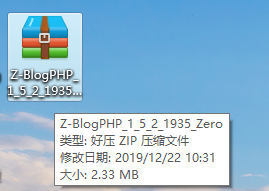
Then we FTP the program Or file management and other functions of the server Upload to the root directory of the website 。 The root directory is highlighted and tested. Why? Because many white people don't know what the root directory is, here we use FTP as a demonstration. First, we log in to FTP, and the link is successful, as shown in the figure below:
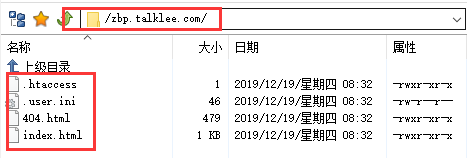
This is the root directory of the website, index.html It is the default home page shown just now. Another way to test the root directory is to delete this“ index.html ”Then re open the website to see:
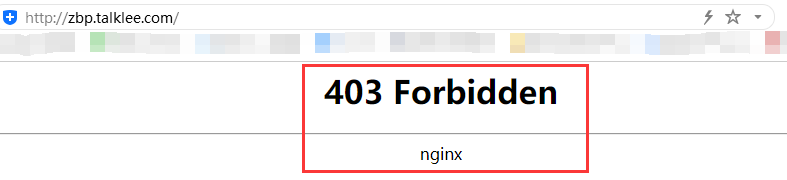
Yes, it will show four hundred and three Why? Because the root directory No default file suffix The system could not find it, so it gave us feedback on the 403 interface. Then we upload the zblogphp program we just downloaded to FTP, as shown in the figure: (Oh yes, I forgot to say, The index.html of the website root directory must be deleted Otherwise, it cannot be installed, because the first page of the default home page of general hosts is index.html, that is, they are static files, and the others are index.php dynamic files.)
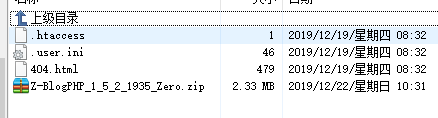
As shown in the figure, after uploading, we unzip the file. This virtual machine or virtual machine has it, and you can find it yourself, Pagoda panel In the left menu, file management , then know the corresponding website, click the right side of the file“ decompression ”
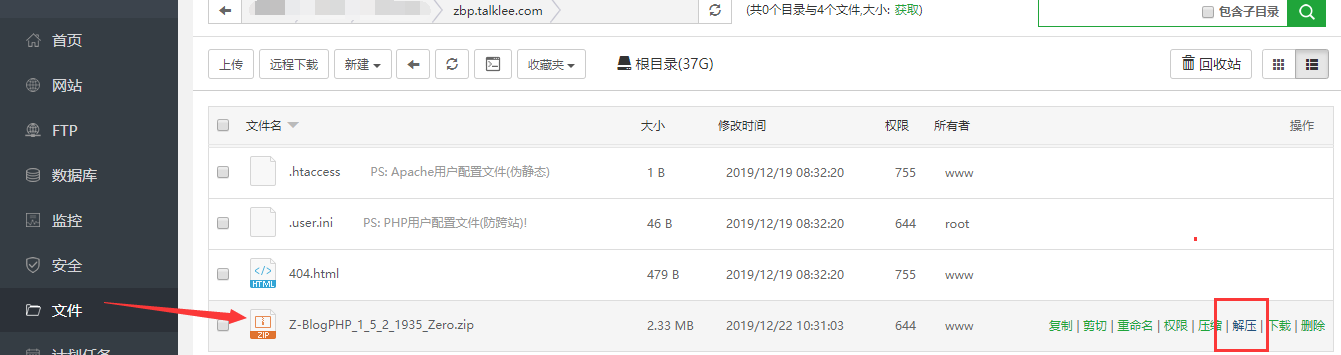
A dialog box will pop up. If there is no special need, it will be fine by default, Click to decompress
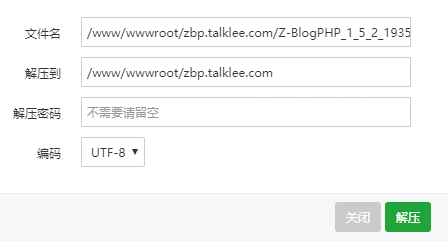
After decompression, as shown in the figure:
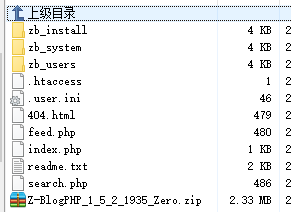
Then the running URL appears Installation interface :
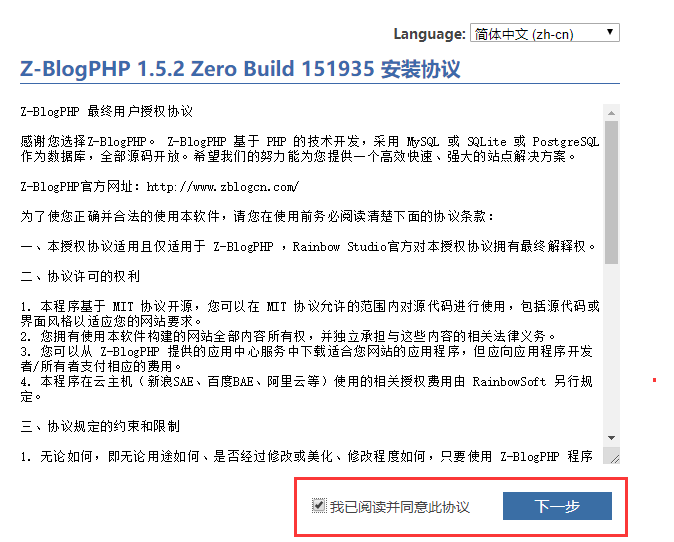
Check Consent Agreement , click Next: the system will enter Environmental inspection , check the signs, as shown in the figure
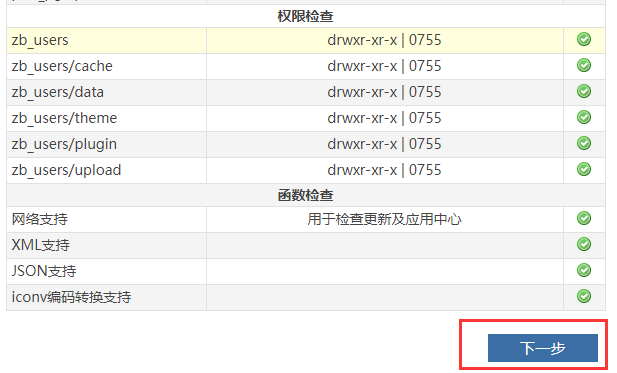
Then click Next to install the program, which needs to be filled in Database address, account and password , and Set the name, account and password of the website , Database type and driver Depending on the actual situation of your host, if If you don't understand, just default As for the account, password and database name of the database host (that is, the database address), it is OK to fill in the account, password and database name truthfully. At the beginning, I always couldn't distinguish the account and name. Other root is the account of the database, and the name is the new name of the login account. For example, AliCloud virtual machine, the database account may be: root, database name: root_db, The pagoda is that the database account is consistent with the name, that is, the website name "zbp. talklee. com", and then fill in the website settings, which can be changed later.
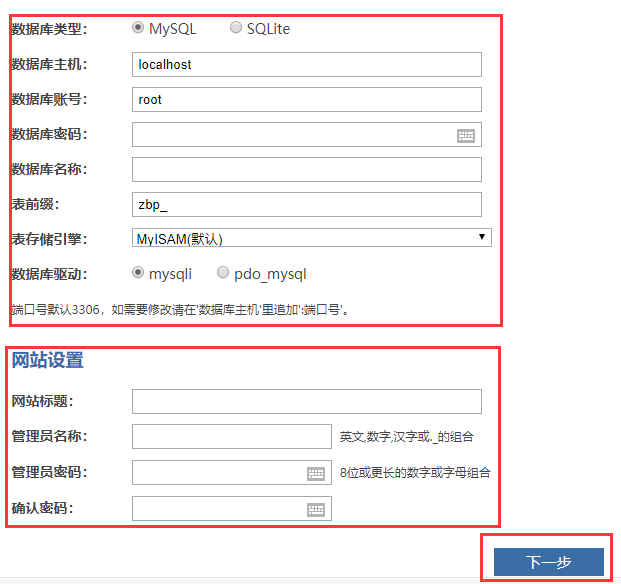
last Click Next to install , and then Prompt successful installation Click Finish to return to the home page, which is the default theme after the installation. Here it is said that the next part of the host is 0755 by default, and it may prompt that the writing failed, and the configuration file of the website cannot be generated. If this problem occurs, you can contact me alone, but not write it separately here.

After the zblog program is installed, we Log in to the background of zblog (http://your website/zb_system/login. php), enter the account password you just set, and then find the left Theme management , click to select the file: Upload our theme 。
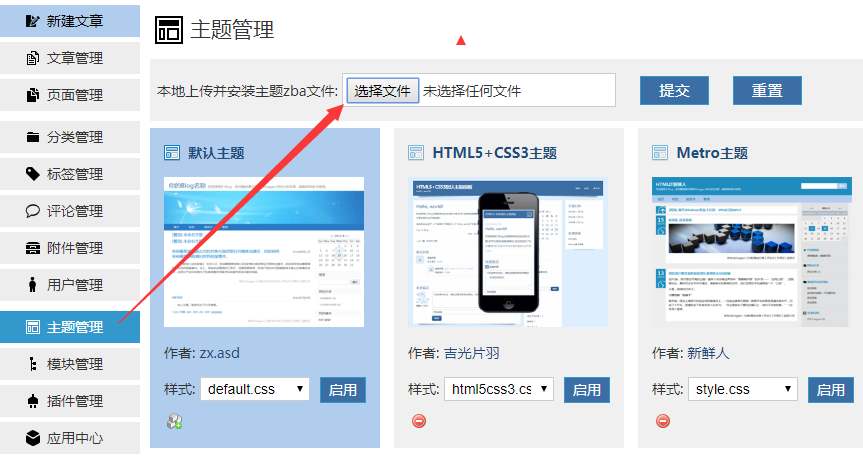
Find the theme file we just downloaded, as shown in the figure:
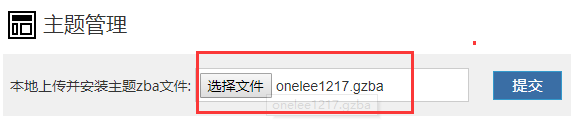
Click Submit to show that the decompression is successful, and we can see the new theme, as shown in the figure:
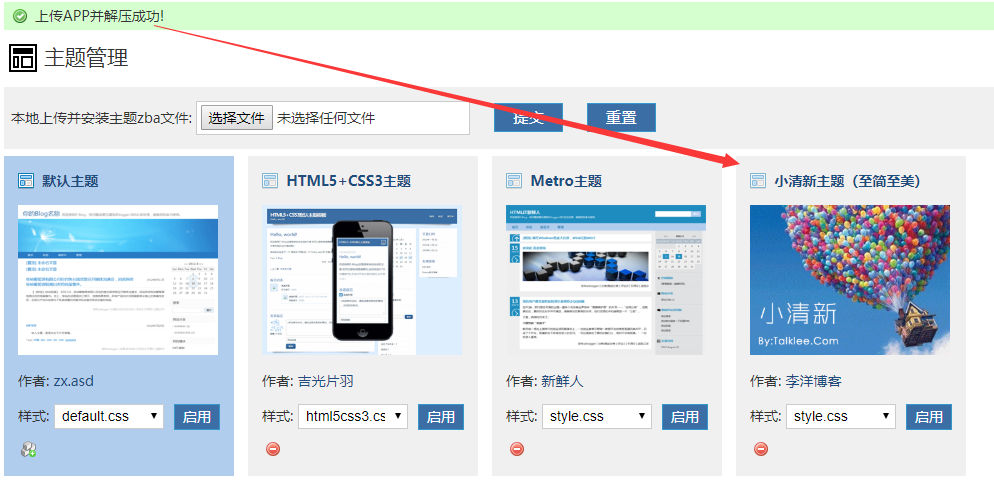
click Enable Theme , you will usually be prompted“ You are not logged in to the application center client ”Or“ Illegal authorization file ”And other prompts, as shown in the figure:
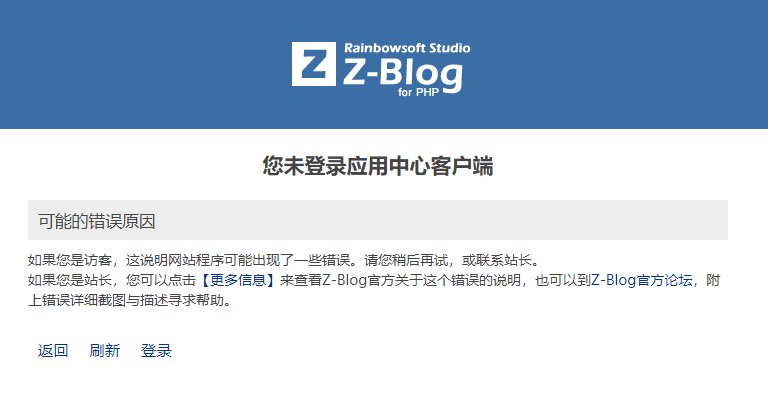
Then we refer to“ Solution for opening theme or plug-in to display "illegal authorization file" ”Can solve the problem perfectly. This completes the installation of the zblog program and the use of the theme. In addition, what is demonstrated here is Charging theme , you need to do this, if it is a free zblog theme or directly Online purchase The theme of can be downloaded directly. Click on the left Application Center , Log in to the application center account (not self registered) , and then find your favorite theme, Get apps , just do it.