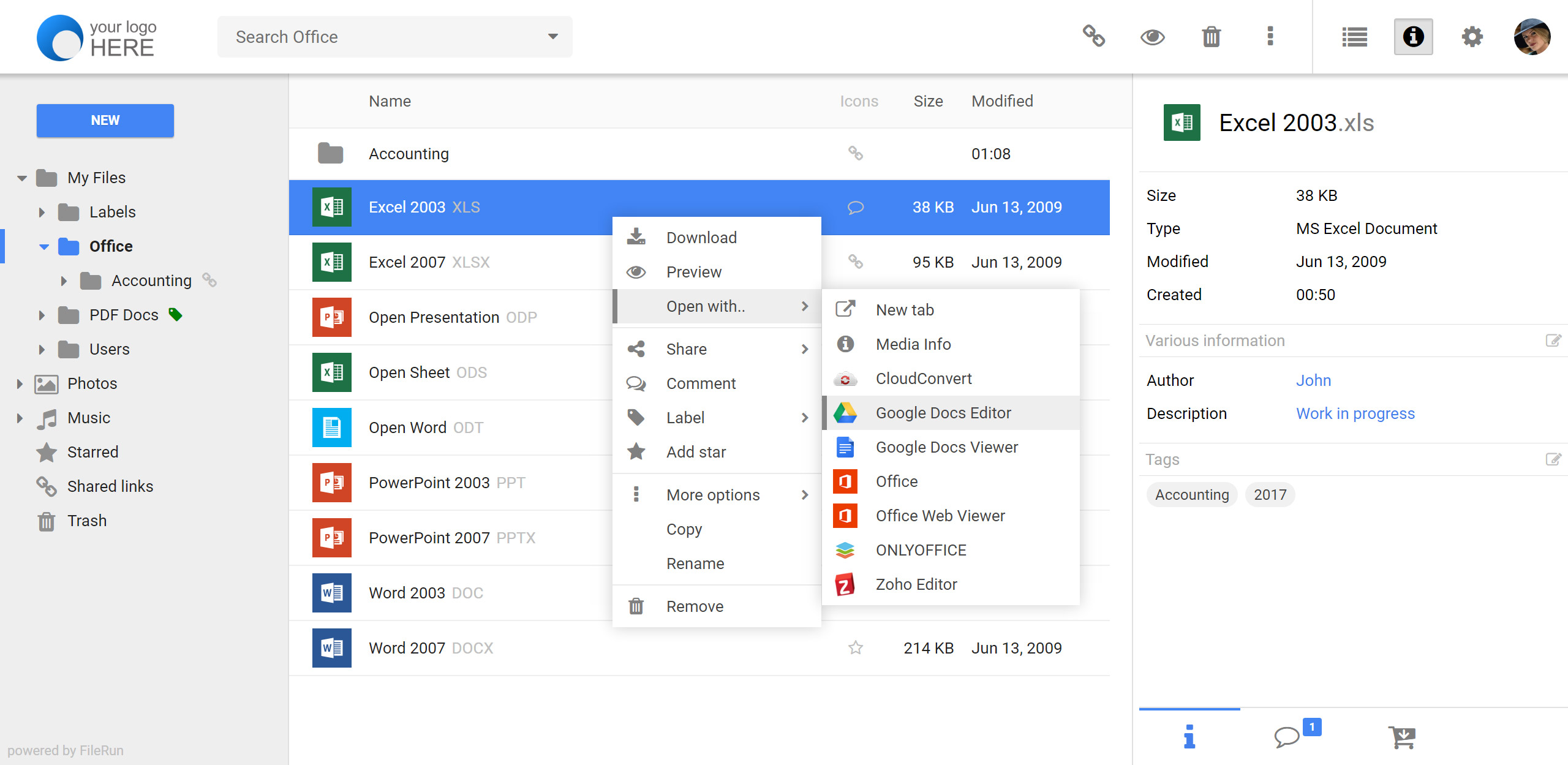Aria2
Aria2 install
wget -N git.io/aria2.sh && chmod +x aria2.sh && ./ aria2.sh
Rclone
Rclone installation
curl https://rclone.org/install.sh | sudo bash
Rclone Connect Onedrive
Get Token
rclone authorize "onedrive"
Configure Rclone
2020/07/13 15:20:30 NOTICE: Config file "/root/.config/rclone/rclone.conf" not found - using defaults No remotes found - make a new one n) New remote s) Set configuration password q) Quit config N/s/q>n # # # Select n New Name>onedrive ##### Enter a name, similar to a label, which is used to distinguish different network disks. Type of storage to configure. Enter a string value. Press Enter for the default (""). Choose a number from below, or type in your own value 1 / 1Fichier "fichier" 2 / Alias for an existing remote "alias" 3 / Amazon Drive "amazon cloud drive" 4 / Amazon S3 Compliant Storage Provider (AWS, Alibaba, Ceph, Digital Ocean, Dreamhost, IBM COS, Minio, etc) "s3" 5 / Backblaze B2 "b2" 6 / Box "box" 7 / Cache a remote "cache" 8 / Citrix Sharefile "sharefile" 9 / Dropbox "dropbox" 10 / Encrypt/Decrypt a remote "crypt" 11 / FTP Connection "ftp" 12 / Google Cloud Storage (this is not Google Drive) "google cloud storage" 13 / Google Drive "drive" 14 / Google Photos "google photos" 15 / Hubic "hubic" 16 / In memory object storage system. "memory" 17 / Jottacloud "jottacloud" 18 / Koofr "koofr" 19 / Local Disk "local" 20 / Mail.ru Cloud "mailru" 21 / Mega "mega" 22 / Microsoft Azure Blob Storage "azureblob" 23 / Microsoft OneDrive "onedrive" 24 / OpenDrive "opendrive" 25 / OpenStack Swift (Rackspace Cloud Files, Memset Memstore, OVH) "swift" 26 / Pcloud "pcloud" 27 / Put.io "putio" 28 / QingCloud Object Storage "qingstor" 29 / SSH/SFTP Connection "sftp" 30 / Sugarsync "sugarsync" 31 / Tardigrade Decentralized Cloud Storage "tardigrade" 32 / Transparently chunk/split large files "chunker" 33 / Union merges the contents of several upstream fs "union" 34 / Webdav "webdav" 35 / Yandex Disk "yandex" 36 / http Connection "http" 37 / premiumize.me "premiumizeme" 38 / seafile "seafile" Storage>23 #### Select 23 Microsoft OneDrive See help for onedrive backend at: https://rclone.org/onedrive/ Microsoft App Client Id Leave blank normally. Enter a string value. Press Enter for the default (""). Client_id>#### Leave blank, enter Microsoft App Client Secret Leave blank normally. Enter a string value. Press Enter for the default (""). Client_secret>#### Leave blank, enter Edit advanced config? (y/n) y) Yes n) No (default) Y/n>n # # # # Leave blank, enter Remote config Use auto config? * Say Y if not sure * Say N if you are working on a remote or headless machine y) Yes (default) n) No Y/n>n # # # # Note that you can manually enter n configuration here For this to work, you will need rclone available on a machine that has a web browser available. For more help and alternate methods see: https://rclone.org/remote_setup/ Execute the following on the machine with the web browser (same rclone version recommended): rclone authorize "onedrive" Then paste the result below: Result>{"access_token": "xxxxxxxx"} # # # Paste the token information saved before Choose a number from below, or type in an existing value 1 / OneDrive Personal or Business "onedrive" 2 / Root Sharepoint site "sharepoint" 3 / Type in driveID "driveid" 4 / Type in SiteID "siteid" 5 / Search a Sharepoint site "search" Your choice>1 # # # Select 1, personal or commercial Found 1 drives, please select the one you want to use: 0: OneDrive (business) id=b! gZgSN2Wux0C9L823fflVNq1Bp3h8h3tHvUCXmXNGYYSe7cGCw_HmRI773l1N4l-u Choose drive to use:>0 # # # Select 0. Here is the network disk information found by Rclone Found drive 'root' of type 'business', URL: https://alpinerescueteam-my.sharepoint.com/personal/vircul_mail_anandaigueschools_org/Documents Is that okay? y) Yes (default) n) No Y/n>y # # # Select y -------------------- [Velin Cloud] type = onedrive token = drive_id = drive_type = -------------------- y) Yes this is OK (default) e) Edit this remote d) Delete this remote Y/e/d>y # # # Default y Current remotes: Name Type ==== ==== Onedrive onedrive # # # Configuration is complete when this step appears e) Edit existing remote n) New remote d) Delete remote r) Rename remote c) Copy remote s) Set configuration password q) Quit config E/n/d/r/c/s/q>q # # # q Exit
Configure Auto Upload Script
#Network disk name (the name filled in when RCLONE is configured. Note that it is case sensitive) drive-name=onedrive #Network disk directory. If it is left blank or commented, it is the root directory of the network disk, and there should be no slash at the end. drive-dir=/DRIVEX/Download
on-download-complete=/root/.aria2c/upload.sh
systemctl restart aria2
Used with Aria2Ng

![bt.jpg Bt.jpg [Download] Aria2+Rclone realize offline download, which can be configured to automatically upload to OneDrive for wandering in the Jianghu](https://www.sqyai.com/zb_users/plugin/LazyLoad/usr/loading.gif)
![BaiduShurufa_2020-6-10_16-6-14.png [Source code] Deploy Cloudsave network disk with pagoda panel, and access OneDrive for Business](https://pic.sqyai.com/upload/1591776429/03e96a2e70d2bd5d3a6a3532b3a842ea.png!webp_1920w)