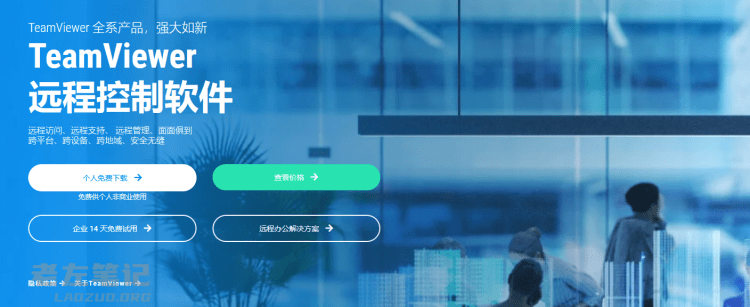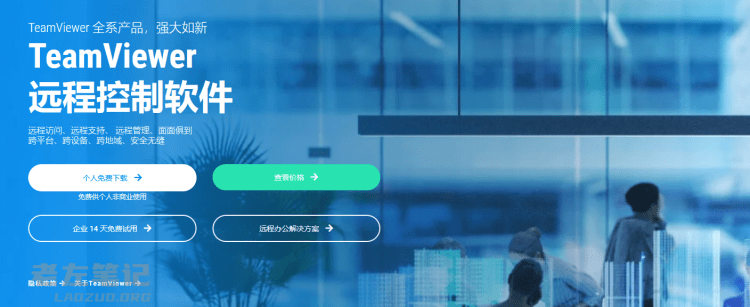TeamViewer, a world-famous computer remote management collaboration tool. TeamViewer software is used for both customer's remote after-sales service processing and server side remote processing. Of course, this software needs to be installed locally and on the server side. Here's how to use it in the Windows server Installing TeamViewer 。
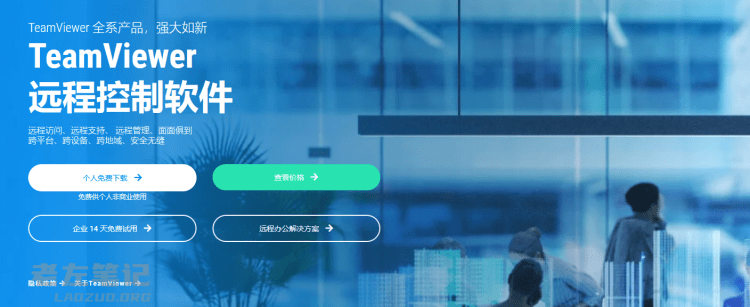
First, we can download the full version of TeamViewer from the official website of TeamViewer.
Second, after downloading TeamViewer, we can start the installation wizard.
1) Run the installation file you have downloaded.
2) Choose what you plan to do next? Install under and click Accept - Next.
3) Click the check box to accept TeamViewer EULA and DPA.
4) Click Continue to perform the final installation and start using TeamViewer.
This is on the Windows server Installing TeamViewer The main operating steps of are introduced. If you want to add multi-user support, you can activate the enhanced multi-user support option in the options under advanced settings (TeamViewer 11 and later versions activate this option by default).

Scan the code to follow the official account
Get more news about webmaster circle!
Entrepreneurship, operation and new knowledge