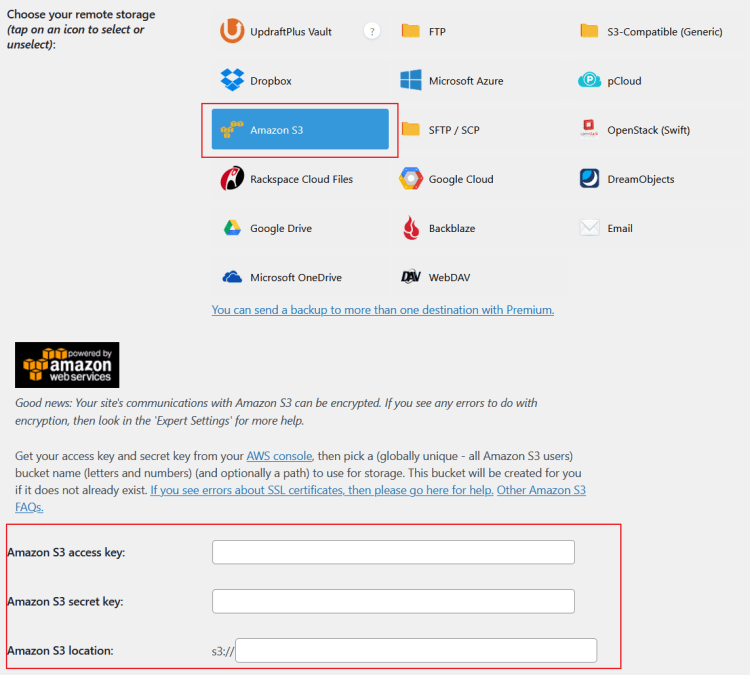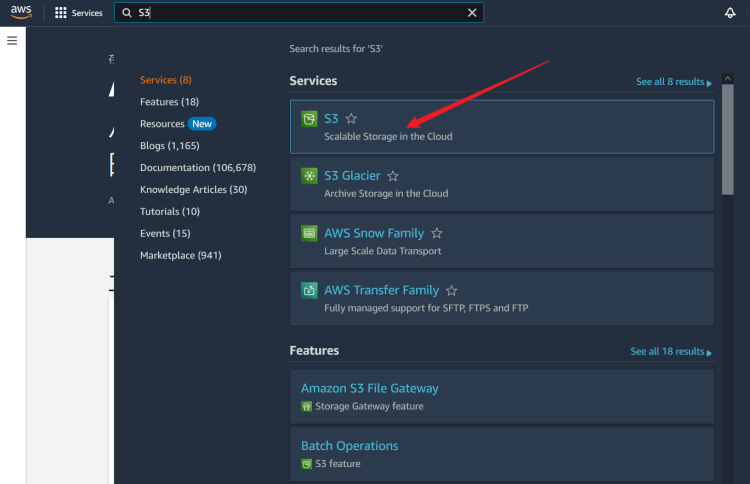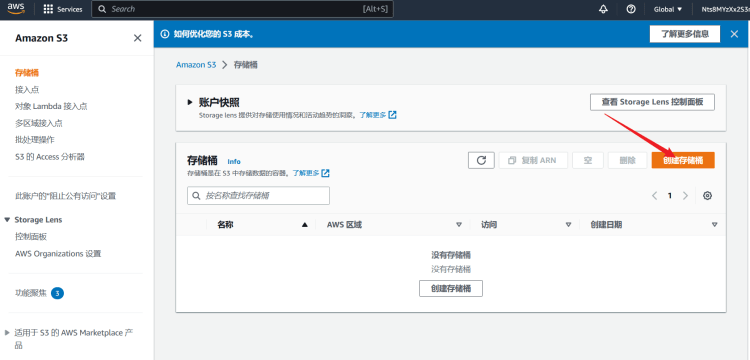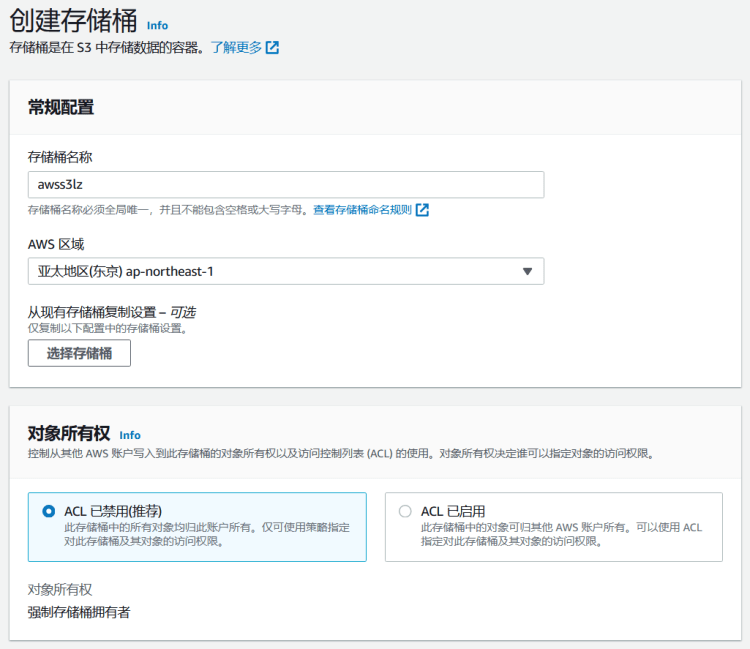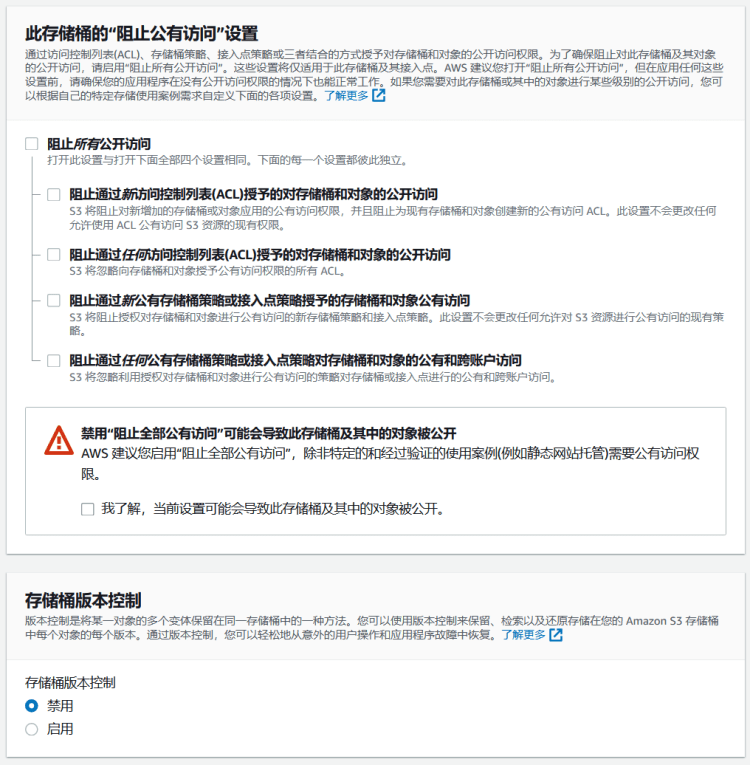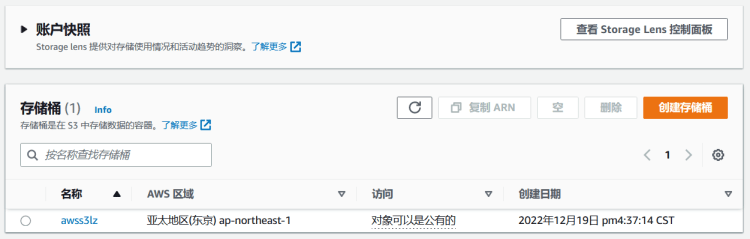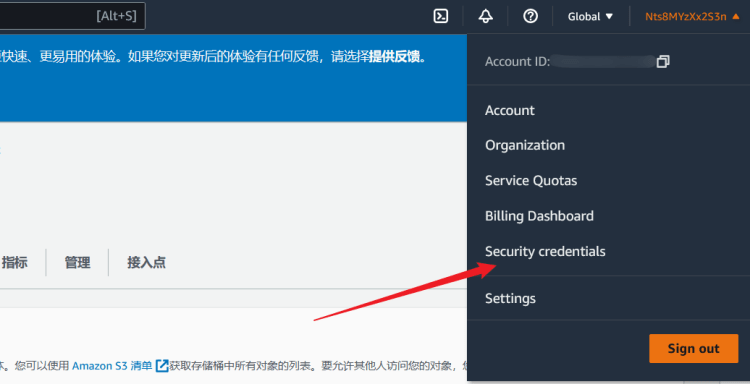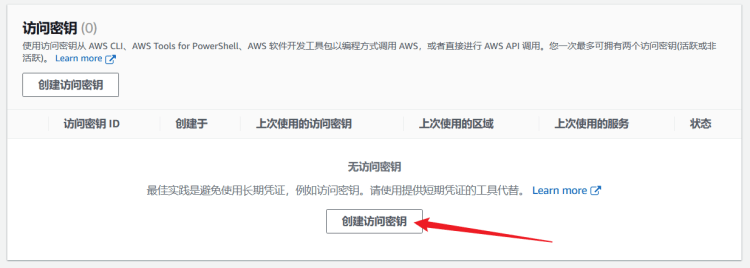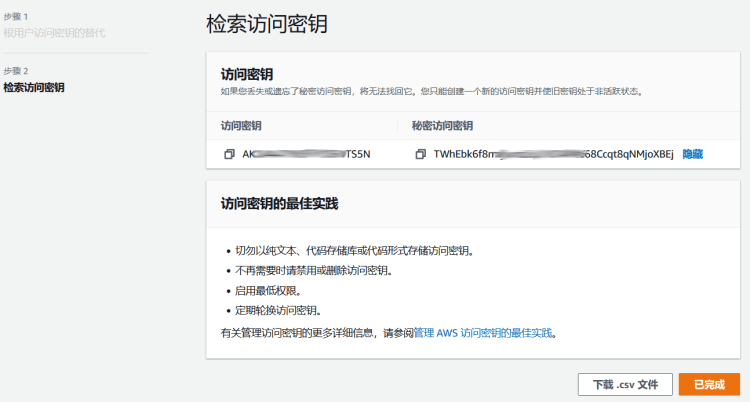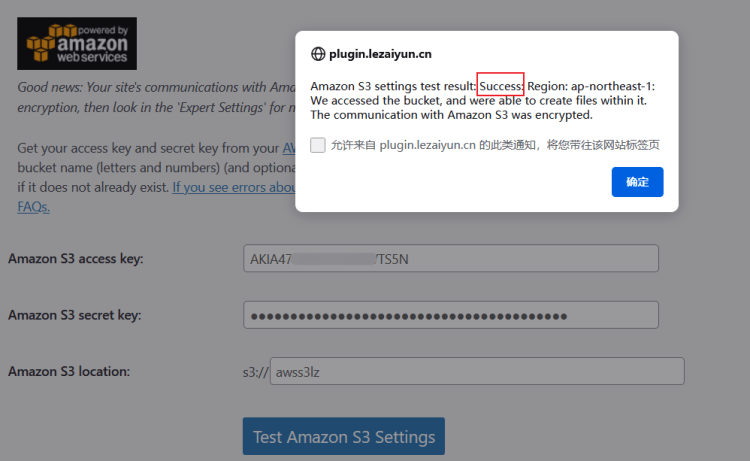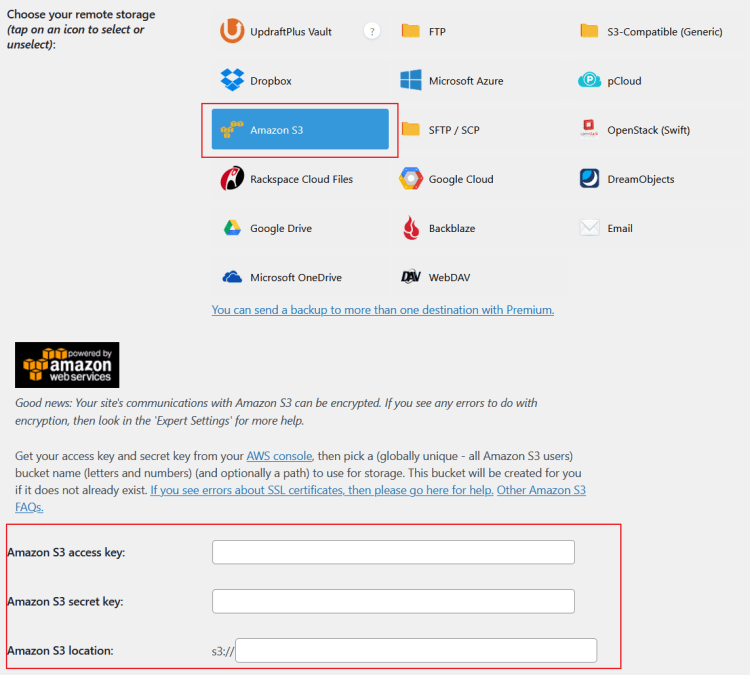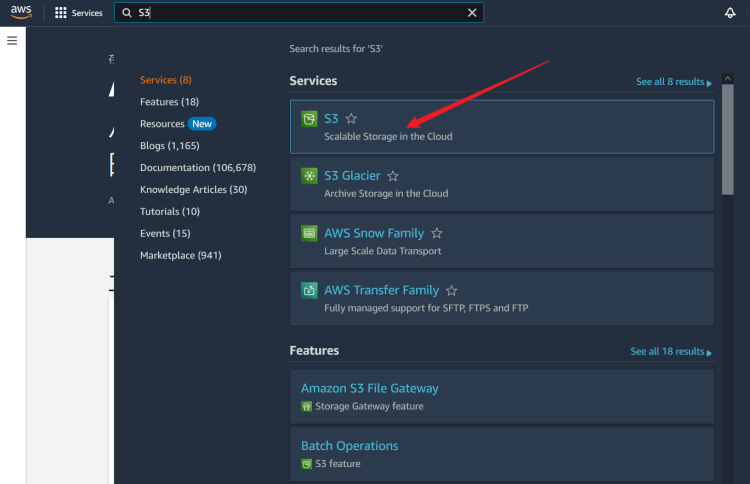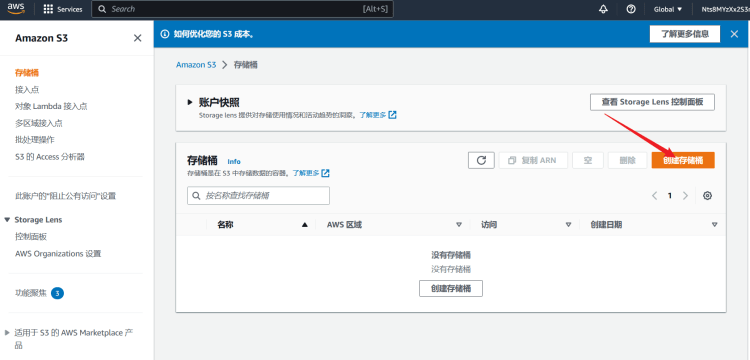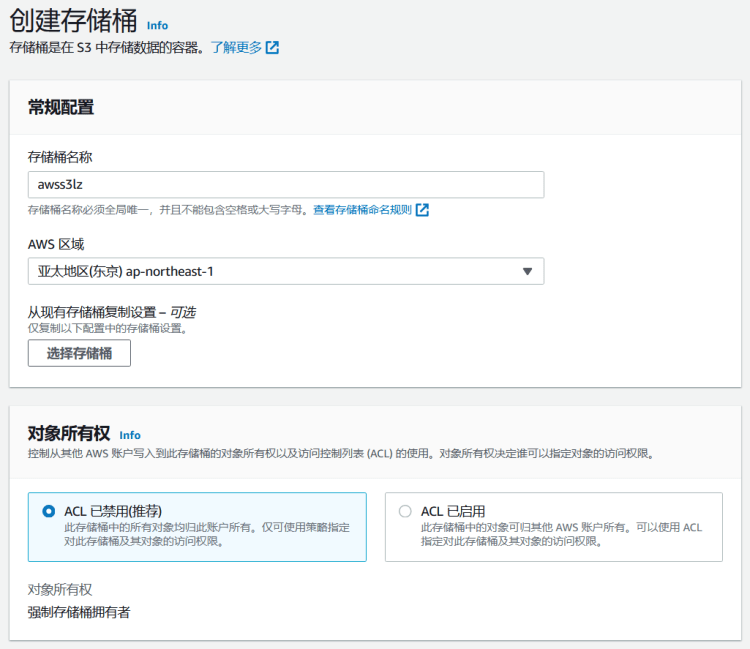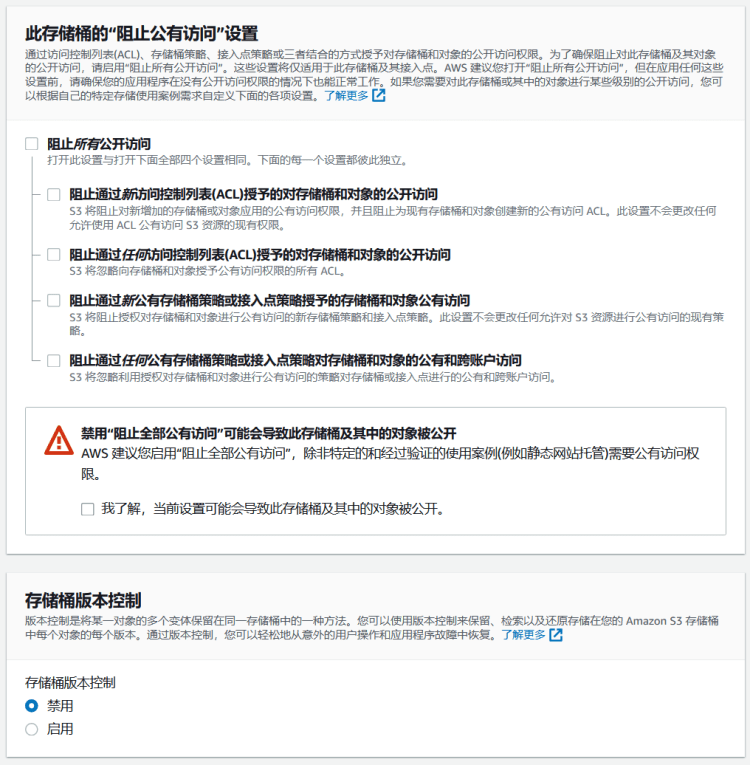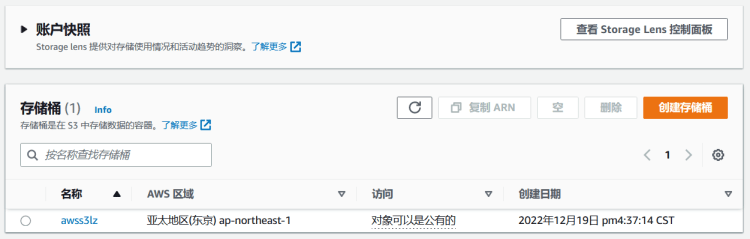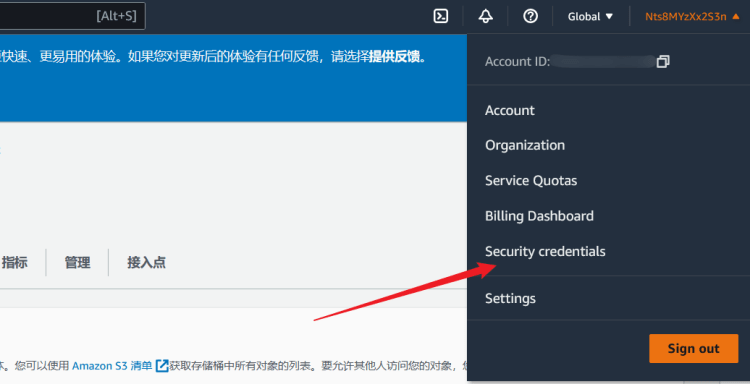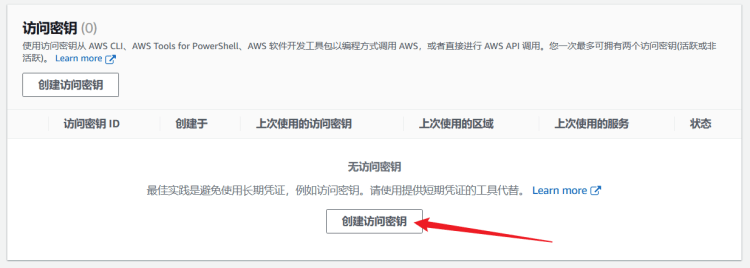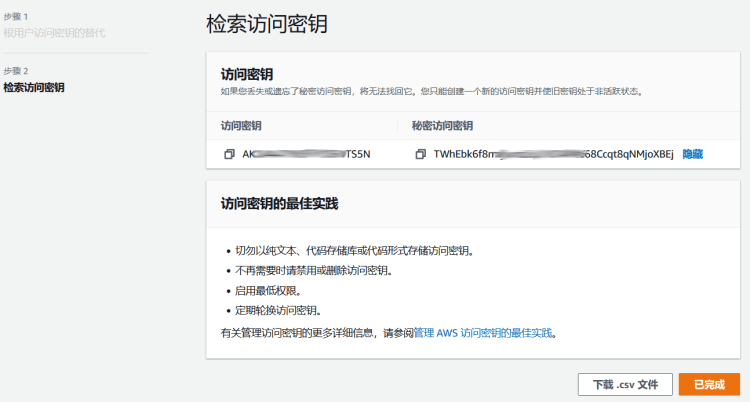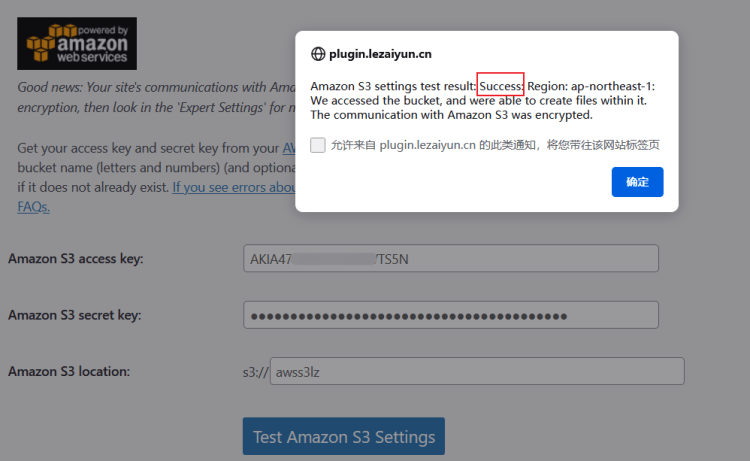No matter which ECS or host we choose to build a site, we need to back up data. Yesterday, we should have seen the news that the AliCloud Hong Kong node's ECS has a regional failure and has not been recovered for a day. Some friends' website data is on it and has not been backed up. If the server is replaced, there is no way. After all, the data is still on the original failed server. Even the service provider of another brand may fail, so you need to back up data regularly.
Friends with better technology may use personalized O&M tools to perform synchronous snapshot backups of servers. Of course, most service providers provide and charge for them. If we are backing up a single website, we can do it through third-party plug-ins. For example, I often use UpdraftPlus plug-in It can be used for backup of WordPress, and supports backup to most object storage or FTP space. It should be noted here that we should never back up the backup data to the server. We can back up the data to other servers or third-party storage, which is relatively safe.
In this article, let's take a look at how to use the UpdraftPlus plug-in to back up WordPress and synchronously back up to Amazon Cloud S3 Storage Medium. If we have a new customer registered Amazon cloud account, we can have free 5GB S3 storage for 12 months.
Recommended reading
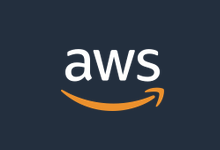 Lao Zuo personally tested the process of applying for free Amazon Cloud AWS 12 month account qualification (verify and activate the complete tutorial)
Presumably, many of us have heard of Amazon ECS, database, cloud storage, and machine learning applications. However, because AWS Amazon ECS only provides English, we have some difficulties for many friends who need to buy it. We may have heard that Amazon AWS has the qualification to apply for free accounts, and it is generous in the industry [...]
Updated: 2022/7/18
read the whole passage
Lao Zuo personally tested the process of applying for free Amazon Cloud AWS 12 month account qualification (verify and activate the complete tutorial)
Presumably, many of us have heard of Amazon ECS, database, cloud storage, and machine learning applications. However, because AWS Amazon ECS only provides English, we have some difficulties for many friends who need to buy it. We may have heard that Amazon AWS has the qualification to apply for free accounts, and it is generous in the industry [...]
Updated: 2022/7/18
read the whole passage
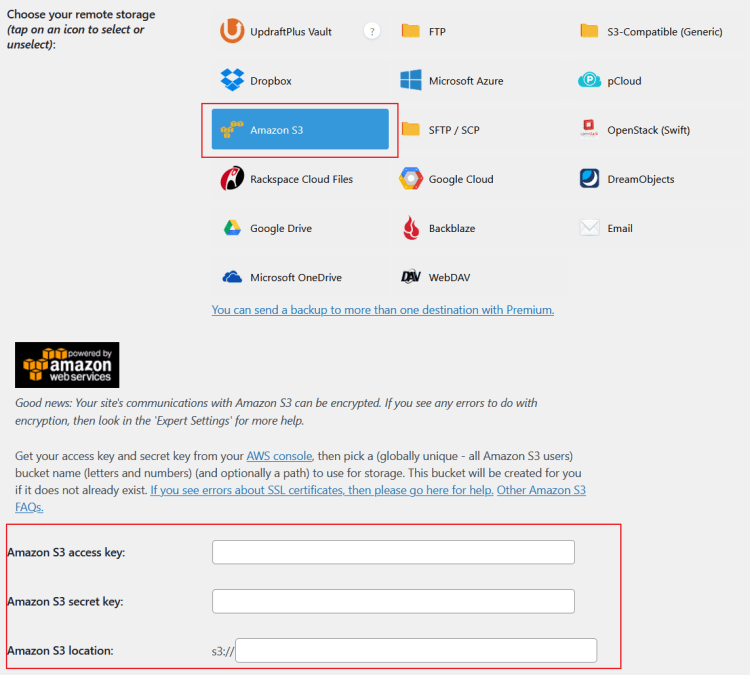
After the UpdraftPlus plug-in is installed, you can see that the backup cycle can be selected for the settings of the UpdraftPlus plug-in. Then you can select storage space including Amazon Cloud S3 and other conventional object storage. Here you can see that three options are required: AK, SK and bucket. Here we are going to Amazon Cloud to open the bucket.
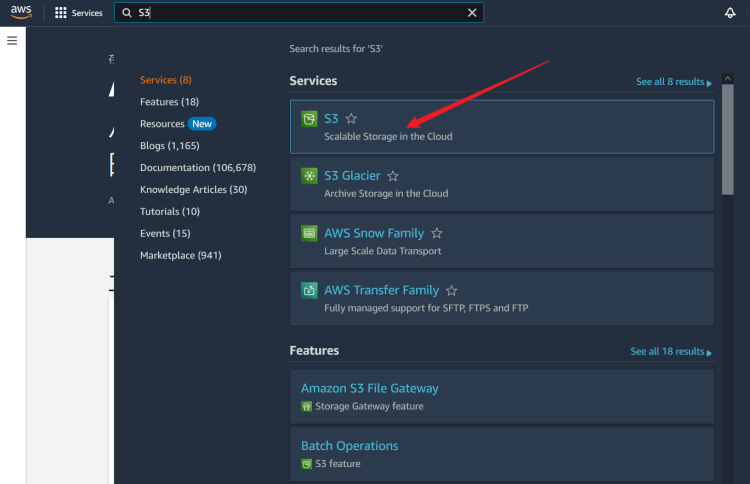
Here, log in to Amazon Cloud Search S3 and get ready to open it.
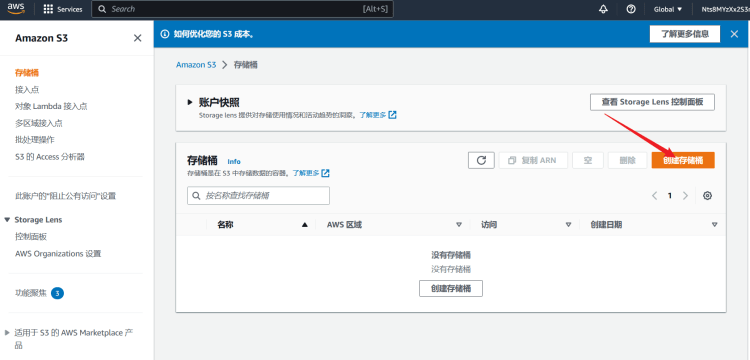
Create a bucket.
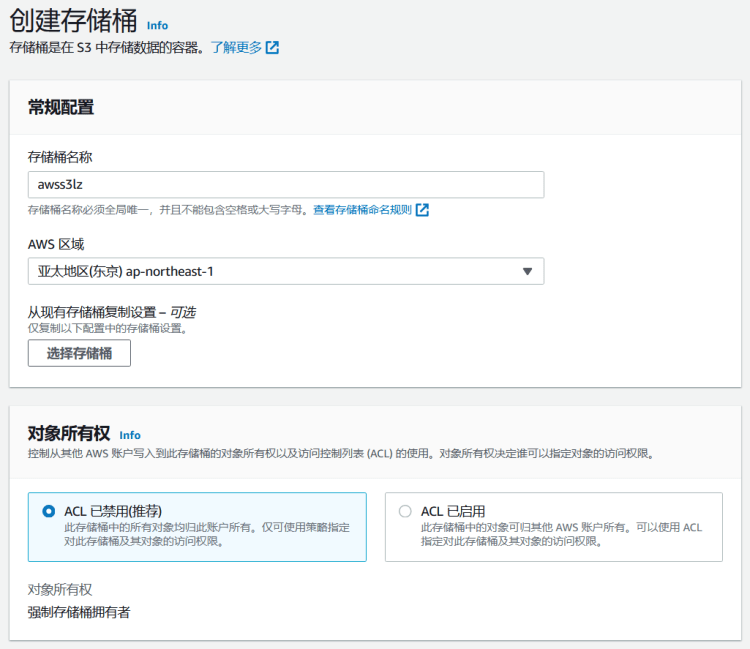
Set the bucket name and selection area. Select ACL to disable object ownership, because we only need the current bucket function and do not need cross accounts.
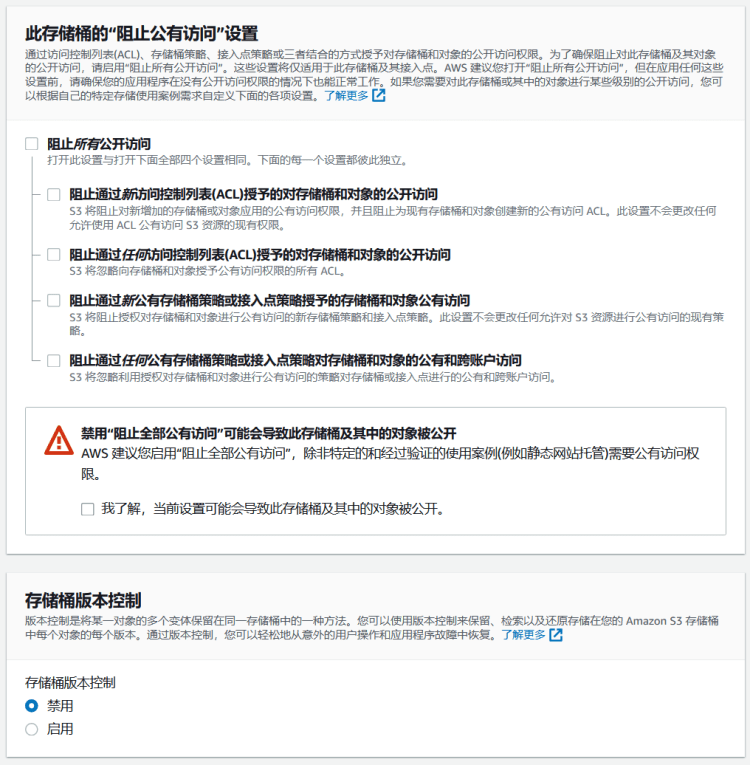
By default, public access is blocked. If we need external access here, the check box should be removed. Then agree.
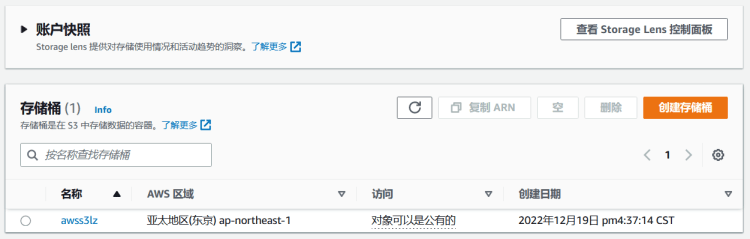
In this way, the bucket is opened, as long as the bucket name is used. A key is also required.
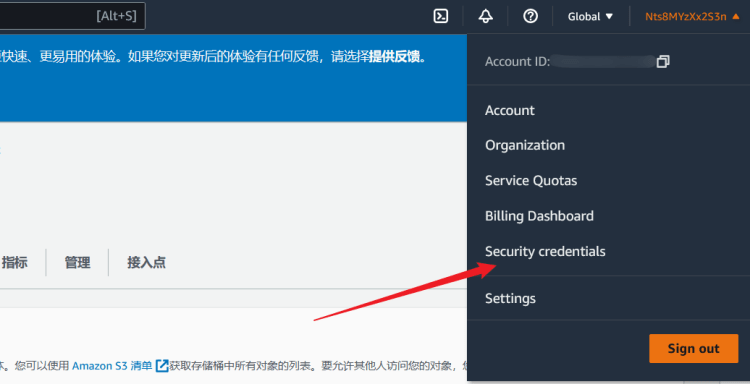
For the key, find the Security credentials as shown in the figure above.
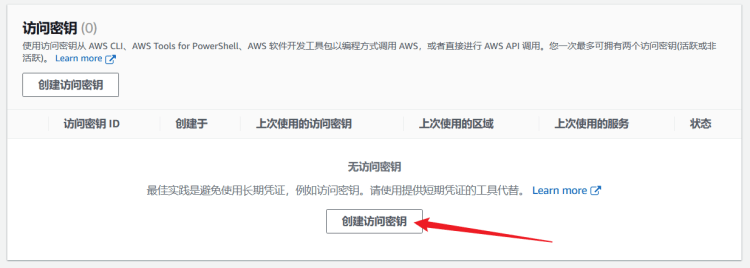
The initial account has not yet created a key, so you need to create a new one.
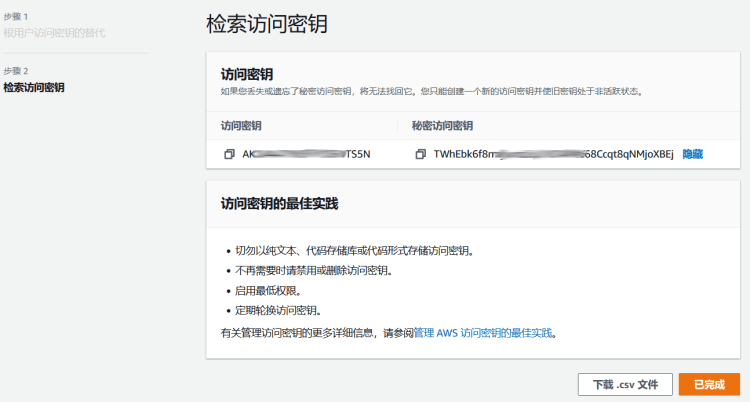
Here you can see two key messages.
Then fill in the plug-in.
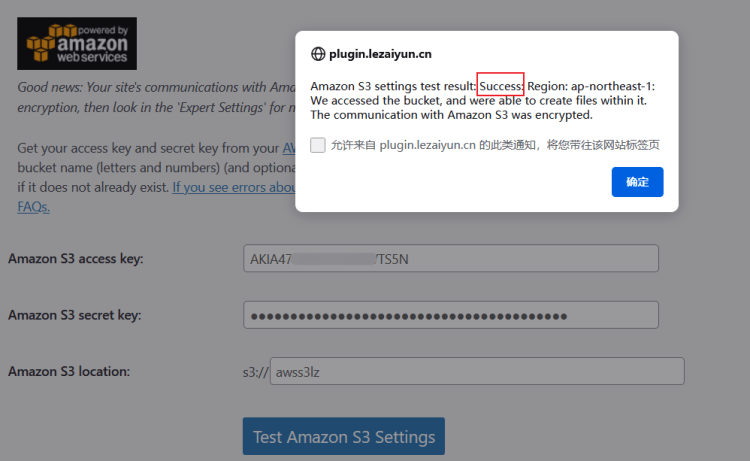
After setting parameters, check whether it is successful. The SUCCESS shown in the figure above indicates that it can be used after verification.
In this way, our WORDPRESS website can use the UpdraftPlus plug-in to synchronously back up to Amazon Cloud S3 object storage.

Scan the code to follow the official account
Get more news about webmaster circle!
Entrepreneurship, operation and new knowledge