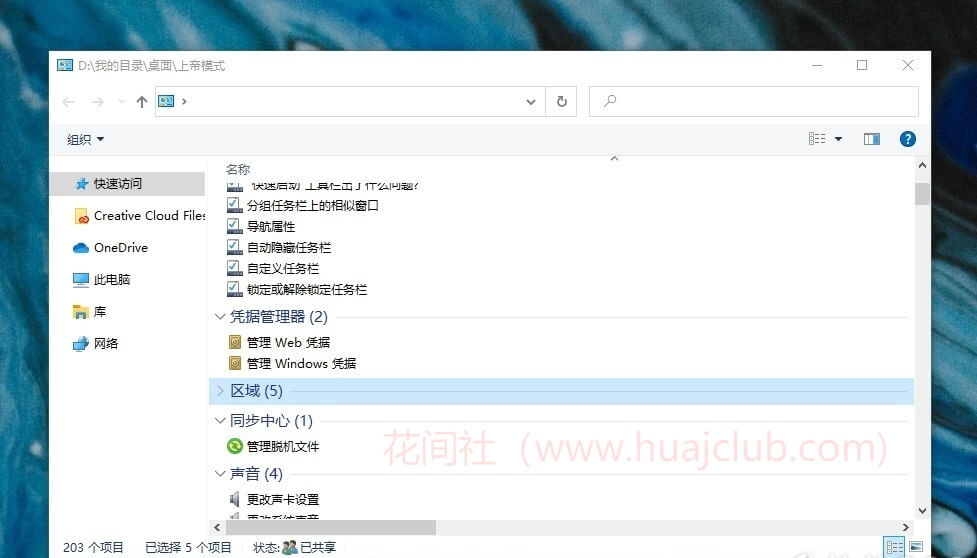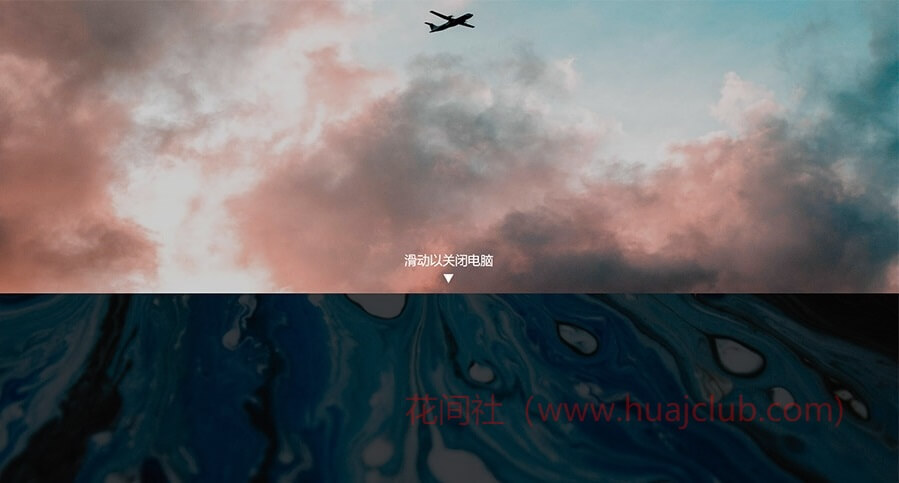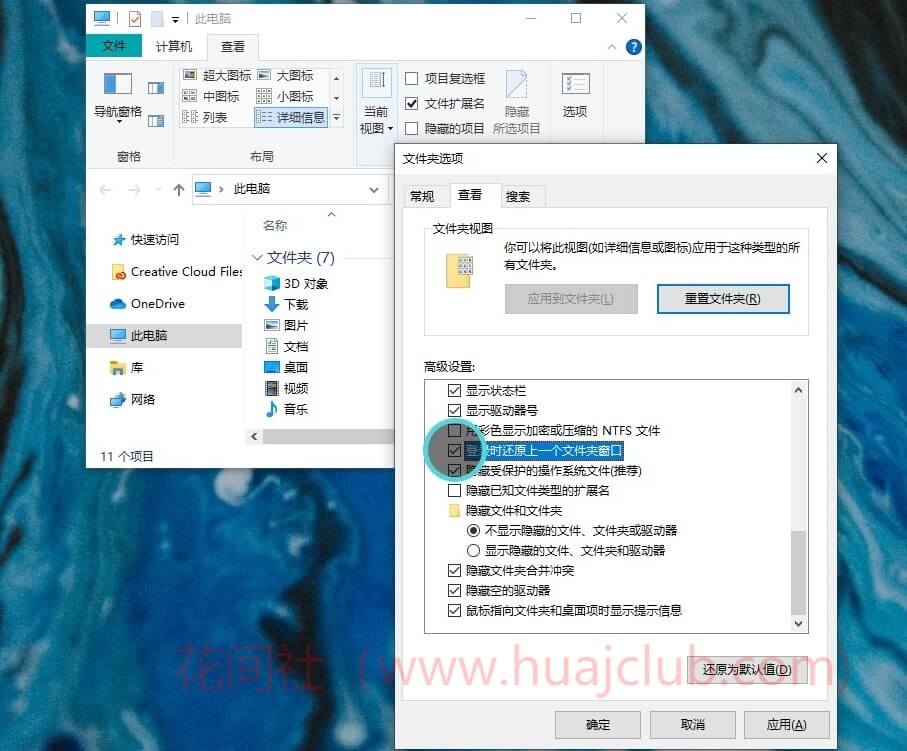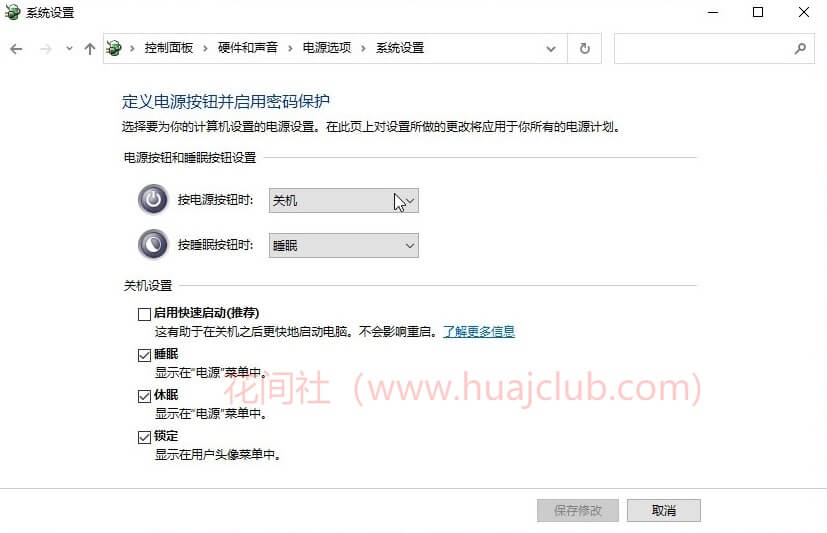In Windows 10, there are five secrets that you may not know.
1. The width of the taskbar can be changed at will
For some people, they may find that the computer's taskbar suddenly becomes wider, and they don't know what to do. In fact, you just need to right-click on the taskbar, check the [Lock Taskbar] option, and place the mouse on the upper edge of the taskbar to pull it back. In fact, the widest taskbar can be pulled to a large extent. I don't know what it can be used for.
2. Hidden God Mode
This also exists in Win7. Windows settings are scattered in many places, and God mode can centralize them to some extent, so that you can find and open them easily. Create a new folder and rename it directly to:
God mode {ED7BA470-8E54-465E-825C-99712043E01C}
The icon automatically changes to this way. After double clicking to open it, you can quickly find other settings.
3. Slide Shutdown
This should be the little egg left by Microsoft when it made Windows Phone. Right click New - Shortcut, and enter the following code,
%windir%\System32\SlideToShutDown.exe
Click Finish. At this time, double click to call up the sliding shutdown option. It's not nice to see no icon. You can customize the icon in the right button attribute. You can also pin the icon to the taskbar or start screen.
4. Autostore folder status
Sometimes your files are hidden deep, and you need to search and open them again after each boot, which is very slow. If you happen to use it frequently. Automatic saving can be set. In the resource manager, click View - Options, and then click View. Check Restore the previous folder window when logging in. Even if you reboot or reboot, the folder you opened before will still be there.
5. Sleep.
Among the power options, some computers have three options by default: sleep, shutdown, and restart. If you need to leave the computer for a short time, you can choose to sleep and continue to finish the previous work when you come back. For some people, one option you can choose is to sleep. Search for "power" in the settings, select [Power and sleep settings], click [Other power settings], and click [Change the currently unavailable settings] in [Select the function of the power button] to check this option. Of course, some computers are turned on by default. If you leave the computer for a long time and want to save more power, but do not want to reopen the previous files and software to save time, you can choose to sleep.