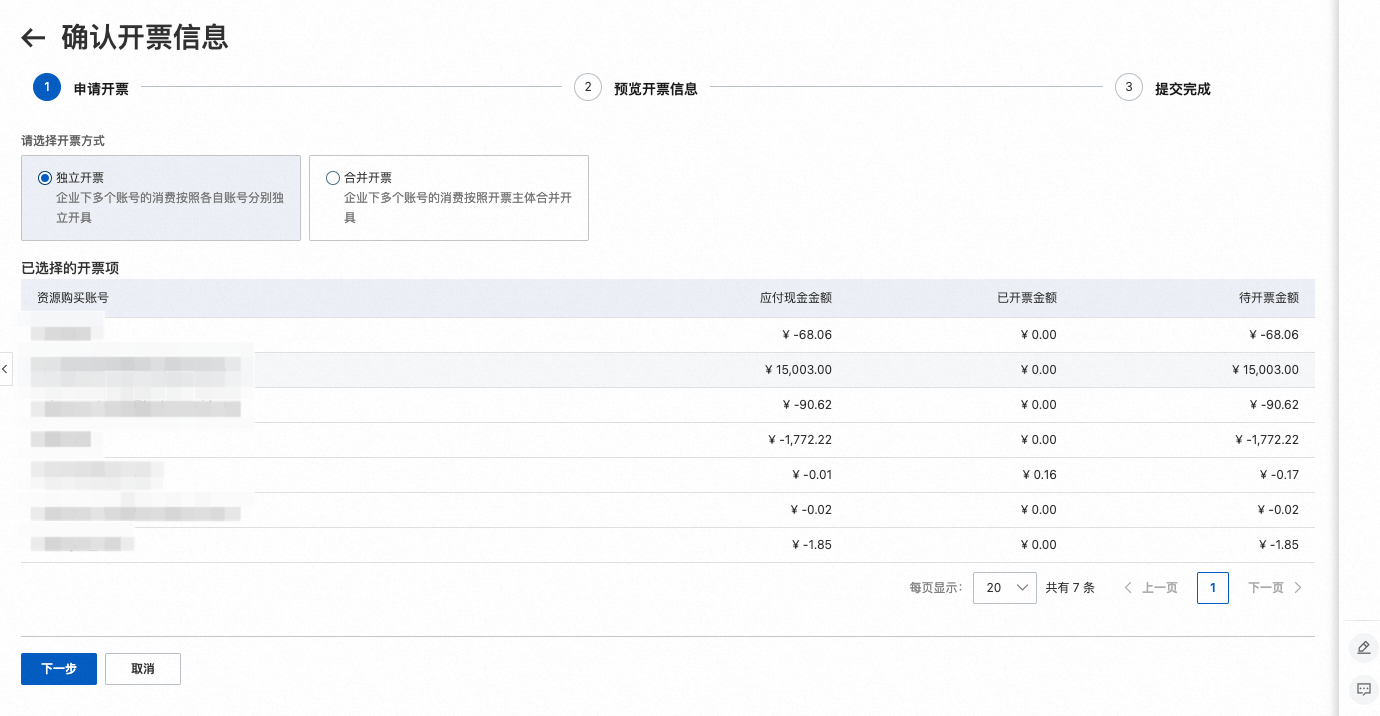Invoice application
If you are in the old version (orange version)
Operation scenario
prerequisite
Operation process
Step 1: enter the invoicing page
Sign in User Center , enter control over invoices Page, click Invoicing Tab.
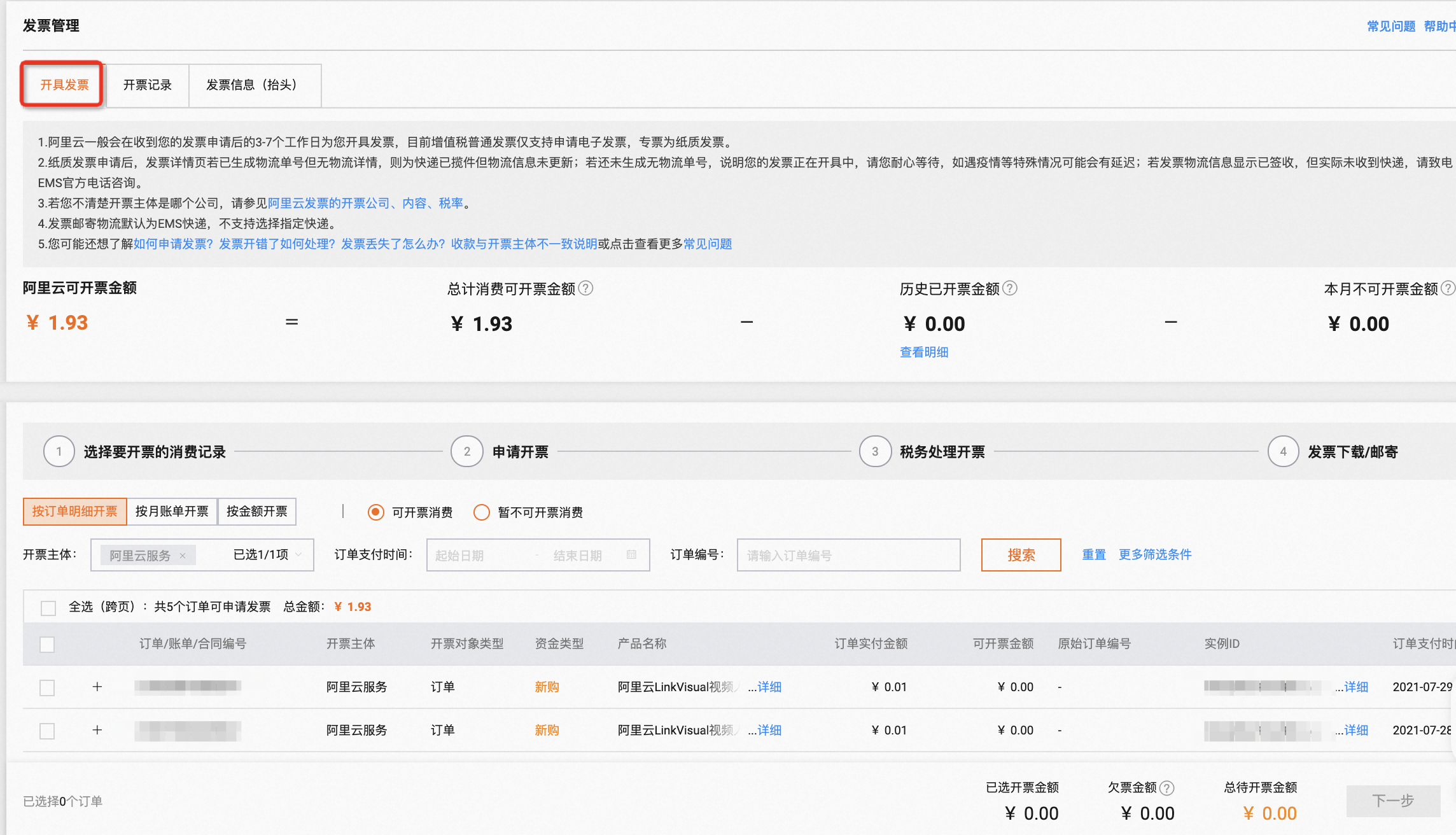
Step 2: Select data to be invoiced
Select Invoicing by Order Details, Monthly Bill, or Amount. Filter consumption records for invoicing according to invoicing entity, invoicable/temporarily non invoicable consumption, etc. Check the consumption record to be invoiced, confirm the amount to be invoiced below, and click next step Button.
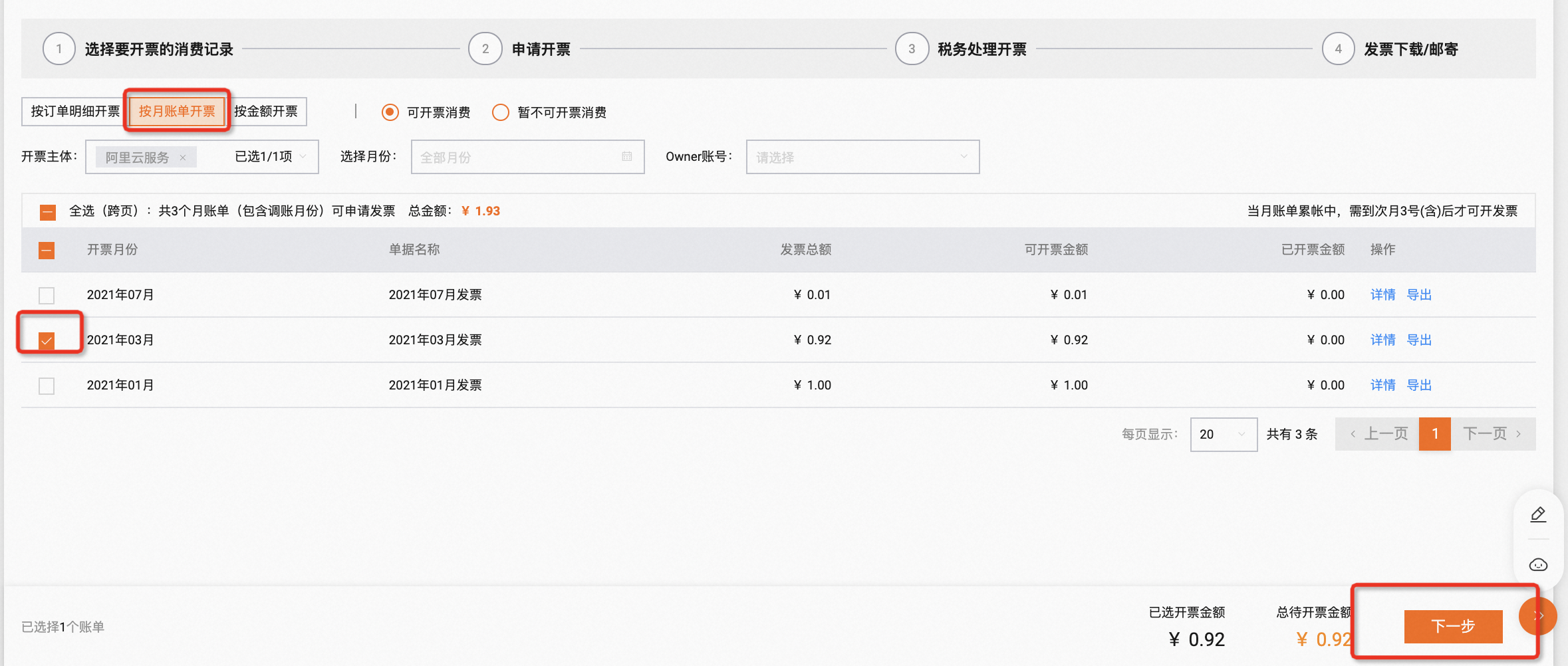
In invoicing by order details, the negative trade fairs such as refund, allocation reduction and adjustment reduction will be associated with the original documents, and click the invoice data“ + ”You can expand all negative transaction documents associated with the original document. When positive documents are checked, negative transaction documents are forced to be checked. Negative documents cannot be checked separately. Click“ - ”Reverse documents can be collected. Select“ Invoicing by amount ”Tab, you can enter the amount to be invoiced this time in the invoicing amount field.
Step 3: Determine the invoice information and address
First, check the invoice title information, total price (amount), e-mail address (electronic ticket)/mailing address (paper ticket) and other information of each invoice. After checking, click Submit application 。
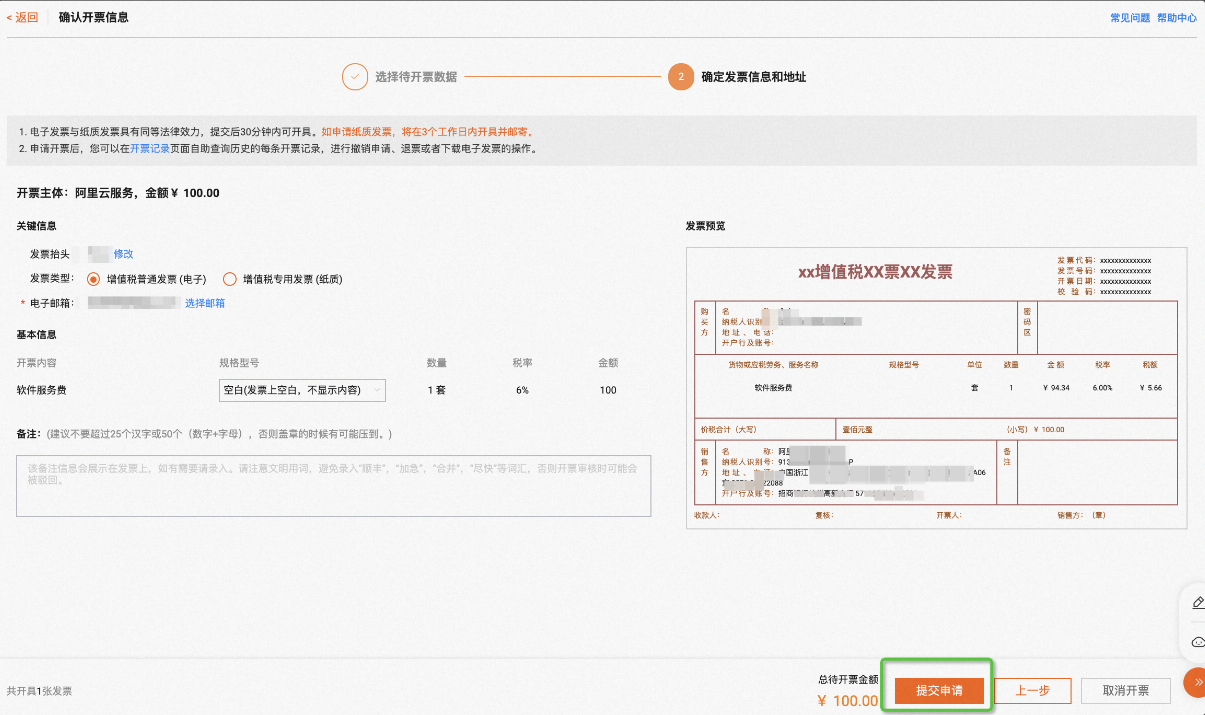
From February 1, 2023, individual real name authentication accounts will no longer support the issuance of enterprise invoices. If an enterprise invoice needs to be issued for an individual authentication account, you can go to Account center - real name authentication Apply after completing enterprise real name certification. From March 24, 2020, the "ordinary VAT invoice" of Alibaba Cloud services&hardware can only be issued electronically. The selected consumption record will be automatically split into multiple invoices according to the invoicing entity.
Step 4: View invoicing records
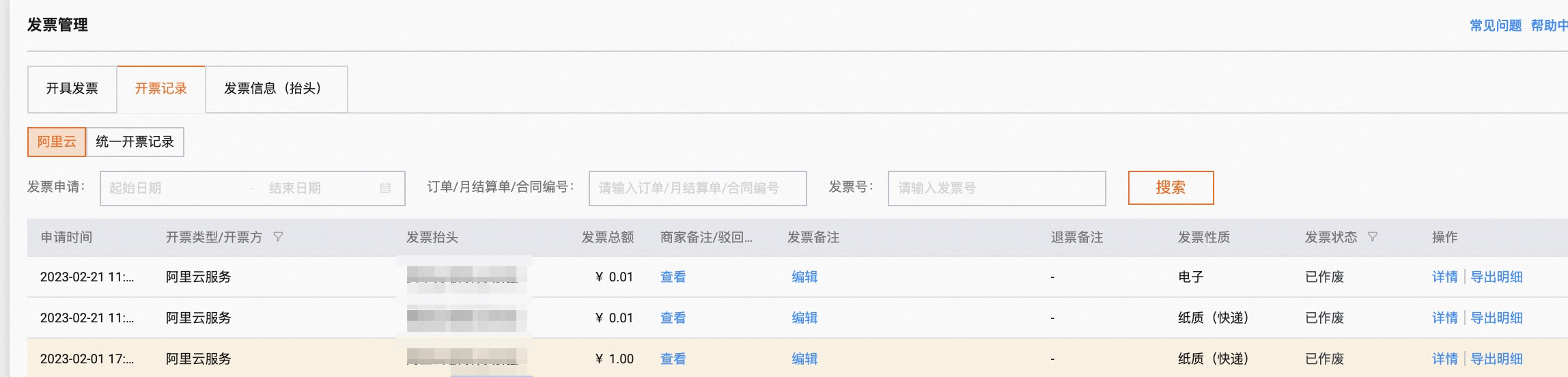
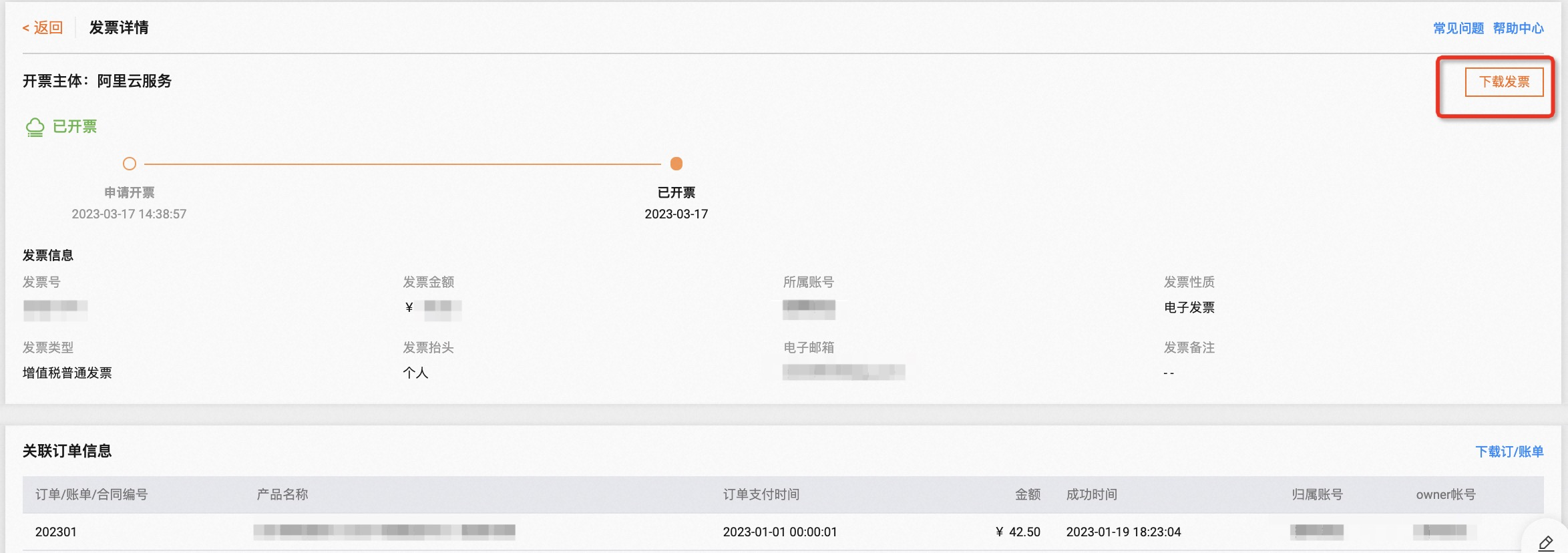
common problem
If you are in the new version (blue version)
Operation scenario
prerequisite
Operation process
Step 1: enter the invoicing page
Sign in User Center , enter control over invoices Page, click Invoicing Tab.
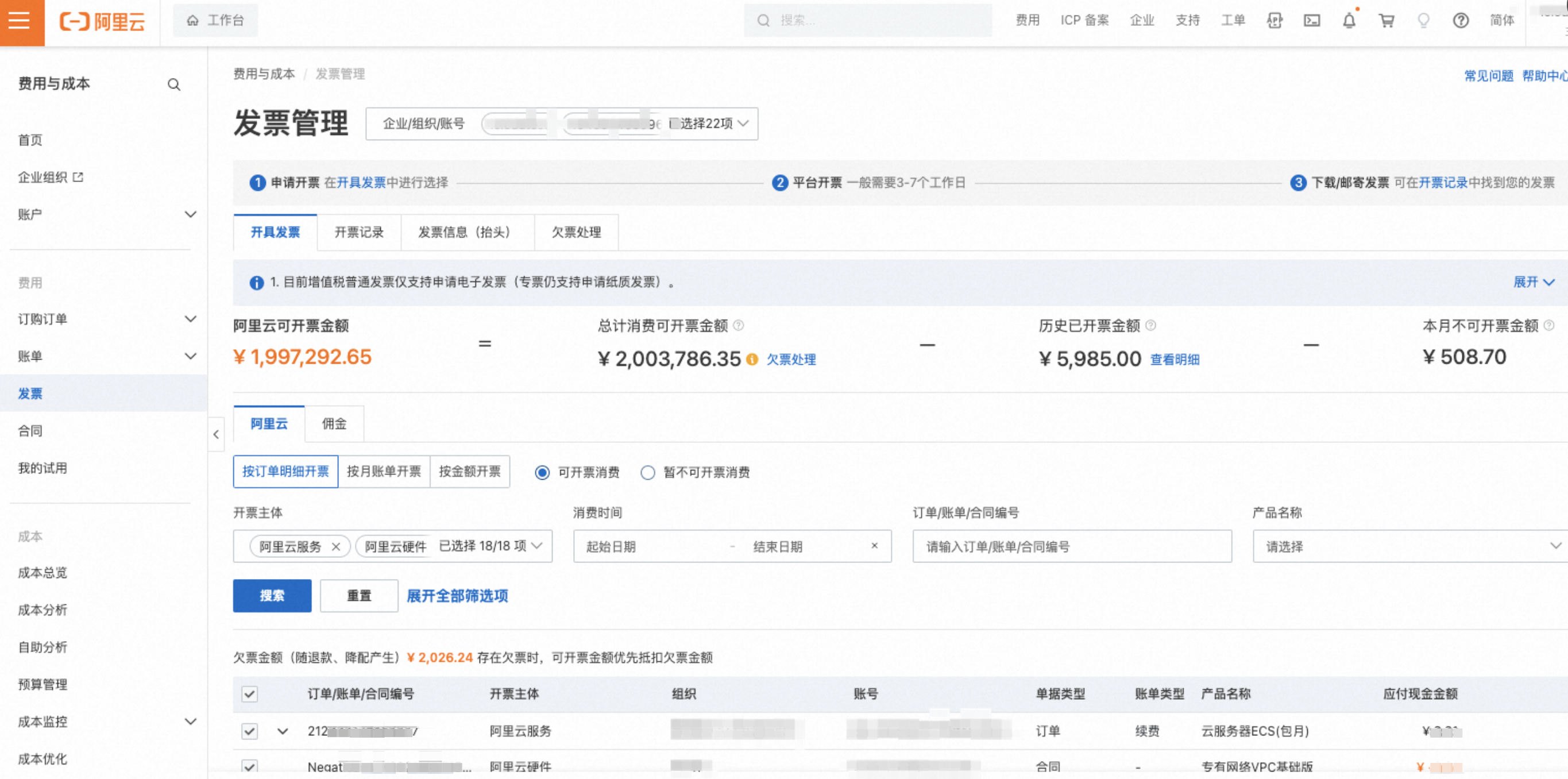
Step 2: Select data to be invoiced
Select Invoicing by Order Details, Monthly Bill and Amount Filter consumption records for invoicing according to invoicing entity, invoicable/temporarily non invoicable consumption, etc
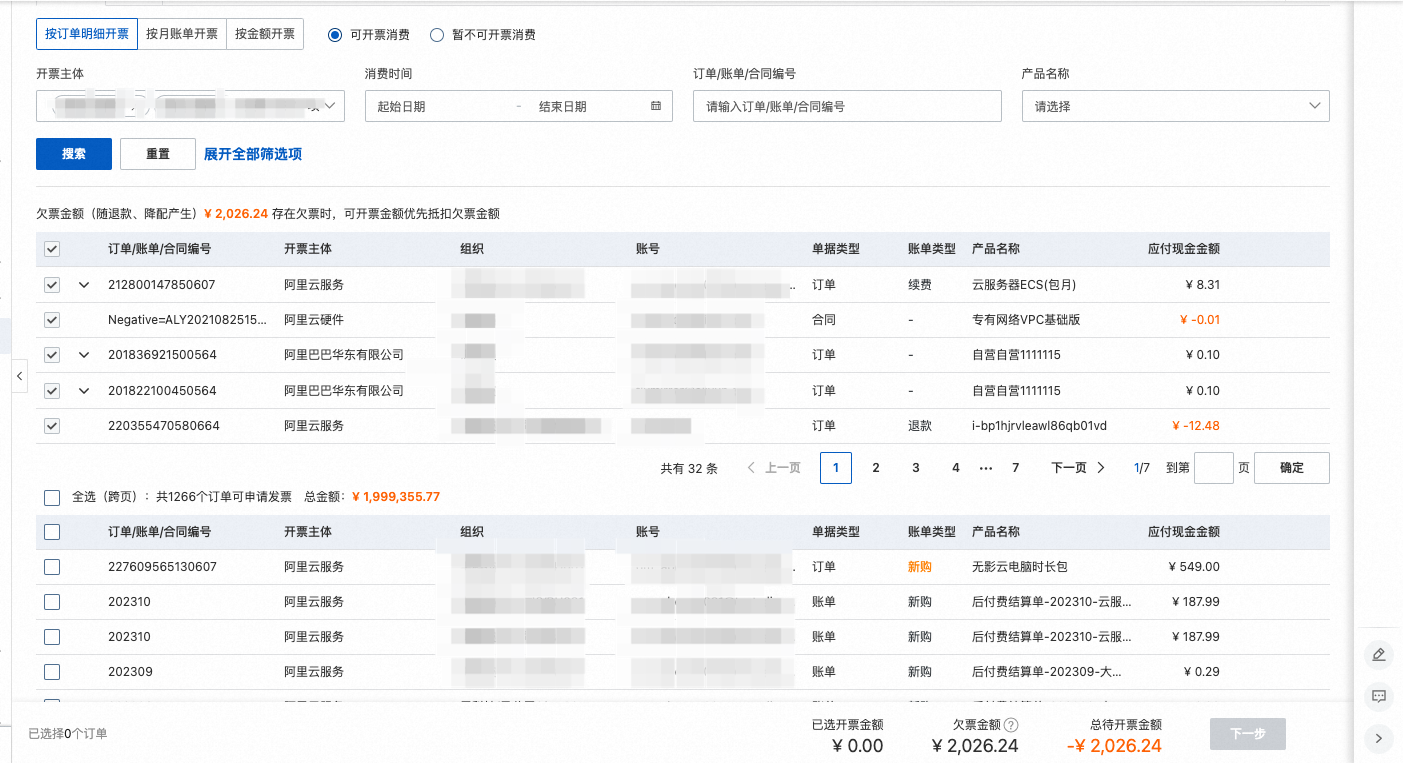
In invoicing by order details, the negative trade fairs such as refund, allocation reduction and adjustment reduction will be associated with the original documents, and click the invoice data“ + ”You can expand all negative transaction documents associated with the original document. When positive documents are checked, negative transaction documents are forced to be checked. Negative documents cannot be checked separately. Click“ - ”Reverse documents can be collected. Select“ Invoicing by amount ”Tab, you can enter the amount to be invoiced this time in the invoicing amount field.
Step 3: Select independent invoicing or consolidated invoicing (if any)
choice Independent invoicing or Consolidated invoicing 。
Click Submit next step.
Step 4: Determine the invoice information and address
First, check the invoice title information, total price (amount), e-mail address (electronic ticket)/mailing address (paper ticket) and other information of each invoice. After checking, click Submit the application.
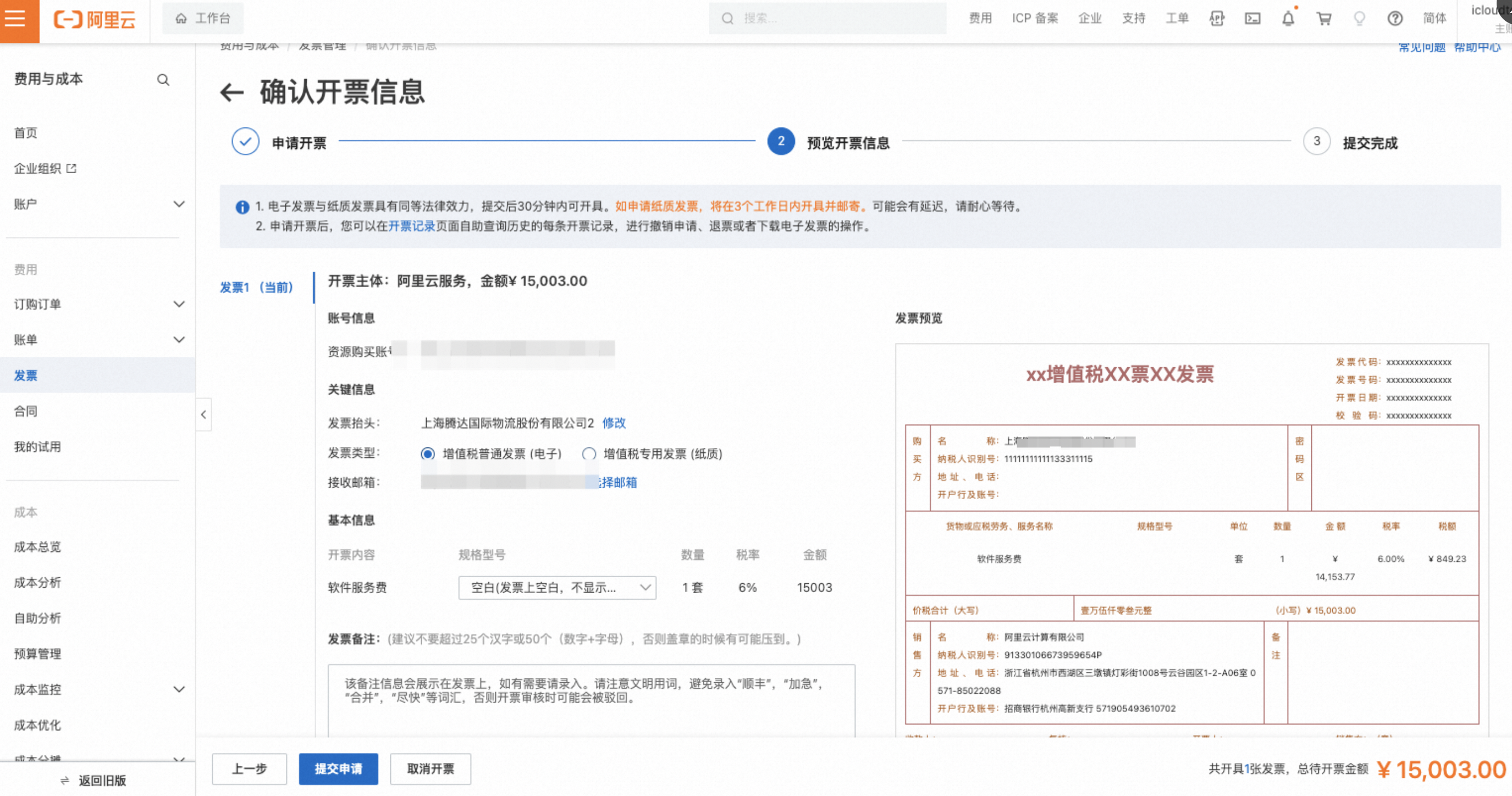
From February 1, 2023, individual real name authentication accounts will no longer support the issuance of enterprise invoices. If an enterprise invoice needs to be issued for an individual authentication account, you can go to Account center - real name authentication Apply after completing enterprise real name certification. From March 24, 2020, the "ordinary VAT invoice" of Alibaba Cloud services&hardware can only be issued electronically. The selected consumption record will be automatically split into multiple invoices according to the invoicing entity.
Step 5: View invoicing records
Log in to the user center and enter control over invoices Page, click Invoicing record Tab to view and manage issued invoices.
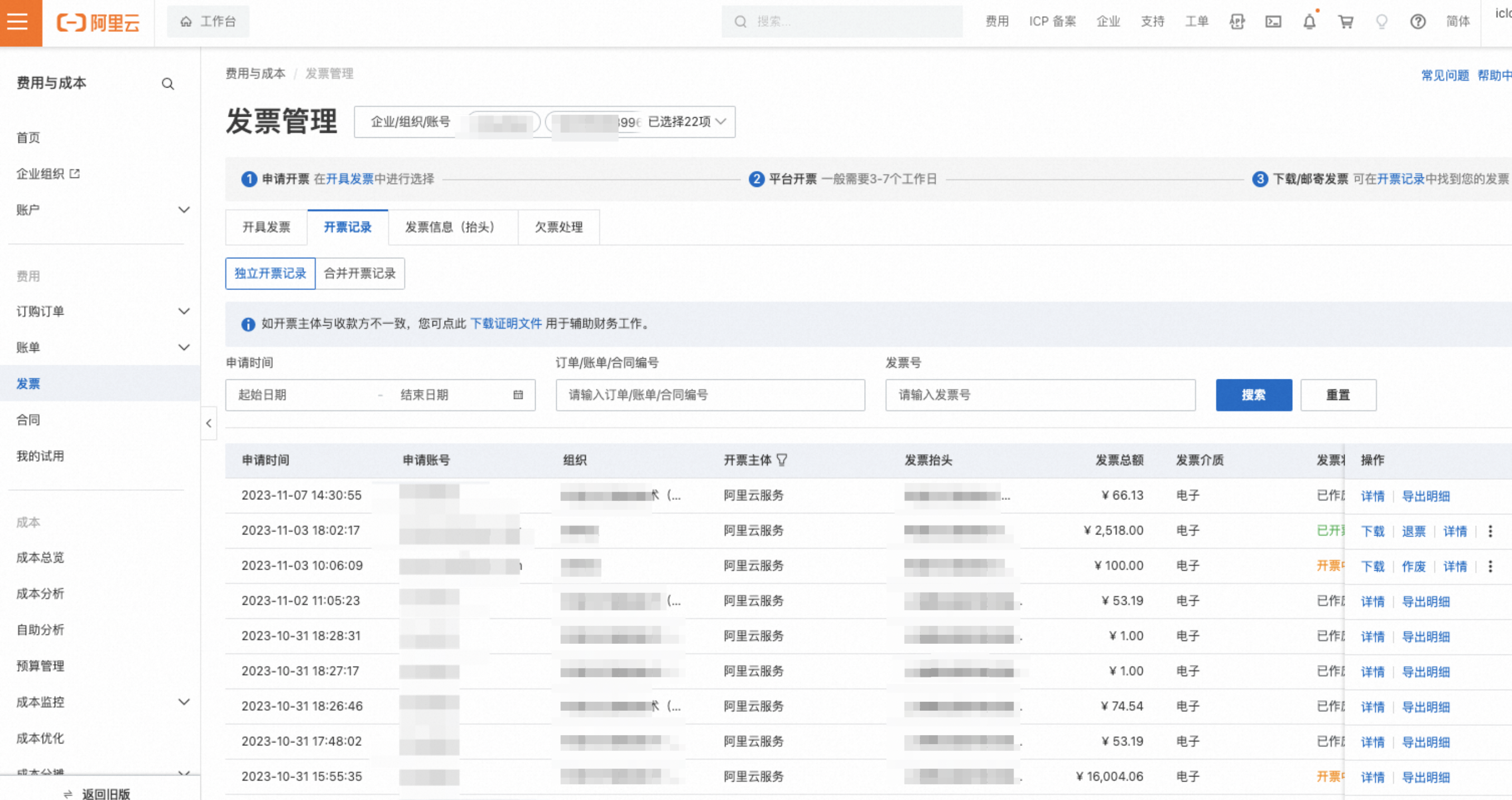
click Export Details Button to export the invoiced details list. Or click details Enter to view details: such as Invoice Status display Invoiced , you can click download invoice Download the electronic invoice.
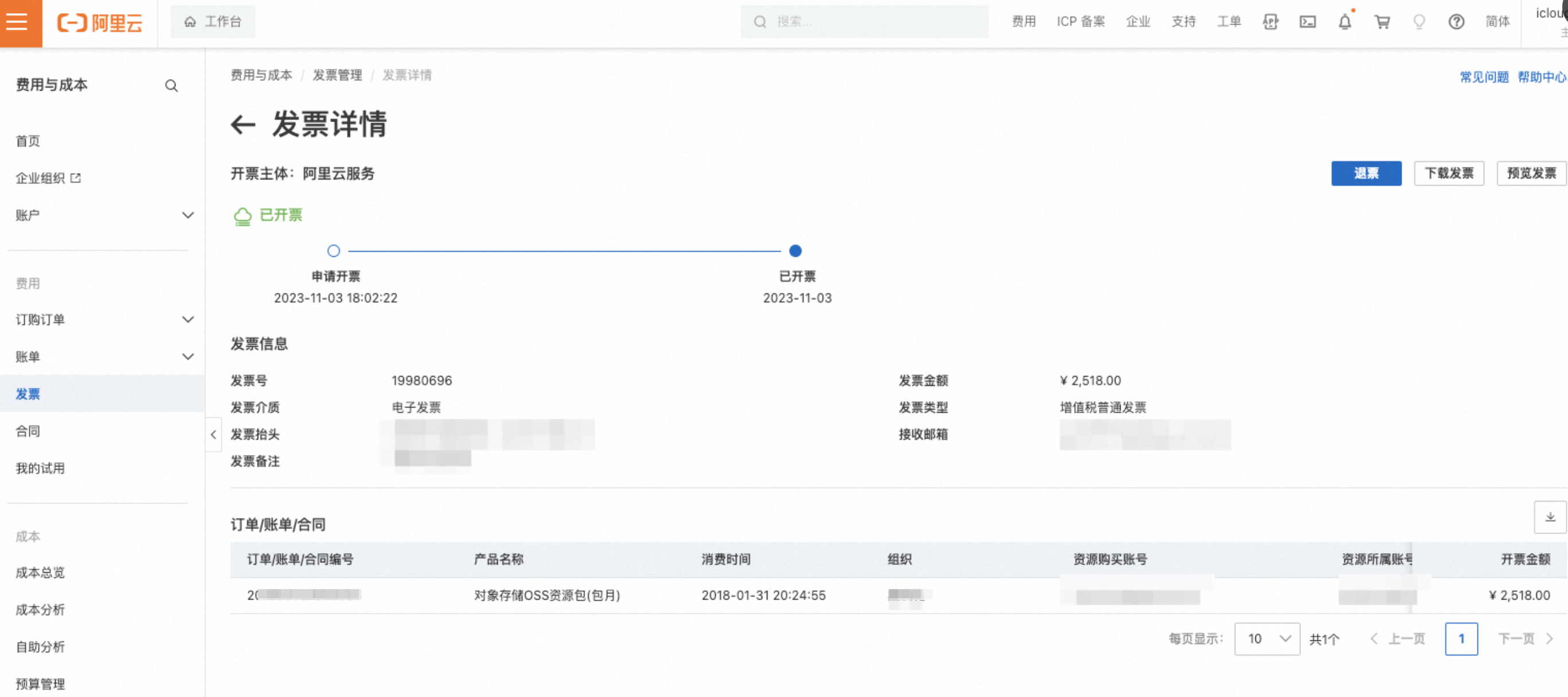
common problem
-
Introduction to this page (0)