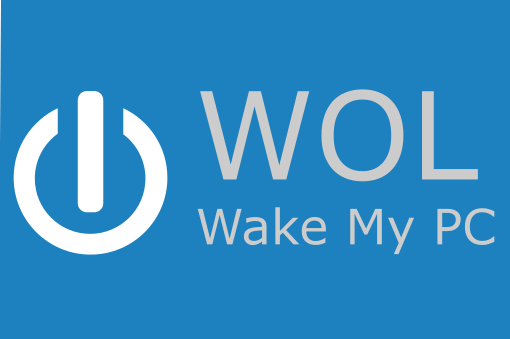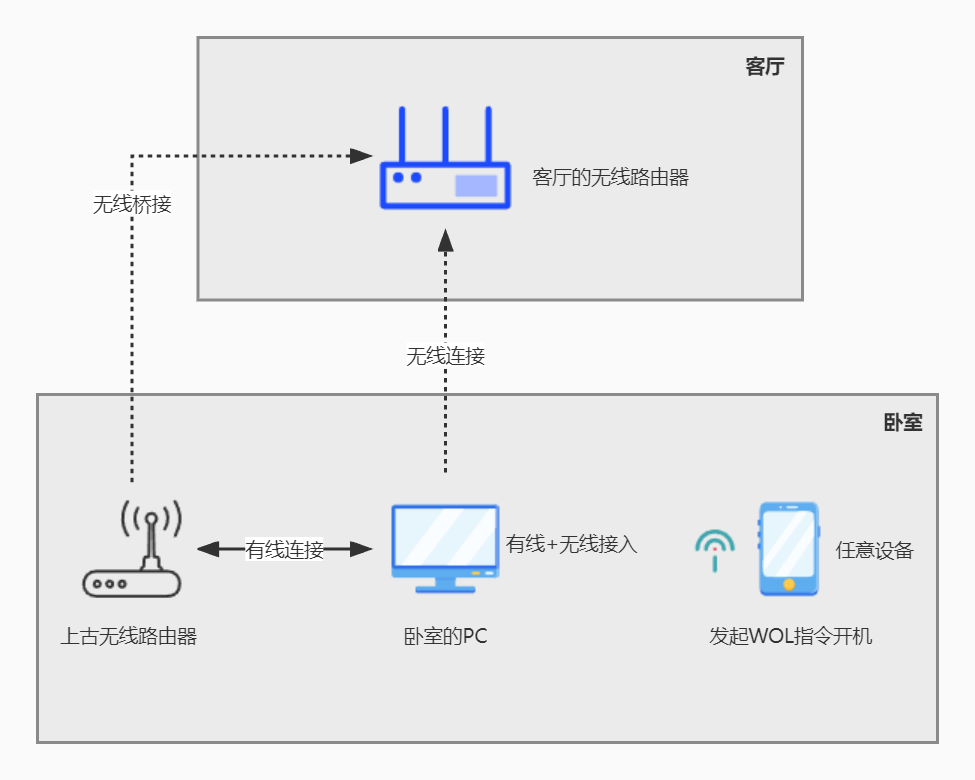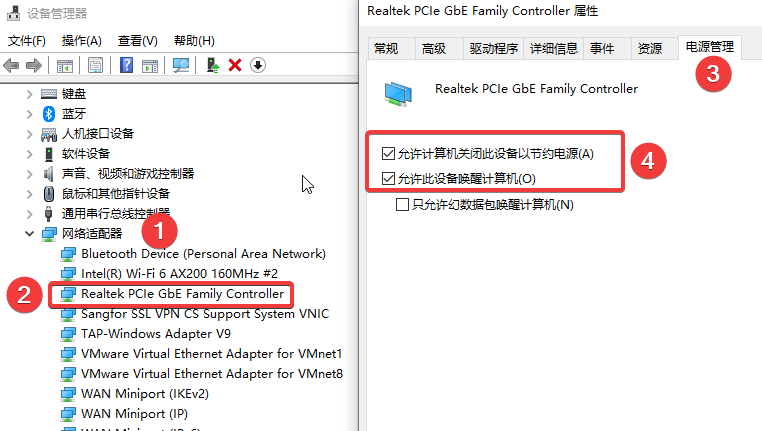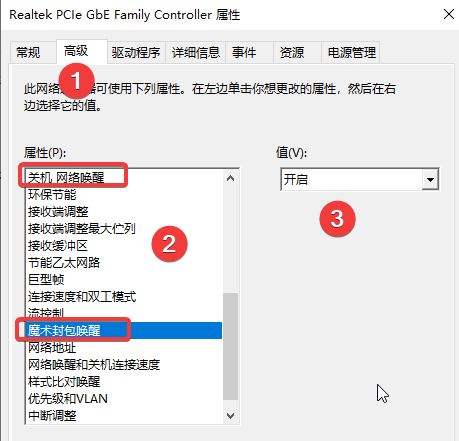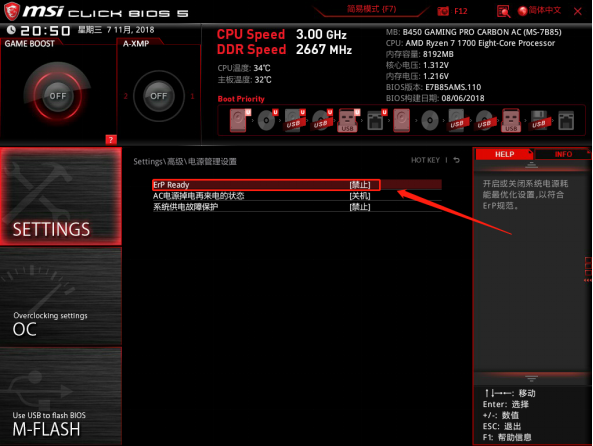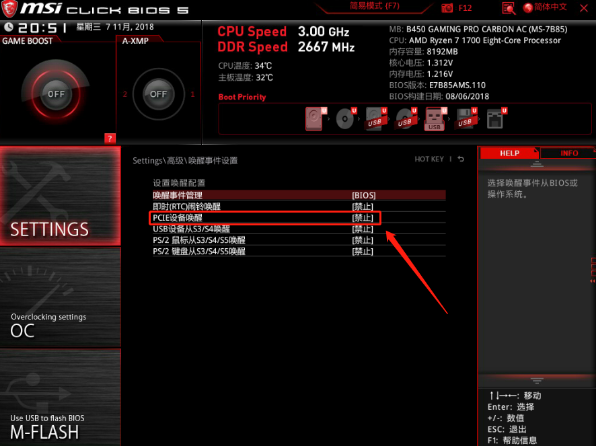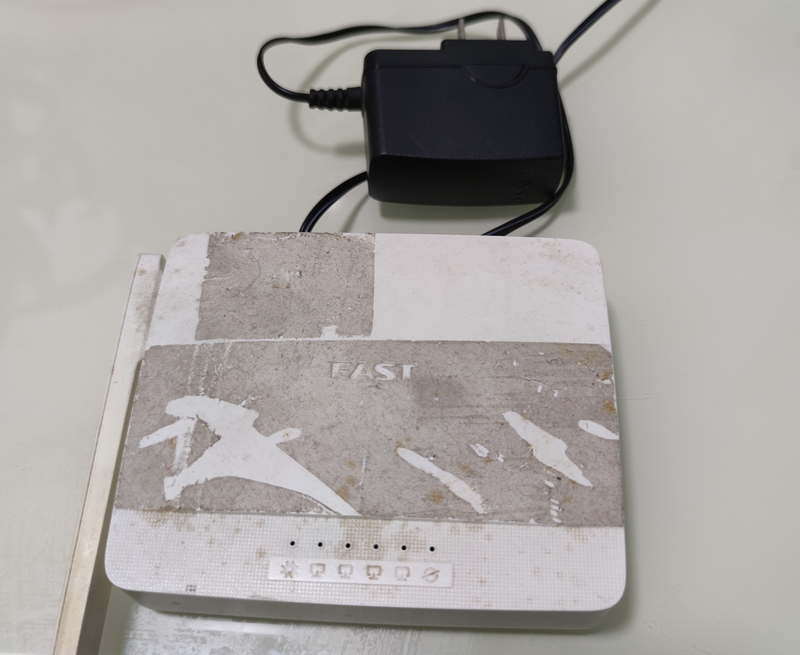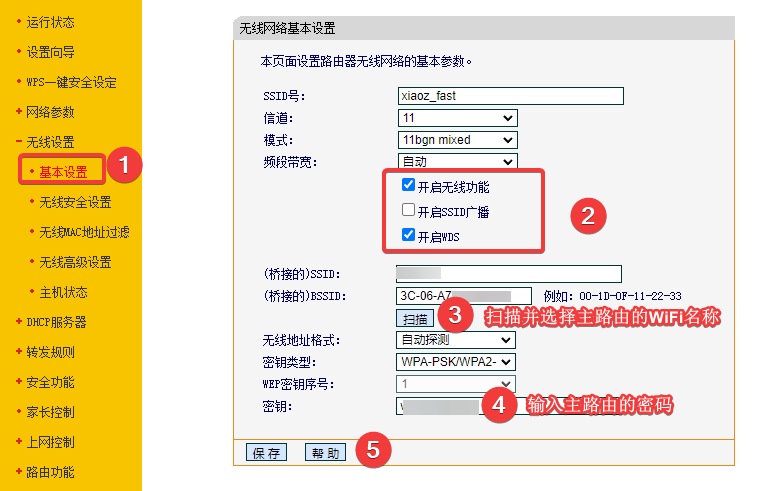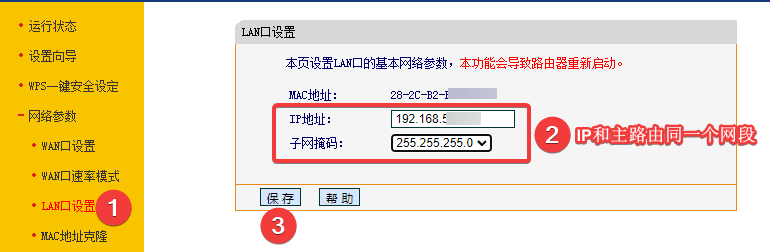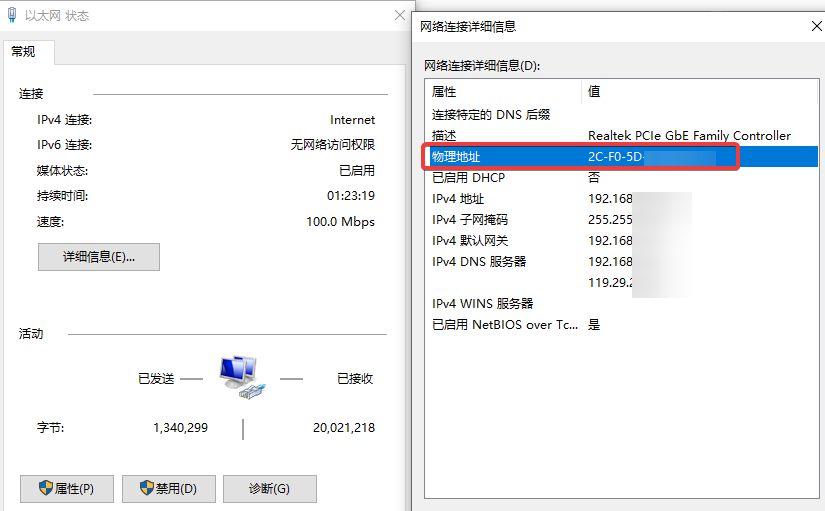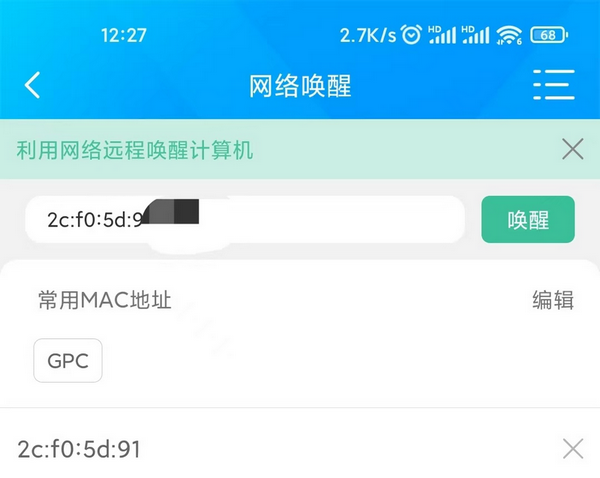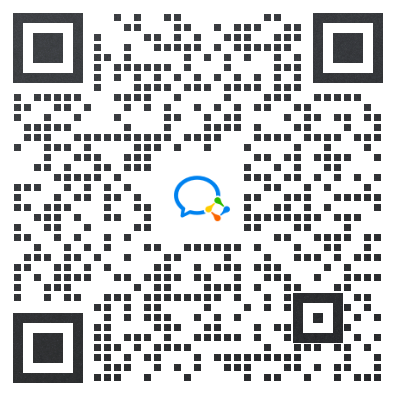This website provides Linux server operation and maintenance, automated script writing and other services. If you need, please contact the blogger on WeChat: xiaozme
Wake on LAN is referred to as WOL or WoL, which is often translated into "network wake-up" and "remote wake-up" technologies in Chinese. WOL is a technology as well as a standard for this technology. Its function is to enable computers that have entered the sleep or shutdown state to send commands to them through the other end of the LAN (mostly Ethernet), so that they can wake up from the sleep state, restore to the operating state, or switch from the shutdown state to the boot state. In addition, WOL related technologies also include remote control mechanisms such as remote command shutdown and remote command restart.
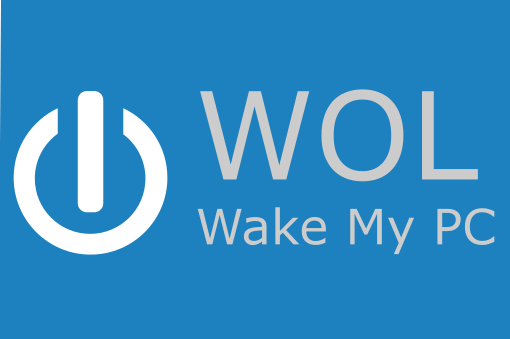
At present, most motherboards support WOL. It is not difficult to enable Wake on Network in the motherboard BIOS settings and modify the power settings of the operating system. But this method is aimed at wired network card, and the difficulty is to wake up through wireless network card.
The wireless network card used by xiaoz is AX200 , the mainboard model is MSI B450M MORTAR MAX Mortar Although the wireless network card supports network wake-up, it still failed. The reason why we contacted MSI after-sales is that the motherboard only supports wired network card wake-up, but does not support wireless network card wake-up, so we had to find another way.
scene
First, let's talk about my equipment. The wireless router is in the living room, and the PC is in the bedroom. Because there is no buried network cable in the bedroom (sad), the PC is connected through the wireless network. This situation is not suitable for wired network wake-up, and my motherboard does not support it Wireless Wake Up 。
So I changed my mind. I took out the ancient router that I had collected for many years and put it in my bedroom. Through this router, I wirelessly bridged to the wireless router in the living room, and then connected the ancient router to the cable of the PC, thus indirectly realizing "pseudo wireless network wake-up".
When drawing a network topology, it looks like this (using ProcessOn Draw):
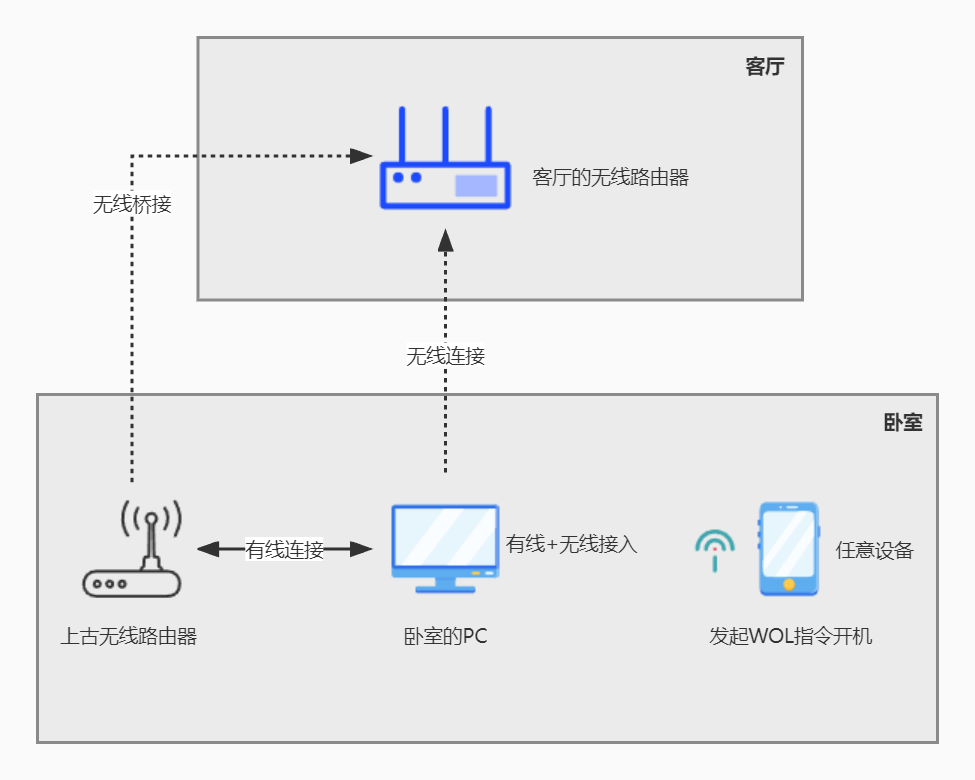
practice
Next is the practice part. As mentioned above, WOL needs to set the operating system (Windows 10 used by Xiaoz) and the motherboard BIOS. Let's set them separately.
Operating system settings
Find - Network adapter - Find your wired network card - Power management in Device Manager, and check 2 items in the following figure.
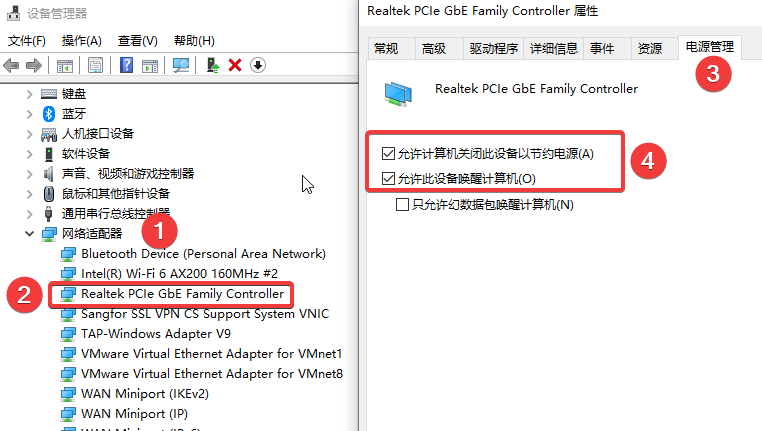
Then switch to the advanced option - set "Wake on network shutdown and magic packet wake-up" to ON.
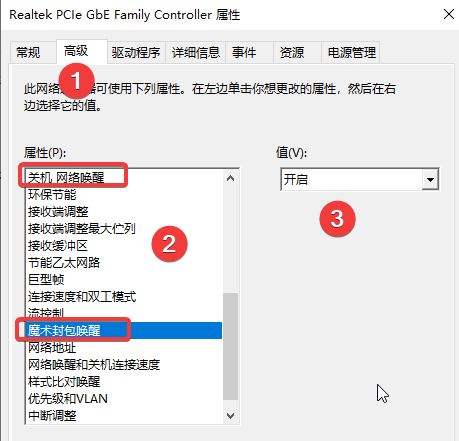
Mainboard BIOS settings
Xiaoz is a MSI motherboard. You can search online or consult the motherboard provider for other motherboard settings.
Find "setting - advanced - power management settings - ErP Ready" and set it to disable.
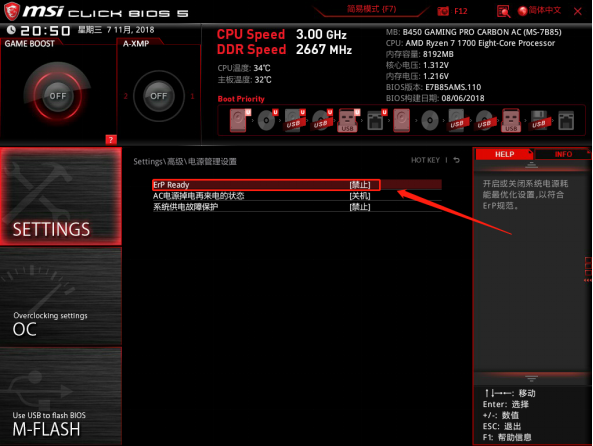
Find "setting - advanced - wake-up event setting - PCIE device wake-up" and set it to allow.
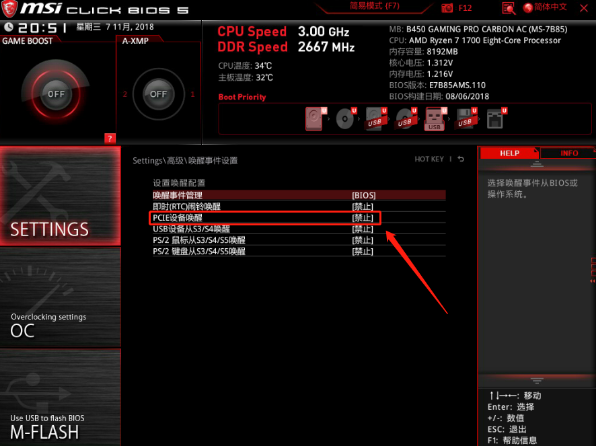
After BIOS setup, press F10 Save and restart.
Ancient router settings
Take out the ancient router (Xunjie FWR100) that has been treasured for many years, set it as wireless bridge, and then place it next to the bedroom PC.
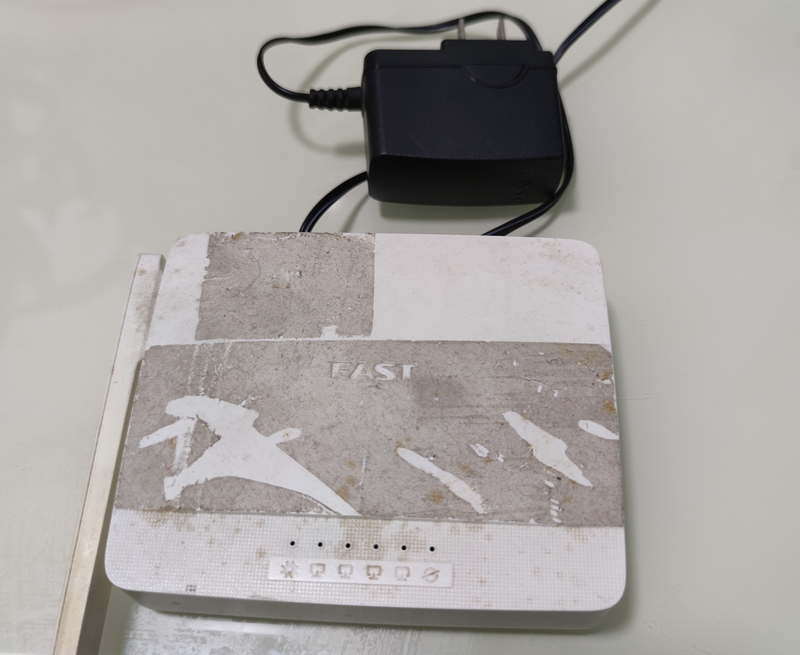
Locate Wireless Settings - Basic Settings, and then:
- Turn on wireless function
- Turn on WDS
- Set (Bridged) SSID
- Set Key
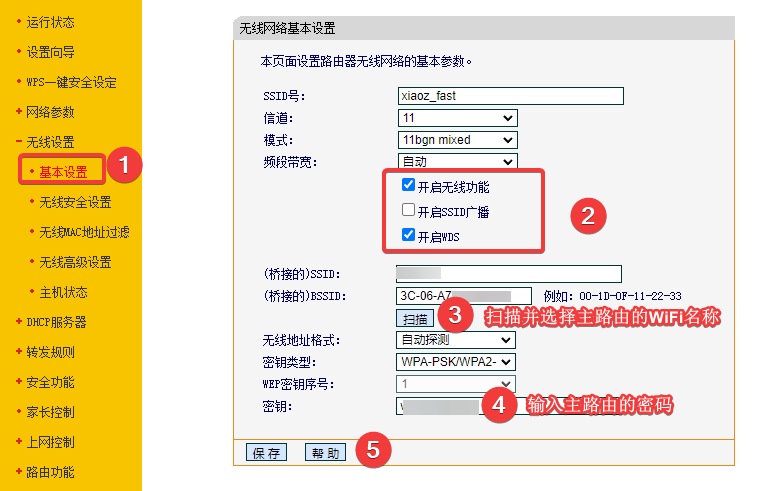
Open "Network Parameters - LAN Port Settings", and set the IP address to the same network segment as the master router, and the IP address cannot be the same as that of other devices.
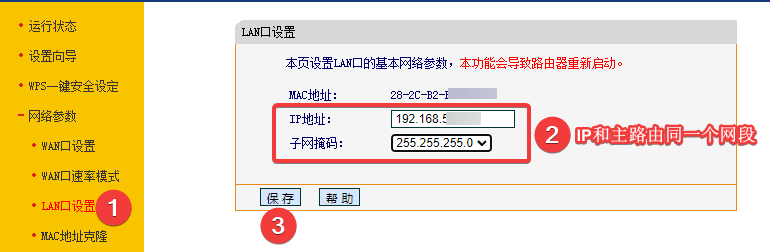
In this way, the router in the bedroom can connect to the network smoothly through the wireless router in the living room, and then connect the PC to the LAN port of the router in the bedroom with the network cable.
Note: "Different routers have different settings. Please consult the router service provider for details."
WOL network wake-up
First, find the MAC address (physical address) of your wired network card in the network connection information, and then record it.
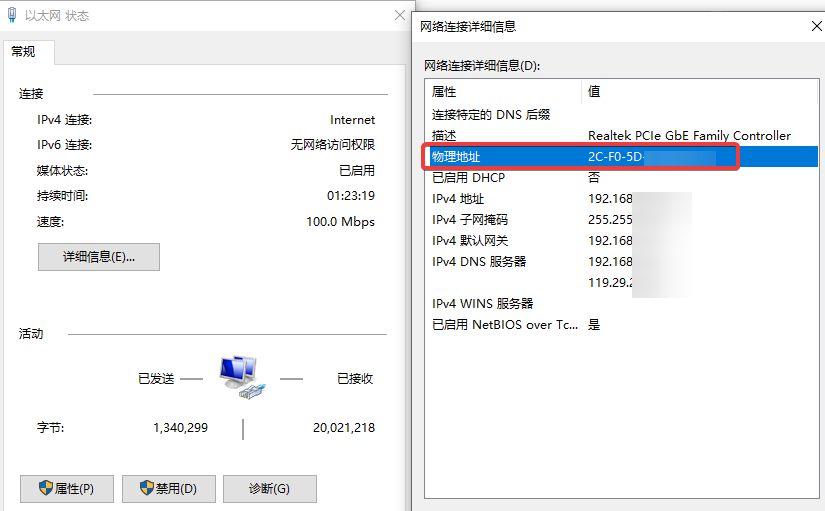
Today's routers basically have their own network wake-up. Go to the router control interface - network wake-up - enter the MAC address just recorded through the APP and click Wake Up.
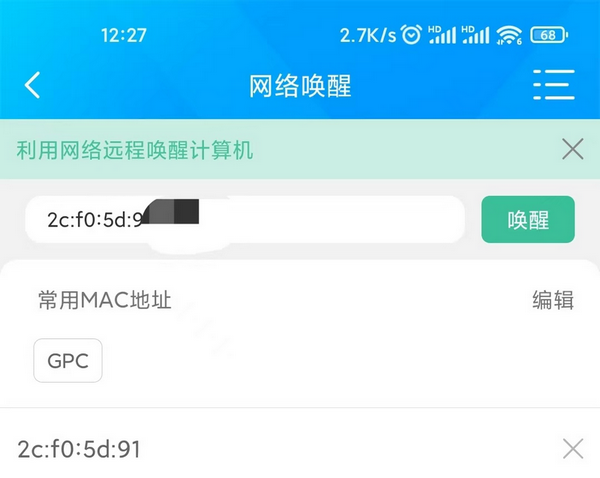
If the router does not support network wake-up, you can also go to the app store to search WOL, or install a third-party software to wake up.
Set network card priority
After the above method is set, the PC in the bedroom becomes a dual network card access (wired+wireless), but the router in my bedroom only supports 100Mbps speed, so I only want the wired network card to be used for network wake-up, and the wireless network card to continue to be used for Internet access. In Windows 10, the priority of the wired network card is higher than that of the wireless network card. Therefore, if you need to give priority to using the wireless network card to access the Internet, you need to set additional settings (set hop priority).
Please refer to this article for specific setting methods: How to configure the network priority and adjust the priority of the Windows 10 network card
Solution: WiFi cannot automatically connect
If WiFi fails to connect automatically, please refer to: Solution for Win10 system unable to automatically connect to Wifi wireless network
matters needing attention
- Wake on network requires both operating system and BIOS settings
- WOL wake-up can use the router's own wake-up function or a third-party client
- Set the priority of the network card according to your own situation
- The first time you use it, you must first connect it to the computer with a cable, and then turn it off and wake it up. The computer cannot be connected to the network cable when it is turned off, so it cannot wake up.