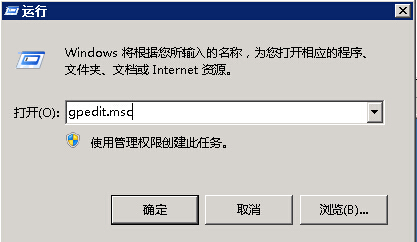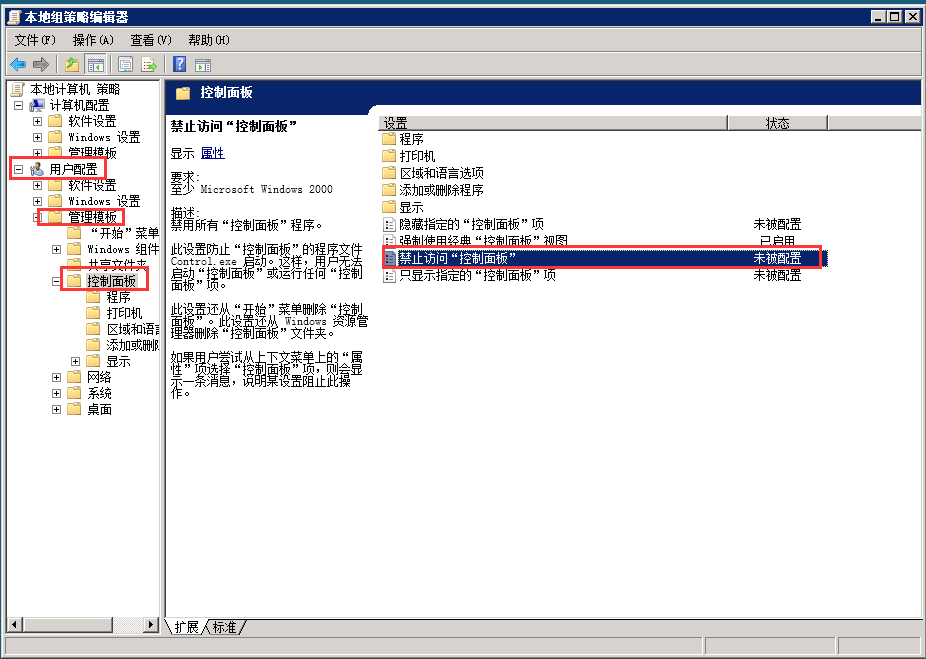Windows 2008 system cannot find the control panel
Symptom: After logging in to the Windows 2008 system, click Start to find that there is no "Control Panel", as shown below:
Cause of the problem: This may be caused by the Group Policy settings. The Control Panel service is disabled in Group Policy.
Solution
Click Start - Run - enter gpedit.msc to open Group Policy.
Click User Configuration - Management Template - Control Panel - Find "Prohibit Access to Control Panel" on the right.
Open "Prohibit access to the" Control Panel ", check the setting to" Enabled ", change it to" Not Configured ", click OK, and then check the control panel to display it.
Related explanation: disable all "Control Panel" programs. This setting prevents the program file Control.exe of "Control Panel" from starting. In this way, users cannot start "Control Panel" or run any "Control Panel" items. They will also delete "Control Panel" from the Start menu, and delete the "Control Panel" folder from Windows Explorer.