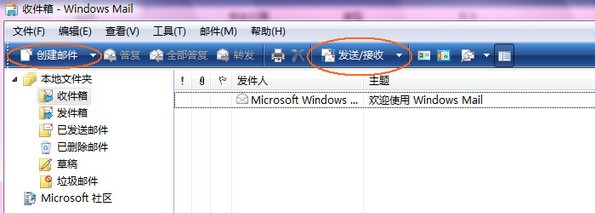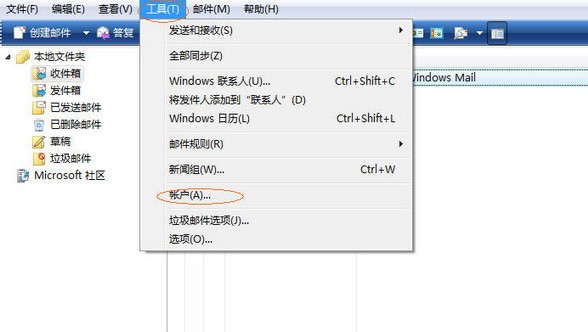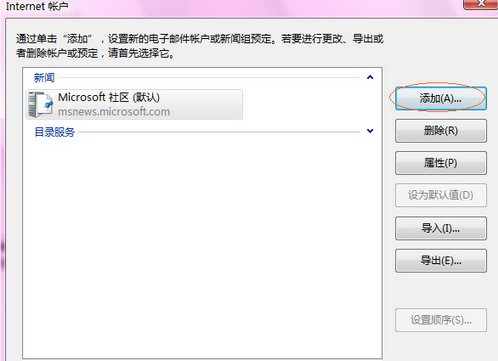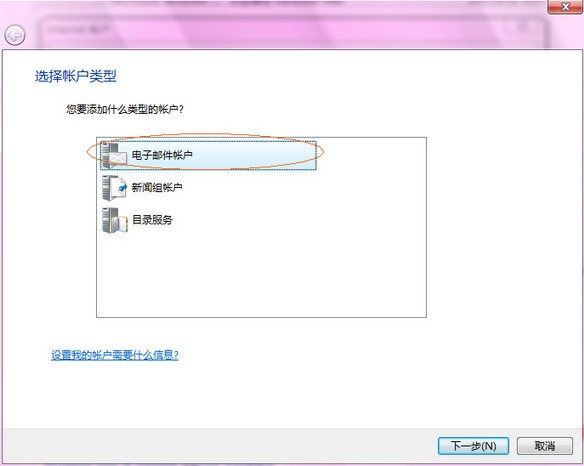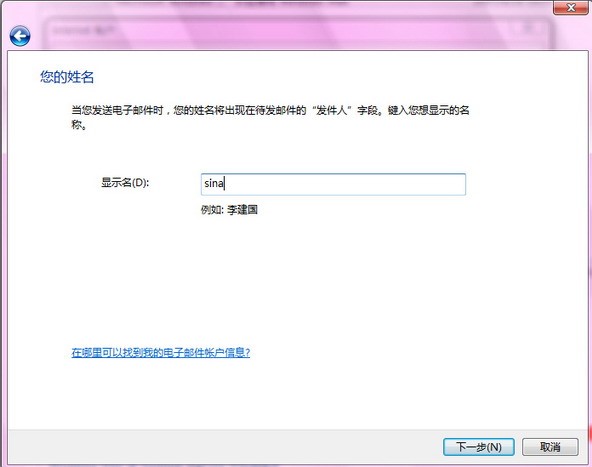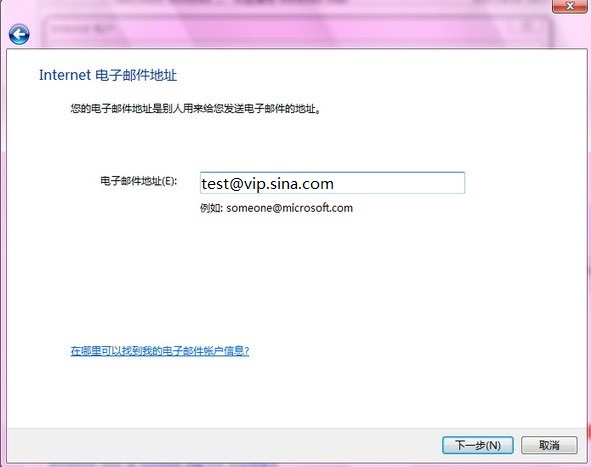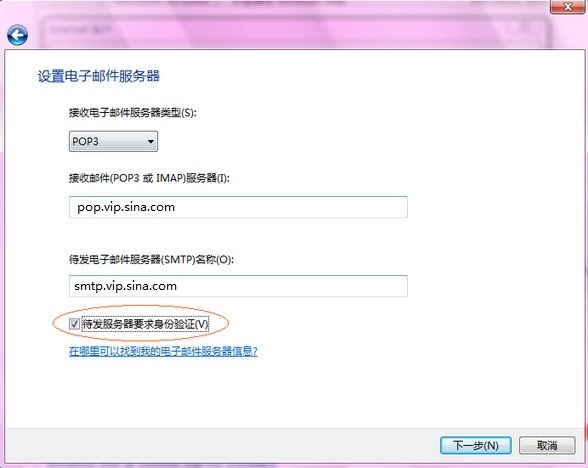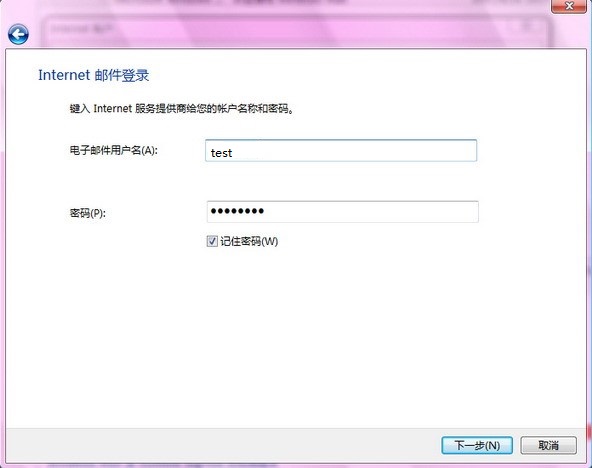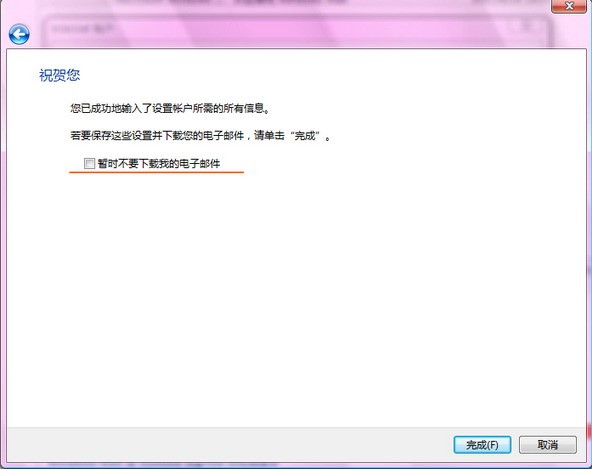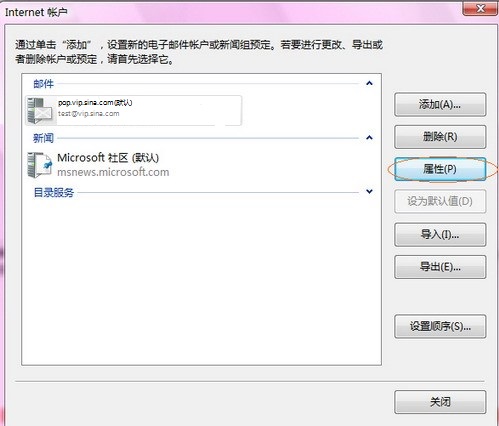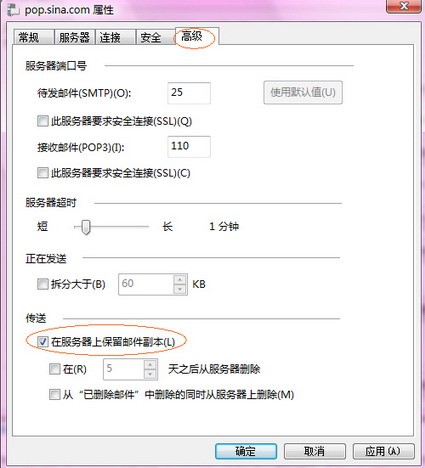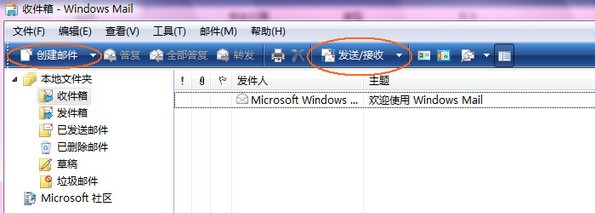1. Start Windows Mail ->click Tools ->Account
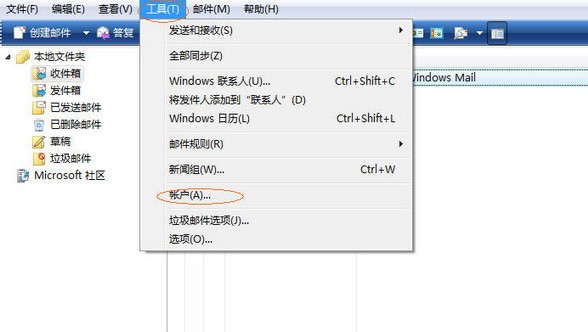
2. Click "Add" in the "Internet Account" dialog box, then select "E-mail Account", and click Next;
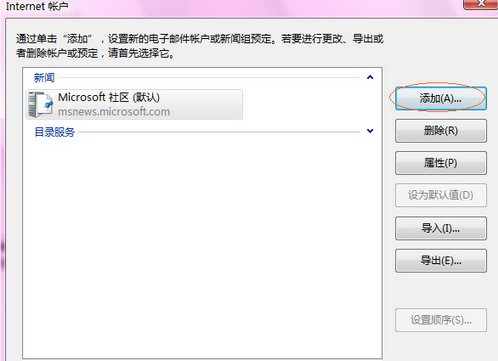
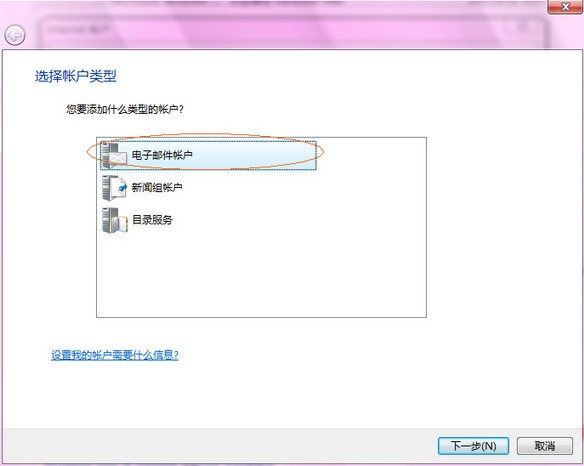
3. Enter the display name and click Next;
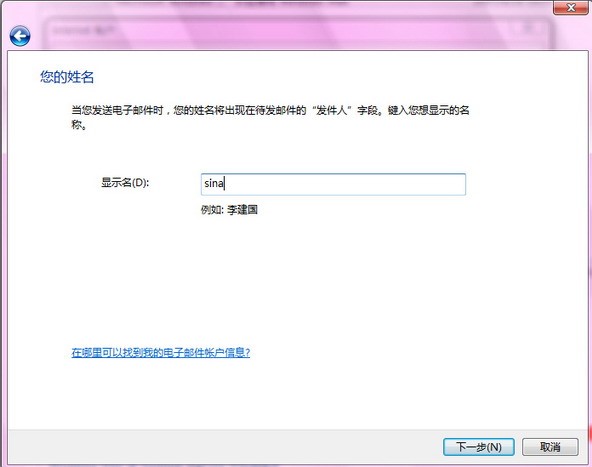
4. Enter the VIP email address and click Next;
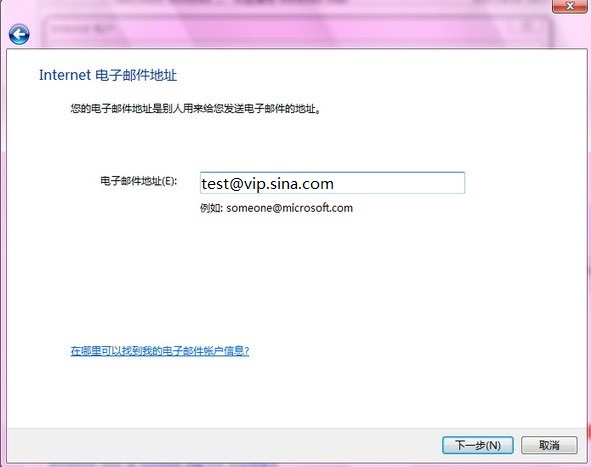
5. Enter the server address. The type of the receiving e-mail server must be the same as the entered receiving e-mail server. Click Next; (Please select "Outgoing server requires authentication")
VIP mailbox receiving mail server: POP3: pop.vip.sina.com or pop3.vip.sina.com, IMAP: imap.vip.sina.com
VIP mailbox outgoing mail server: smtp.vip.sina.com
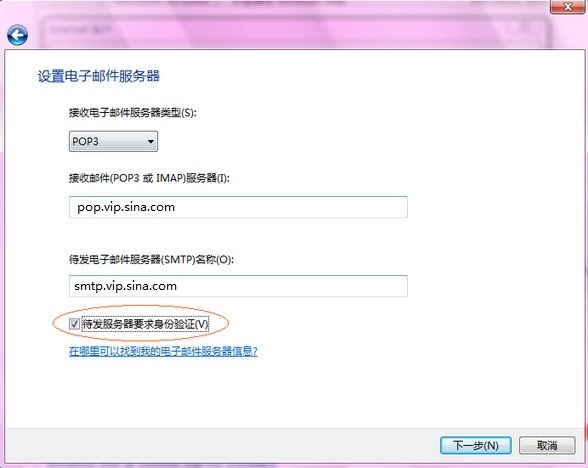
6. Enter the email account and password, and click Next;
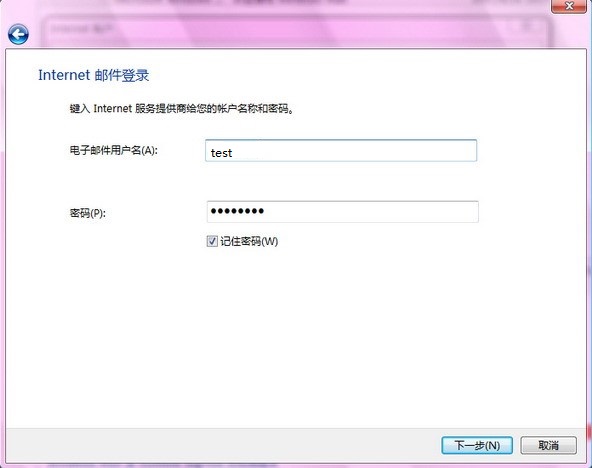
7. Select Finish to finish setting. (If you do not select "Don't download my e-mail for now", Windows Mail will automatically receive mail after setting up your account.)
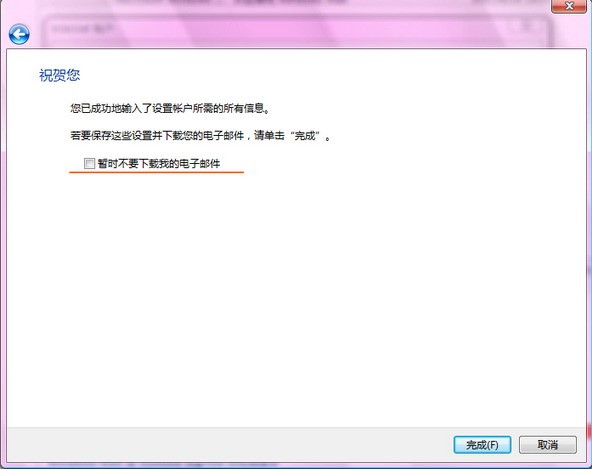
8. Go back to "Internet Account" and select "Properties" after selecting the set account
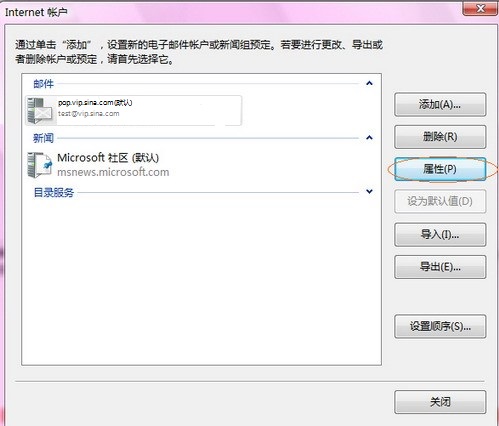
9. Select Advanced ->Keep a copy of the message on the server ->OK
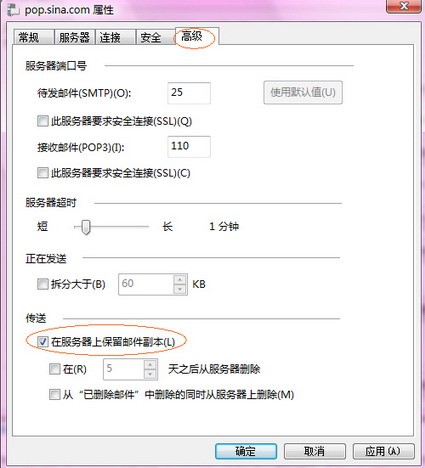
10. Back to the main interface, you can create and send emails!