
Many friends have left messages and hope Zhao Rong can come out here WHMCS In fact, I am a beginner in WHMCS, so I never dare to make mistakes. However, based on your urgent needs, I decided to give you a rough idea of how to use WHMCS to associate WHM/cPanel to automatically open the host.
Before doing this work, we must prepare the following materials: 1. Install the WHMCS site (we recommend that you obtain WHMCS authorization through legal means, and we do not encourage the use of pirated and cracked software); 2. WHM/cPanel space (note that this is not an ordinary cPanel space, WHM is the control end, and cPanel is the user end).
OK, now we start to integrate WHMCS and WHM/cPanel. First, we need to add resource packages to the WHM/cPanel. This resource package is to limit the size of the host that users order, including the space size, monthly traffic, domain name, sub domain name, FTP, database and other quantity information. Log in to WHM/cPanel (the address is usually domain name or IP+port 2086). Click "Packages" to add a resource package.
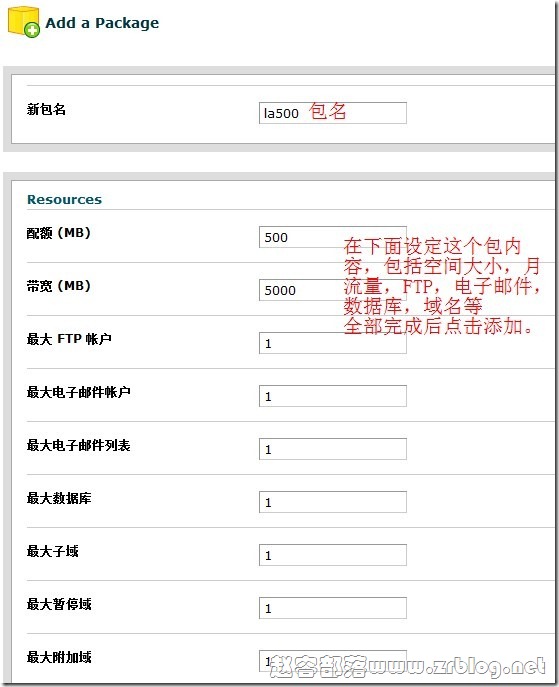
After all is completed, click Add, and the system will automatically add it. Here Pay special attention to one thing: the new package name you added is not a complete package name. After you click Add and Submit, you will see the system prompt "Created the package" followed by a complete name!
OK, the WHM/cPanel end is set like this. Next, log in to the WHMCS background. For the WHMCS side settings, we can follow this step: server - add server - add group, product/service - create group - add product.
First, click "setup", "Servers", "Add New Server" to join our WHM/cPanel server.
There are three parts to add a server: the first part is the server information, the second part is the NS information, and the third part is the login information. The first part includes Name, which can be specified at will; Hostname is the login address you will give your users in the future; The IP address is the IP address of your host, and the address recorded in User Domain Name Resolution A. The second part is NS server information. You can enter up to four groups of NS servers according to your situation; The third part, first, select your panel type. Of course, the WHM/cPanel we use here selects the Cpanel panel, then enter your administrator login user name and password, and finally save.
After saving the above server settings, the system automatically returns to the Servers interface. We can see a server we added, with a WHM login shortcut icon behind it. You can directly log in to WHM/cP) anel from here. (The above steps will not be taken as screenshots due to some discomfort)
Next, we create a group, click Create New Group, enter a name, select the server required by the group, and then save it.
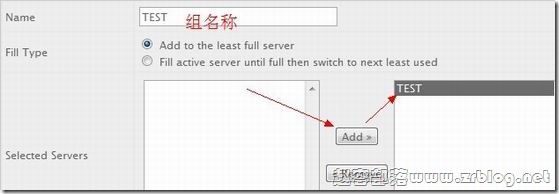
OK, after the above steps, our server settings are OK. Next, we set the product/service.
Click Products/Services under Setup. First, we create a product group. Click Create a New Group, enter the group name, and click Create Group to submit. Then, we create a product and click Create a New Product.
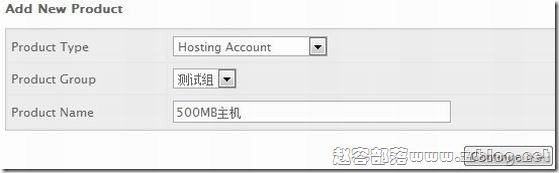
As shown in the figure above, the first line selects the product type. Here I select the host, the second line selects the group, and the third line fills in your product name, or product title. Click Continue when finished. On the following page, we set the most items, including product information, pricing and interface settings. The following is a screenshot of the product information setting page: including product type, group, name, detailed introduction and other information.
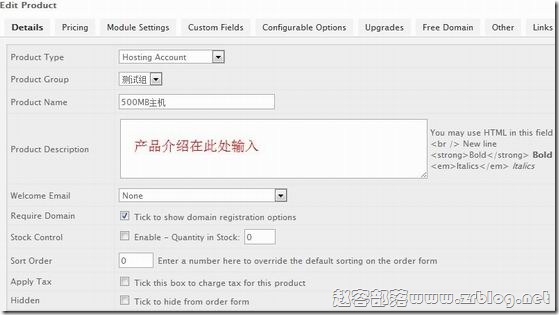
There is no need to introduce the pricing information of the product. It is very simple. There are free, one-time payment, recycling, etc. Let's take a look at the interface settings. As shown in the following figure, including product type, server group, resource package, product configuration filling, and activation method.
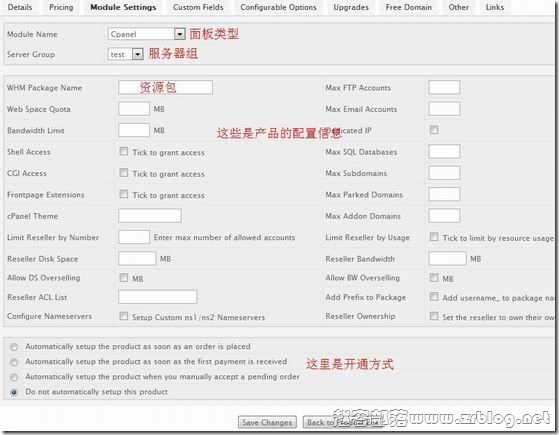
Save it after all is completed. Your WHMCS can automatically activate the host.
WHMCS integration DA is basically similar to WHM/cPanel. I believe friends are eager to try. VPSAA The professional host provided supports free genuine WHMCS licensing. Friends who need WHMCS host can consider it. Recently, we will launch the Reseller Hosting product to provide you with all solutions. Please pay attention.
Go to purchase free genuine WHMCS host →
Note: This article is WHMCS integrates WHM /The cPanel tutorial can definitely open the host successfully according to this tutorial. If you cannot open it, please do not leave a message in this article. I will not answer. Thank you.
Statement: Blogs are only for sharing information and are not recommendations. Websites do not participate in transactions and are not intermediaries. The content only represents personal views and is not authoritative. Readers should consider it and take their own risks! Every penny and every commodity is still the eternal truth. Juvenile readers (including physical and psychological) should visit this website with their guardians! This article is written by( Zhao Rong )Original compilation, reprint, please keep the link: WHMCS Association WHM/cPanel Automatic Hosting Simple Tutorial The code is not easy, please do not copy or paste! About using: This website mainly shares server and VPS information, and does not provide any product sales or purchase. All visitors please purchase and use products within the scope of national laws and regulations. QQ group discussion: 683851361 About safety: Any IDC has the possibility of going bankrupt and running away. The host line is even more uncontrollable. Monthly payment and backup are your best choices. Please keep good and regular backup habits
