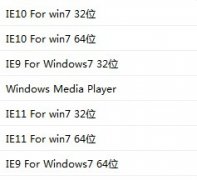How to open Group Policy Editor in win7
First, enter the Windows 7 system desktop, click the Start button, select Run Open from the Start menu, enter gpedit.msc in the Run box, and then click the OK button. After that, the Group Policy Editor will open
Reading: 172
Release time: 2021-02-20