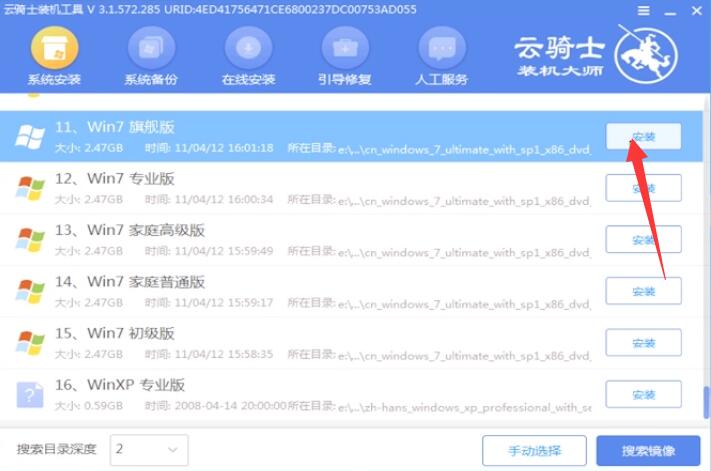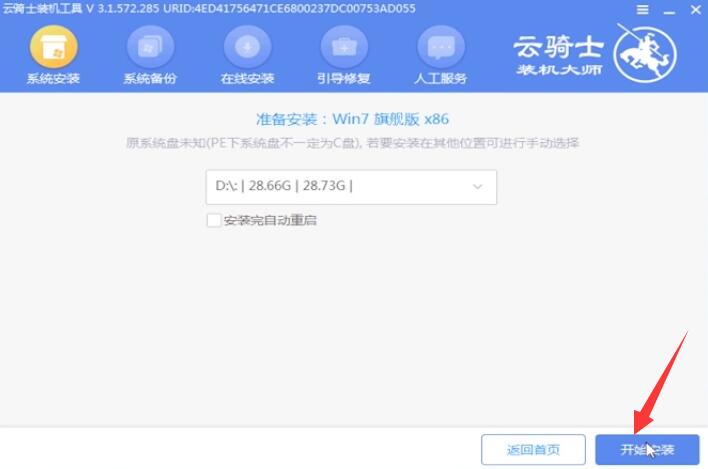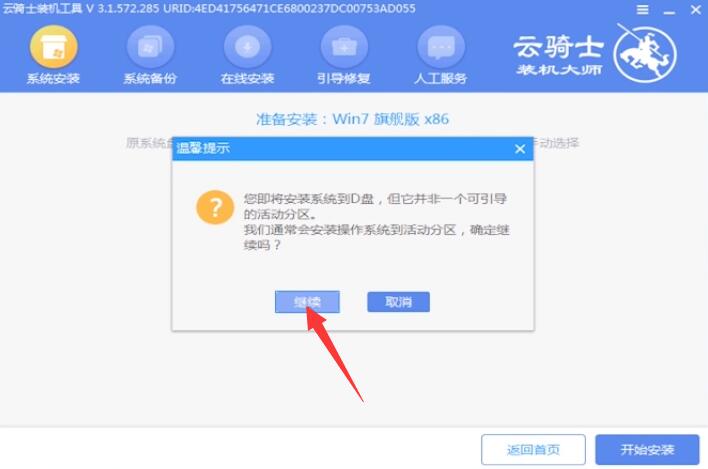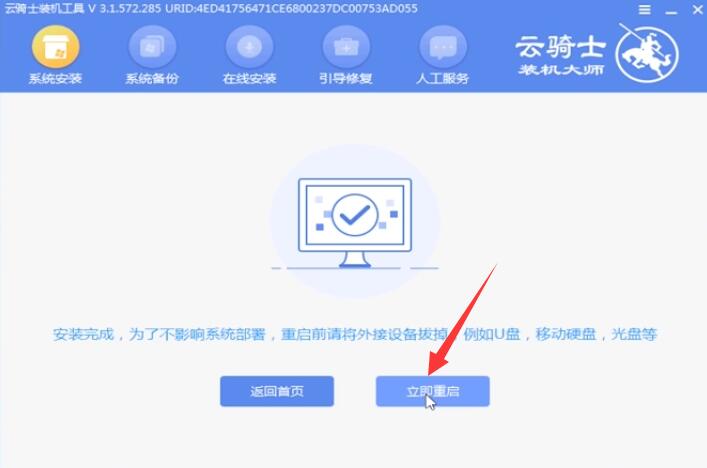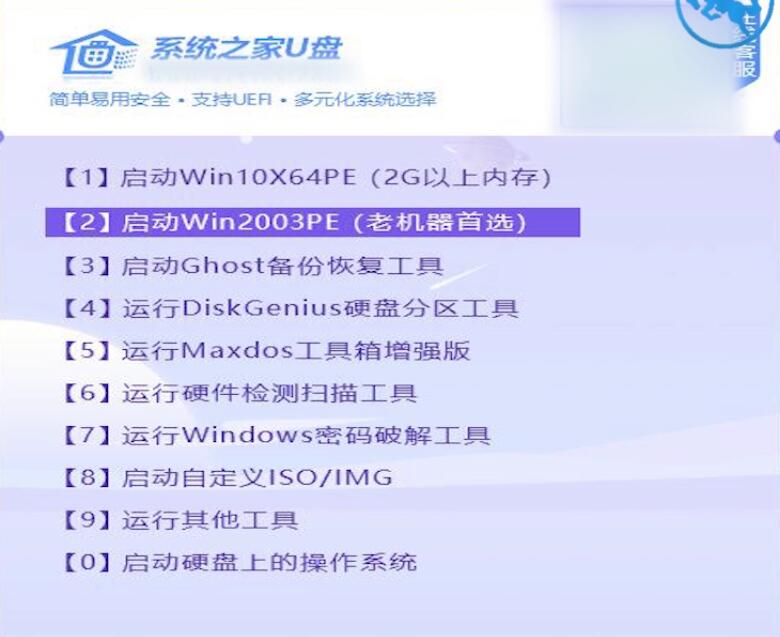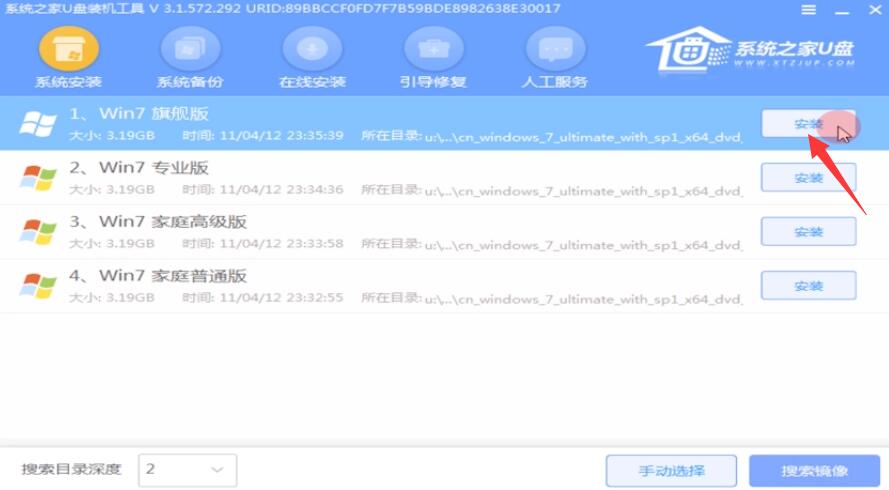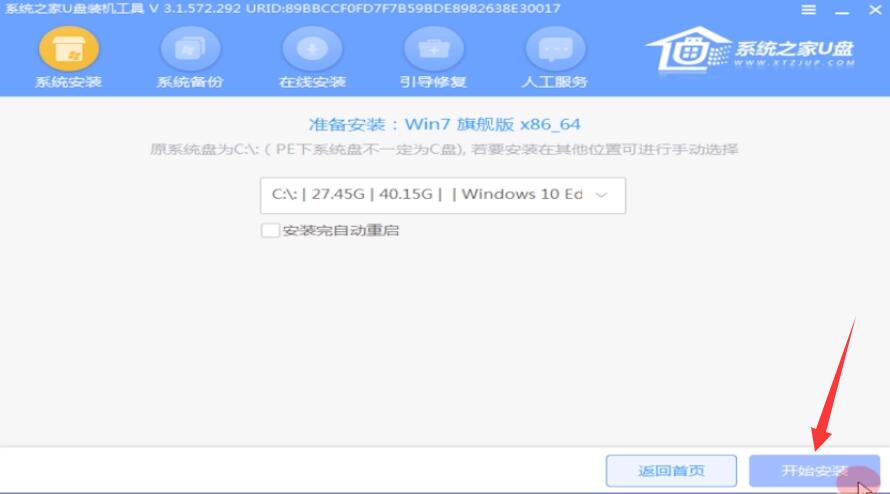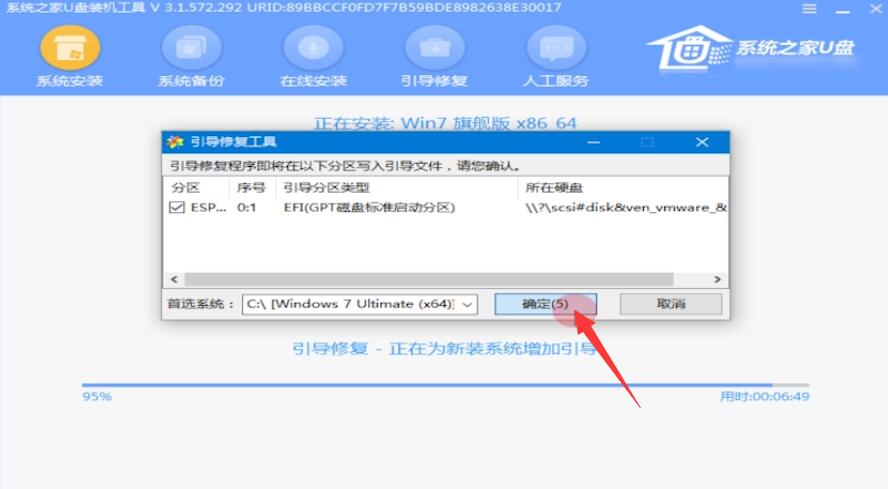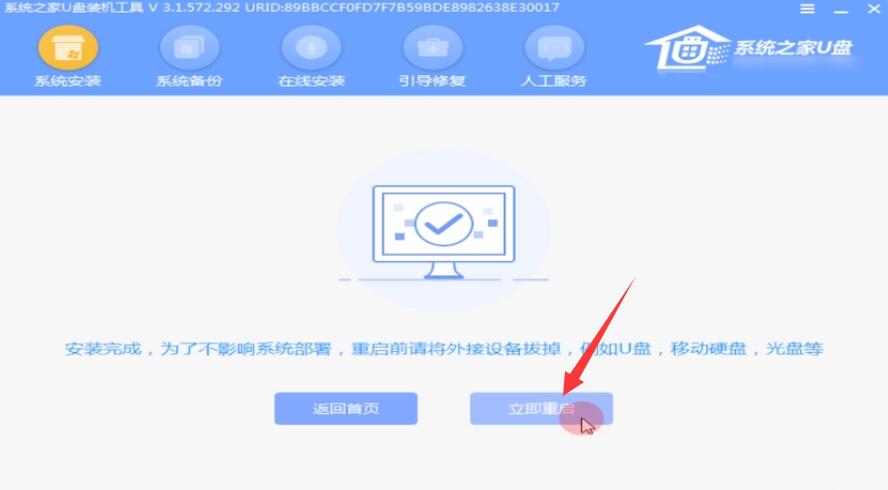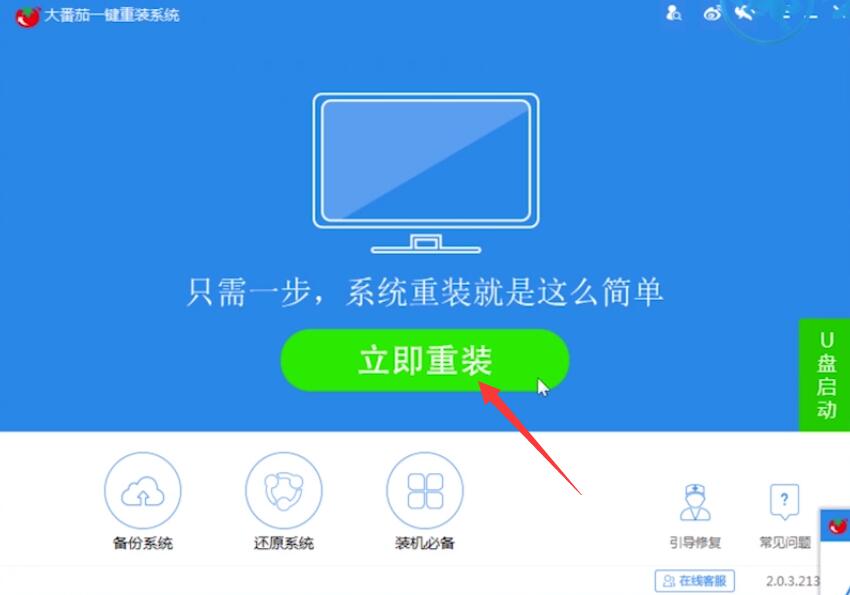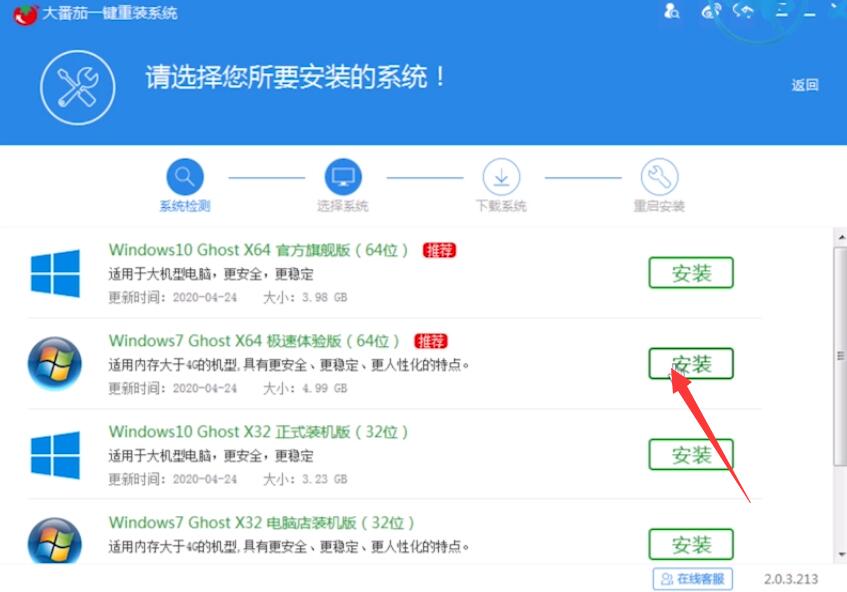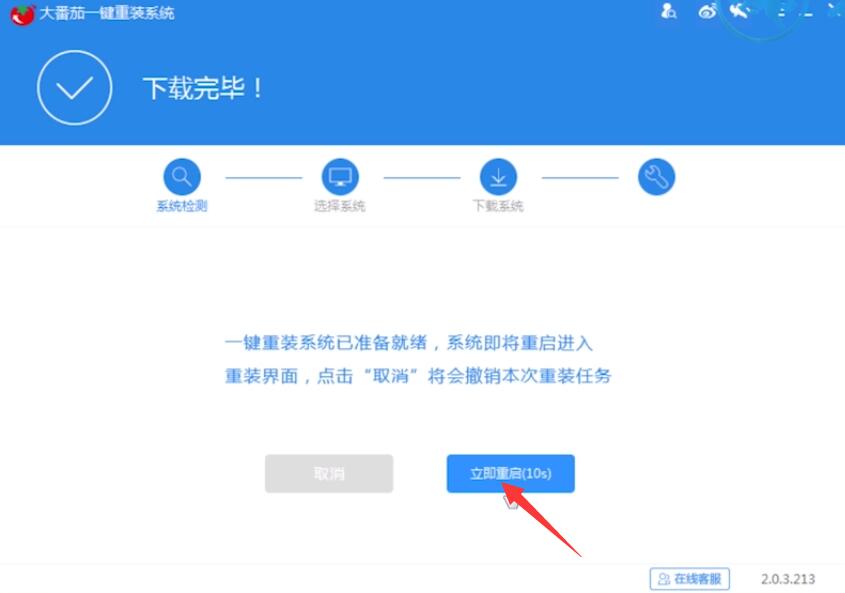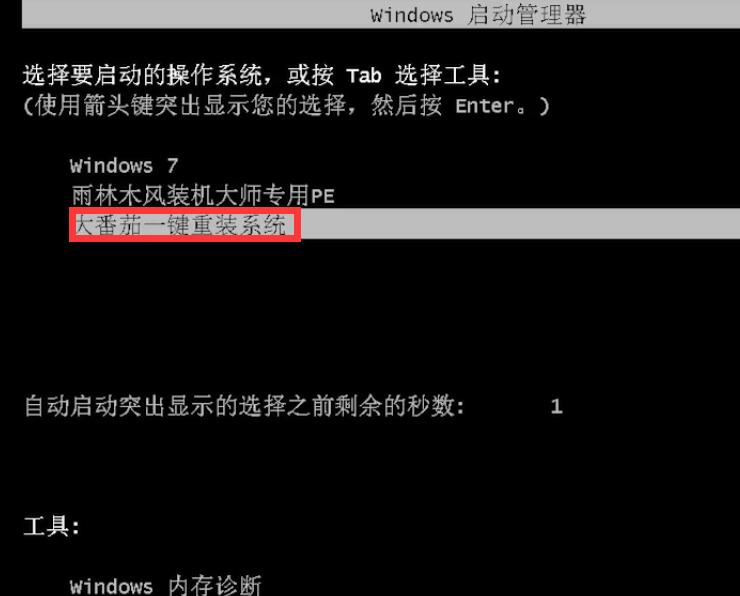Ready Brand and model: Lenovo GeekPro 2020
System: win7 64 bit flagship
Software version: One click reinstallation system of tomato 2.1.6
Some users may have different computer models, but the same system version is suitable for this method.
How to reinstall Windows 7? Now let's share Windows 7 reinstallation system Tutorials for.
Method 1:
Insert a USB flash disk into the computer, turn on the computer and press the USB flash disk startup shortcut key repeatedly

In the system startup menu, select the option with USB and enter

Enter the system boot option interface and select Windows 10 PE to enter the system

After entering the system, Cloud Knight software will automatically open the search system image, find the image, and click Install
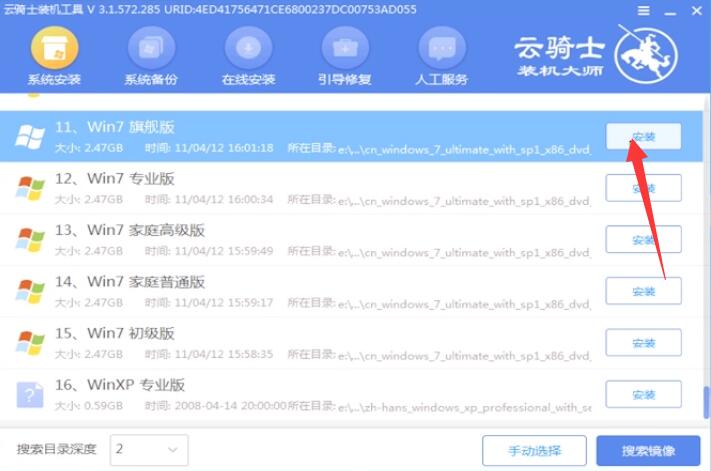
Start the installation and choose to continue. After the installation is completed, remove the USB flash drive and click Restart Now
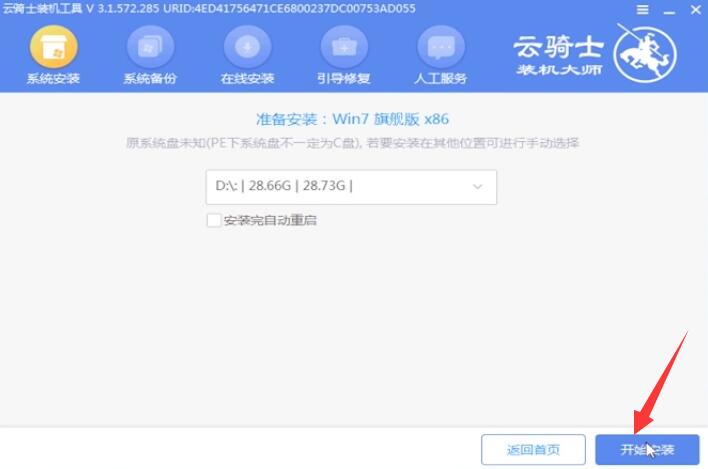
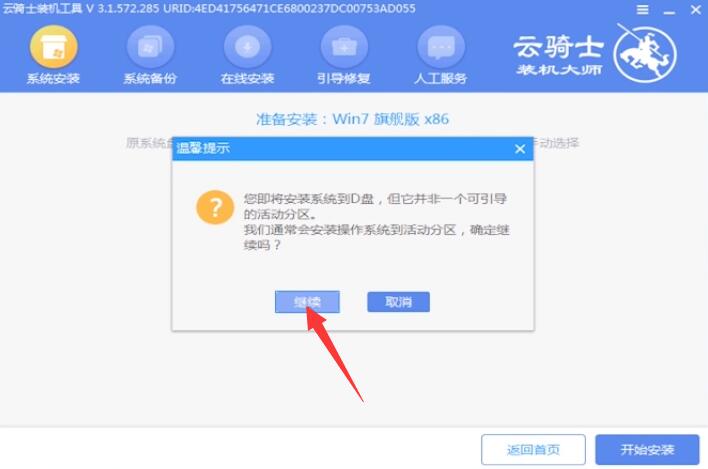
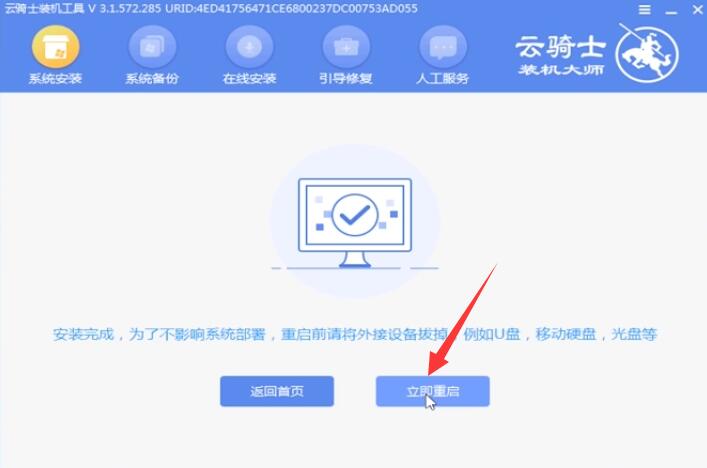
Next, there is no need to operate. Wait patiently for the system installation. After the installation is completed, enter the system to complete the reinstallation

Method 2:
Insert a USB flash drive into the computer, restart the computer, press the bios startup shortcut key, enter the bios interface, select the startup priority # 1 option, press Enter to select the option with USB, and press F10 to save and restart the computer

Enter the boot option interface and select the PE option to enter the system
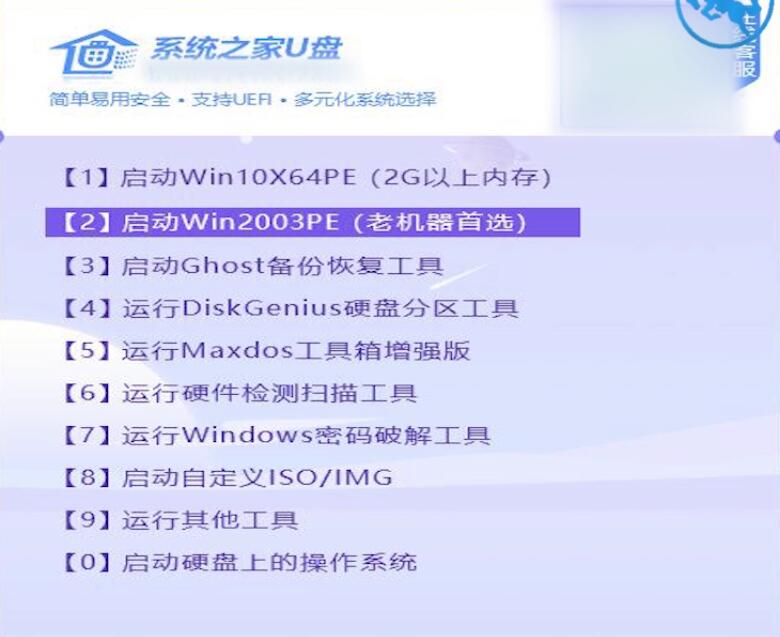
After entering the system, the system home USB flash disk software will automatically search for the system image. After finding the image, click Install. There is no need to change in the ready installation interface. Click Start Installation
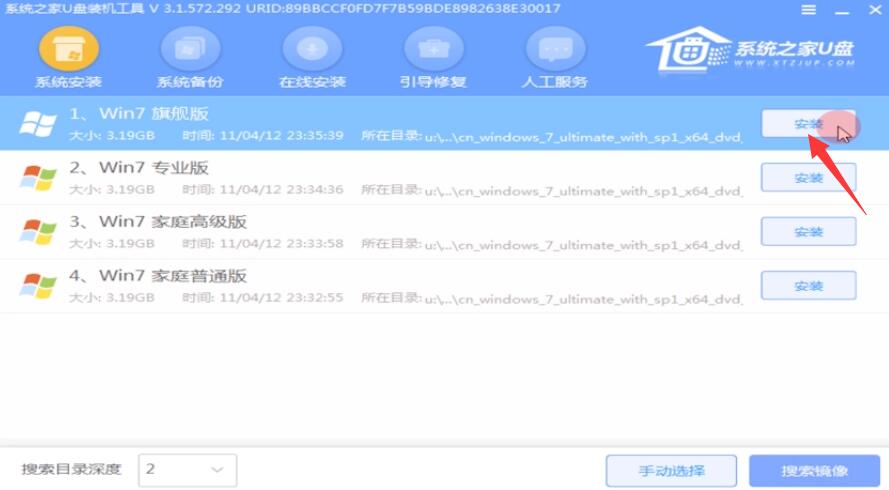
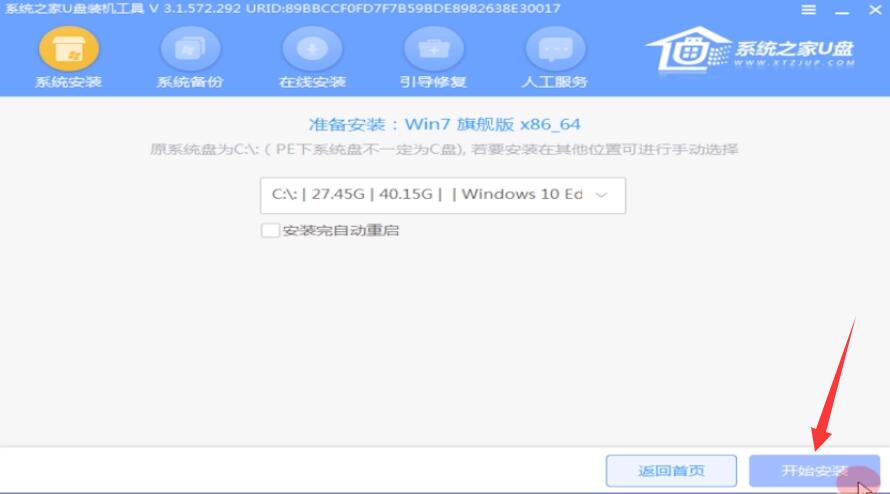
Pop up a window and click OK

Wait for the installation. The boot repair tool will pop up during the installation process. Click OK
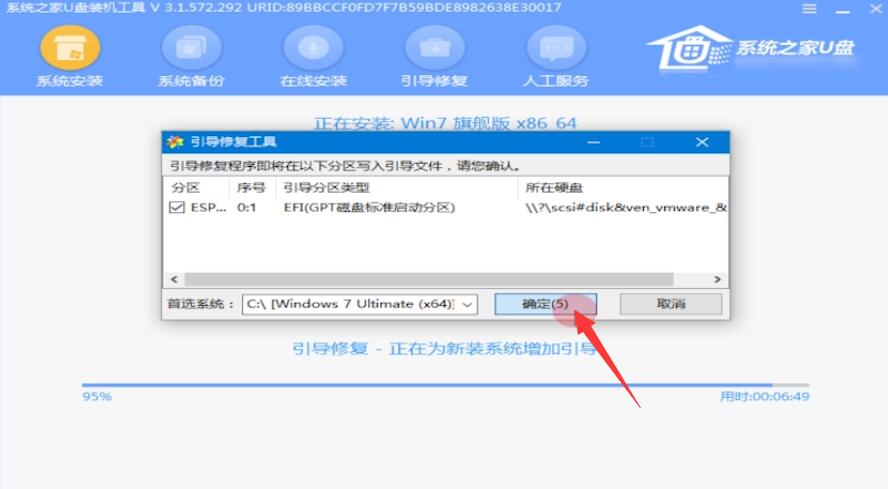
After the installation is completed, pull out the USB flash drive and click Restart Now. When the system successfully enters the desktop, it is complete
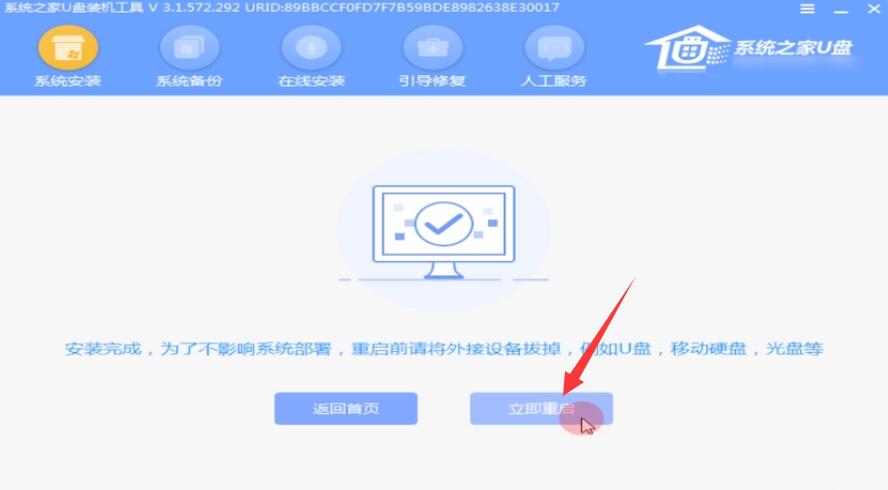

Method 3:
Open the big tomato one click reinstallation system, click Refit Now , wait for the system to detect the computer environment, click Next

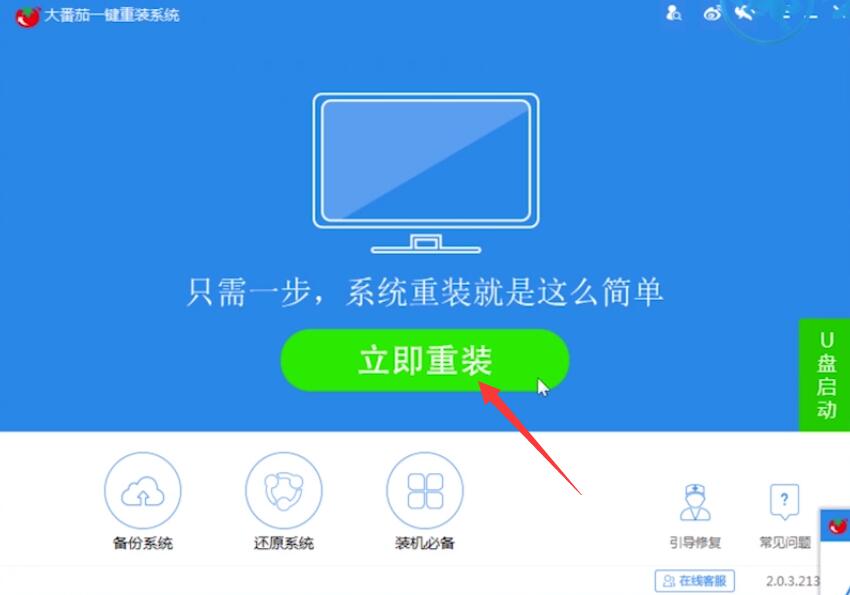

Select the system interface, select Windows7 64 bit system, and click Install on the right
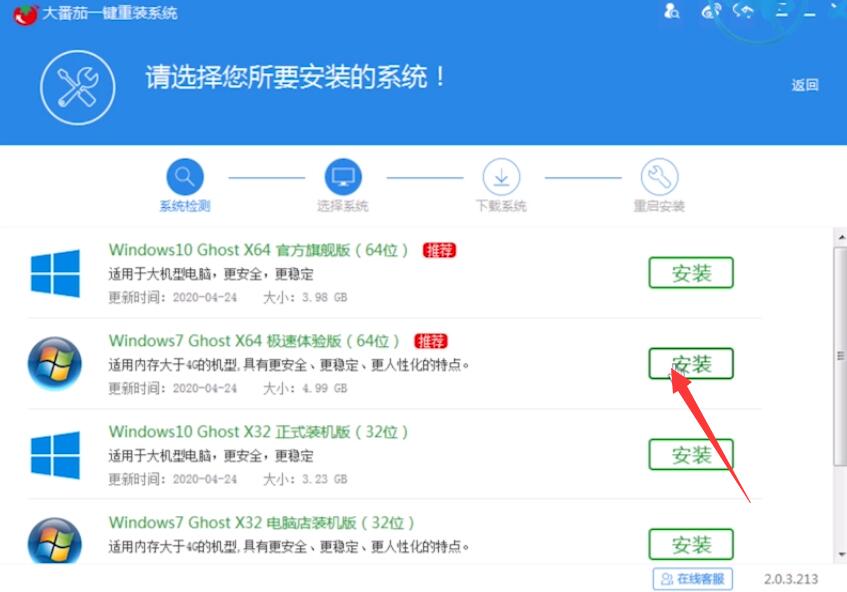
Wait for the download and installation of the system to complete, click Restart Now, after the system restarts, select Tomato to reinstall the system
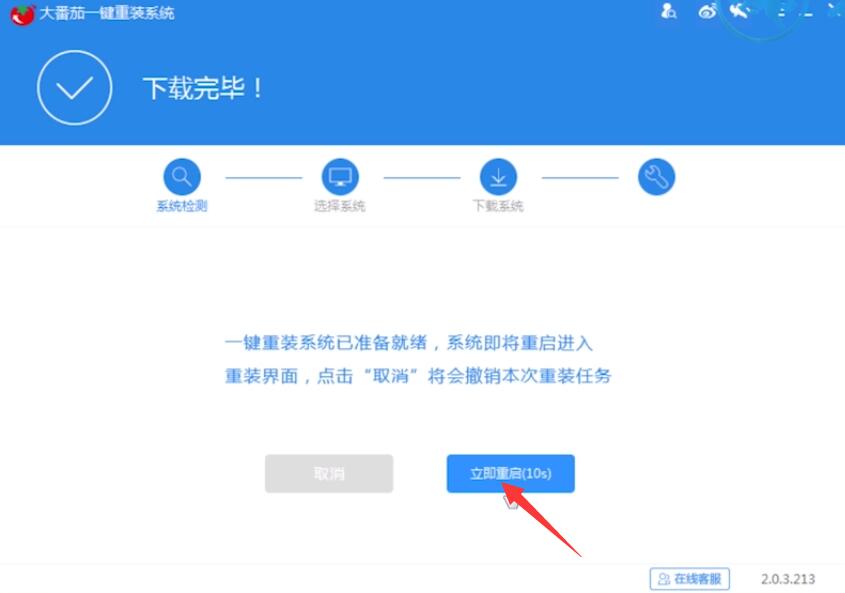
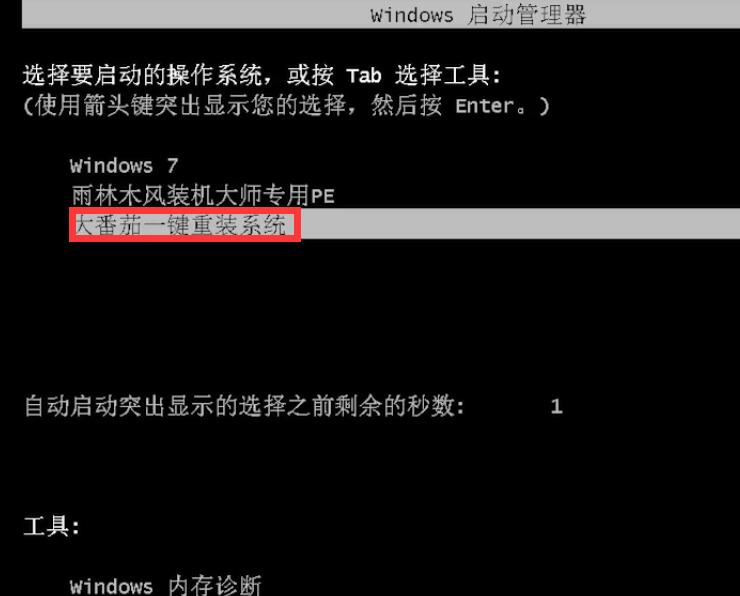
Enter the installation interface, wait for the ghost installation to complete, restart to enter the system installation interface, wait for the system installation and deployment to complete, enter the Windows 7 system desktop, and then complete the reinstallation


Summary:
Method 1:
Insert a USB flash drive into the computer and press the shortcut key
Select USB text option and enter
Enter the boot selection PE system
Find the image installation
Restart after installation
Enter the system to complete the reinstallation
Method 2:
Select # 1 USB for computer USB
Select PE in the guidance interface to enter the system
Image Installation Start Installation
Pop up window OK
Guided repair tool determination
Unplug the USB flash disk and restart immediately
Method 3:
Enter the big tomato and press one button to reinstall it immediately
Select WIN7 system installation
After restart, select a large tomato to reinstall the system
After entering the system desktop, the reinstallation is completed