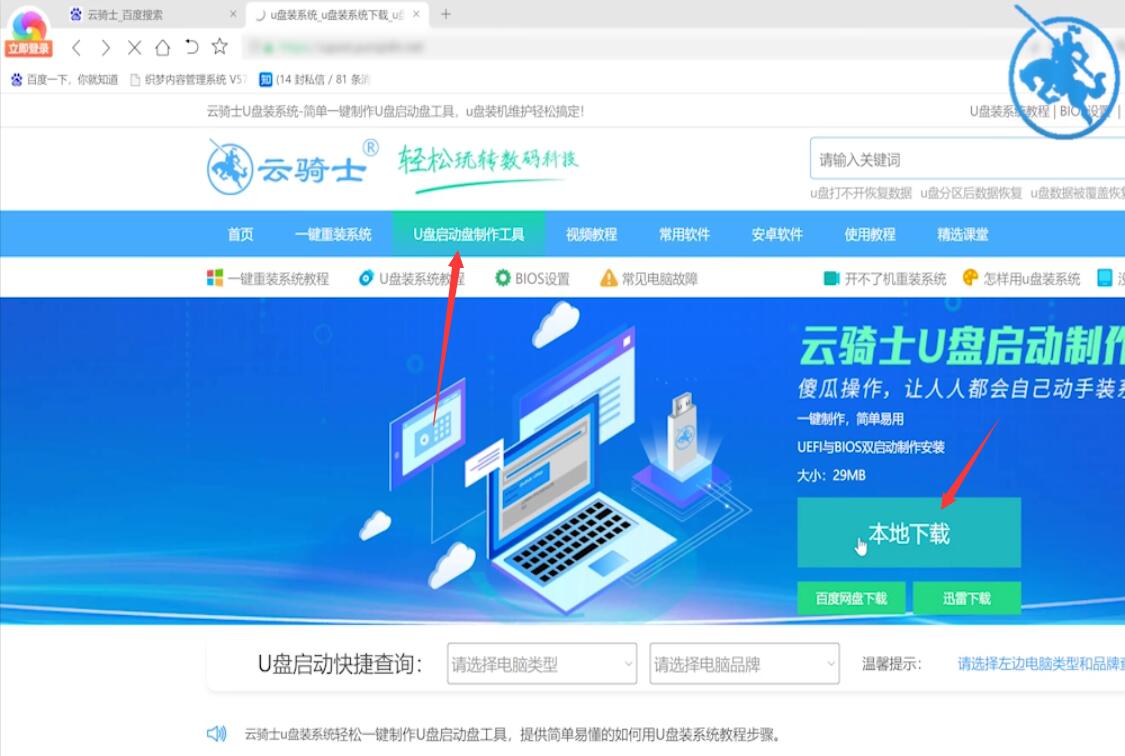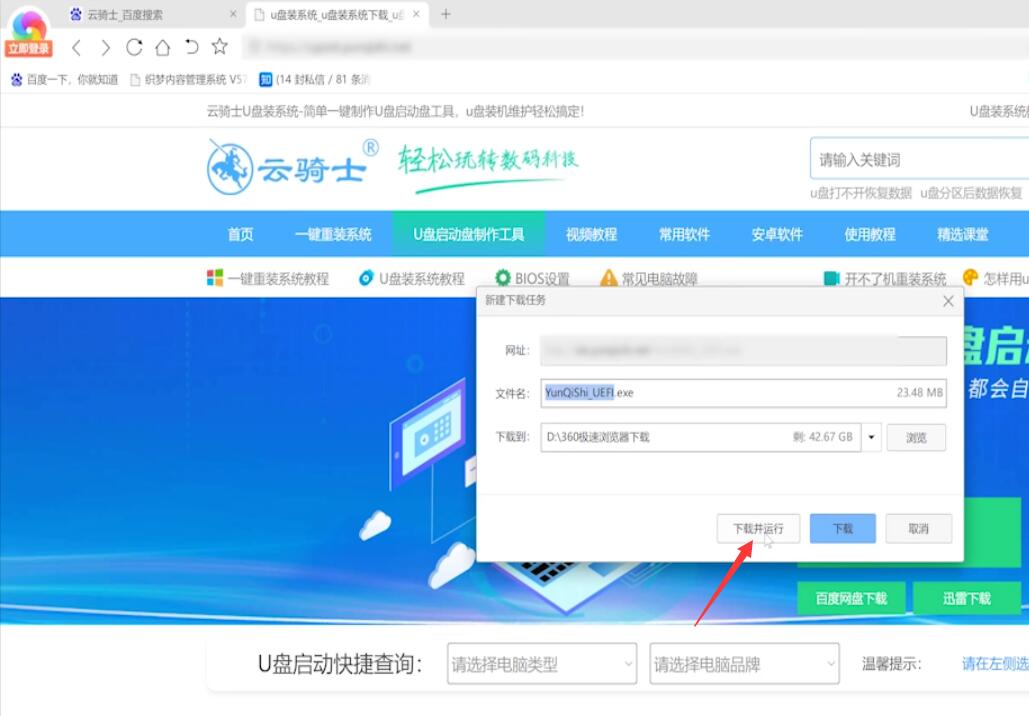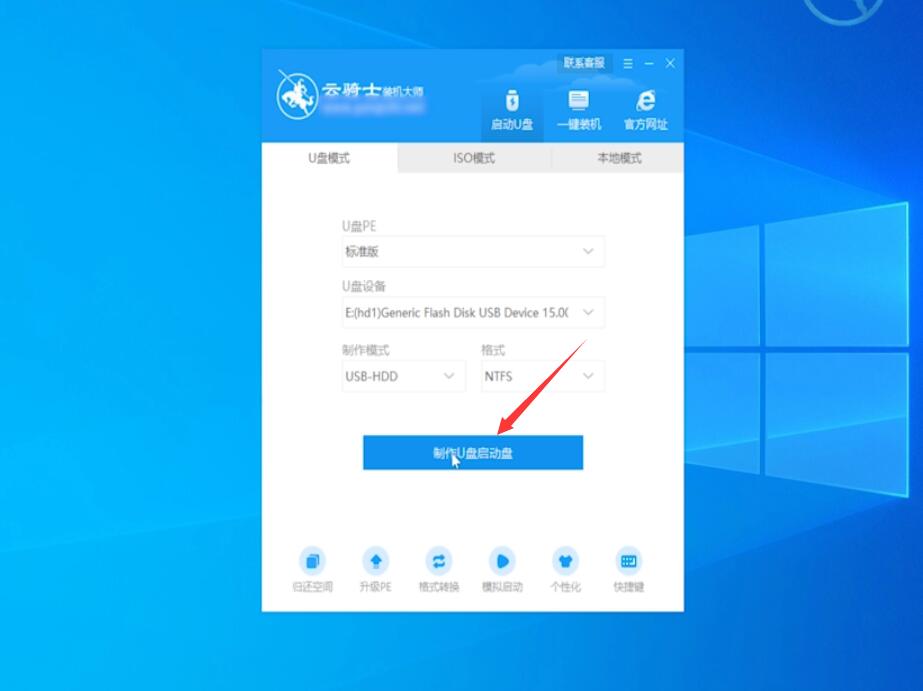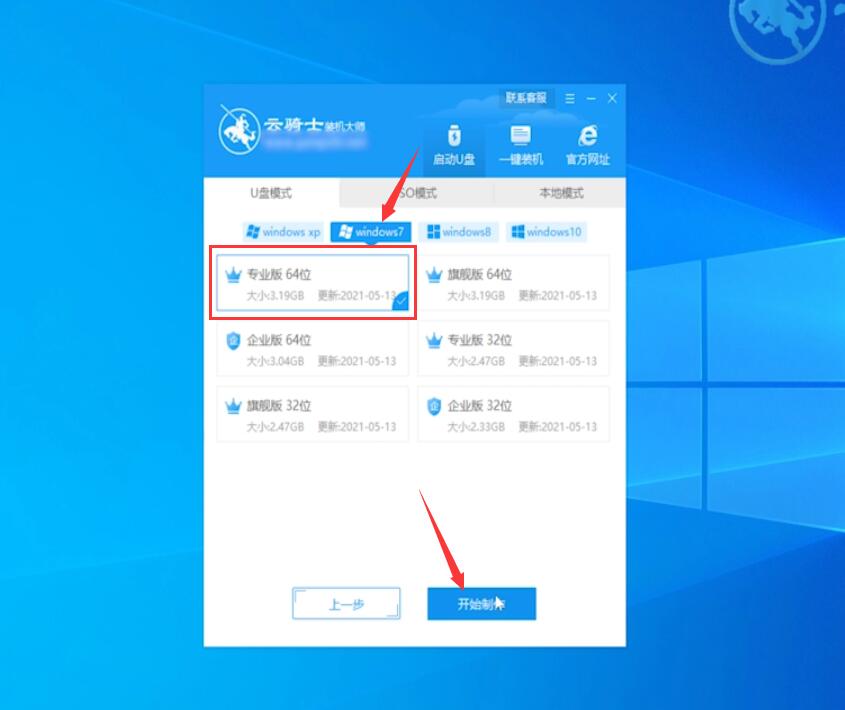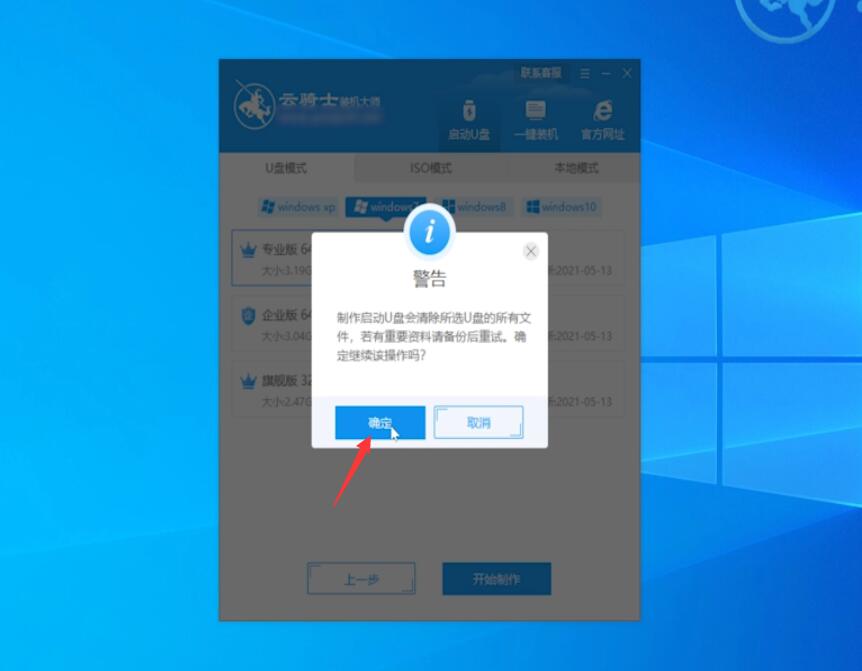Ready Brand and model: Lenovo GeekPro 2020
System: win10 1909 64 bit Enterprise Edition, win7 64 bit Ultimate Edition
Software version: 360 Speed Browser 13.0, Cloud Knight Installation Master V12.7, Tomato One Button System 2.1.6
Some users may have different computer models, but the same system version is suitable for this method.
I don't know what to do Re installing the system ? Now let's share the tutorial of reinstalling win7.
Method 1:
Open the browser, enter the Cloud Knight official website, enter the USB flash disk creation tool page, click local download, download and run

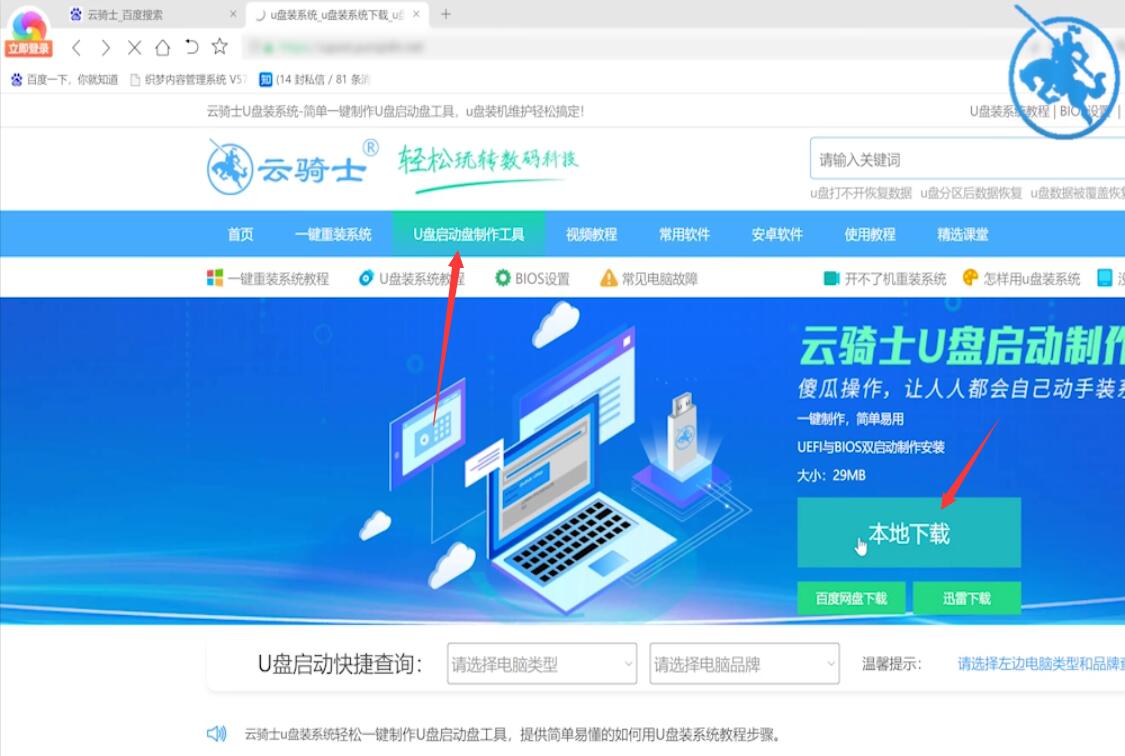
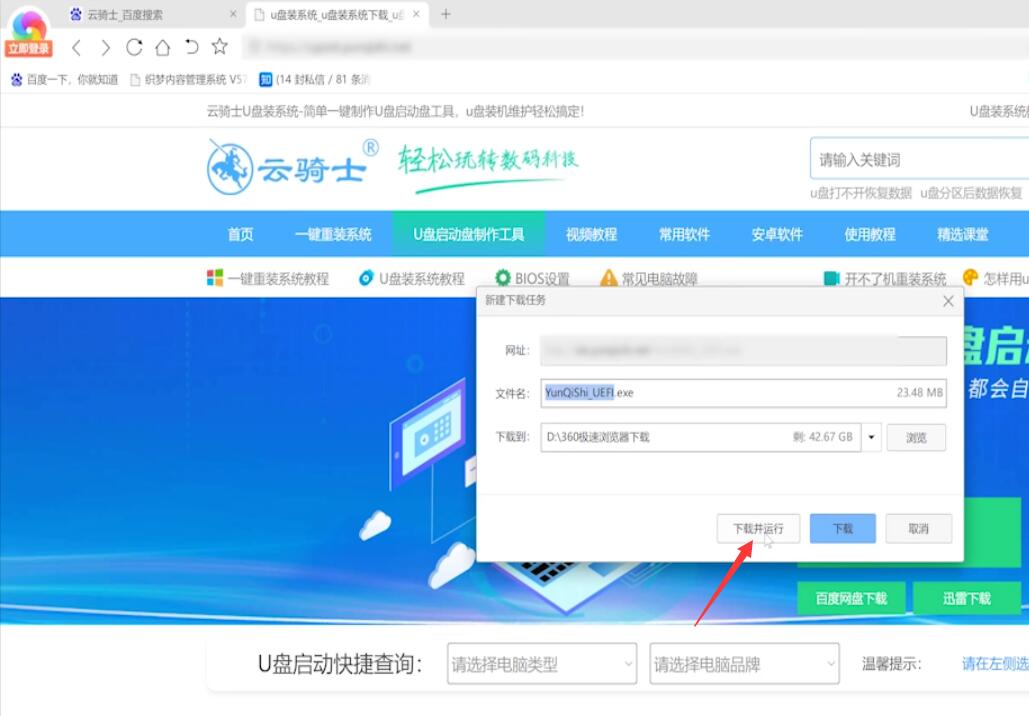
Click Create USB flash disk startup disk, select the system, click Start to create, confirm, and wait for the completion of the startup USB flash disk creation
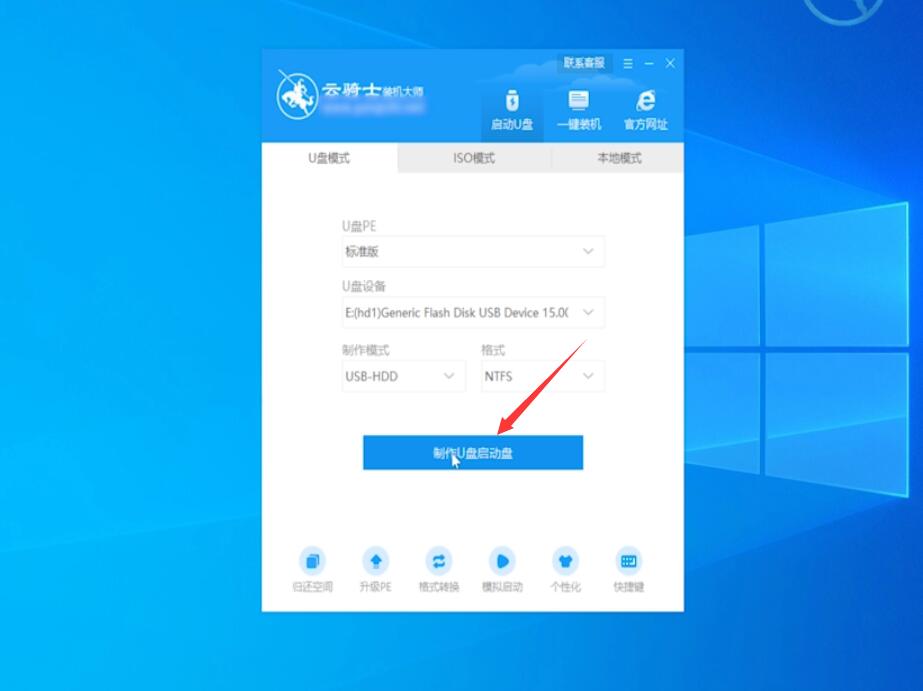
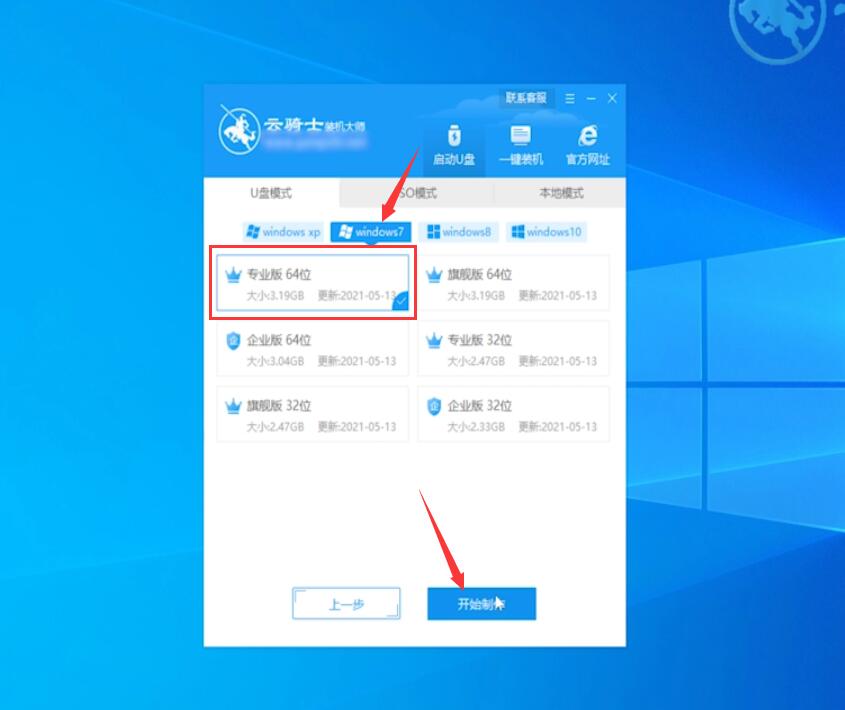
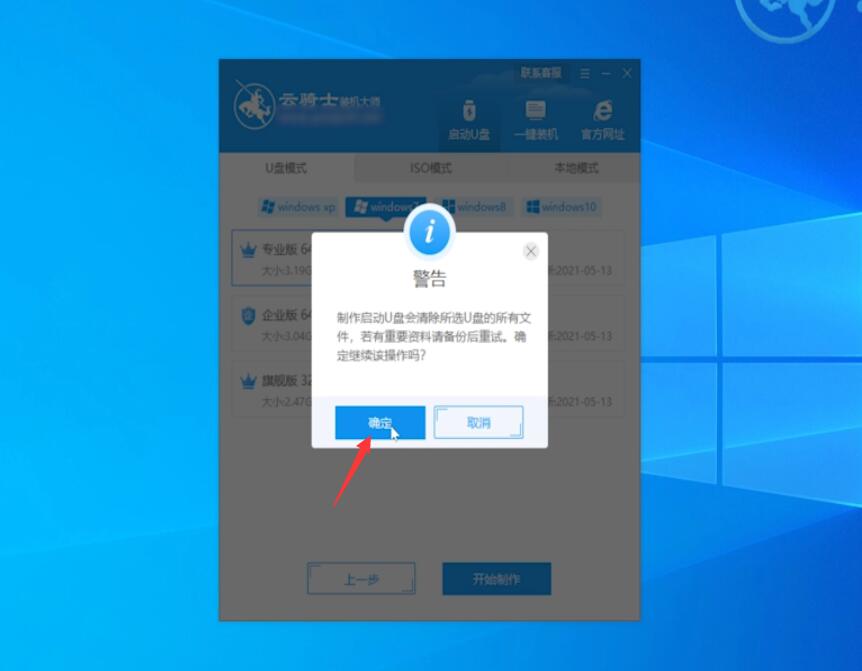
Insert the startup USB stick on the computer to be reinstalled, turn on the computer and press the USB stick startup shortcut key repeatedly

Select the option with USB in the system startup menu and enter

Enter the system boot option interface and select Windows 10 PE to enter the system

After entering the system, the software will automatically open the search system image, find the image, and click Install

There is no need to change in the ready to install interface, click Start Installation, and select Continue


Wait for the installation. After the installation is completed, remove the USB flash disk and click Restart Now

Next, there is no need to operate, just wait patiently for the system installation. After the installation is completed, enter the system to complete the reinstallation


Method 2:
Insert the System Home startup USB flash drive into the computer, open it, and restart the computer

Press the bios startup shortcut key to enter the bios interface, select the startup priority # 1 option, press Enter to select the option with USB, and press F10 to save and restart the computer

Enter the boot option interface and select the PE option to enter the system

After entering the system, the system home USB flash disk software will automatically search for the system image. After finding the image, click Install. There is no need to change in the ready installation interface. Click Start Installation


Pop up a window and click OK

Wait for the installation. The boot repair tool will pop up during the installation process. Click OK

After the installation is completed, pull out the USB flash drive and click Restart Now. When the system successfully enters the desktop, it is complete


Method 3:
Open the big tomato one click reinstallation system, click Refit Now , wait for the system to detect the computer environment, click Next



Select the system interface, select Windows7 64 bit system, click Install on the right, wait for the download and installation of the system to complete, click Restart Now


After the system restarts, select Tomato to reinstall the system and enter the system installation interface

After the ghost installation is completed, restart to enter the system installation interface, wait for the system installation and deployment to complete, enter the Windows 7 system desktop, and then complete the reinstallation



Summary:
Method 1:
Open the official website to download and reinstall the system
Choose to make a USB flash disk startup disk
Insert a USB flash drive into the computer and press the shortcut key
Select USB text option and enter
Enter the system boot option
Find the image and click Install
Click Start Installation to continue
After installation, pull out the USB flash disk and restart it immediately
Re installation is completed upon entering the system
Method 2:
Plug in the USB flash drive and restart the computer
Choose # 1 USB for bios
Select PE in the guidance interface to enter the system
Click Install to install the image
Click OK in the pop-up window
Guide the repair tool and click OK
Unplug the USB flash disk and restart it immediately
Method 3:
Click Reinstall Now Next
Select the version to install on the system interface
One click reinstallation system for selecting large tomatoes
After entering the desktop, the reinstallation is completed