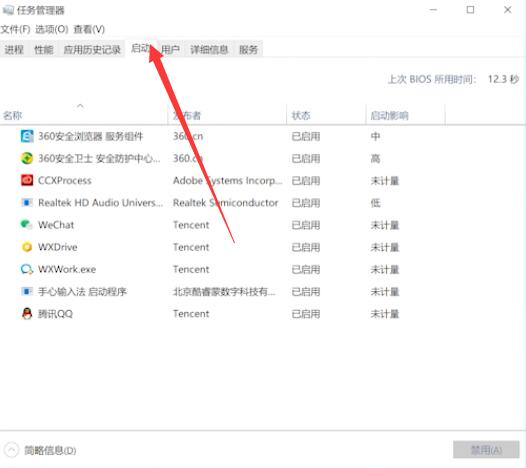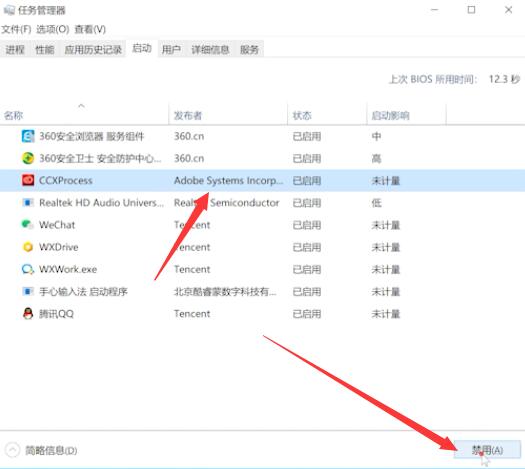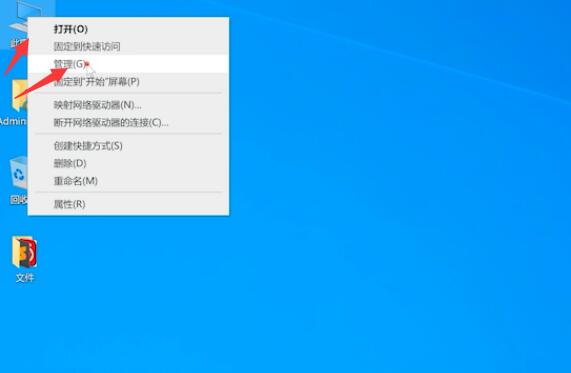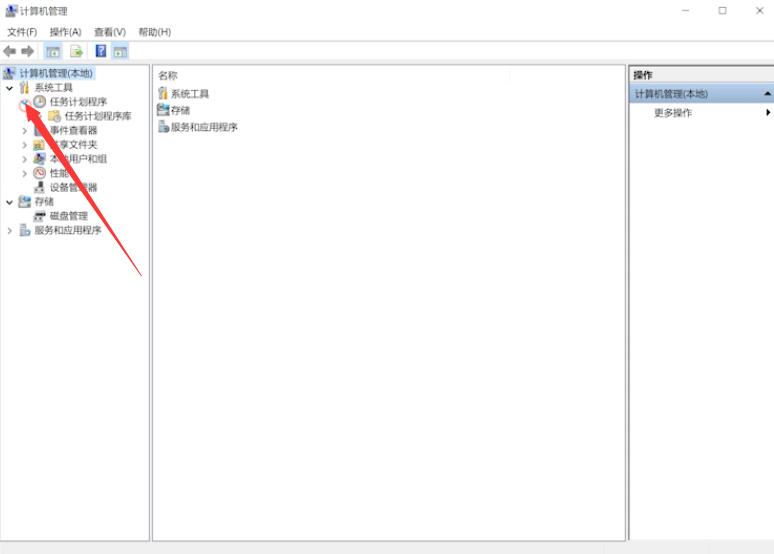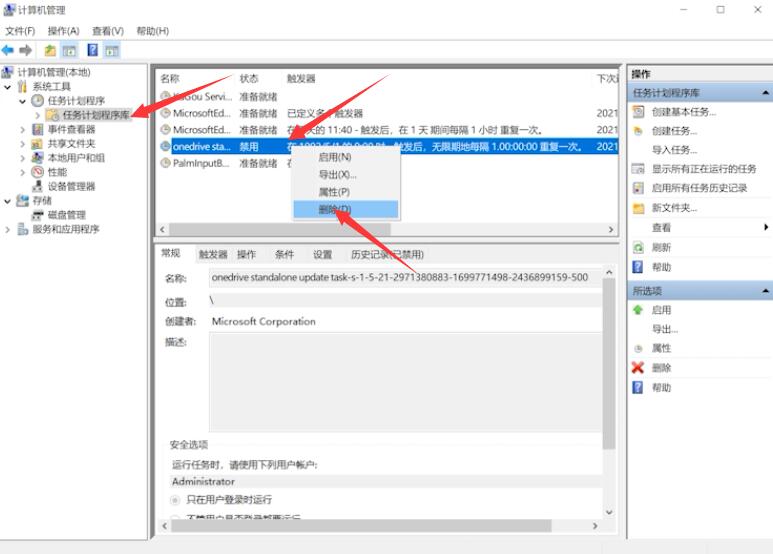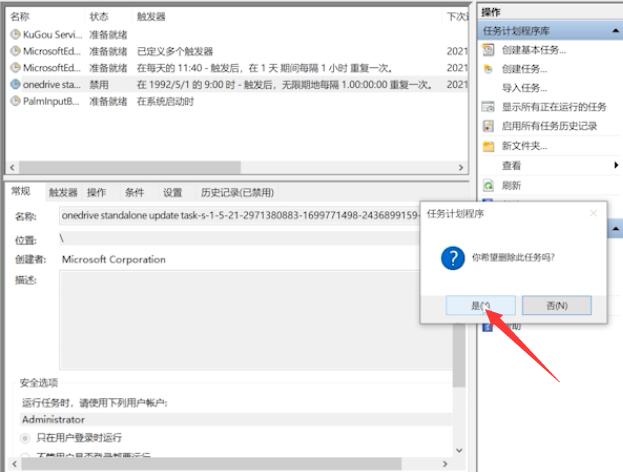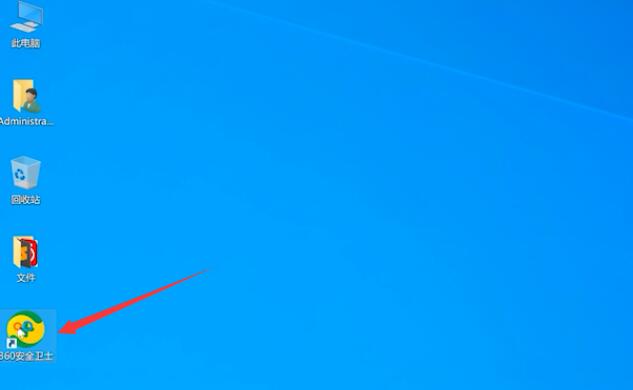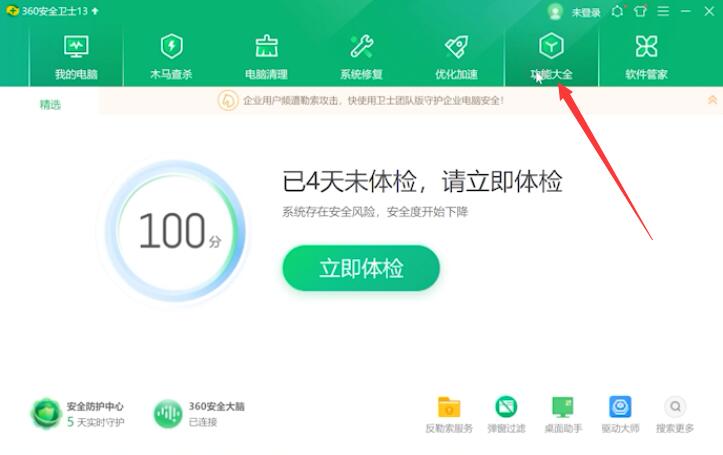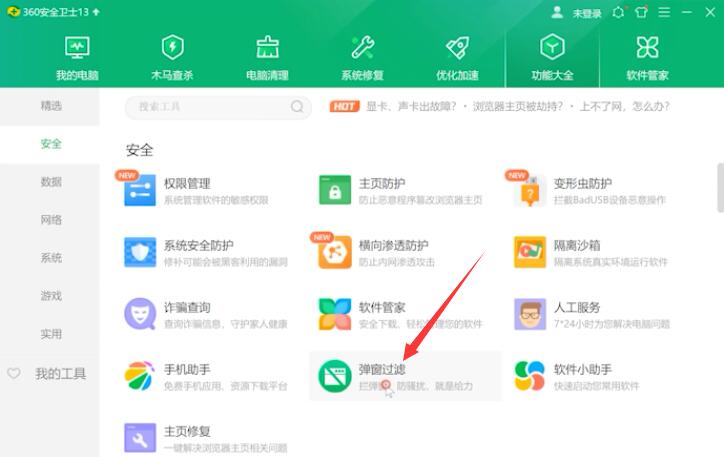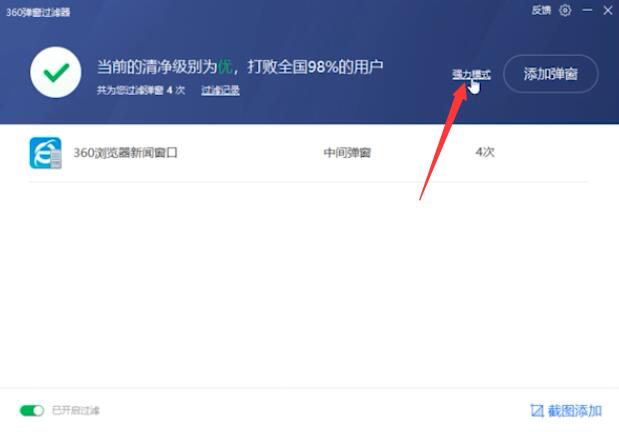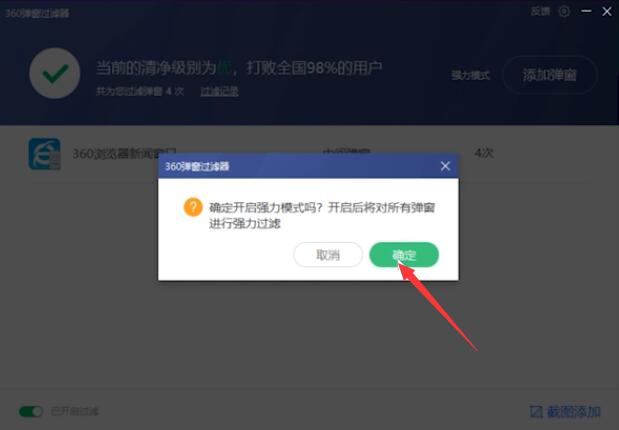How to use the computer wifi master key
Open the downloaded wifi master key, click "Refresh" to automatically search for the attached wifi, click "One button query master key" inside, select the desired wireless network, click "Cancel", and then select "Automatic connection
Reading: 797
Published on: May 18, 2021