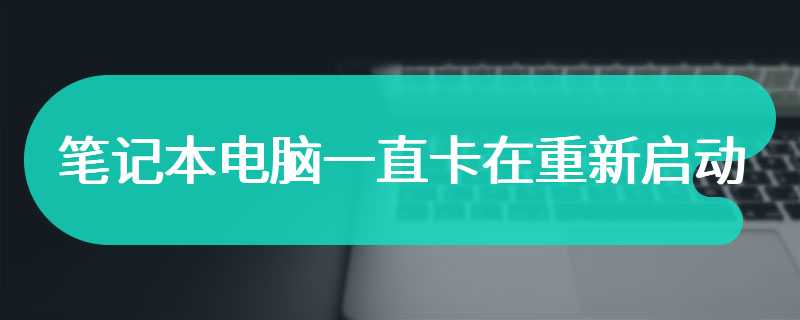Ready Brand and model: Lenovo GeekPro 2020
System: win10 1909 64 bit Enterprise Edition
Software version: 360 Speed Browser 13.0, Cloud Knight Installation Master V12.7, Tomato One Button System 2.1.6
Some users may have different computer models, but the same system version is suitable for this method.
How to reinstall a computer system without a system disk , there is no tutorial on how to reinstall the system disk below.
No system disk can be reinstalled directly from the hard disk.
Method 1:
Open the browser, enter the Cloud Knight official website, enter the one click reinstallation system page, click Download Now, Download and Run, Run





click Refit Now , Next, select the reinstalled system version, Next, select the installed software, Next



Click Start to install and wait for the computer deployment to be completed. This step takes a long time. Please wait patiently. After the computer deployment is completed, restart the computer



Enter the system boot option interface, select YunQiShi PE-MSDN Online to enter the system, and the system will automatically perform reinstallation. During this period, the system will be restarted for many times. No operation is required, wait patiently, and when the system re enters the desktop, the system reinstallation is complete



Method 2:
Insert the computer into the system home to start the USB flash drive, and restart the computer

Press the bios startup shortcut key to enter the bios interface, select the startup priority # 1 option, press Enter to select the option with USB, and press F10 to save and restart the computer




Enter the boot option interface and select the PE option to enter the system

After entering the system, the system home USB flash disk software will automatically search for the system image. After finding the image, click Install. There is no need to change in the ready installation interface. Click Start Installation


Pop up a window and click OK

Wait for the installation. The boot repair tool will pop up during the installation process. Click OK

After the installation is completed, pull out the USB flash drive and click Restart Now. When the system successfully enters the desktop, it is complete


Method 3:
Open the big tomato one click reinstallation system, click "immediately reinstall", wait for the system to detect the computer environment, click "Next"



Select the system interface, select the system version to be installed, click Install on the right, wait for the system download and installation to complete, and restart the computer


Select Big Tomato to reinstall the system with one click, and enter the system installation interface

Wait until the system installation is completed and you can successfully enter the Windows system desktop


Summary:
Method 1:
Open the official website to download and reinstall the system
Select version system reinstallation
Select Restart After Installation
Boot Options Select System Reinstall
Method 2:
Plug in the USB flash drive and restart the computer
Choose # 1 USB for bios
Select PE in the guidance interface to enter the system
Click Install to install the image
Click OK in the pop-up window
Guide the repair tool and click OK
Unplug the USB flash disk and restart it immediately
Method 3:
Click Reinstall Now Next
Select the version to install on the system interface
One click reinstallation system for selecting large tomatoes
After entering the desktop, the reinstallation is completed