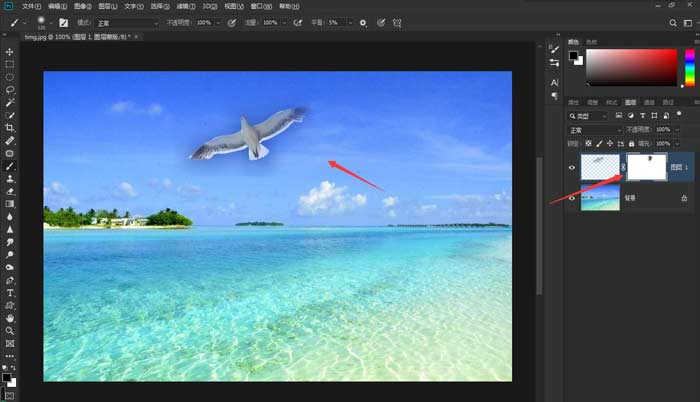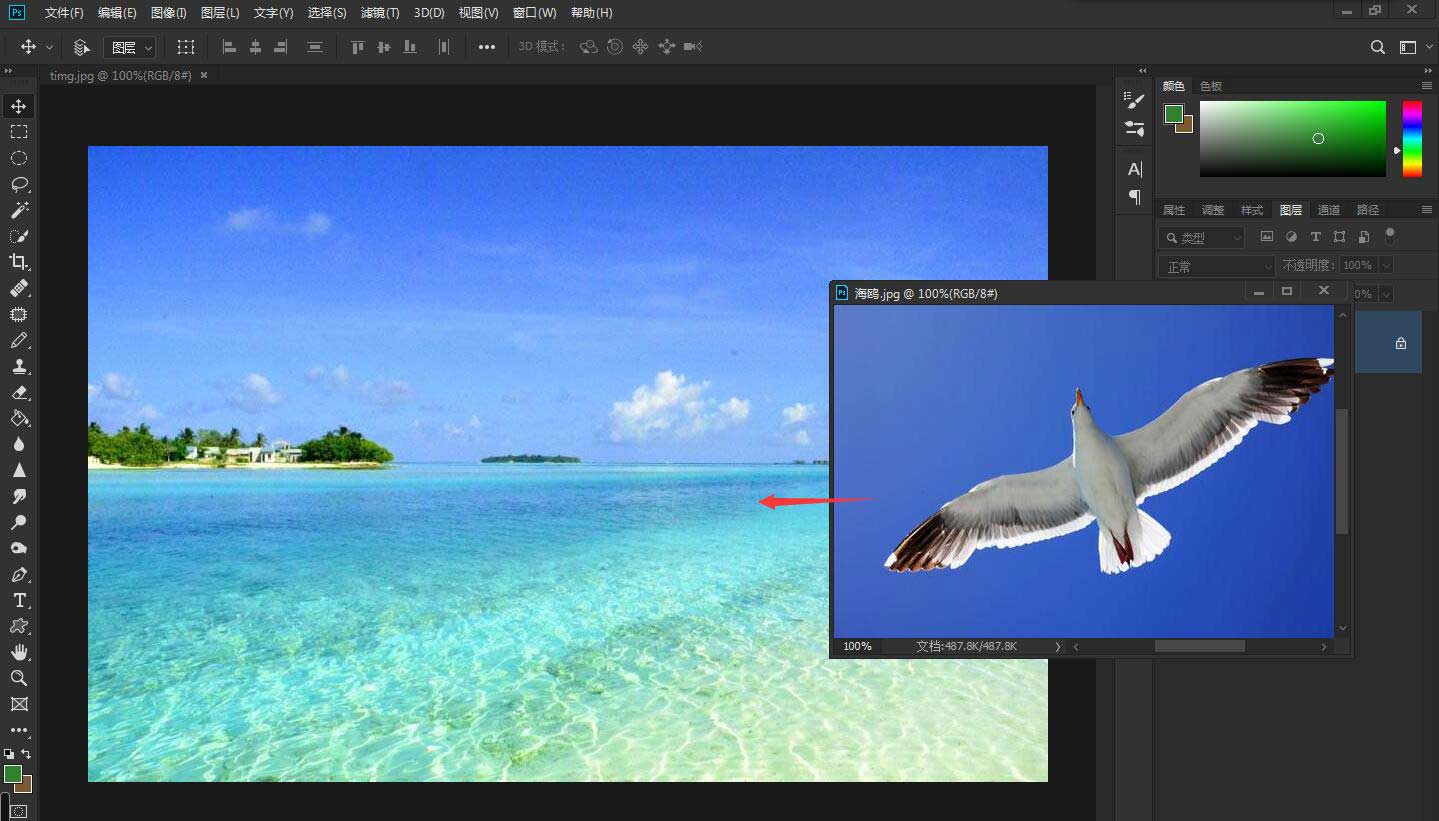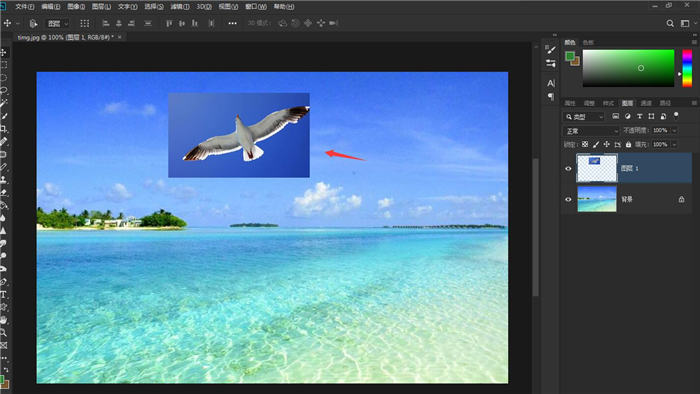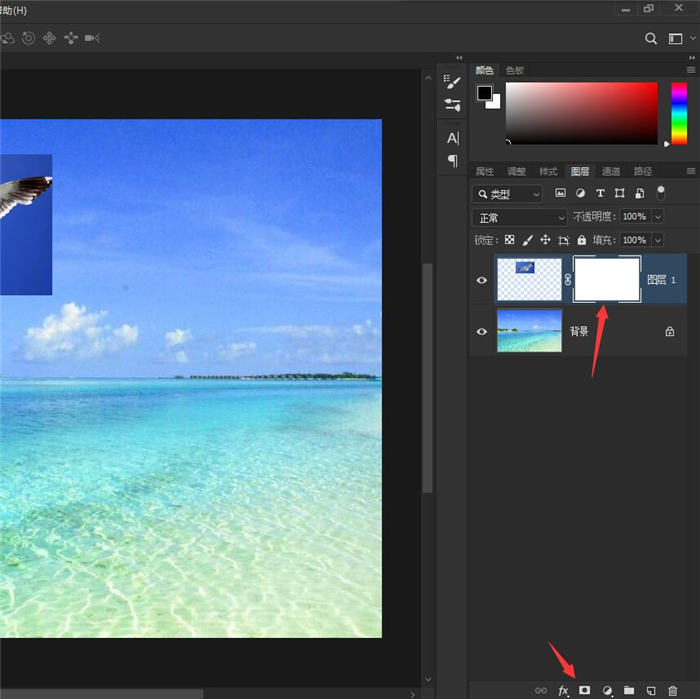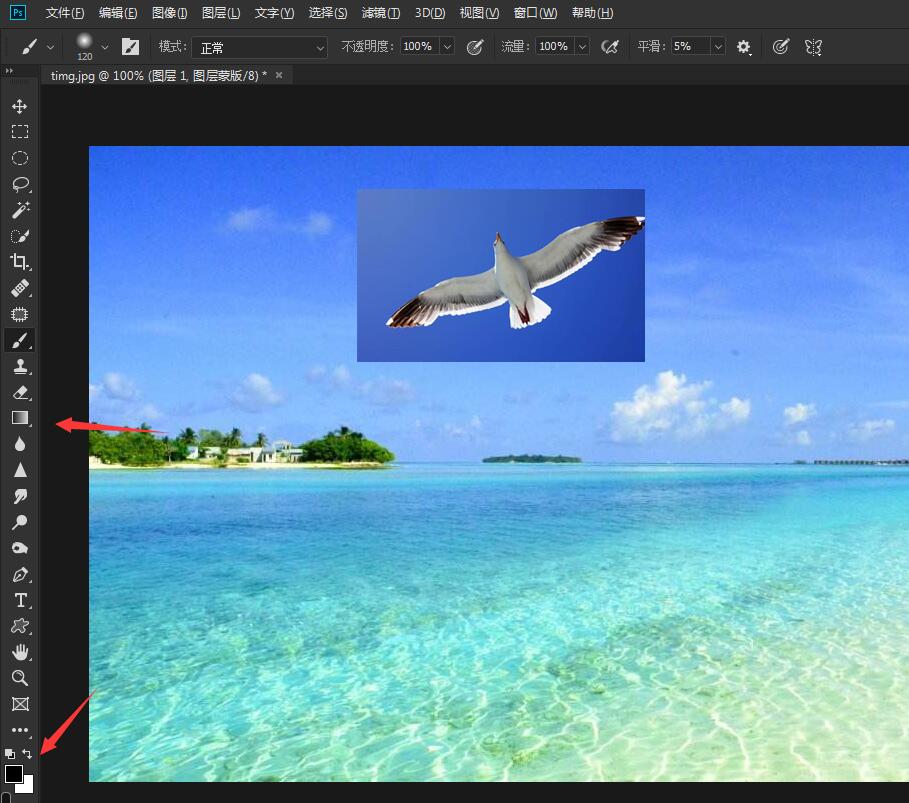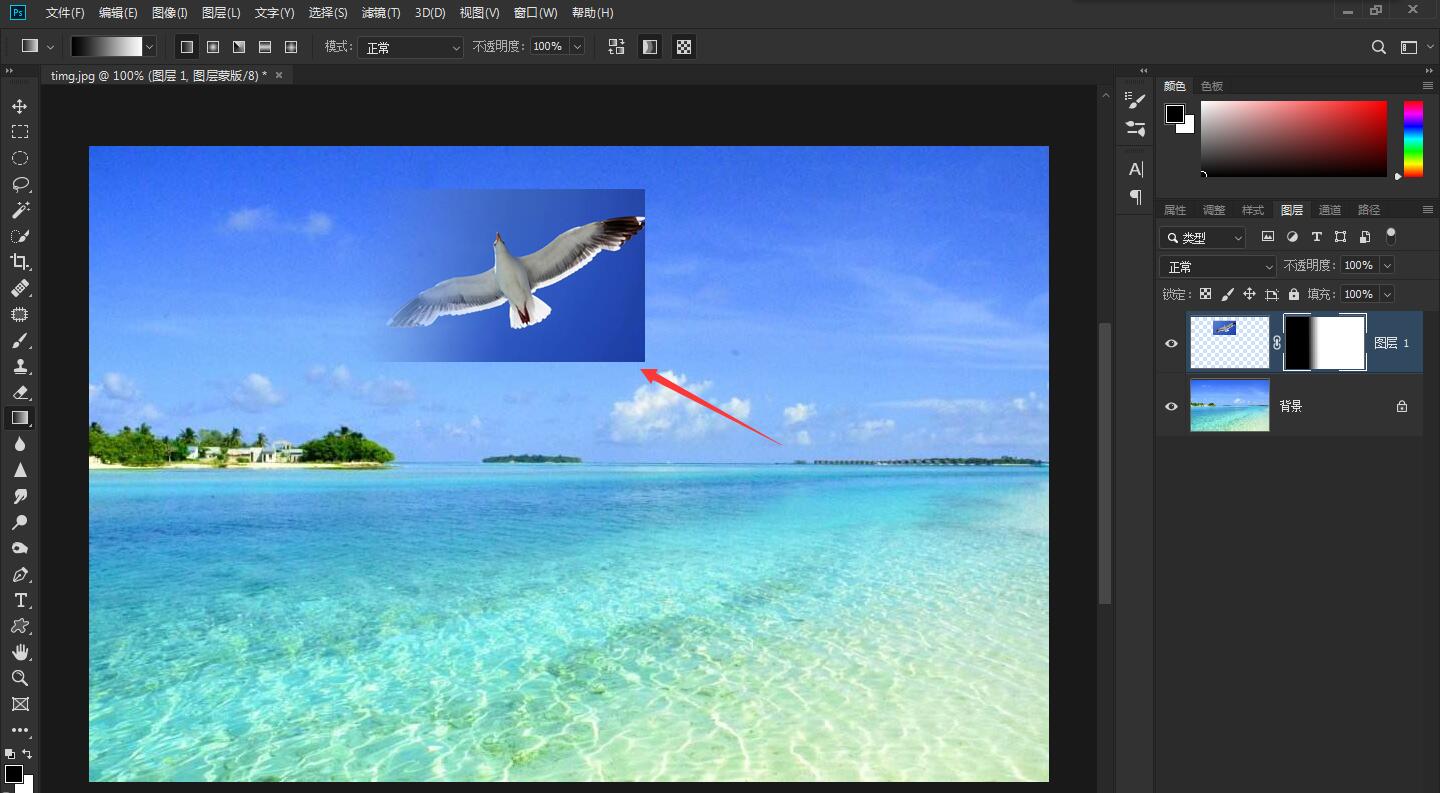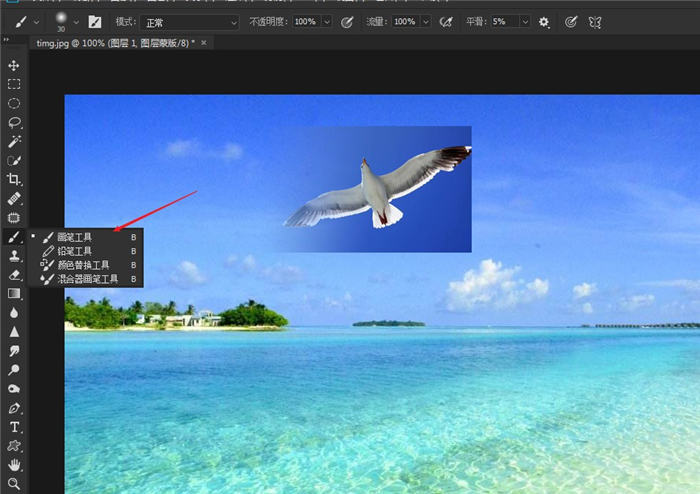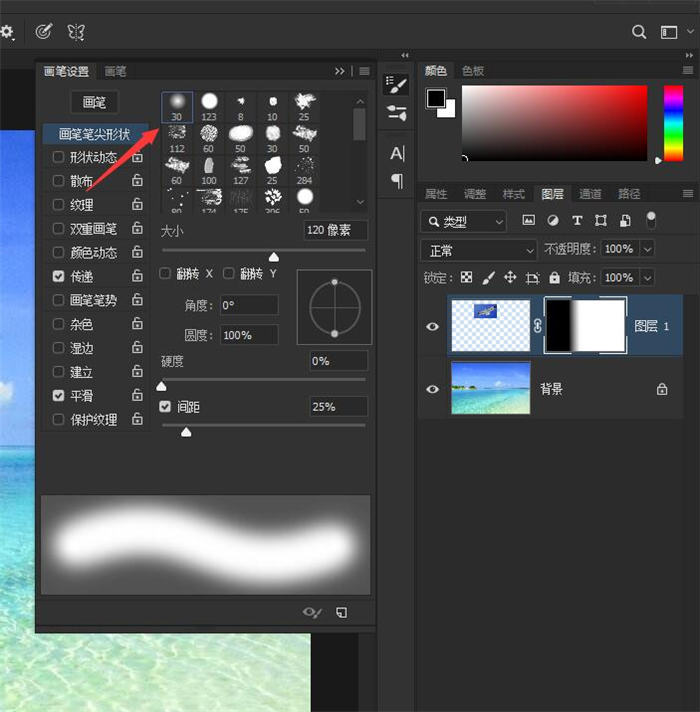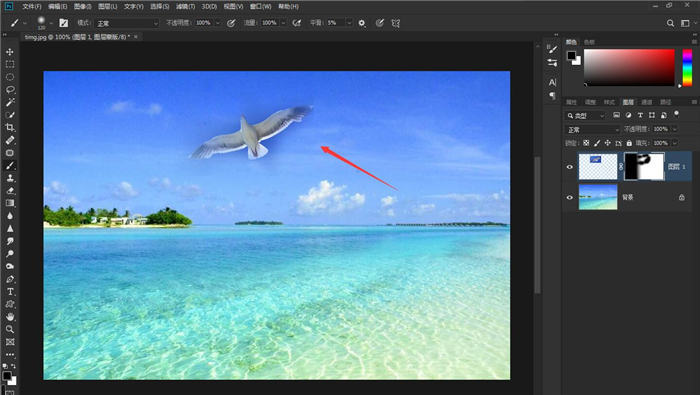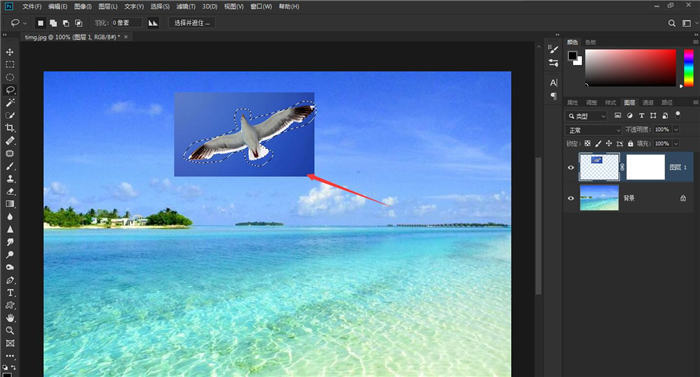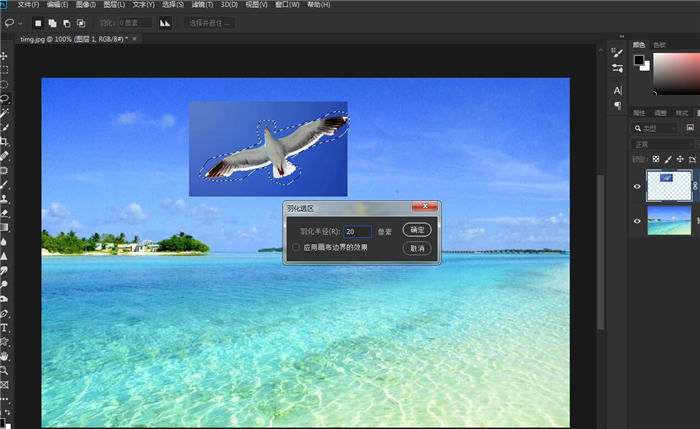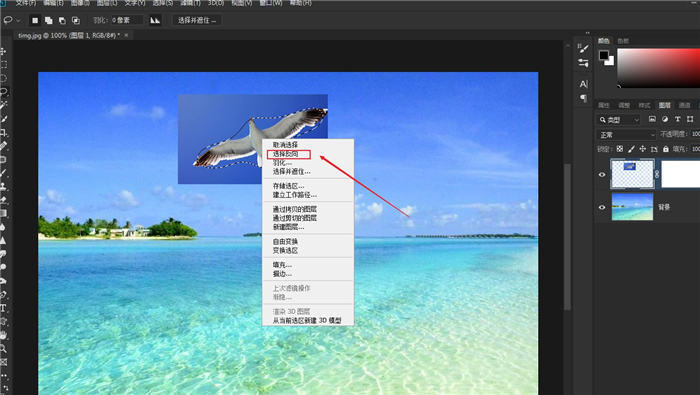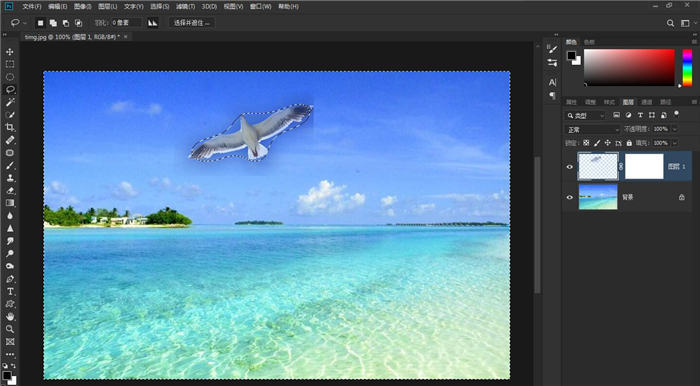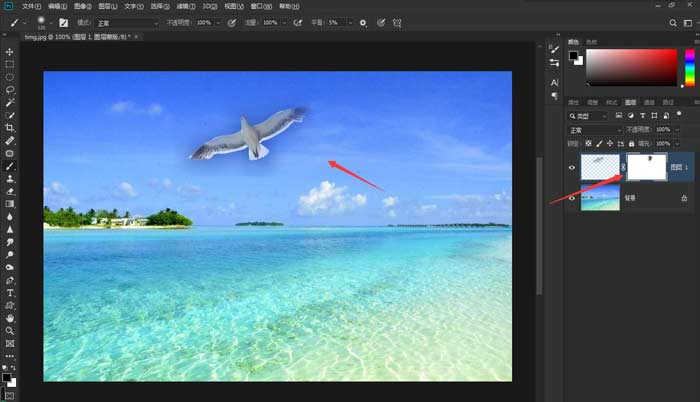Software version: Adobe Photoshop 2019
Operating system: win10 1909 64 bit enterprise edition
How does PS integrate the picture into the background Let's have a look.
Method 1
Open two pictures in ps, and put one picture on the other with the selection tool
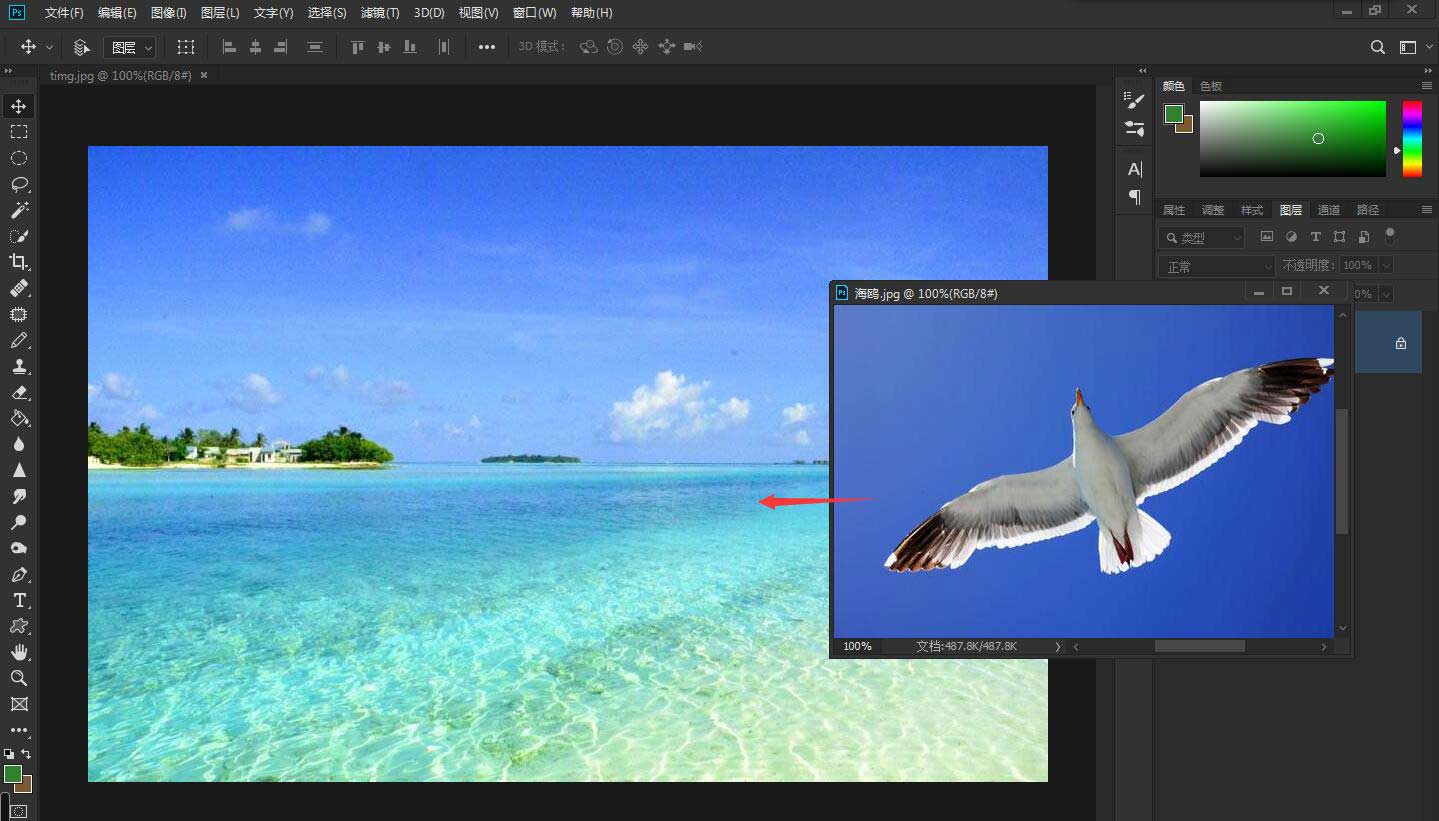
Put it in the right place
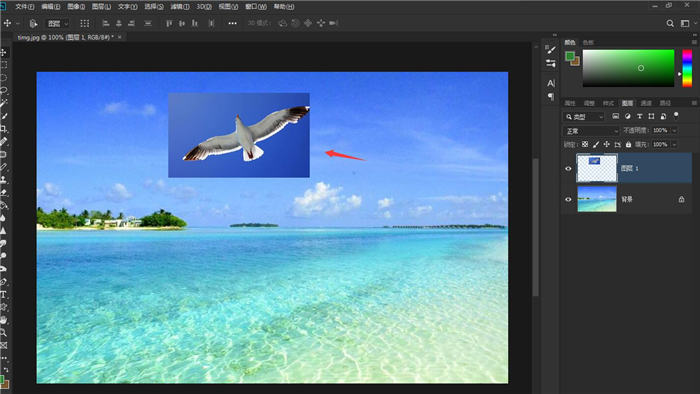
On the layer panel, select the layer you want to blend into the picture, and click the mask button to create the mask layer.
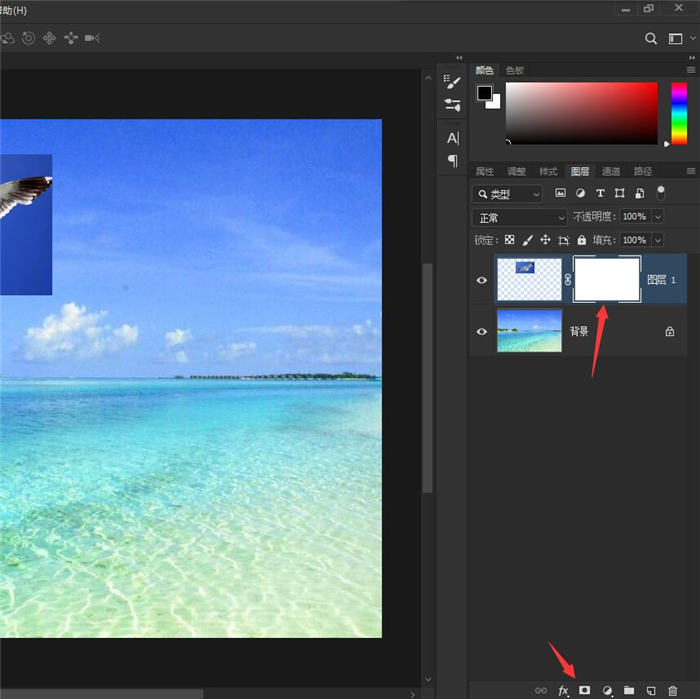
Then set the foreground color to black and the background color to white
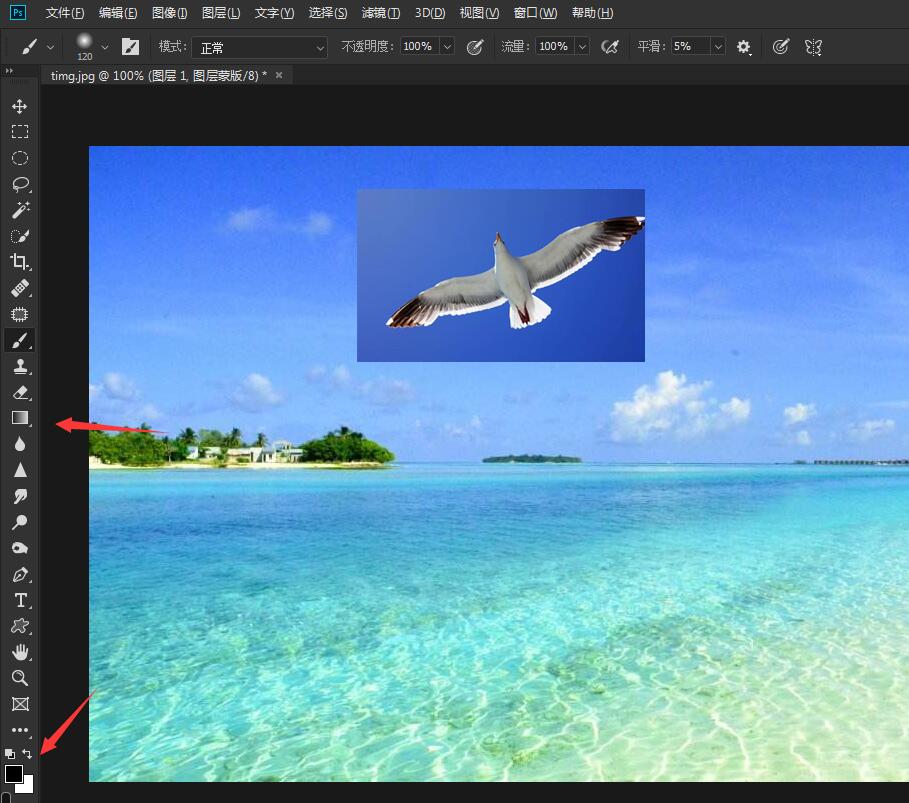
Use the gradient tool, select the mirror gradient, and pull out the gradient. Sometimes the picture is not exactly square, and some edges are not wanted
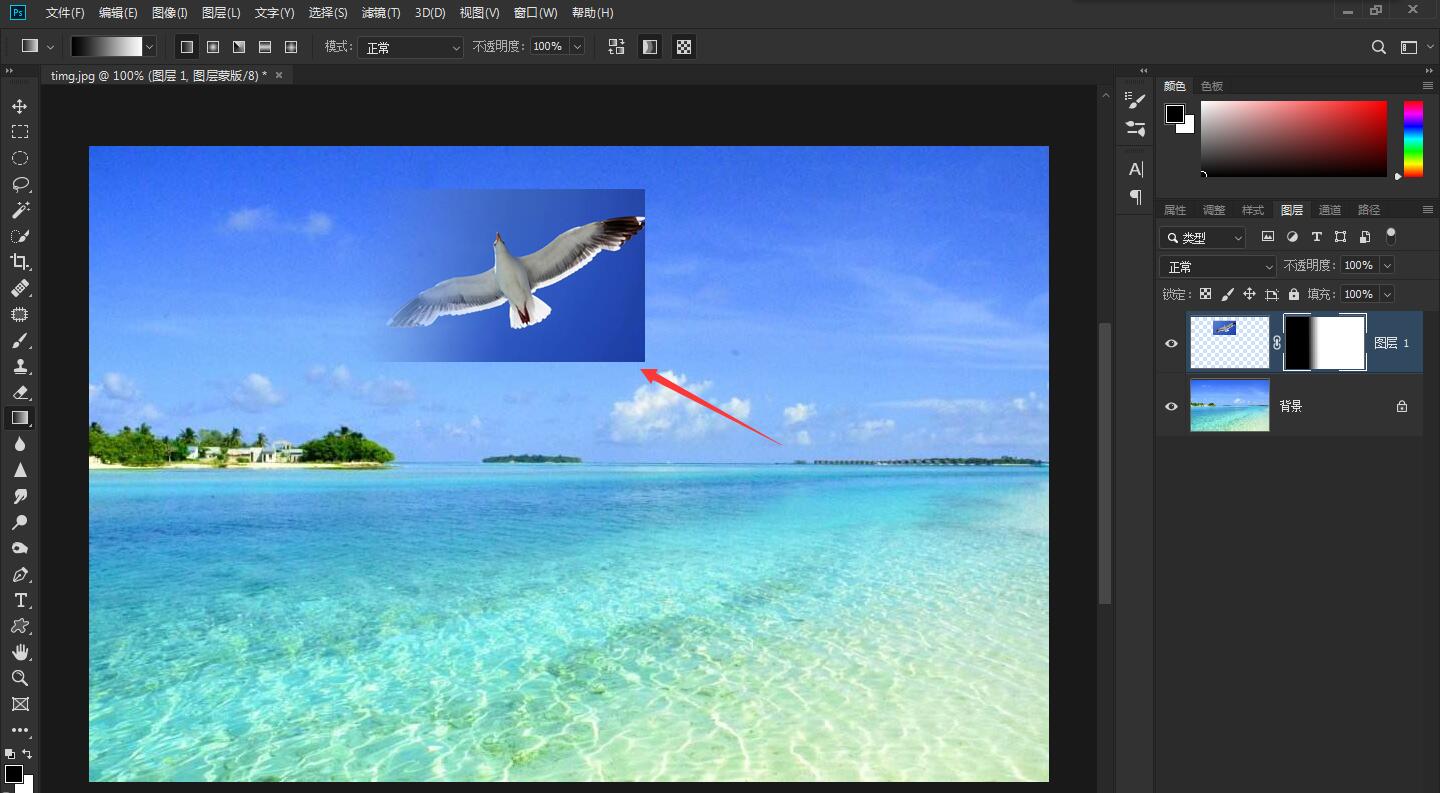
You need to use the brush tool
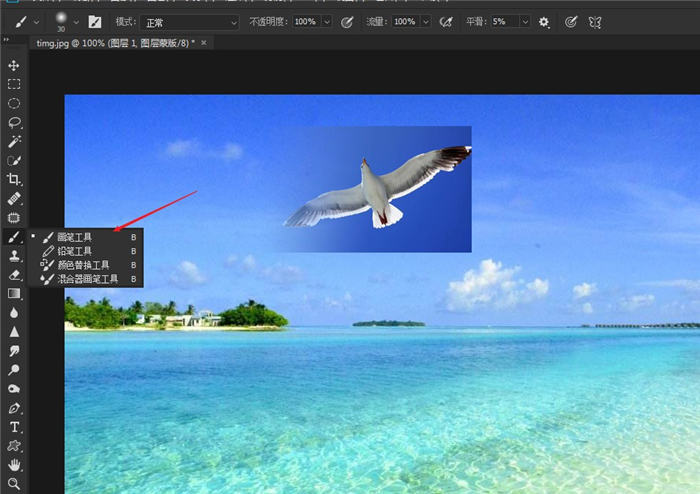
Brush selection edge with transition effect
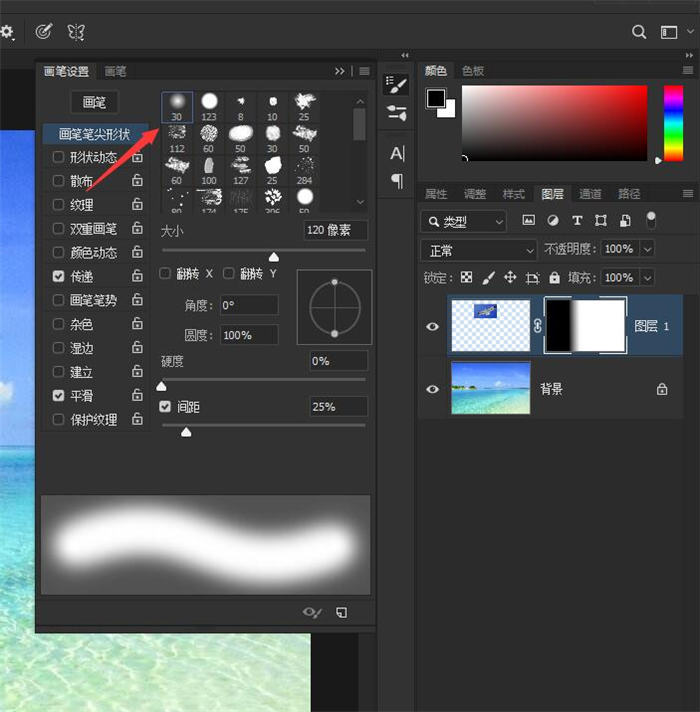
Paint around a little
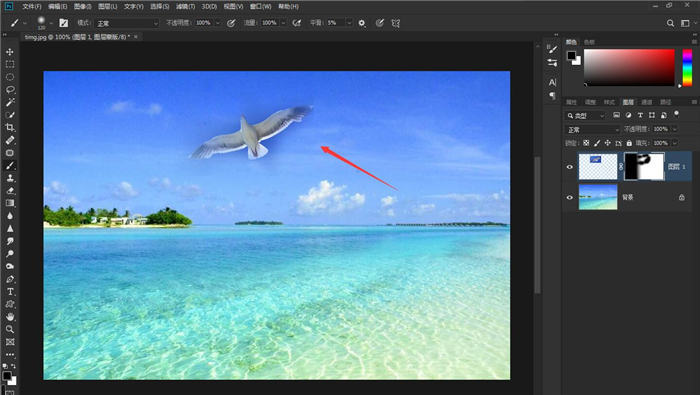
Method 2
Use the Lasso tool to create a selection on the picture
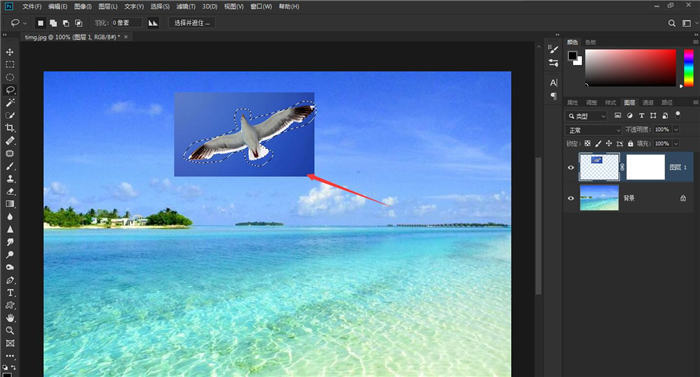
Right click and select [Feather] to set an appropriate feather value
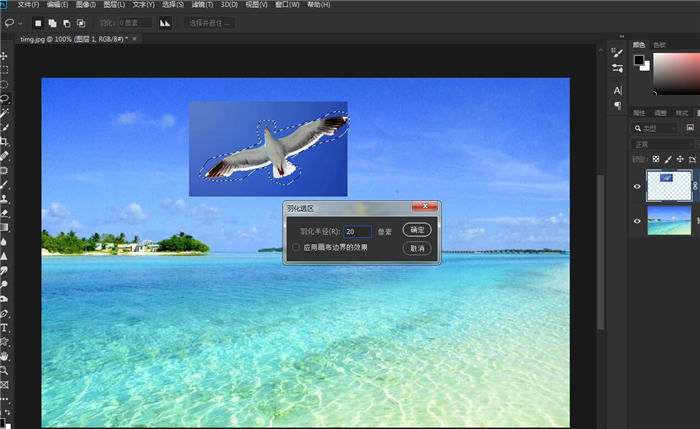
Right click the selection area again and select [Reverse Selection]
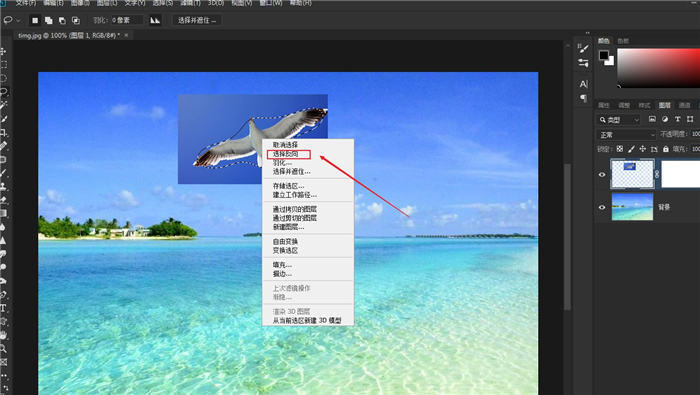
You can see the reverse selection area. At this time, press the [Delete] key on the keyboard to see the effect
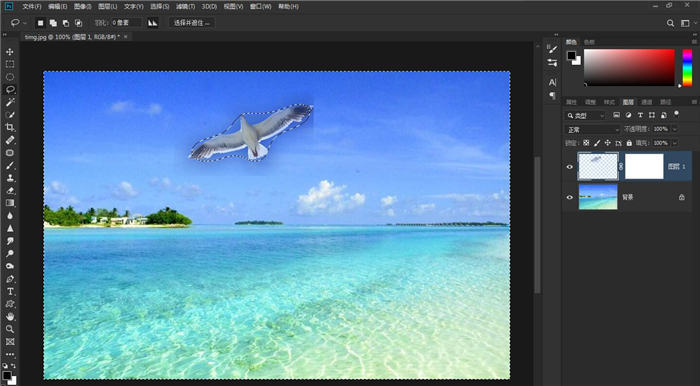
There may be some minor defects, just use the mask and brush in Method 1 to decorate