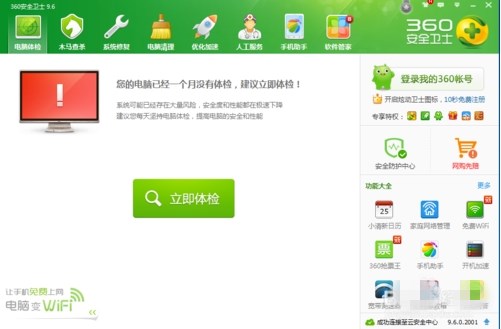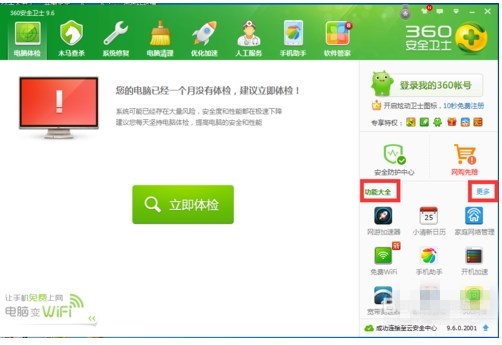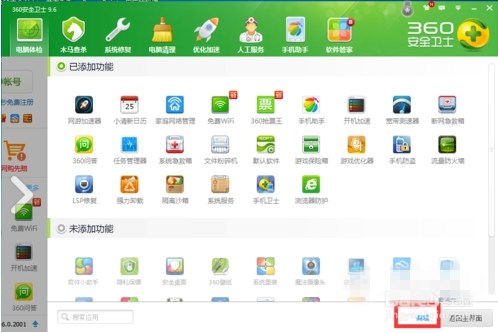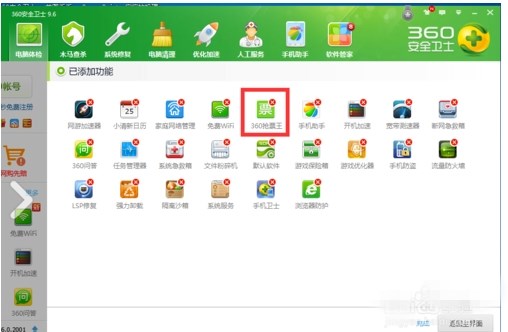open 360 Security Guard I found that many of the functions displayed on the display panel of the window on the right are not frequently used, but those frequently used cannot be found. Can you set the functions displayed on the panel according to your own needs, so that they can be set once and benefit for life?
Read the function display steps of 360 Security Guard main interface
1. Open 360 security guards,
2. Click More next to the feature list,
3. Click the function you want to add,
4. Click Edit in the lower right corner,
5. Click the unwanted function on the displayed panel,
6. Click OK,
7. Click Finish at the bottom right.
Operating Steps for Setting Function Display of 360 Security Guard Main Interface
01 Open 360 security guards,
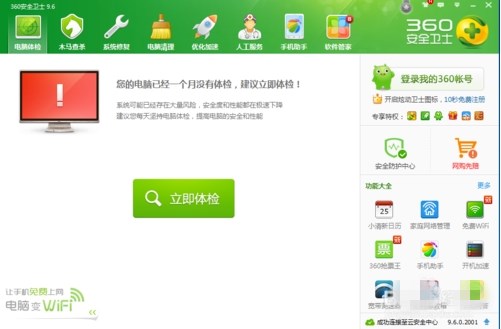
02 Click More next to the feature list,
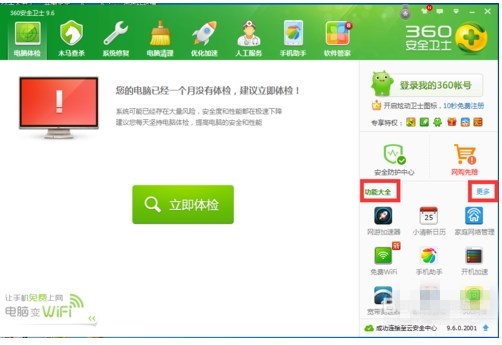
03 Click the function you want to add,

04 Click Edit in the lower right corner,
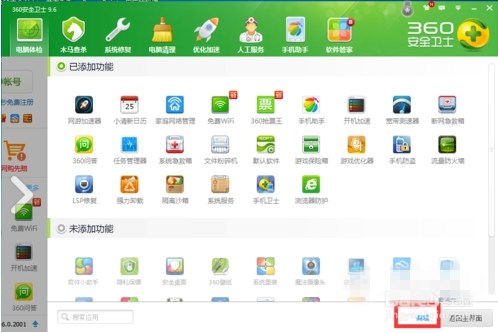
05 Click the unwanted function on the displayed panel,
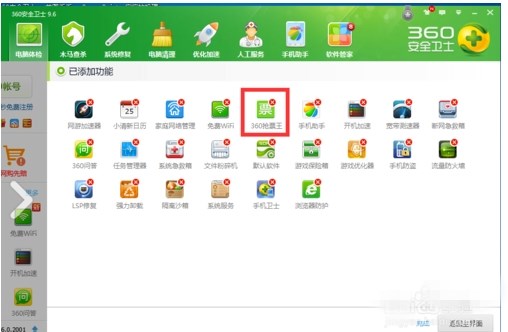
06 Click OK,

07 Click Finish at the bottom right.

 360 Security Guard Language: Simplified Chinese
360 Security Guard Language: Simplified Chinese
Size: 85.86M
Authorization: free software
View details Download Now