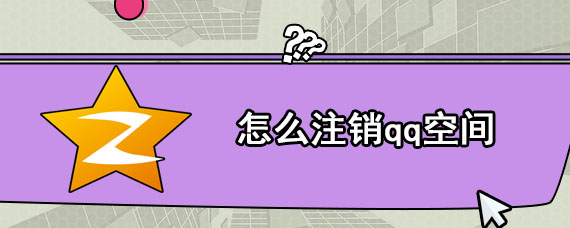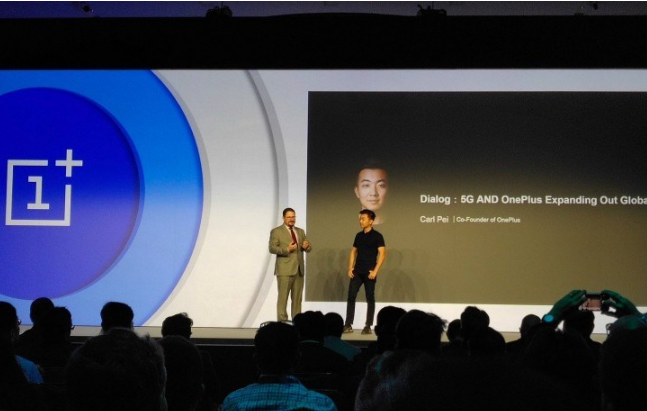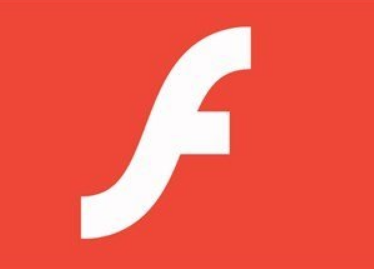Re installing the system is a problem that many computer users often encounter. Whether it is because of system crash, virus infection or hardware upgrade, re installing the system is a necessary and practical skill. This article will introduce a simple, humorous and funny way to introduce you to the five steps of computer reinstallation system that you can learn from zero foundation, so that you can easily complete the system reinstallation!

Tool materials:
System version: Windows 10 Home version 21H2
Brand and model: Lenovo Xiaoxin Pro 16 2022
Software version: pocket filling machine One button system reinstallation Software v1.0.5
1、 Make system startup disk
To reinstall the system, you need to create a system startup disk first. It is recommended to use the one button reinstallation system software of the pocket filling machine. It is simple to operate, has strong compatibility, and provides a wealth of system image options. Just insert a USB flash disk of more than 8G, open the software, select the system version, and create a startup disk with one key. It can be done in a few minutes!
Tip: When creating a startup disk, please back up the USB flash disk data first to avoid losing important files.
2、 Set BIOS startup sequence
After the startup disk is created, you need to modify the BIOS settings to let the computer boot from the USB flash disk. The specific steps are: when starting up, press F2 key continuously (shortcut keys of different brands of computers may be different) to enter the BIOS interface, find the Boot tab, set the USB flash disk as the first startup item, save and exit.
Tip: If you can't find the Boot option, you can try to find keywords such as "Startup Order" and "Boot Priority" in the main interface.
3、 Enter PE system and back up data
Restart the computer, and it will enter the PE system. It is recommended to back up the important data in disk C first, which can be copied to other disks or online disks. After the backup is completed, run the "one click system reinstallation" program on the desktop, select the appropriate system version, and click Install Now. Xiaoyu's one click reinstallation system software also provides a powerful cleaning mode, which can deeply remove stubborn viruses. It's worth a try!
4、 Wait patiently for the installation to complete
The next step is a long wait. Generally, the system installation takes about 30 minutes, and will automatically restart several times during installation. Please wait patiently without interruption. Press any key to boot from CD or DVD will be prompted after installation. Press any key to enter the new system.
Tip: If the installation process is stuck in an interface for more than 1 hour, the installation may have failed. It is recommended to restart the computer to reinstall.
5、 Activate the system and install common software
After entering the desktop, complete the initial system settings such as regional language and user name according to the prompts. Then open the browser search system home and download the KMS activation tool to permanently activate the system. Finally, don't forget to install Office, Chrome and other commonly used software. Such a pure and non-toxic system will be installed!
Content extension:
Mastering the system reinstallation skill can not only solve the system failure, but also regularly "wash" the computer, clean up redundant files, and improve the running speed. It is recommended to reinstall the system every few months to keep the computer at its best performance. In addition, you can also try to install multiple systems, such as Windows+Linux dual system, or Windows 10+Windows 11 dual system, so that your computer can change freely!
If you think it is too troublesome to reinstall the system manually, you can also choose one button reinstallation tools such as Magic Pig Installation Master. They provide convenient functions such as full automatic reinstallation, automatic driver installation, and automatic software loading, so that Xiaobai users can easily play with the reinstallation system. However, security and privacy may be inferior, and you can weigh your options.