[Abstract] The calculator program that comes with the Windows system is often used by everyone. This article introduces how to add shortcut keys to the calculator to quickly open the program, as well as the shortcut keys inside the calculator program.
The calculator program that comes with Windows is often used by everyone. When you need to use it, you will find it in the Start Menu - Accessories. This is not convenient. Is there any way to quickly open the calculator program?

1. Use windows commands to quickly start
Click Start Run or the combination key (WIN+R) to call up the run window, and then enter the calc command to open the calculator
That is, first WIN+R and then enter calc to complete startup
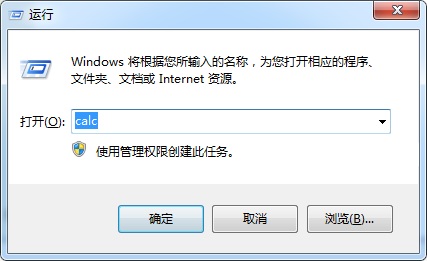
2. Adding Shortcuts to Calculator Programs
Maybe many friends don't know, The Windows system comes with the function of adding shortcut keys for programs. After we find the calculator in the start menu, right click the properties, and you will see the shortcut key settings. Click the mouse, and the key you press on the keyboard will become the shortcut key of the calculator. If the author sets it to F1, then directly press F1 when you need to use the calculator will appear.

Note: Some shortcut keys of the system, such as F2 renaming and F5 refreshing, should not be used. After all, these are common functions. You can click a letter to form an independent shortcut key. For example, after pressing j, the shortcut key of the calculator is ctrl+alt+j, which can be set according to your own needs.
This article was last updated on October 13, 2016, and has not been updated for more than one year. If the article content or picture resources are invalid, please leave a message for feedback, and we will deal with it in a timely manner. Thank you!


