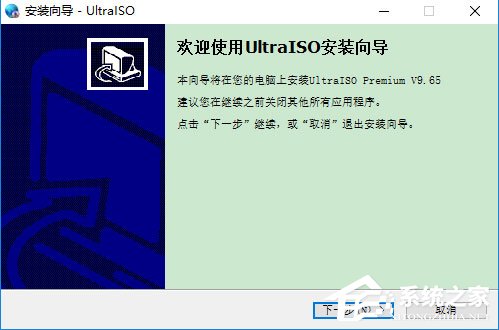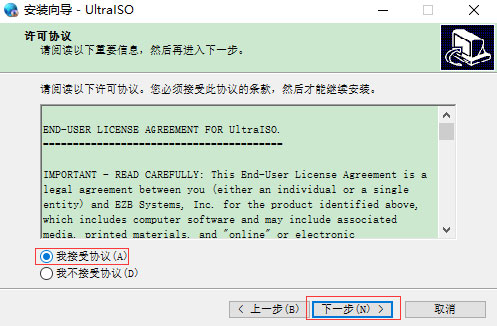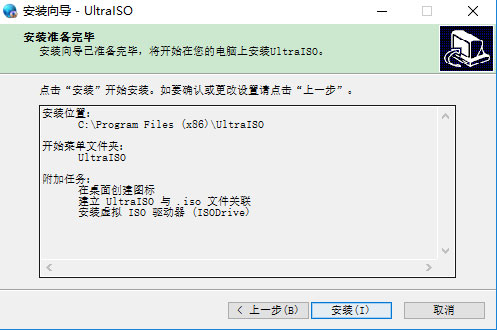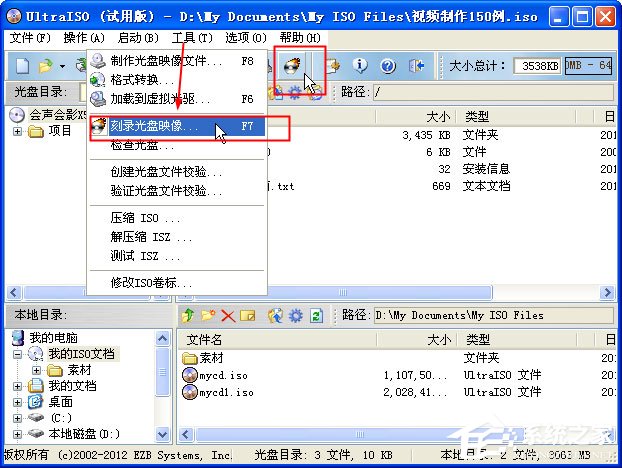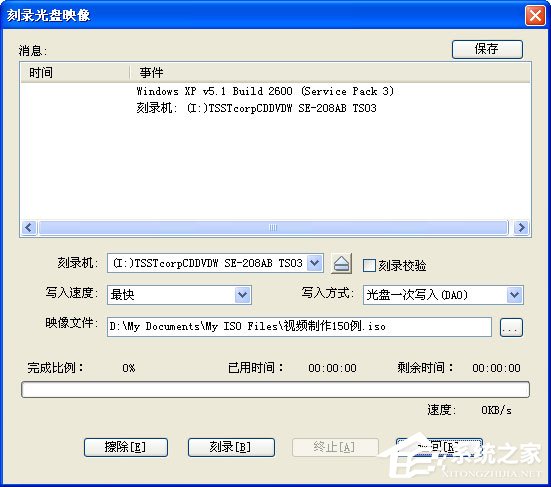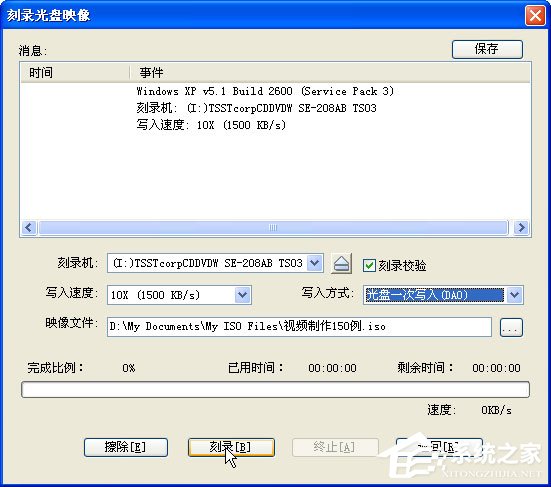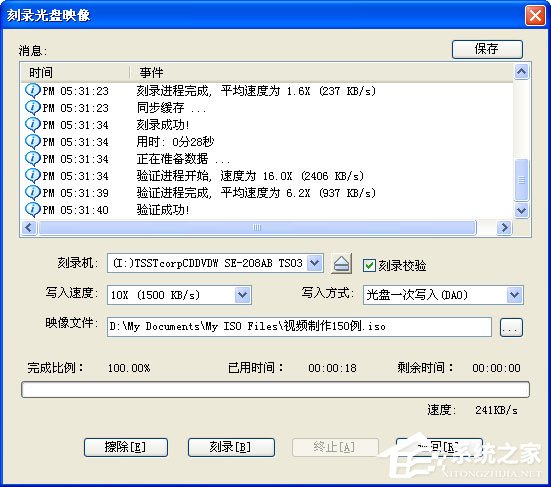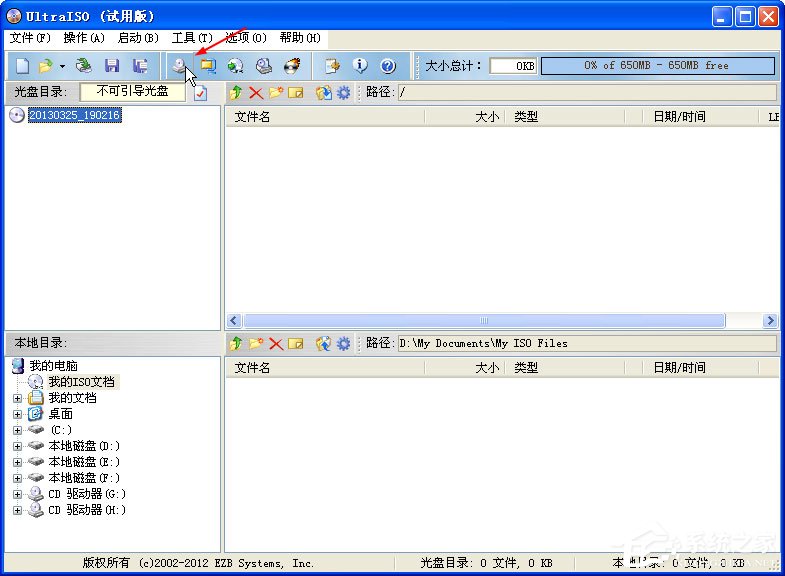UltraISO floppy link It is a powerful, convenient and practical old and excellent CD image file creation/editing/conversion tool. It supports direct editing of ISO files and extracting files and directories from ISO. It can also create CD images from CD-ROM or files on the hard disk into ISO files. It can also process the startup information of ISO files to create bootable CDs.

Function introduction
1. Creating an image file of a disc from CD-ROM
With the Chinese version of UltraISO, users can directly write to the hard disk image, which provides great convenience for creating CDs.
2. Make hard disk, CD, network disk files into various image files
With UltraISO, users can directly extract files and directories from the CD image to create various image files.
3. Extract a file or folder from an ISO file
You can directly edit the ISO file on UltraISO, and add, delete, create a new directory, rename and other operations on the ISO file at will.
4. Edit various image files
UltraISO supports almost all known disc image file formats. Users can edit various image files (such as disc image files created by Nero Burning ROM, Easy CD Creator, Clone CD) through UltraISO.
5. Create bootable ISO file
UltraISO can be used to process the startup information of the CD. Users can directly add/delete/obtain the startup information in the ISO file.
6. Creating and editing music CD files
With UltraISO, users can create/edit CD image files as they wish Burning software Burn the CD you need.
Software features
1. Lame encoder included.
2. Auto load at startup Virtual optical drive Drive.
3. The local configuration information is preferred and is not affected by the UltraISO installed in the system.
4. Keep EasyBoot Systems related registry Key value to ensure that the system has UltraISO and EasyBoot installed and can maintain the original configuration for normal use.
5. Any file of the original installation source is not simplified, and the original flavor is kept.
6. Digitally signed, UTC+8,2013.11.21,22:03:20。
Installation steps
1. Download the latest version of ultraiso installation package on this site, and double-click to run it;
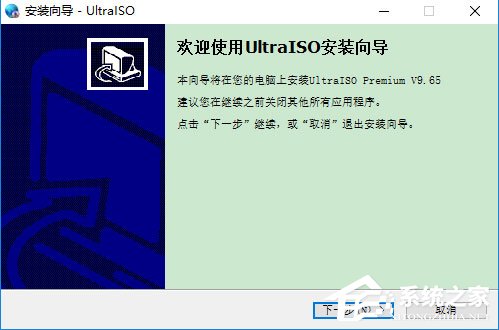
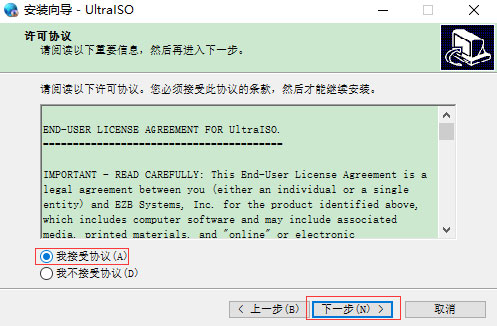
2. After selecting to accept the agreement, click Next, and then click Browse to select the installation path of the software; Or directly click Next, and the software will be installed in the default location;

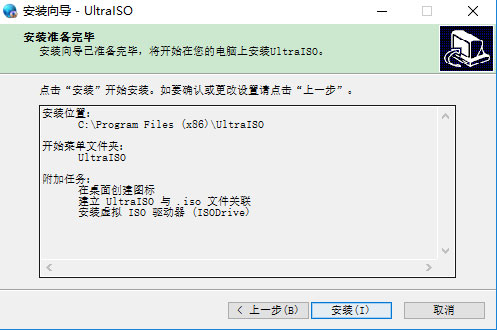
3. Wait patiently until the software installation is completed, and click [End].

Tips
1、 How to burn a system disk?
Burning a disc image with UltraISO requires the following basic conditions:
1. Image file, an image file with the extension of *. iso (or 27 common CD image formats such as BIN, NRG, CIF, IMG, BWI, DAA, DMG, HFS, etc.).
2. UltraISO recording software. The computer needs to install the recording software (UltraISO floppy disk pass) to achieve recording.
3. A blank disc is required to burn an ISO image.
4. Burn an optical disc drive. The computer needs a recording optical disc drive. Burning an optical disc drive is the most basic and necessary condition for burning an image!
After determining the basic conditions, enter the recording step:
First, put the blank disc into the recorder.
Step 2: Start the UltraISO recording software.
Step 3: enter the Burn Disc Image interface. There are three methods (choose one):
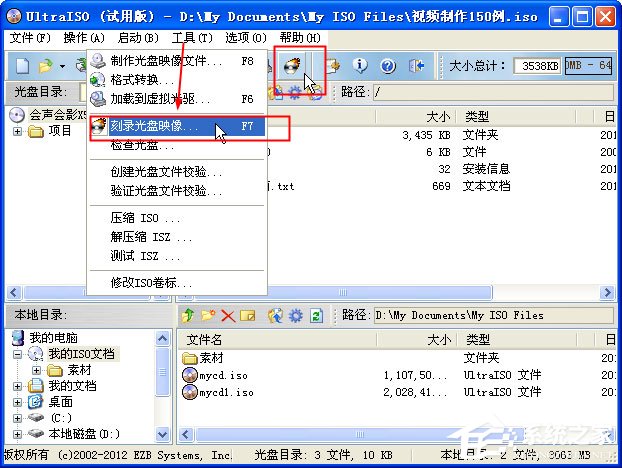
1. Press F7 directly on the keyboard.
2. Click the burn button on the UltraISO interface with the mouse.
3. Select Tools - Burn Disc Image.
After entering the Burn Disc Image interface, we will see the following interface
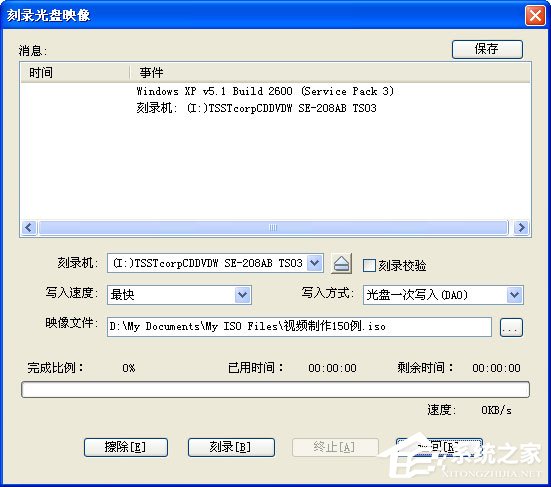
Step 4: Set the relevant recording options
1. Generally, there is only one recorder. The default is used here and does not need to be changed. (If there are more than two recorders, you can select the recorder to use through the pull-down menu button.)
2. Burn verification: click to check this option, which is used to check whether your disc is successfully burned after burning.
3. The writing speed can be selected from the drop-down menu: 24x or less is recommended for CDs; It is better to use 8x for DVD.
4. The writing mode can be changed through the drop-down menu button, which is generally the default.
5. Image file, select the image file, click Browse to find the image file to burn. After setting, the interface is as follows:
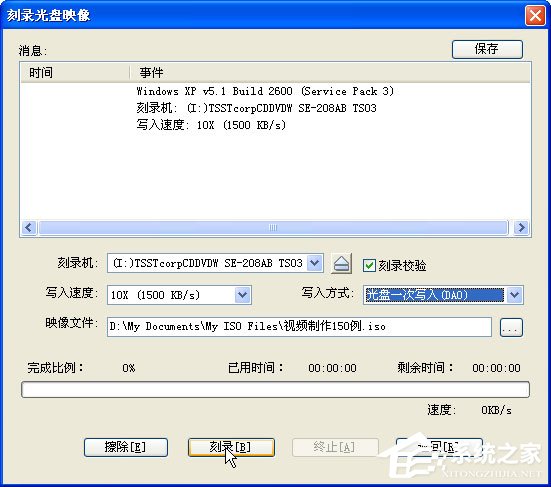
Step 5: Burn. Click the "Burn" button to start burning the disc image. "Burn+Burn Verification" may take several minutes to more than ten minutes. Please wait patiently for the completion of burning. After burning, the disc drive will automatically pop up. Burning is successful.
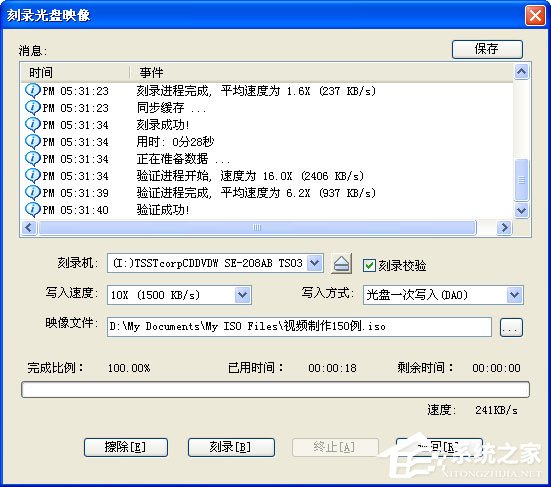
2、 How do I create a disc image?
1. Open the UltraISO CD image creation tool and click the "Create CD image button (as shown below)";
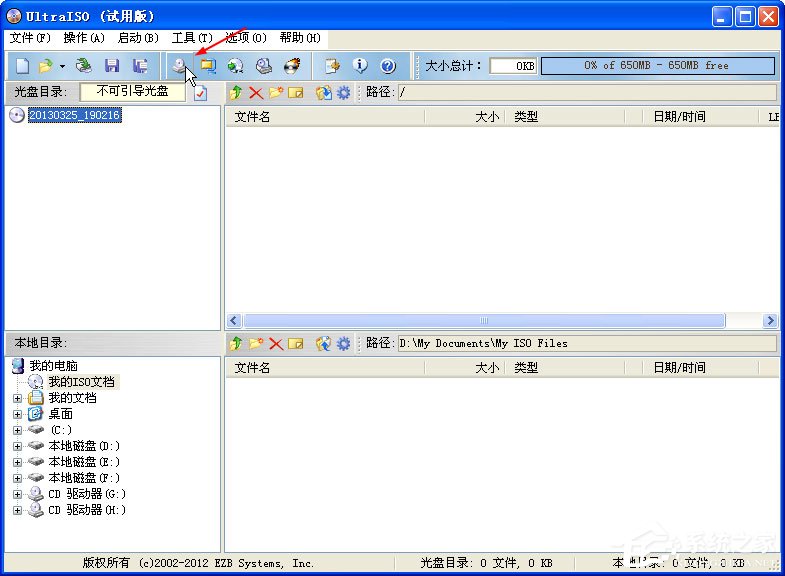
2. The Create Disc Image File dialog box appears. Select the CD-ROM drive, set the reading options, specify the image file name, and select the output format, including standard ISO, compressed ISO, BIN, Alcohol, Nero, CloneCD, etc;

3. Click the "Create" button to start creating the disc image file. The system will display the production progress, you can press the "Stop" button to terminate the production process;
4. Through the above simple click operations, the CD image file can be created.
Update log
+) Improved the function of writing disk images, and can create bootable USB flash disks from more ISO, including the June version of Windows 10 and Windows Server 2016/2012 R2;
+) Support the creation of startup USB flash disk using ExFAT file system (convenient startup);
+) It can restore ISO production startup USB flash disk (RAW) from Acronis True Image 2017;
+) Able to detect Alcohol 120% v2.0.3.9902 virtual optical drive under Windows 10;
*) Fixed errors in processing UDF DVD image files created with Microsoft IMAPI2;
*) Fixed the vulnerability numbered CVE-2009-1260;
*) Fixed the vulnerability numbered TALOS-2017-0342;
*) Some minor improvements and bug fixes.