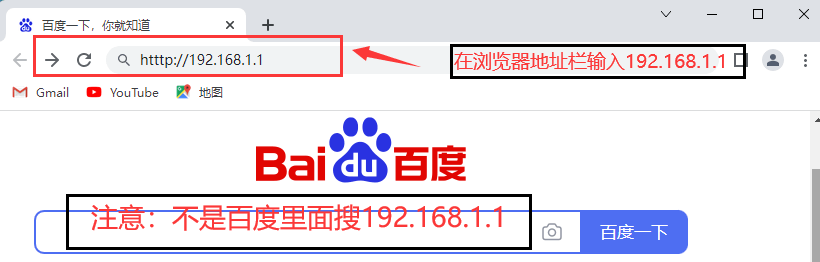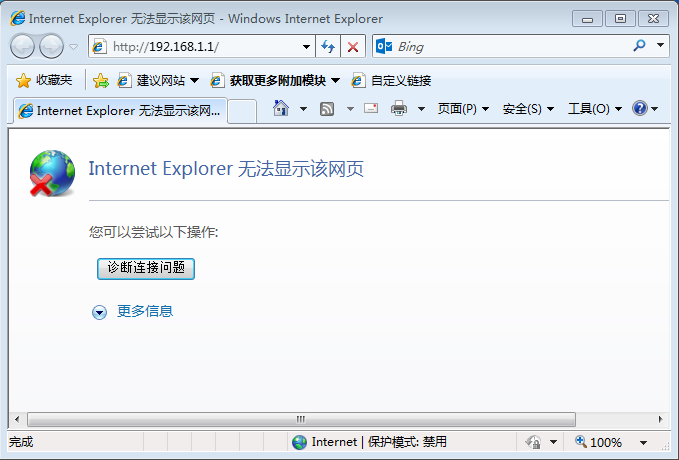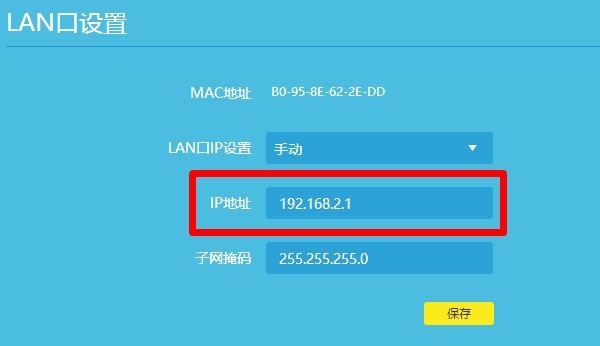192.168.1.1 It is the IP address on the LAN (local area network) and the default login portal for logging in to most wireless routers or optical cats. It is usually the default gateway specified by the router manufacturer; It can be used to set up routers and make changes to different configurations. For different manufacturers and different models of routers, the web interface address may be different. 192.168.1.1 Only the most common router login address, such as 10.0.0.1 or 192.168.0.1 It is also an IP option for other routers; These IP addresses are usually called host addresses. You can view these default management addresses through the label at the bottom of the router.
IP address and default gateway
Assume that the subnet mask is the most common 255.255.255.0; All addresses in the range from 192.168.1.0 to 192.168.1.255 are in the same network, and all devices in the network must have unique addresses, which means that you can connect up to 254 devices in the network. In this network, the first address is usually the default gateway, that is, the router. It can be any of the 254 addresses, but the most common is 192.168.1.1 And 192.168.1.254.
》》 Check which routers use 192.168.1.1 as the login address
What can I do when visiting 192.168.1.1:
192.168.1.1 is the default gateway address of the router, which can be accessed by the network administrator through the browser to configure the Internet connection. To access your router interface, please open any browser (Chrome, Safari, Microsoft Edge) and fill in the URL address bar 192.168.1.1 。 However, some routers use different management addresses to log in to the control panel. You can find this information on the device shell. Once you have successfully accessed Router management panel, You can configure the following options: IP Qos, DNS, guest network, parental control, LAN, WAN, network management, security options, wireless WI-FI settings, PPPOE Internet access, WPS, DSL and DHCP clients.
How to log in to the 192.168.1.1 IP address?
Step 1: Check the equipment connection
First, connect the Internet devices (computers, laptops, smartphones, tablets) to the router's network, and follow the following correct connection examples;

Computer users can use the network cable to connect to the LAN port of the router. Mobile phone users should open the default WI-FI name connection of the wireless network search router.
Prompt: If the mobile device (mobile phone) only uses the mobile data network (4G or 5G), it cannot log in.
Tip: Enter the router page, you do not need to connect to the optical cat first, but you can also connect to any network port of the optical cat after configuring the router (reference: Connection between optical cat and router )。
Step 2: Open the browser and enter the correct login address
You need to ensure that you use the correct login address to access the router management panel; 192.168.1.1 is the most commonly used router IP address.
Then enter in the address bar of the browser http://192.168.1.1 ; If 192.168.1.1 is not the IP address of your router, please check your router management address in the manual (or check the sticker at the bottom of the router).
reference resources: How to view the real login address of a router
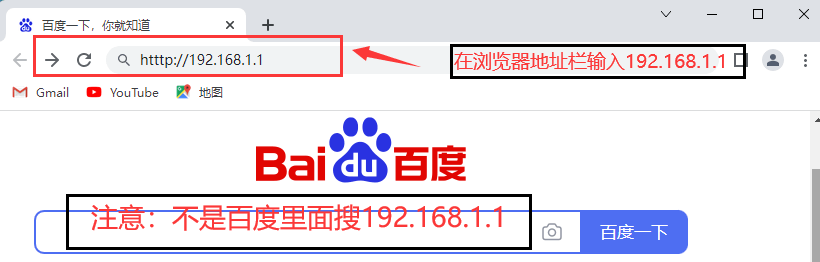
( be careful: Never enter an error, such as 192. 168。 1。 1. Either http 192.168.1.1 or www before the address is incorrect )
If you enter the correct address, and the device is connected to the router and configured with the correct IP address, your router login page will open successfully.
Many people often enter the wrong IP address, which causes the page cannot be opened. The following is an example:
1; Error: 192.168. I.1; Correct: 192.168.1.1
2; Error: http://192.168.I.1 ; correct: http://192.168.1.1/
3; Error: https://192.168.l.1 ; correct: https://192.168.1.1
4; Error: 192-168-1-1.com.cn; Correct: 192.168.1.1
Tip: Usually we do not need to enter http://or https://completely when entering the management address.
Step 3: Enter the login user name and password
Enter the user name and password you created to log in to the router, or use the default password, which is usually admin.
If you want to log in with the default password, please restore the router to factory settings.
Tip: If you do not remember the user name and password details, please follow the instructions below to reset the router.
View the default user name and password of the router through the label on the back of the router (demo):

Note: You can log in only when your router's default IP address is 192.168.1.1. Otherwise, please try to use other addresses, such as: 192.168.0.1 Or 192.168.2.1; Or check the router manual and the bottom of the router to find the default login address.
192.168.1.1 What should I do if I cannot open the router management interface
Enter in browser http://192.168.1.1 The page cannot be displayed, and the router login interface cannot be opened, as shown in the following figure
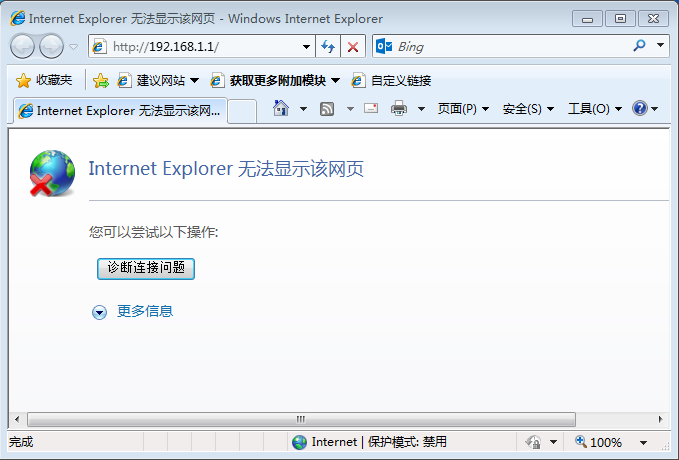
There are four main reasons why you cannot log in to the router:
1; The Internet device did not obtain the IP address.
2; The computer or phone is not connected to the router network.
3; Login mode and input address are wrong.
4; The IP address entered is not your real router login IP address.
terms of settlement:
1; Use wired LAN port connection instead of WIFI connection.
2. Please ensure that the router is correctly connected to the computer and that the LAN port of the router and the corresponding indicator light are on according to [Figure 1]
3. Set the IP address of the computer to be acquired automatically (method reference: How to set the computer to automatic IP acquisition mode )
4. Check whether the address you entered in the browser is the router management address (Reference: How to view the default management IP address of the router )
5. Check whether the router port has been modified: If the router has enabled remote management and the router's management port has been modified, you need to log in as "http://management IP: port", and add the IP port number, such as: http://192.168.1.1:8080 。
6. Check whether the browser is set to proxy mode. If the browser has set the default automatic dialing or proxy server function, the management interface cannot be logged in.
7. The router has enabled the mandatory binding of IP and MAC addresses. If the settings are not correct, the management interface will not be logged in, or the router management IP or port will be forgotten. It is recommended to restore the router to the factory settings.
How to modify the IP address of a login router
The default gateway IP address is preset by your product provider. However, users can modify it as needed, so a new router will have a login IP address or domain name. However, if you change 192.168.1.1 to another address, such as 192.168.101.1, it can effectively prevent others from using the default address to enter the router interface and tamper with your configuration information.
The operation is as follows:
1; Log in to the router management panel at 192.168.0.1 Or 192.168.1.1 (admin/admin is the user name and password)
2; Go to Advanced Settings LAN Port Settings
3; Change the IP address of the LAN port to your desired IP address; For example, it is modified to 192.168.2.1 or 192.168.3.1;
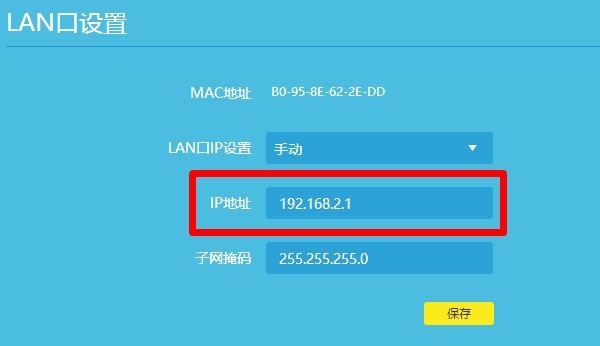
Tip: When changing the router login address (LAN port IP), you must modify the start and end IP addresses of the DHCP service accordingly, because it needs to be in the same subnet as the LAN address to ensure that the network settings are correct. If the error occurs, the network may not work properly.
For example, my configuration is:
LAN port address: 192.168.101.1
DHCP starting IP address: 192.168.101.2
DHCP end IP address: 192.168.101.254
Therefore, when we change the router login address (also known as the default gateway) to 192.168.101.1, we must modify DHCP accordingly.
4. After saving, restart the router and log in to the router with the new address.
Tip: If you encounter any problems during this process, you can restore the router to the factory settings so that all custom settings can be restored to the original state.
Change the password of router 192.168.1.1:
To change the password of the router, follow the path below:
Log in to the router management page>>Advanced settings>>Router management>>Change password>>Enter old password and new password>>Save.
192.168.1.1 How to enter the Optical Cat interface
Because many optical cats use the address 192.168.1.1; Therefore, the connected router should avoid using the same IP address;
(1) Use the above method to modify the router's LAN port (LAN IP) address to another IP, such as 192.168.2.1, and then use 192.168.1.1 to log in to the Optical Cat interface, prompting that the LAN port address will be automatically modified after some routers are connected.
(2) You can also connect the computer network cable directly to the optical cat network port, and then use the computer web browser to log in.
(3) If your Optical Cat has its own wireless function, you can use your mobile phone to connect to the Optical Cat's WIFI, and then use your browser to log in to the Optical Cat address.
How to view the light cat login password:
The login password of the Optical Cat is usually printed on the label at the bottom of the back of the machine body (including the login address, login user name and password). Generally, different random passwords are used. If you have not changed your password, you can directly use the default password to log in. If you have changed your login password and forgotten it, you need to reset the optical cat to use the default password. However, resetting the optical cat will cause the risk of not being able to access the network. Please be careful. It is not necessary to remember the broadband account and password to reset, so as to reconfigure Optical Cat.
Mobile Optical Cat login user name and super password
The login address of the Mobile Optical Cat is also 192.168.1.1; On the label on the back of the Mobile Optical Cat, the general management account user is usually printed. Using the general user to enter the management interface usually has some functional restrictions. If you want to modify some other operations, please use the super management account below to log in to the Mobile Optical Cat management system.
Common super user name of Mobile Optical Cat: CMCCAdmin; Super password: aDm8H% MdA
Huawei Optical Cat common super user name: telemadmin; Super password: admintelecom
Common super user name of Mobile Optical Cat: telecomadmin; Super password: nE7jA% 5m