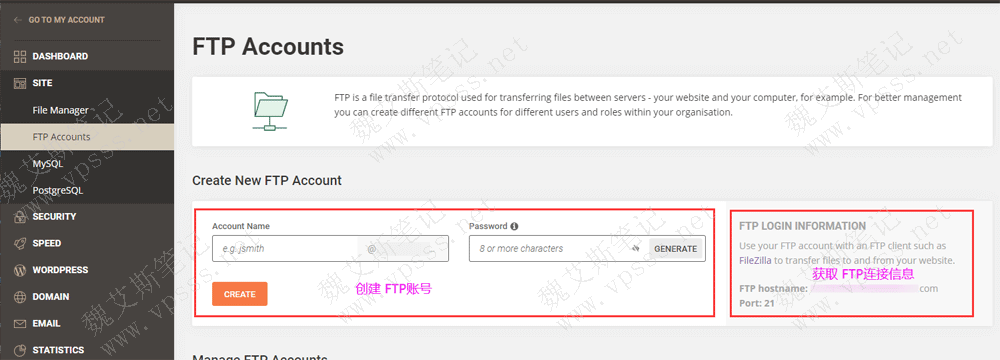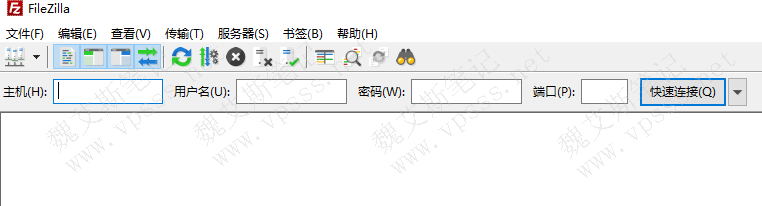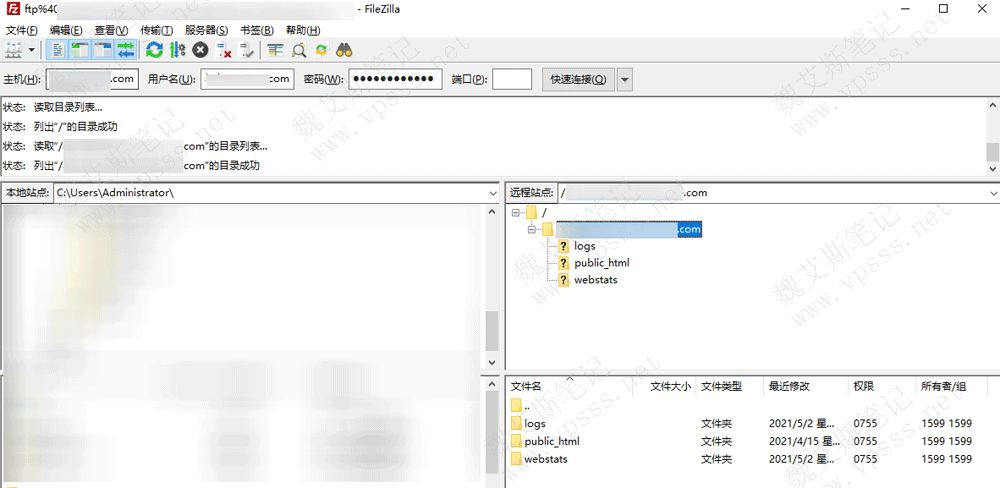use FTP software connects to the Siteground It is very simple. Siteground provides ftp information to help us connect to the host and upload and download files. Wei Aisi Notes www.vpss.net will explain in this article how to use FTP software to connect to Siteground, display the website directory, and upload and download files.
1. Siteground provides FTP information in the site tools panel.
click Go to Siteground Then log in and enter websites>site tools>site>ftp accounts. You can add an FTP account on the right side and obtain the FTP connection information.
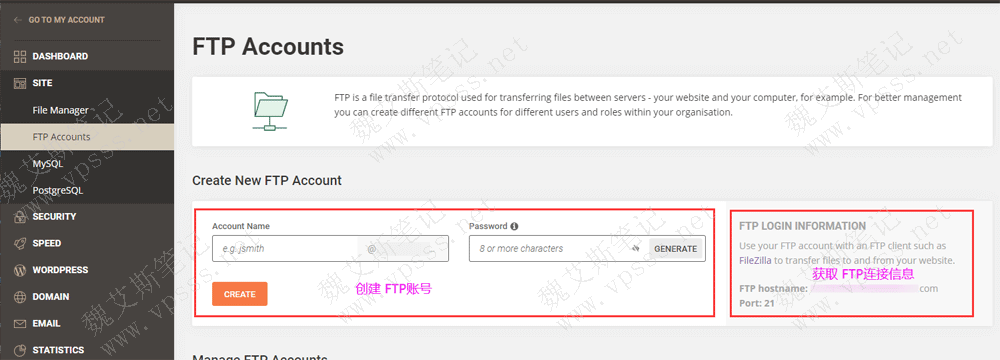
2. FileZilla software recommended by Siteground
FileZilla is a cross platform ftp/sftp software, which is officially recommended by Siteground. Friends who can't use it, please pay attention FileZilla Installation Tutorial 。
After opening FileZilla, fill in the FTP connection information.
Host: use your domain name in Siteground;
User name: the Account Name in the picture above;
Password: the password in the above figure;
Port: 21;
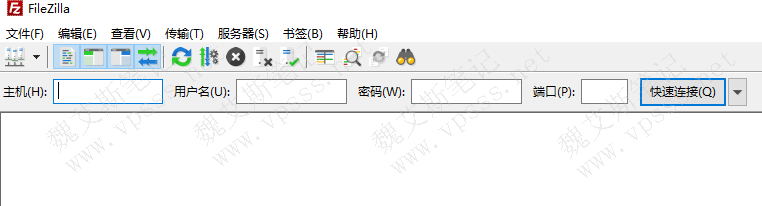
Click the "Quick Connect" on the right, and the "Trusted Certificate" may pop up. Check "Agree".
3. After the connection is successful, you can see the area on the right, as shown in the figure below, where the website directory with "your domain name" as the directory name appears. Note This is not the root directory of the website!
only Public_html is the root directory of the website 。
Tip: Because the Siteground virtual hosts are all abroad, you should wait a second or two after the following operations to see the results.
Logs are website logs and webstats are website traffic information. Generally, the files in these two directories are ignored.
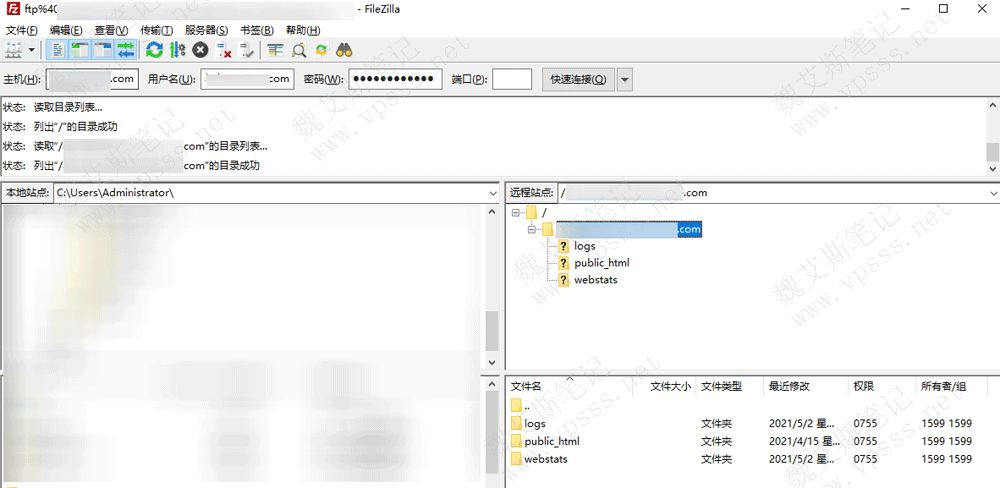
Click the+or double click in front of the public_html directory to enter the root directory of the website. You can see all the website files in the area at the lower right corner of the figure above.
At this time, you can upload and download website files, including website backups made with WordPress backup plug-in.
Foreign trade, B2C/C2C and other websites suggest registering domain names abroad. open Namesilo official website , enter and select in the search box, and then register. Remember to use the discount code to save money. Discount code click Course of domain name registration of foreign domain name provider Namesilo obtain.
The 18th anniversary of SiteGround virtual host will greatly promote 25% discount on virtual host+free website moving service+3 months free site scanner Suggested choice of foreign trade website SiteGround virtual host 。 SiteGround virtual host is the host officially recommended by WordPress, which is a perfect match with WordPress. The WordPress website on the Siteground virtual host has excellent speed and stability, and has been highly evaluated on foreign test websites. About SiteGround: SiteGround Theme