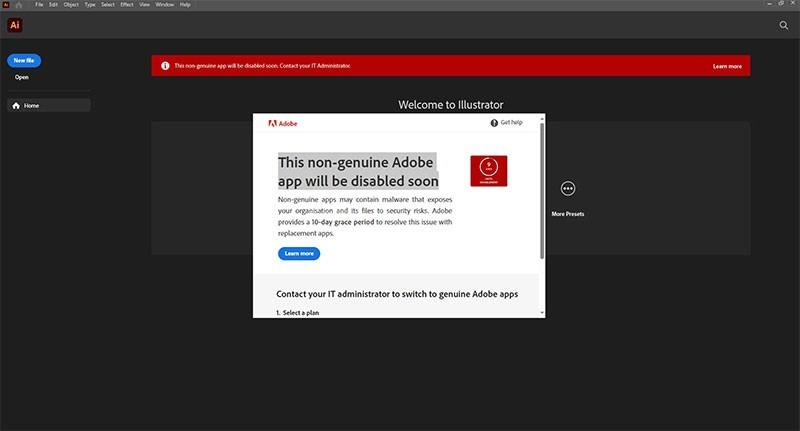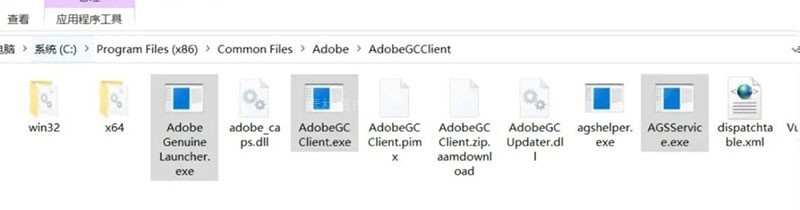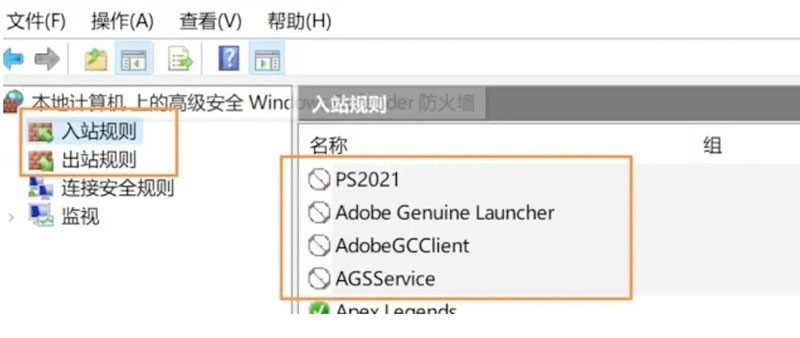Many users have encountered a pop-up prompt of Adobe genuine software: this non-genuine Adobe app will be disabled soon
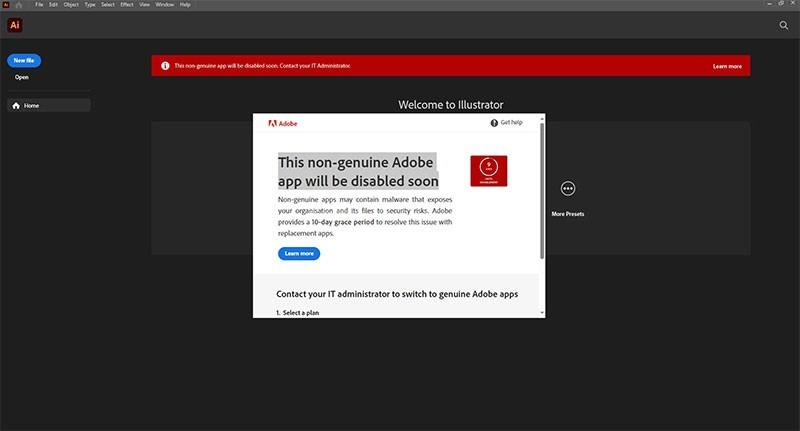
No matter whether you are using Windows or Mac, this pop-up window may appear when the "Scientific Internet Access" or accelerator tool is enabled, resulting in the software not working properly.
This problem cannot be solved by restarting or reinstalling the system. Even if the firewall is set, it has no effect.
The following is the method to turn off the Adobe non genuine pop-up prompt:
WIN Pop up Frame Removal Tutorial
1. First, make sure you have a cracked version of Adobe software installed. Then open the following file directory location:
C:\Program Files (x86)\Common Files\Adobe\AdobeGCClient
In this file directory, you will see the following three files. Although you delete them, they will still be generated automatically.
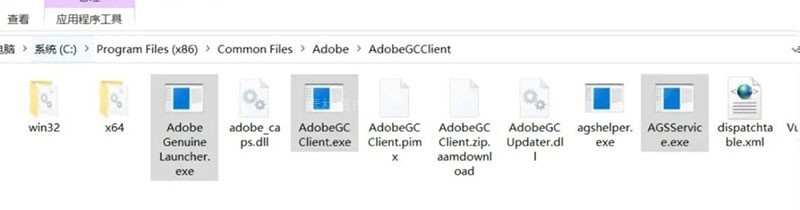
To solve this problem, you can create an empty notepad file, and then change the file name to Adobe Genuine Launcher.exe, Adobe GCC
lient.exe,AGMService.exe, Finally, replace the original exe files. In addition, you need to prevent the PS startup file from disconnecting from the Internet.
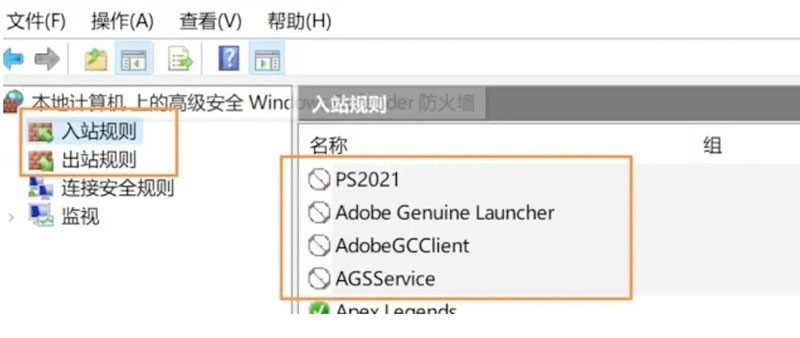
If you find the above steps troublesome, you can use the uninstall tool to directly uninstall Adobe Genuine Service, which can also solve the problem of genuine pop ups.
Mac System Pop up Frame Removal Tutorial
First, make sure you have a cracked version of Adobe software installed. Then open the terminal and enter the following command in the terminal:
sudo rm /Library/Application Support/Adobe/AdobeGCClient/AdobeGCClient.app/Contents/MacOS/AdobeGCClient
Then press Enter, enter your computer power on password (password input is invisible), and press Enter again. After completion, restart Adobe software to use normally. This is the simplest solution and usually solves the problem.
Other instructions
Applicable systems: Windows and Mac
Applicable software: Photoshop 2013-2024 and above