How to change the saved directory for Jinzhou Screen Recording Master Software - Tutorial for Jinzhou Screen Recording Master to change the saved directory
-
Related Downloads 1
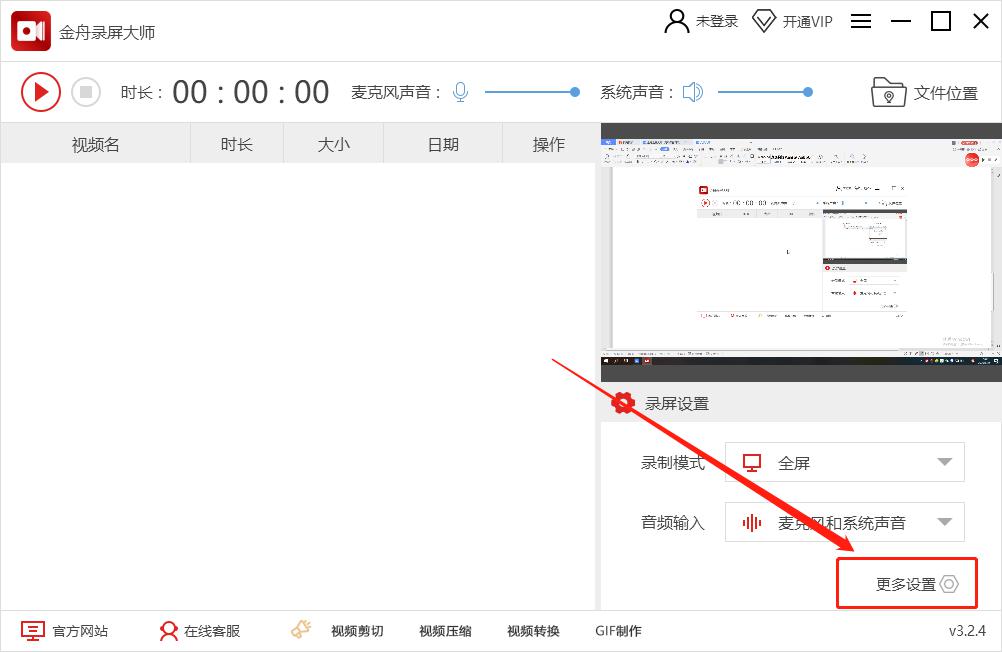
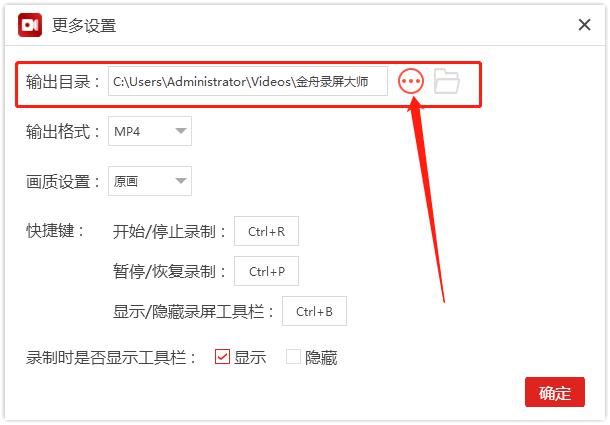

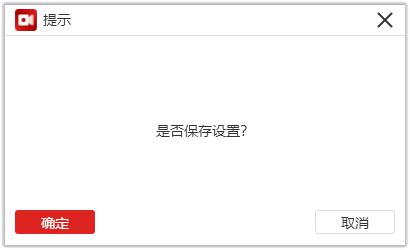
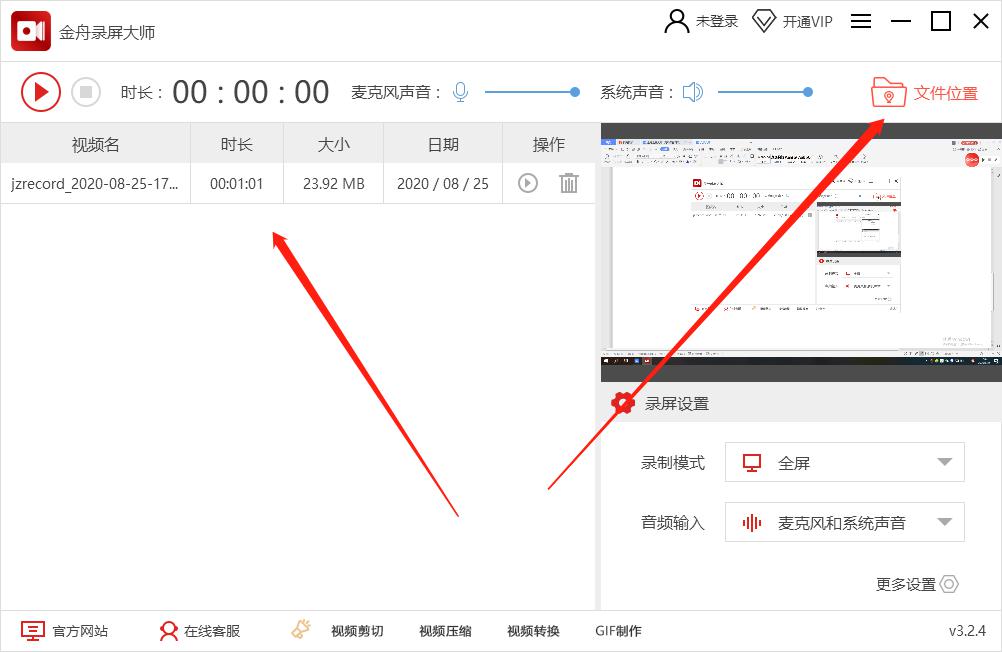
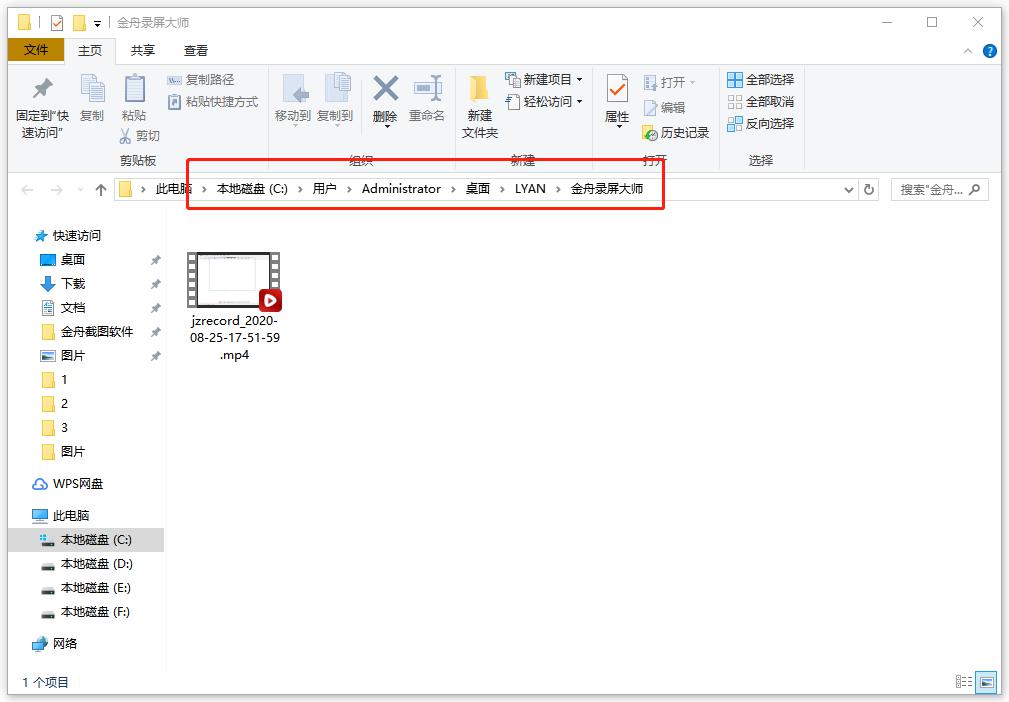
-
Hi format video recording master How to configure video file as mp4 - How to configure video file as mp4 -
Hi format screen recording master how to modify the directory - Hi format screen recording master how to modify the directory -
Hi format video recording master how to record video - Hi format video recording master how to record video -
Hi Format Recording Master How to Set Area Recording - Hi Format Recording Master Set Area Recording Method -
How to remove video watermark by Hihi format video recording master - How to remove video watermark by Hihi format video recording master -
How to use Golden Boat Format Factory to convert video format - Golden Boat Format Factory to convert video format -
How to Record Internal Sound by Quick Screen Recording Master - Method of Internal Sound Recording by Quick Screen Recording Master -
How to use the quick screen recording master - how to use the quick screen recording master to project the mobile phone to the computer -
What to do if the Apple Video Master can't connect? Solution to the problem -
How to import other mailbox contacts from QQ mailbox - How to import other mailbox contacts from QQ mailbox -
How does Xunlei set up to play video association Xunlei AV - Xunlei set up to play video association Xunlei AV tutorial -
How does Xunlei enable Xunlei AV to play video files? How does Xunlei enable Xunlei AV to play video files
-
This category of recommendation -
Ranking of this category
-
one How to add videos to Tencent documents - How to add videos to Tencent documents -
two How Driver Life detects the computer configuration - Driver Life detects the computer configuration method -
three How ps makes plastic packaging filter background - ps makes plastic packaging filter background tutorial -
four How to draw a scatter chart with SPSS? A tutorial on drawing a scatter chart with SPSS -
five How to open the window penetration function for EV screen recording - Steps for EV screen recording to open window penetration -
six Visual Studio 2019 How to Set IIS Visual Studio 2019 Setting IIS Tutorial -
seven How to insert page number in word - How to insert page number in word -
eight How to use CDR stereoscopic tool - How to use CDR stereoscopic tool -
nine How does the Aurora PDF reader change the file to word format - the method of changing the file to word format -
ten How to turn off security warning for Baidu Browser - How to turn off security warning for Baidu Browser
-
Hot software -
Hot tags




















































