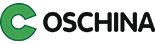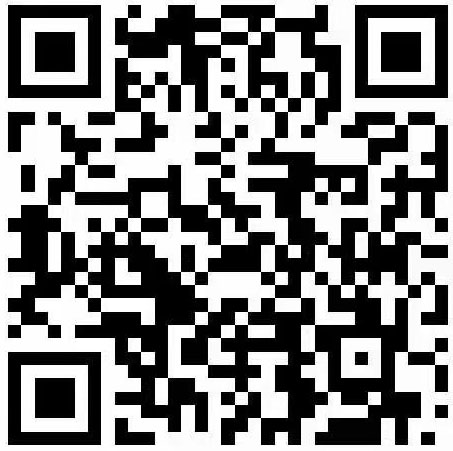Bash Technique
Translated 100%
Translators (3 persons): Tocy , SVD , tsingkuo2019
1. Shebang
#!/ usr/bin/env bash #!/ bin/bash #!/ bin/sh #!/ bin/sh –
2. Always use quotation marks
$ pwd /home/jakub $ cat test/test #!/ usr/bin/env bash echo "$(pwd)" $ ./ test/test /home/jakub
cd "$(cd "$(dirname "${BASH_SOURCE[0]}")" > /dev/null && pwd)" || return $ pwd /home/jakub $ cat test/test #!/ usr/bin/env bash cd "$(cd "$(dirname "${BASH_SOURCE[0]}")" >/dev/null && pwd)" || return echo "$(pwd)" $ ./ test/test /home/jakub/test
5. You really don't need ls
for file in $(ls *.txt)
for file in "$(ls *.txt)"
for file in ./*. txt
find . -type f -name '*.txt' -exec ...
find . -type f -name '*.txt' -print0 | xargs -0 ...
6. Expecting accidents
#!/ usr/bin/env bash cd "${some_directory}" rm -rf ./*
Set - o noinset can set bash to treat referencing uninitialized variables as errors. This feature can prevent us from making low-level errors such as spelling. Set - o errexit can set the bash script to exit immediately when the return value of the statement is non-zero. Although using errexit can help us effectively verify program errors, it requires some skills to use errexit correctly. Some commands intentionally return non-zero values to generate alarms, and programmers know exactly how to handle the error values returned by specific commands. See here for more information. Set - o pipefail can change the default behavior when using pipes. By default, bash will use the status code returned by the command in front of the pipeline as the input of the command behind the pipeline, which means that false | true returns 0 (the status before the pipeline symbol is not 0, and the command after the pipeline symbol will be executed immediately). This result may not be what you expect, because the result of the command before the pipe symbol will be ignored in this case. At this time, the pipefail command needs to be used. Through the set - o pipefail setting, you can set the exit code of the pipeline to the rightmost command that returns non-zero (or set the exit code to 0 if all instructions are successfully executed).
Comments( zero )