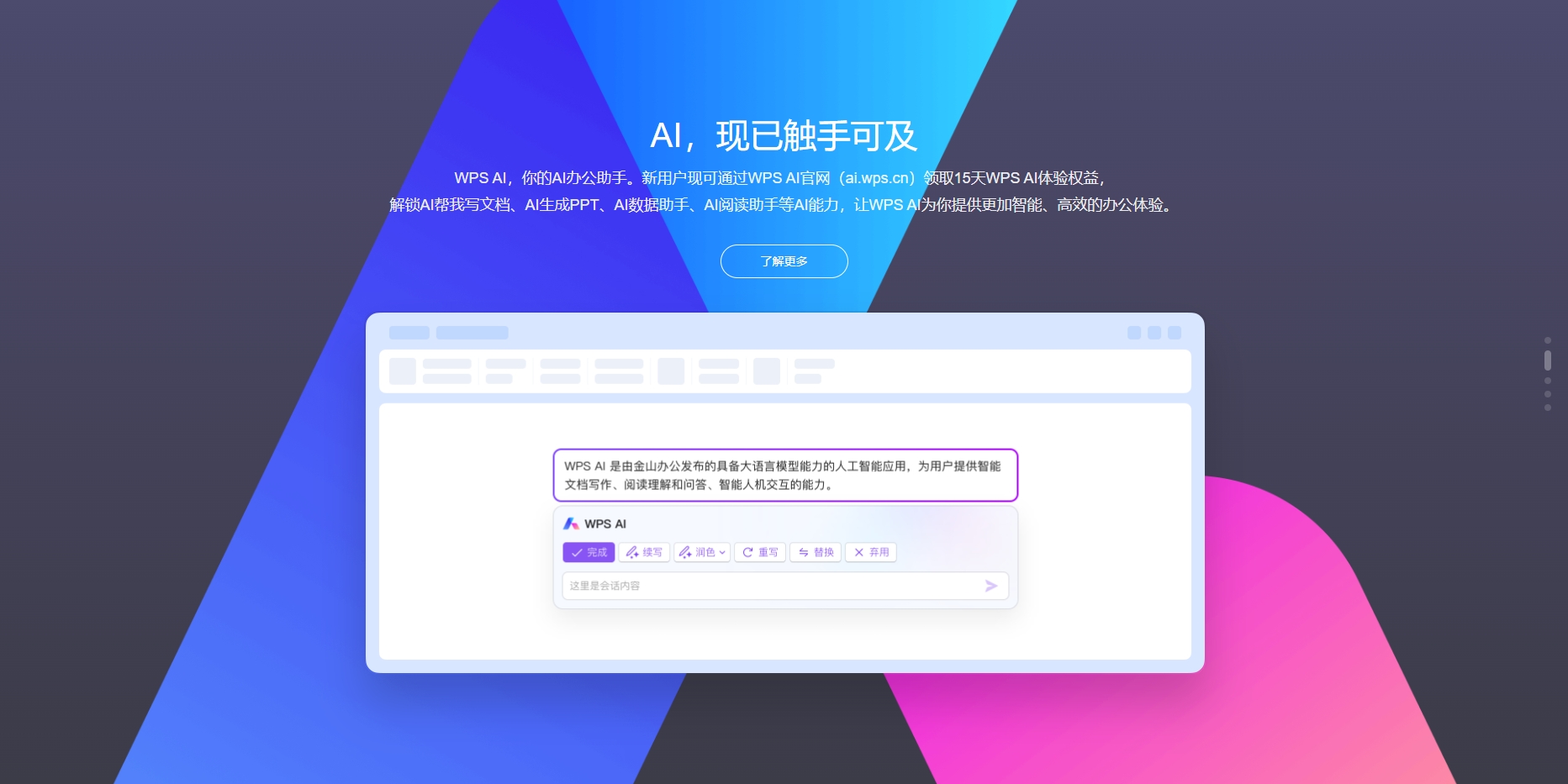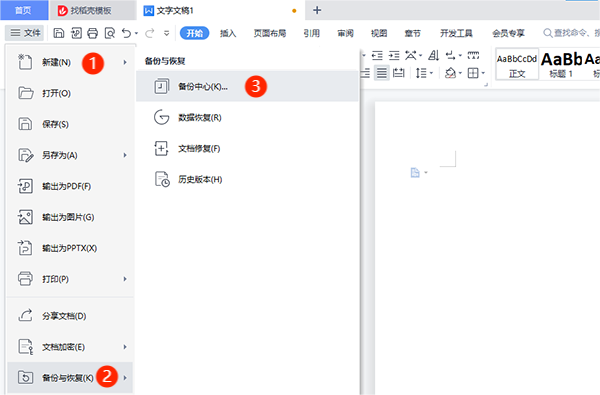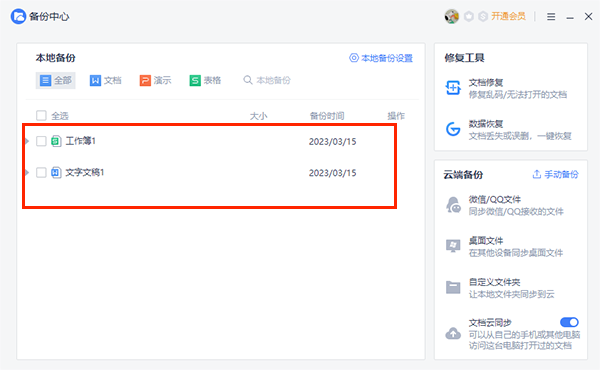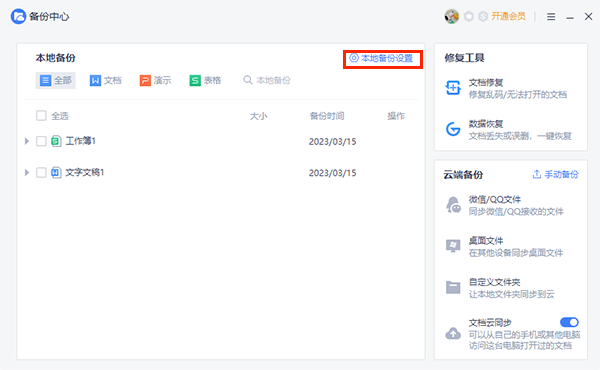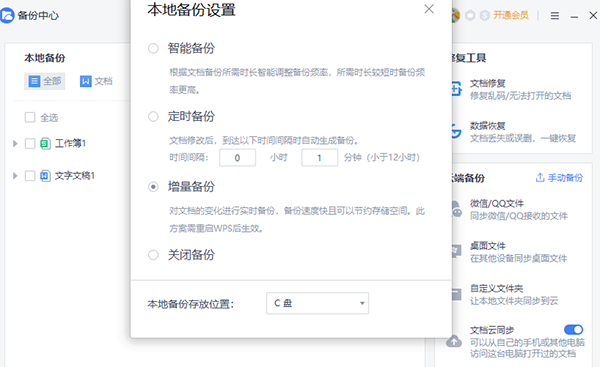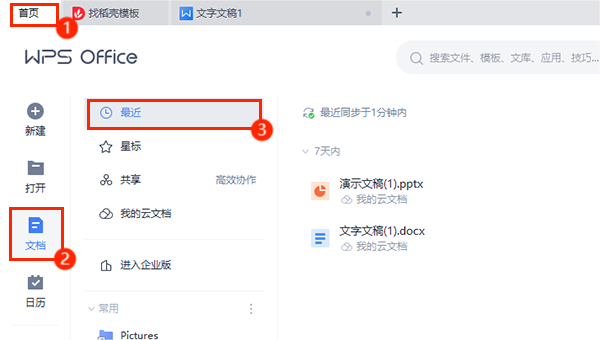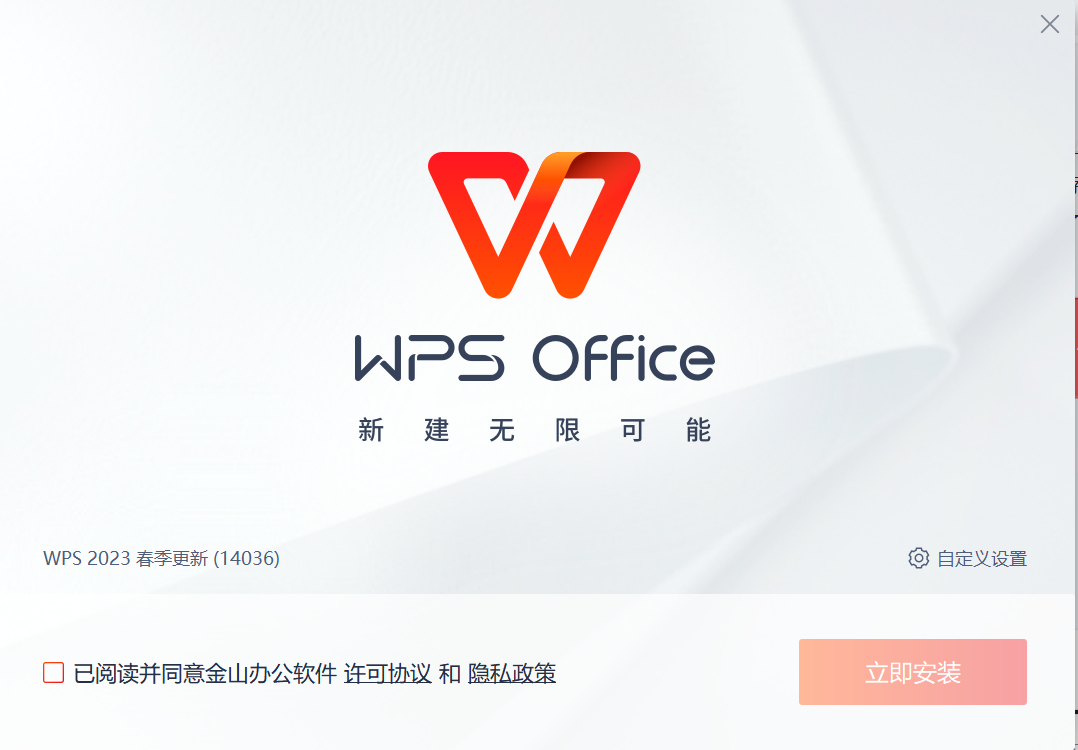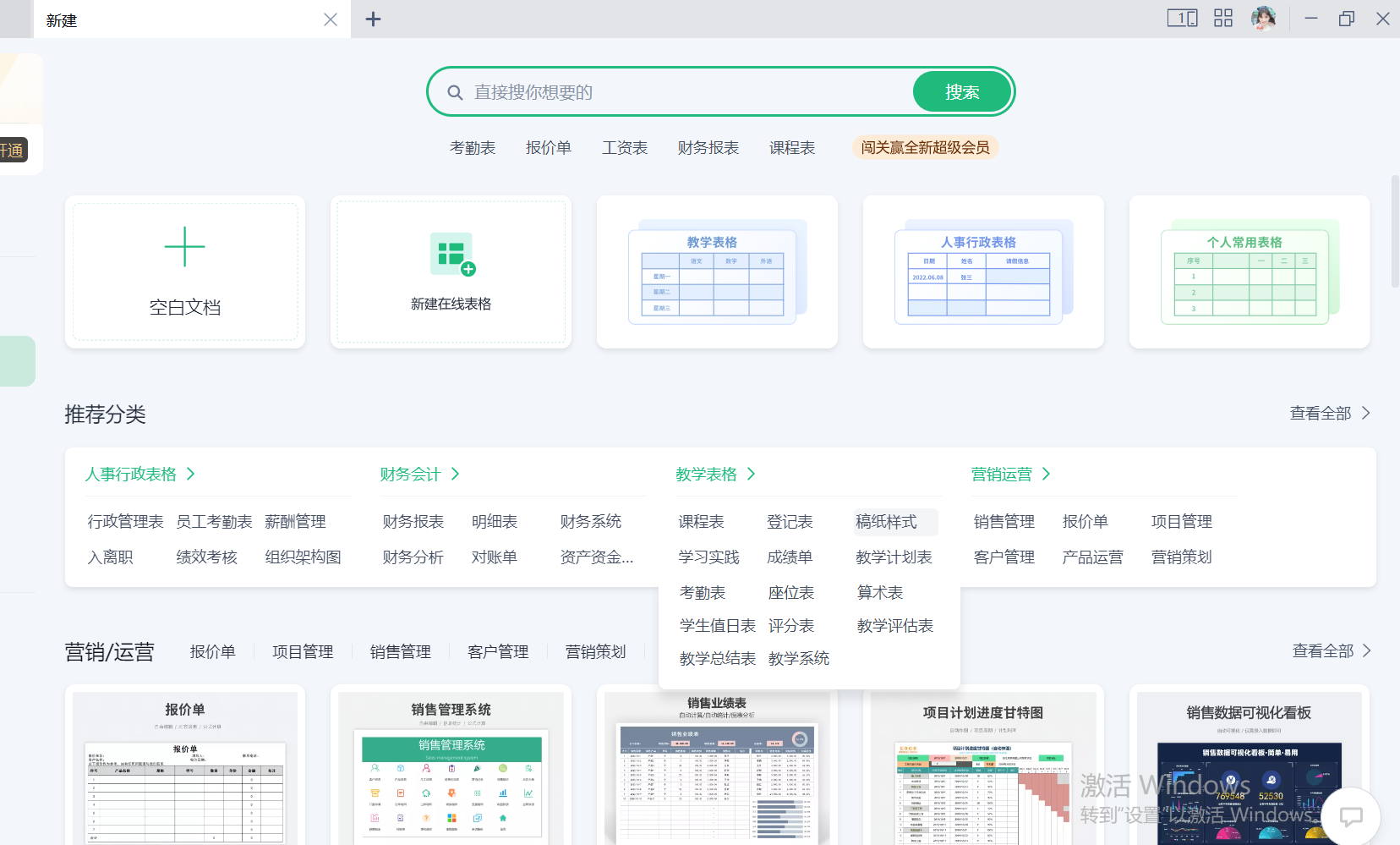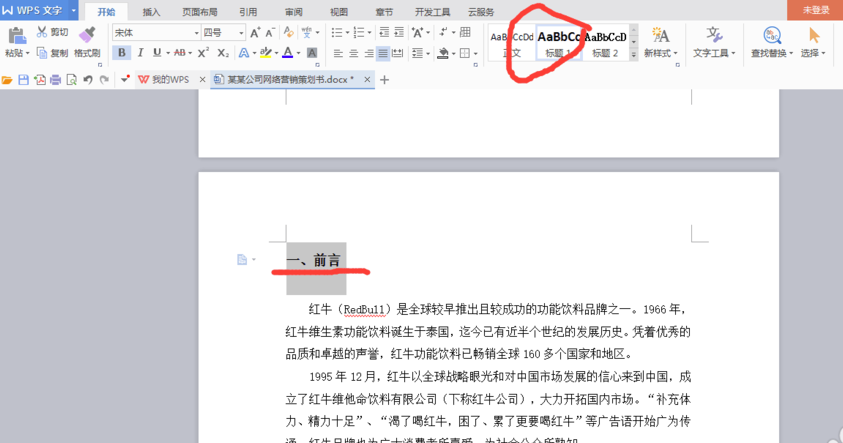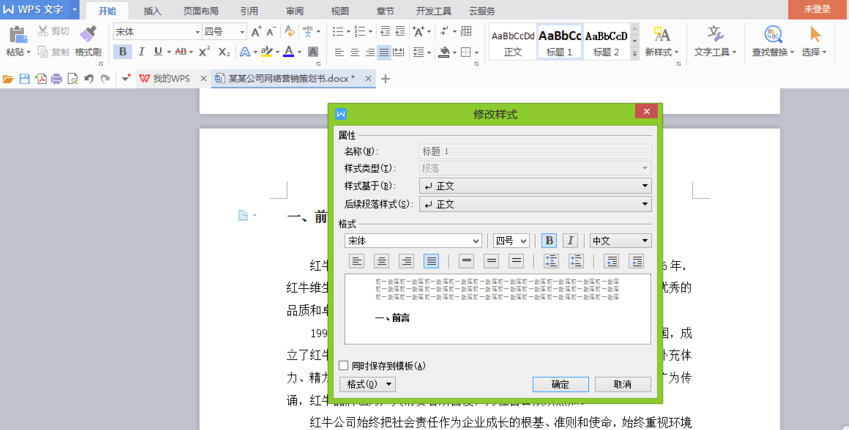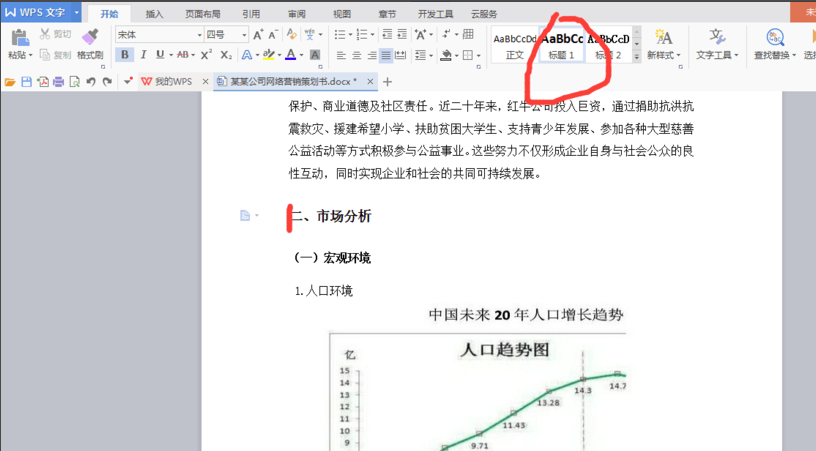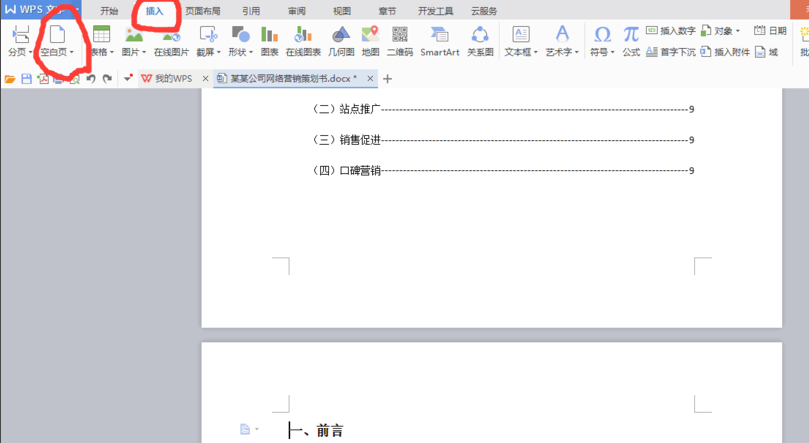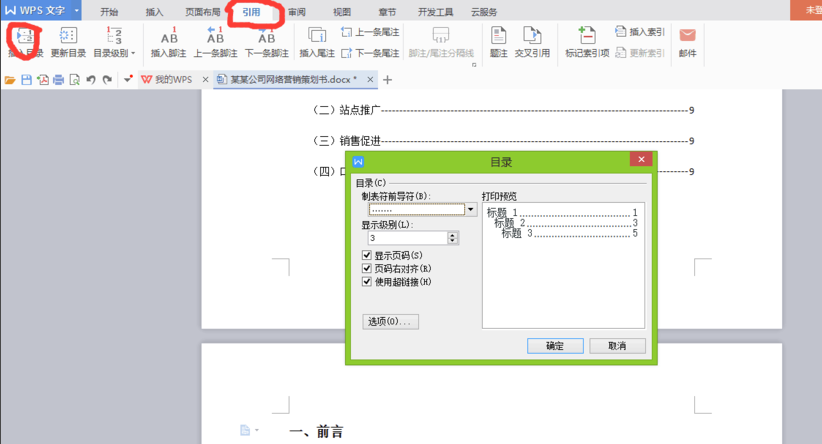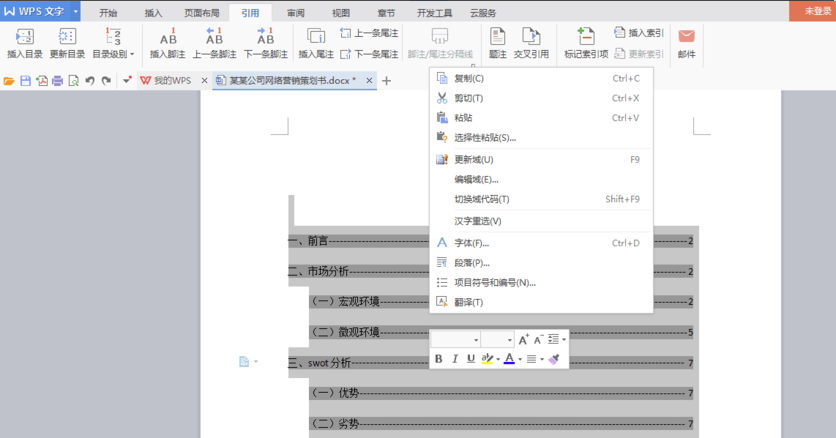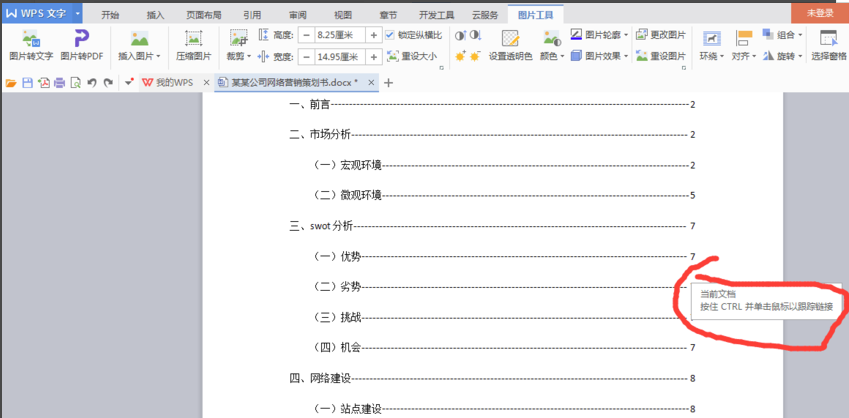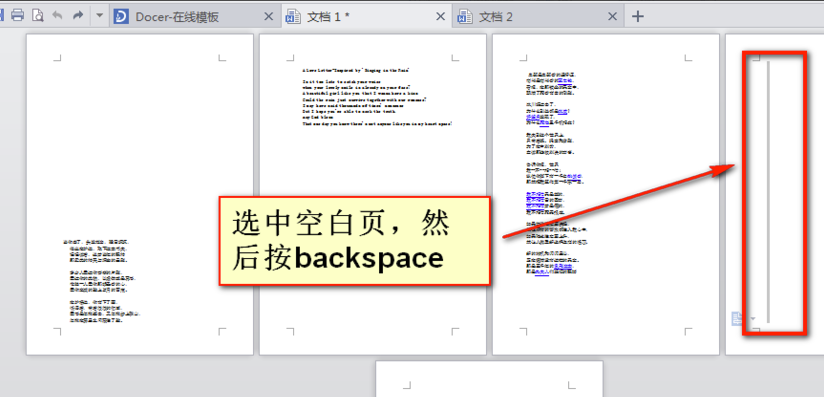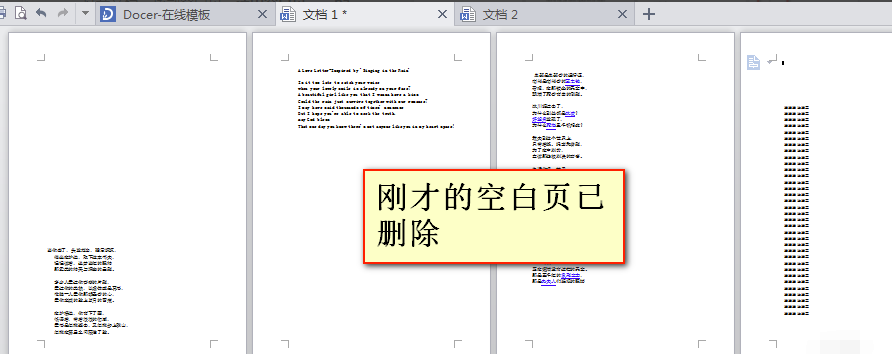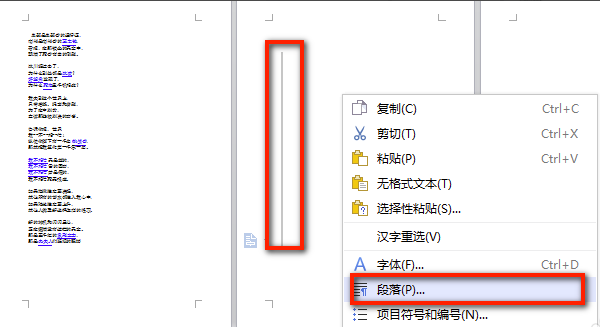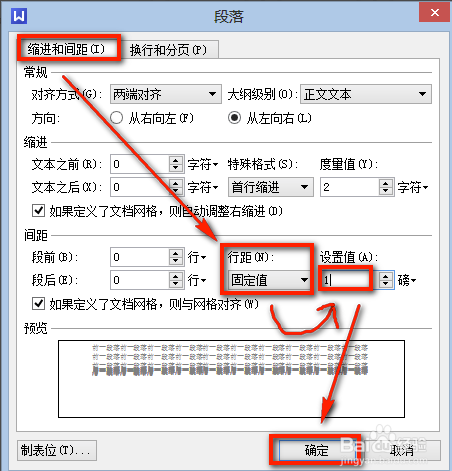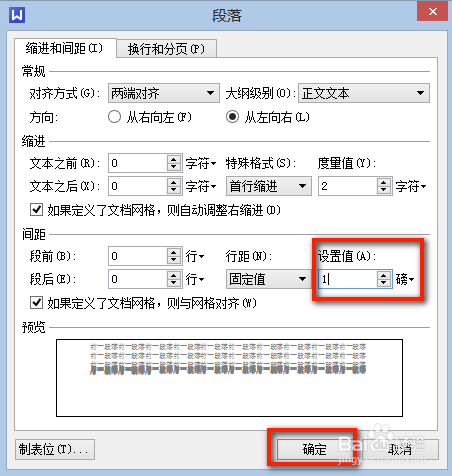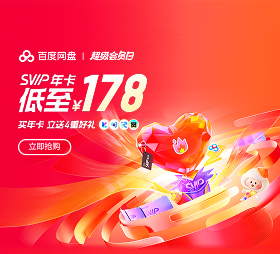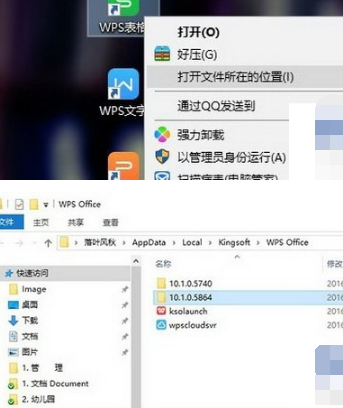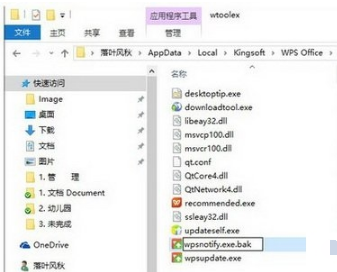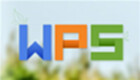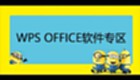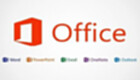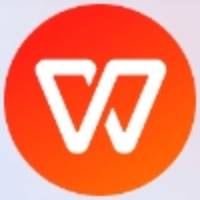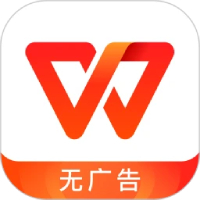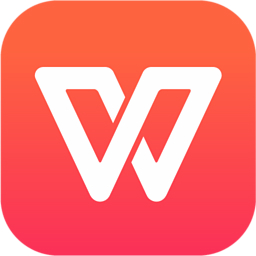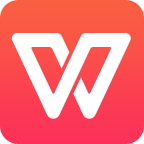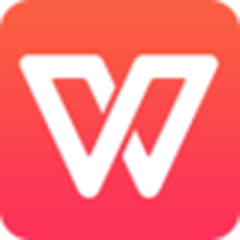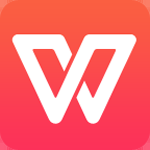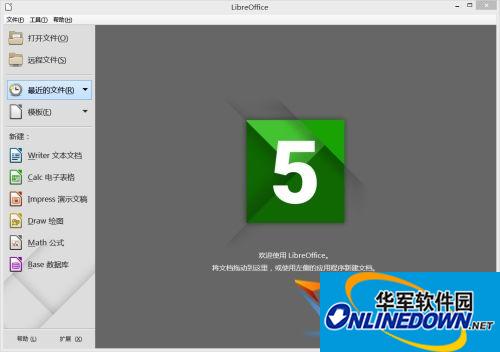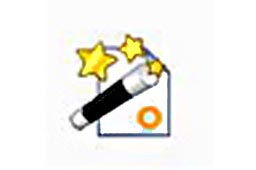WPS Office The official version is a free office software launched by Kingsoft. The software is small, fast to install, strong in compatibility, small in memory, and fast to start. WPS Office The full version includes word 、 excel 、 PPT And other functions, so that we can work easily. WPS Office The function of is designed according to the usage habits of OFFICE users, which makes us feel a sense of familiarity. It is simple and easy to use, and can quickly find the corresponding function buttons without further learning. Huajun Software Park provides free of charge WPS Office Download.
Similar software
Version Description
Software address
Green version
see
Green version
see
Green version
see
Green version
see
Green version
see

One stop office service platform
New upgrade, no advertising, more efficient AI office
WPS AI, Your AI office assistant. New users can now use WP S AI official website receives 15 days of WPS AI experience benefits to unlock A! Help me write documents, AI generate PPT, AI data assistant, AI reading assistant and other A! Capabilities, so that WPS AI can provide you with a more intelligent and efficient office experience.
How to recover data when WPS is not saved and closed
1. First, start the WPS software and click the "File" option in the upper left corner. In the drop-down menu, find and click“ backups And restore "function.
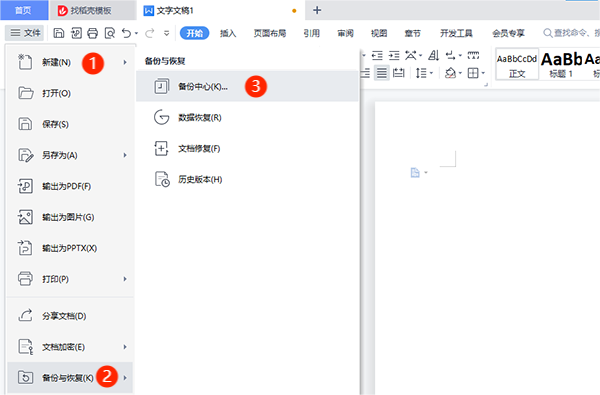
2. Then, after backup and recovery Window, select the Backup Center option. If WPS has set the automatic backup function, unsaved files can usually be found in the backup center. Double click the corresponding backup file to restore the data.
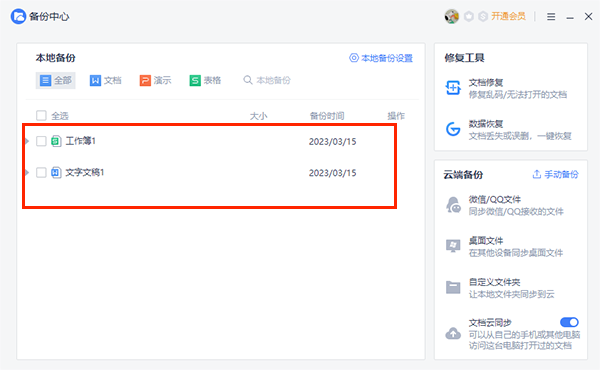
How to set scheduled automatic backup for WPS
1. In the Backup and Restore window, select the "Backup Center" option. Then, click the "Local Backup Settings" function.
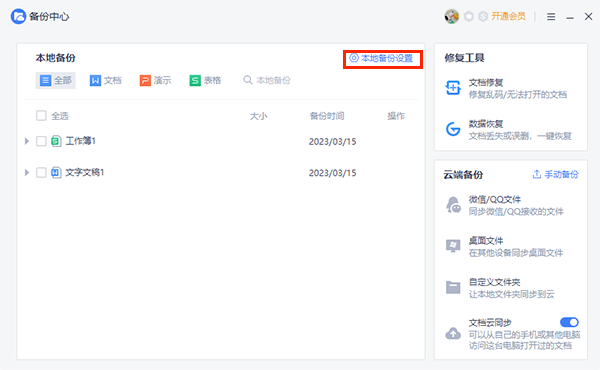
2. In the local backup setting interface, you can set the backup function and local backup storage location according to your personal needs.
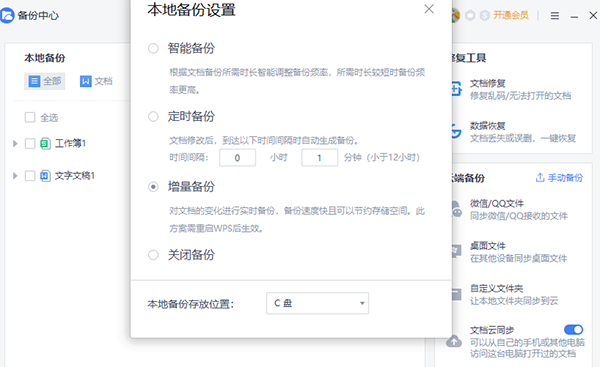
Also, if WPS is cloud enabled synchronization Function, you can also recover data from the cloud through the following steps:
1. Open the WPS software and click the "Home" option in the upper left corner. In the homepage interface, find and select the "Document" column.
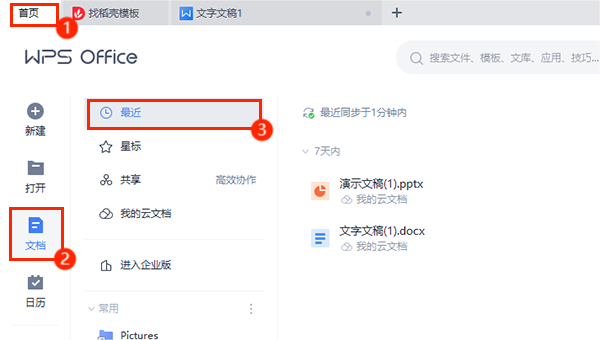
2. On the right side of the document bar, select the "Recent" option at the top. In this way, you can view the documents saved synchronously by WPS Cloud and restore the required data from them.
WPS Office software features
1. Accessible and compatible with doc.xls.ppt and other file formats, easy to use to work in an office 。
2. This WPS is a free full version, small in size, fast in installation and operation, and can be used with confidence.
3. You can switch between multiple interfaces at will. You can start using the classic and new interfaces without having to relearn.
4. It is easy to use, easy to use, and supports "cloud office" so that you can take your office assistant with you.
5. There is no need to send and receive files repeatedly, multiple people can view and edit at the same time, and editing records can be kept.
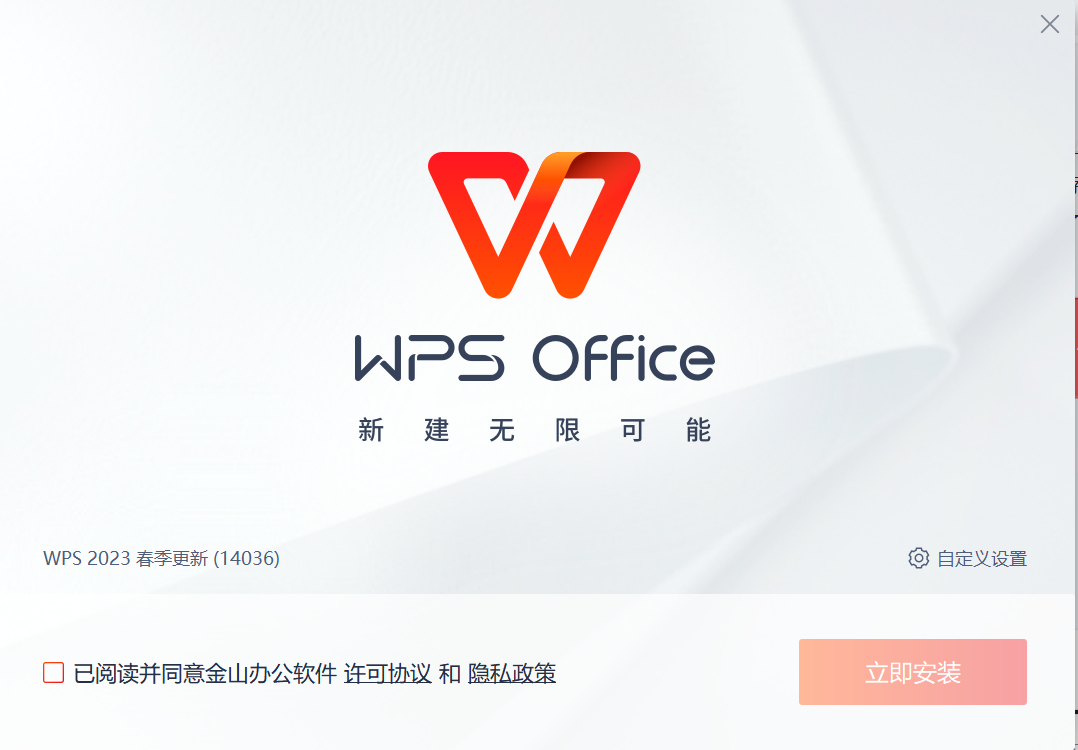
How to use WPS Office
1、 WPS office How do you do it? form ?
Open WPS's Word For documents, click Insert, select Table, and select Draw Table.
Left click and drag the mouse to draw the desired table, click Table Style, and select Draw Slash Header.
Select an appropriate style, click OK, select the cells to be merged, and right-click to select Merge Cells. It can automatically adjust the row height and column width, and supports viewing annotations.
2、 WPS office How to make ppt?
Click "+New" in the upper left corner to select a blank presentation.
Click "Text Box" at the top of the page, select "Horizontal Text Box", and click the left button to add it to the page.
Click "Shape" to select one. Click the left button to add it to the page. You can also drag it to change the position.
Enter your own text document or add shapes.
Click the "+" at the bottom of the slide to select a blank presentation, click "Insert this page" and so on to add a slide.
After the production is completed, click "Start Now" to preview.
Click "File", click "Save As", select the saving location, and click "Save" to complete the creation.
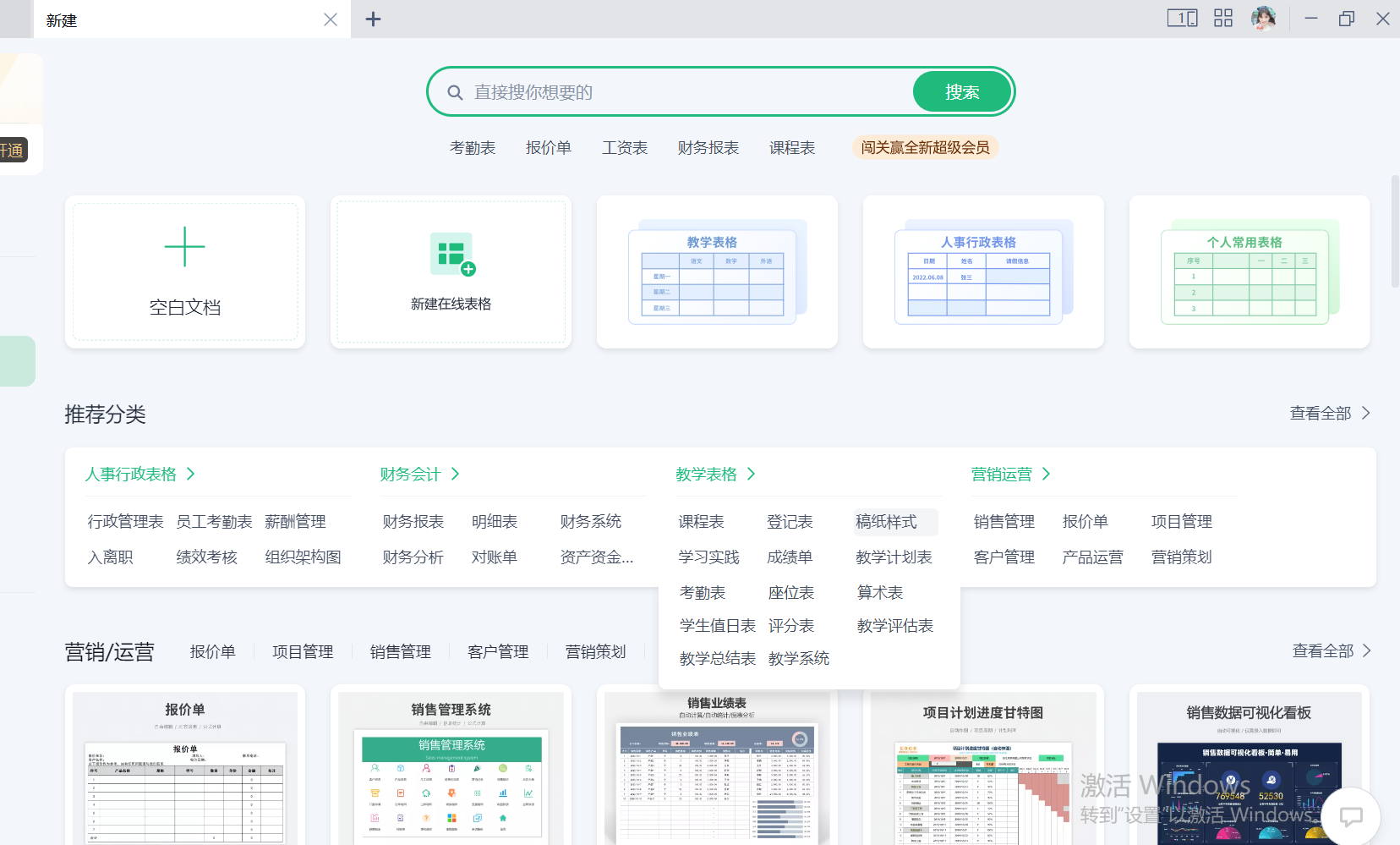
WPS Office Utility Shortcuts
Word Shortcuts:
Create a new document Ctrl+N or Alt+F+N (corresponding to New)
Open the document Ctrl+O or Alt+F+O (corresponding to Open)
Close Document Ctrl+W or Alt+W+C
Save the current document Ctrl+S or Alt+F+S (corresponding to Save)
Select entire document Ctrl+A
Copy Format Ctrl+Shift+C
Paste Format Ctrl+Shift+V
Undo the previous action Ctrl+Z
Redo the previous operation Ctrl+Y
Delete a character on the left Backspace
Delete a word on the left Ctrl+Backspace
Excel shortcut key:
New Blank Document Ctrl+N
Switch to the previous worksheet of the active worksheet Ctrl+PageUp
Switch to the next worksheet of the active worksheet Ctrl+PageDown
Wrap lines in cells Alt+Enter
Insert Hyperlink Ctrl+K
Enter date Ctrl+; (semicolon)
Enter time Ctrl+Shift+: (colon)
PPT shortcut key:
Execute the next animation or switch to the next presentation page N
Execute the previous animation or return to the previous demo page P
Execute the previous animation or return to the previous demo page Page Up
Execute the next animation or switch to the next demo page Page Down
Execute the next animation or switch to the next demo page Enter
Exit demo playback Esc or Ctrl+Back Space

WPS Office Common Features
Compatibility: WPS Office can be compatible with Microsoft Office file formats, such as Word documents, Excel tables, and PPT presentations.
Word processing: The word processing function of WPS Office is similar to Microsoft Word, which can create, edit and format documents. It provides a wealth of font, paragraph and page layout options, making document production more flexible and professional.
Data analysis: The Excel component of WPS Office provides powerful data analysis functions. Users can use built-in functions and formulas to perform mathematical operations, statistical analysis, and chart making to help users better understand and display data.
Presentations: The PPT component of WPS Office can create beautiful presentations. It provides a variety of slide templates, animation effects and transition effects to make the presentation more vivid and attractive.
PDF editing: WPS Office supports editing and format conversion of PDF documents. Users can add, delete and modify the content in the PDF document, and can also convert the PDF document to other formats for further editing and sharing.
Mind map and flow chart: WPS Office provides the function of mind map and flow chart to help users organize and display complex ideas and processes. Users can create branches, add nodes and connectors, and present information graphically.
WPS Office FAQs
How to solve the problem that WPS office cannot start the print job?
When WPS fails to start the print job, we can first check whether the printer is turned on, whether the connection with the computer is successful, and whether the printer driver is undamaged. If these checks are normal, you can first click "OK" in the pop-up box, then open WPS, and then click the PDF option in the upper left corner of its title bar to convert the word document into a PDF format document. In this way, click Print again to set the relevant parameters for normal printing.
How to block advertisements in WPS Office photos?
1. To remove the advertisement, you need to modify the source file, so you must first enter the WPS installation folder.
2、 To do this, right click the "WPSXX" icon on the desktop and select "Open File Location". At this time, you will see some folders composed of numbers. This is the upgrade history folder of WPS.
3. Generally, we need to select a folder with a higher version number, and find the file "wtoolex" → "wpsnotify. exe".
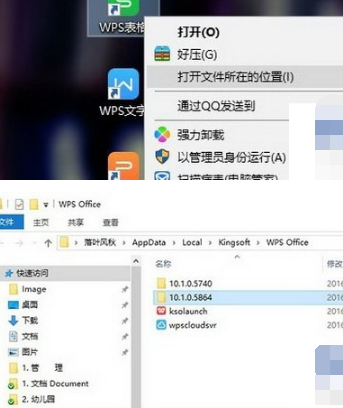
4. First, rename the original "wpsnotify. exe" and add ". bak" to the suffix for backup (that is, the new file name is "wpsnotify. exe. bak"). Next, in the original folder location, right-click to create a new TXT file, and rename the TXT file to "wpsnotify. exe" to replace the original file. This step is actually the so-called "big shift". After that, our advertising screening method will be completed.
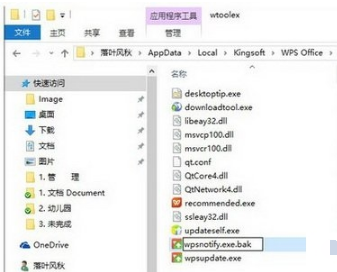
How does WPS office automatically generate directories?
Prerequisite preparation: first, download and install WPS on the website, prepare the material (the document to generate the directory), double-click to open WPS and start editing.
1. Open the document we want to edit, and first determine the directory title (headline, subtitle), that is, the content to be displayed in the directory. Please note that the contents of the catalog title should be concise, and it is enough to summarize the main contents. After the directory title is confirmed, you need to set the format for the title. Select the title and click "Title 1", as shown in the following figure:
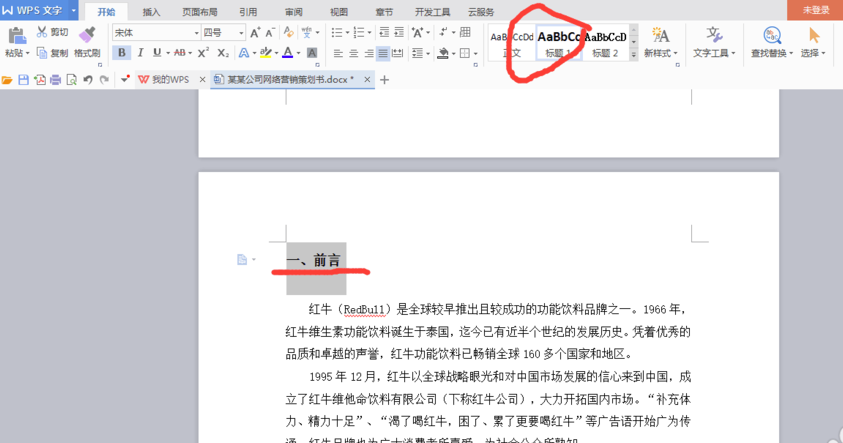
2. You can choose the title style customized by the program. Of course, you can also modify the title style yourself. The operation method is very simple. Just position the cursor in front of the title, and then right-click the title bar to modify the title style. Here you can set the font format, size, and spacing. Then we can set the second level title and the third level title in the same way.
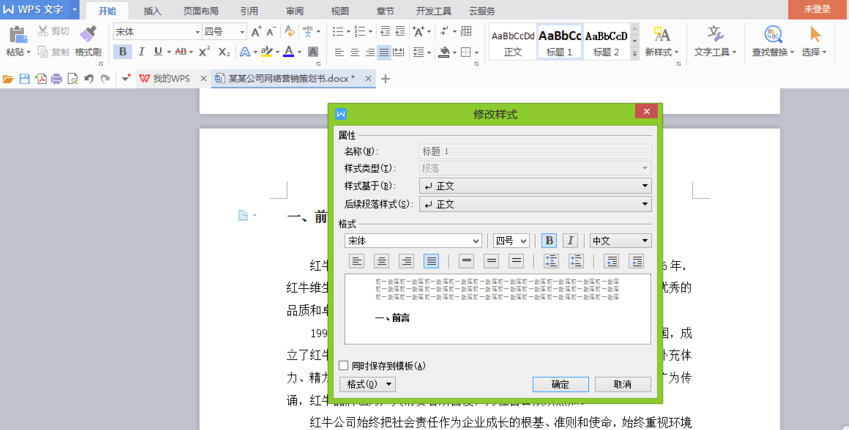
3. Next, we will apply styles to each title. The specific operation is to place the cursor in front of the title, click "Title 1" and "Title 2" above, and determine how many titles you need. Then, be sure to apply the format to each title, or the directory.
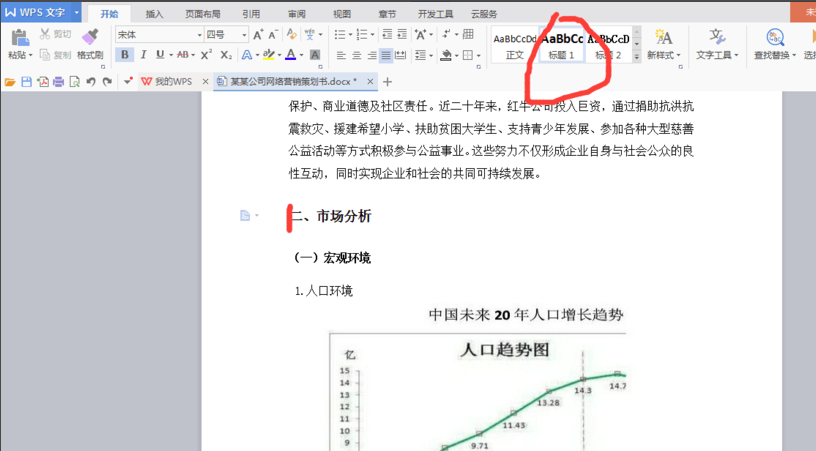
4. The directory title has been determined and the format has been applied. Then we place the cursor in front of the first title and click the blank page button in the insertion column. Insert a blank page to put the table of contents on a separate page, which is more convenient to view and modify.
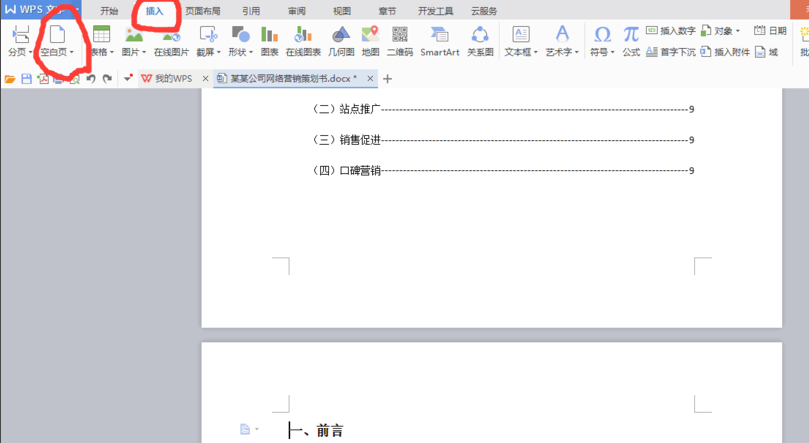
5. Finally, we click the directory under the reference column, set the tab and display level in the "Directory Options" in the inserted directory (that is, you set several levels of directories previously), and then click OK to generate the directory.
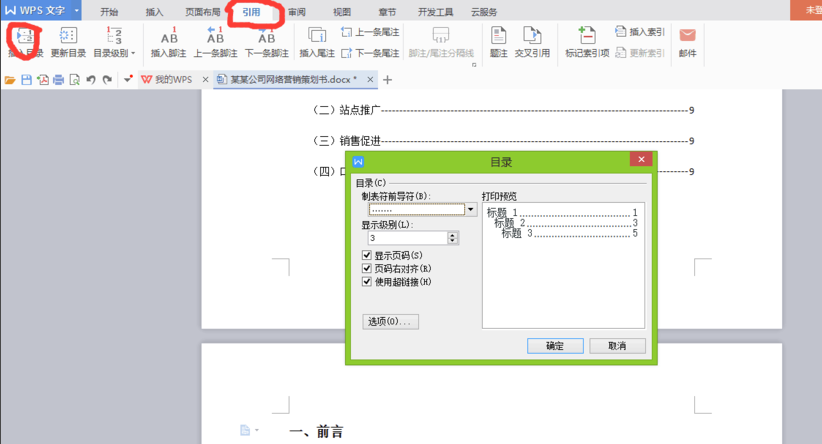
6. After the directory is generated, we can also set the format of the directory. Just select the generated directory and right-click to set it in the pop-up dialog box.
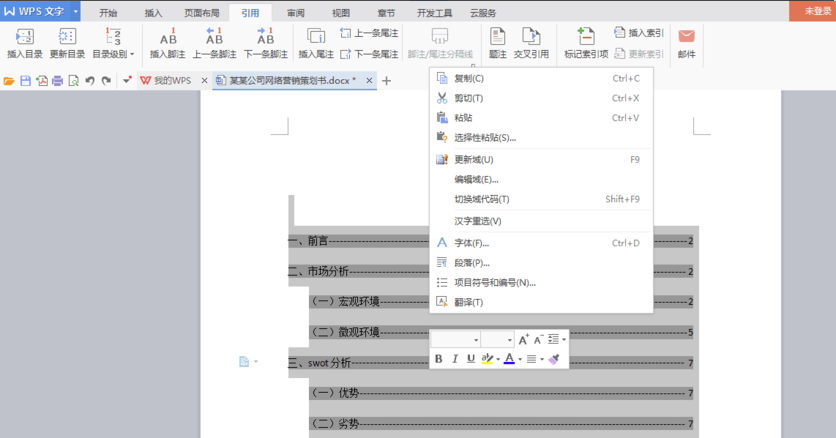
7. After the directory is generated, we can press and hold the CTRL key and click the title in the directory to jump to the body of the title, so that we can quickly find what we want to see.
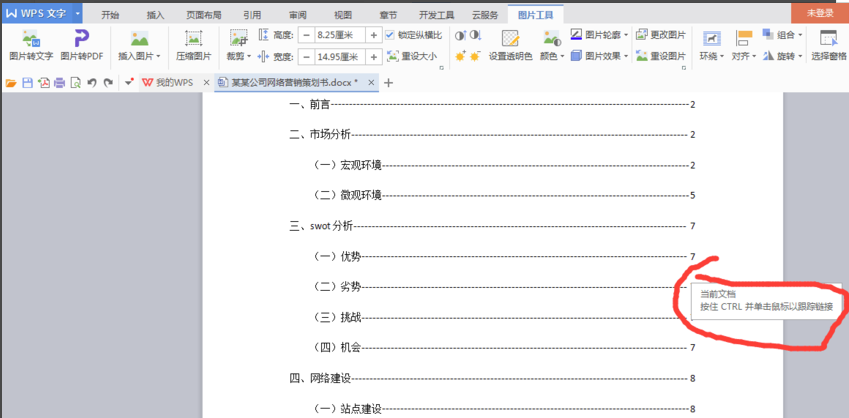
How does WPS office delete blank pages? How to delete blank pages of WPS documents?
First, let's talk about the first method
1. Open the document, find a blank page, select (ctrl+a) blank page, and then click backspace.
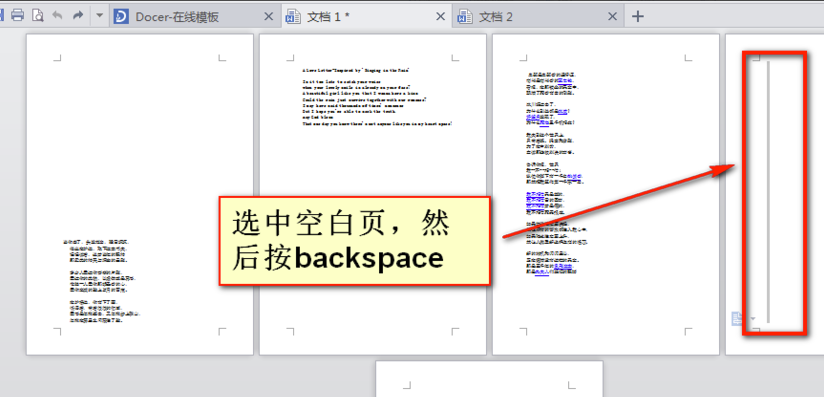
2. Let's look at the figure below. Is the blank page just deleted?
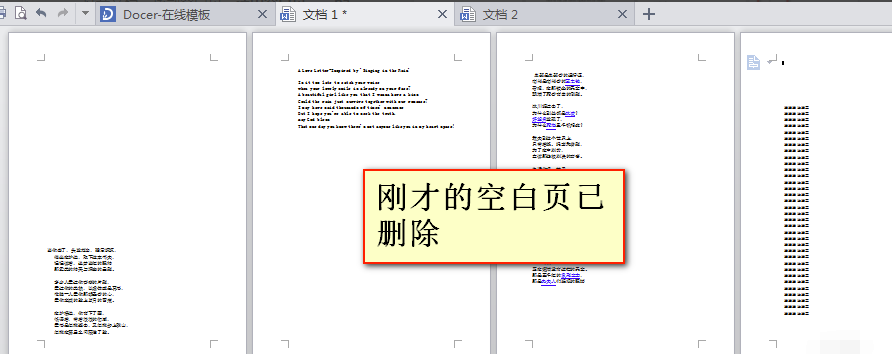
The second method
1. If the first one doesn't work, we can directly select the blank page - right click - paragraph
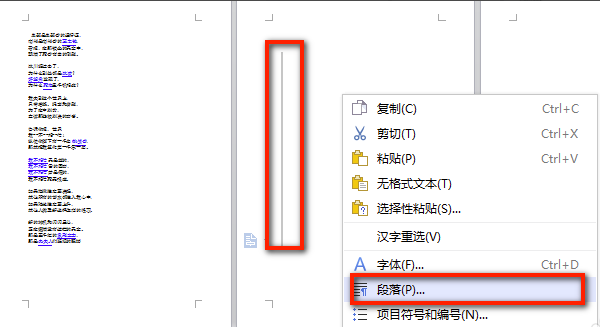
2. Indent and spacing in paragraph window - line spacing (set to a fixed value)
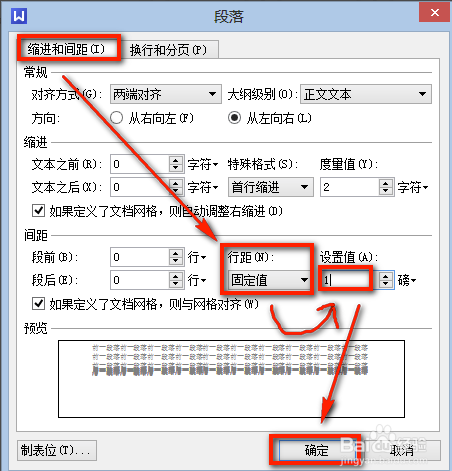
3. The setting value after the line spacing is manually entered as 1 -- OK, so the blank page will be deleted
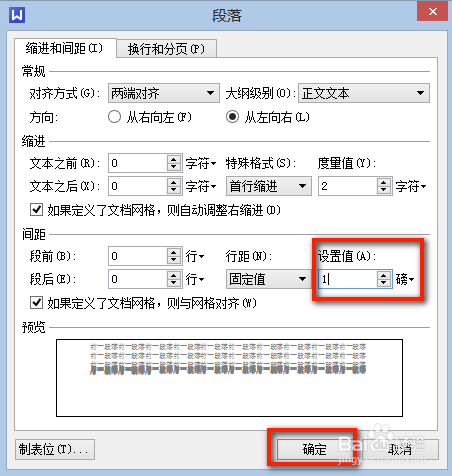
WPS Office Toolbar Gray Unavailable
The WPS Office toolbar turns gray and cannot be used for the following reasons:
1. Some features of WPS Office may have been restricted or disabled. This may be due to the permissions of the account or the compatibility of certain document types.
2. WPS Office may have been infected with a virus or invaded by malicious software. You can try to use anti-virus software to conduct a full scan to see whether there are viruses or malware.
3. The problem may be caused by the update of WPS Office. Sometimes, software updates may cause some unknown problems, causing the toolbar to become gray and unusable.
The solutions to this problem may include the following:
1. Check account permissions: make sure you have sufficient permissions to use all the functions of WPS Office. If you do not have sufficient permissions, you may need to contact your IT department or WPS Office's support team for more help.
2. Check the compatibility of document types: If your document is a file of a specific format or type, and you cannot use some functions of WPS Office, try to use other software that supports this format to open the file, and then convert it back to the format supported by WPS Office.
3. Try uninstalling and reinstalling WPS Office: If none of the above methods can solve the problem, you may need to uninstall WPS Office and try reinstalling it. When uninstalling, be sure to thoroughly clean up all remaining files and registry keys before reinstalling.
4. Check for viruses and malware: If WPS Office is infected with viruses or malware, you may need to use anti-virus software to conduct a full scan and cleaning.
5. Update WPS Office to the latest version: Make sure your WPS Office is the latest version. If it is an old version, there may be some known problems and errors.
Differences between WPS Office and Microsoft Office
Features of WPS and Microsoft Office
Both have cloud services. WPS has a better user experience in China and can achieve seamless switching between mobile phones and computers. Because of network problems, Office is not so good in the use experience. Some user habits of WPS are more consistent with the use of China. The software installation package is smaller, and it is more convenient to obtain and install. In contrast, Microsoft Office does not have a personal free version, and personal acquisition may be more complex.
Microsoft Office download link: https://www.onlinedown.net/soft/1223438.htm
WPS Office Update Log
1. More outstanding details!
2. Bug disappeared <