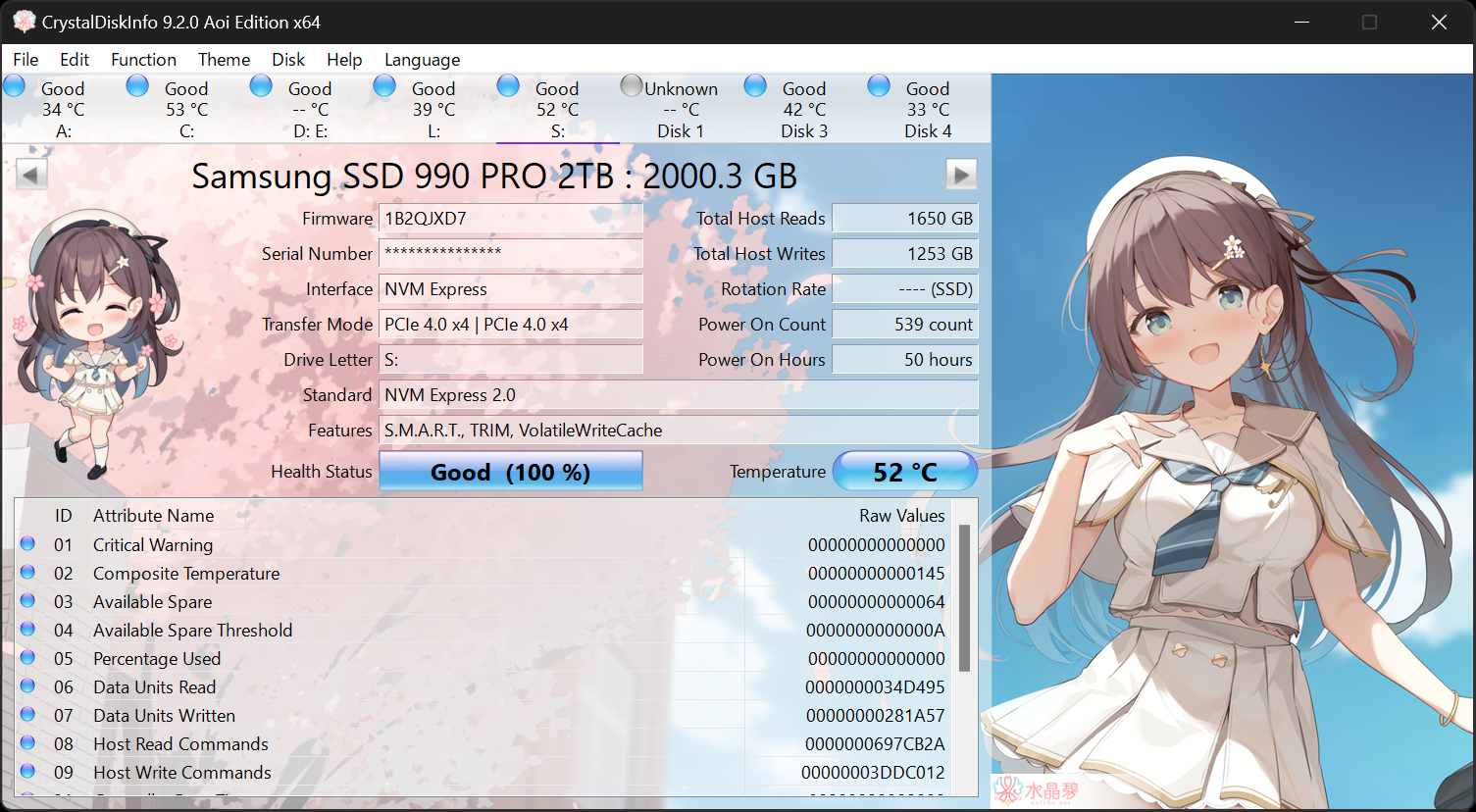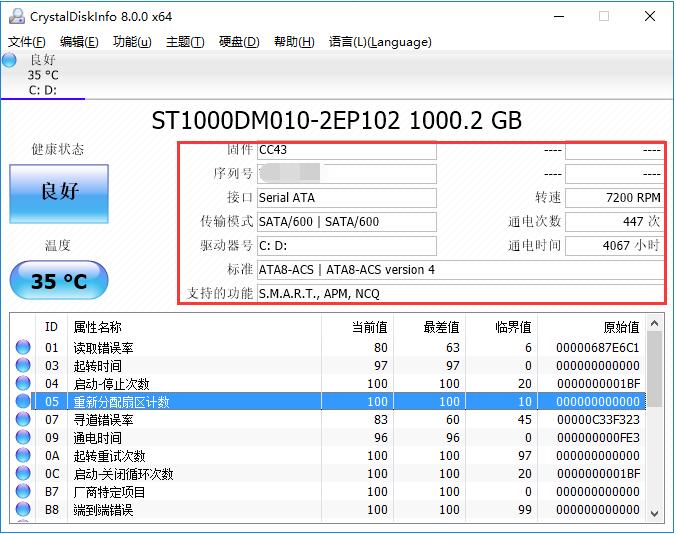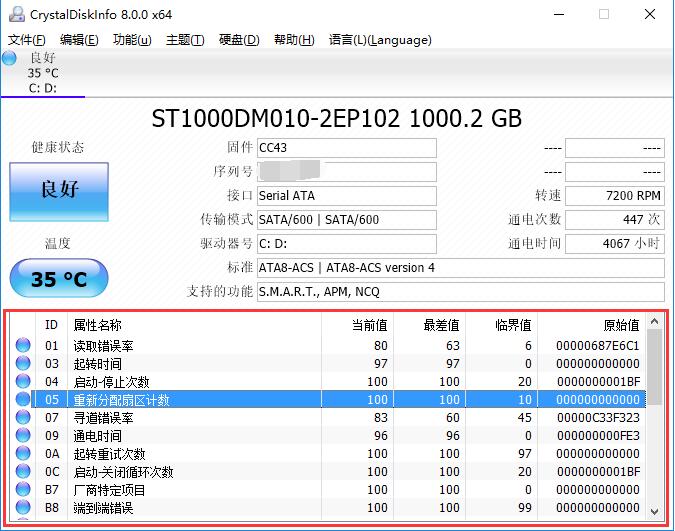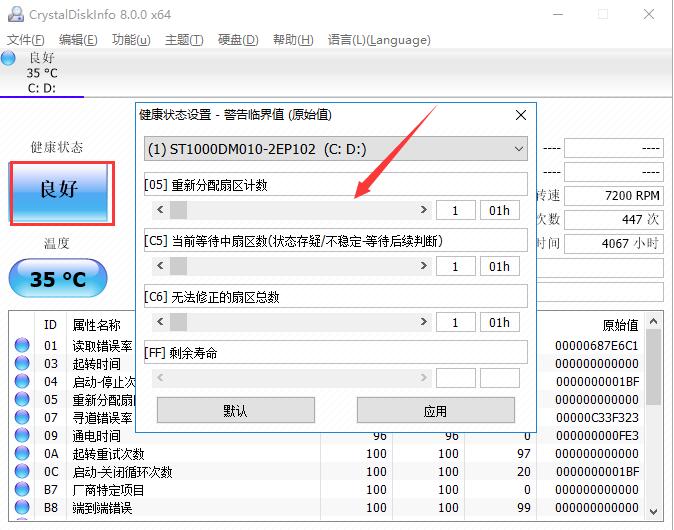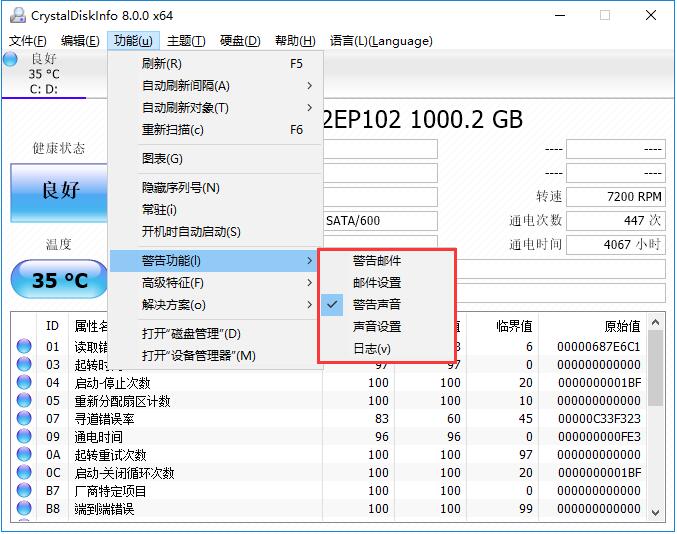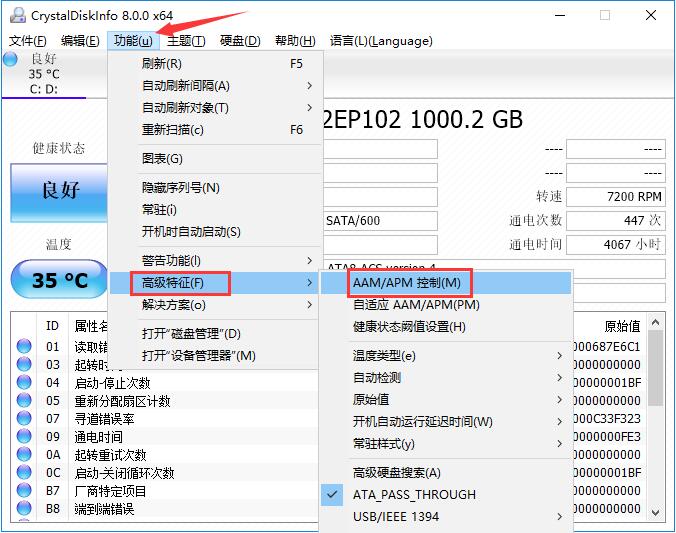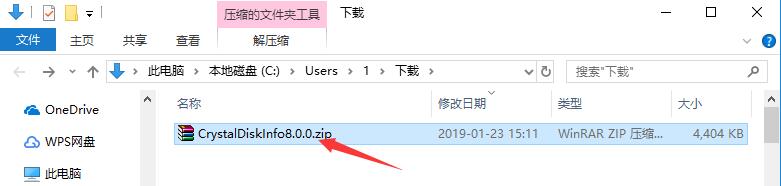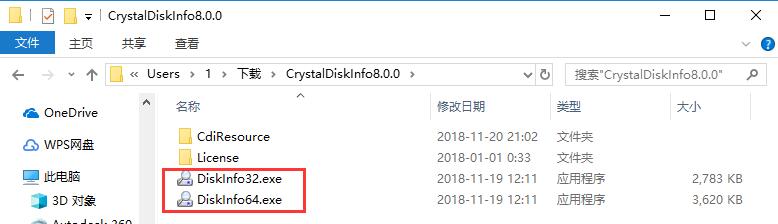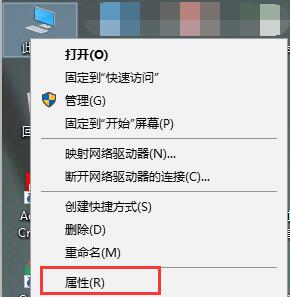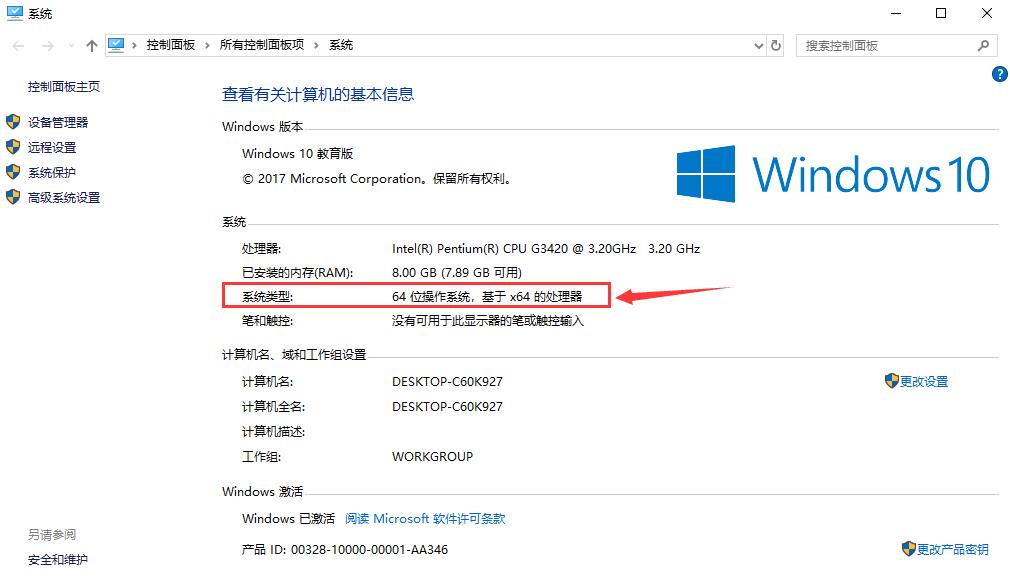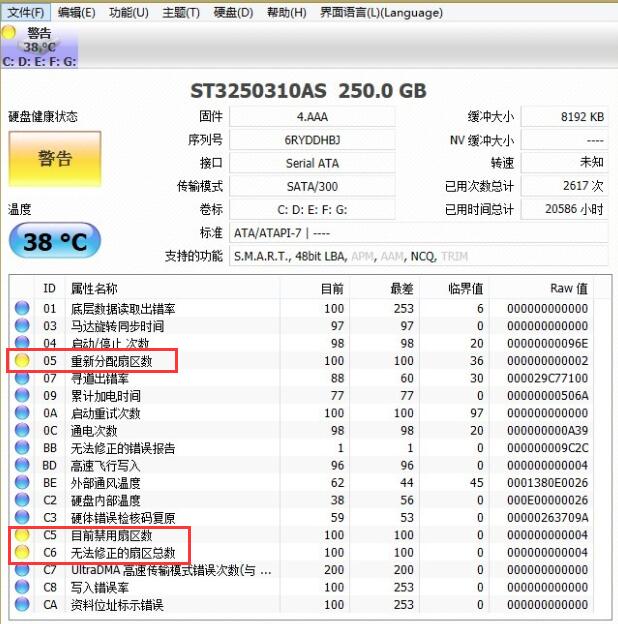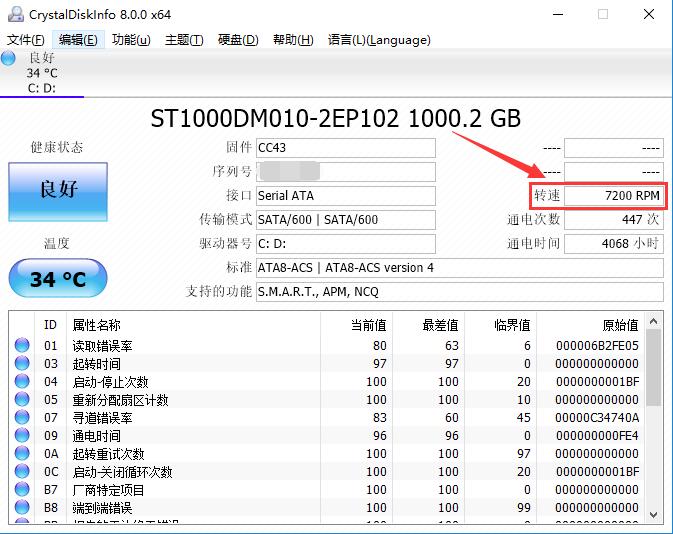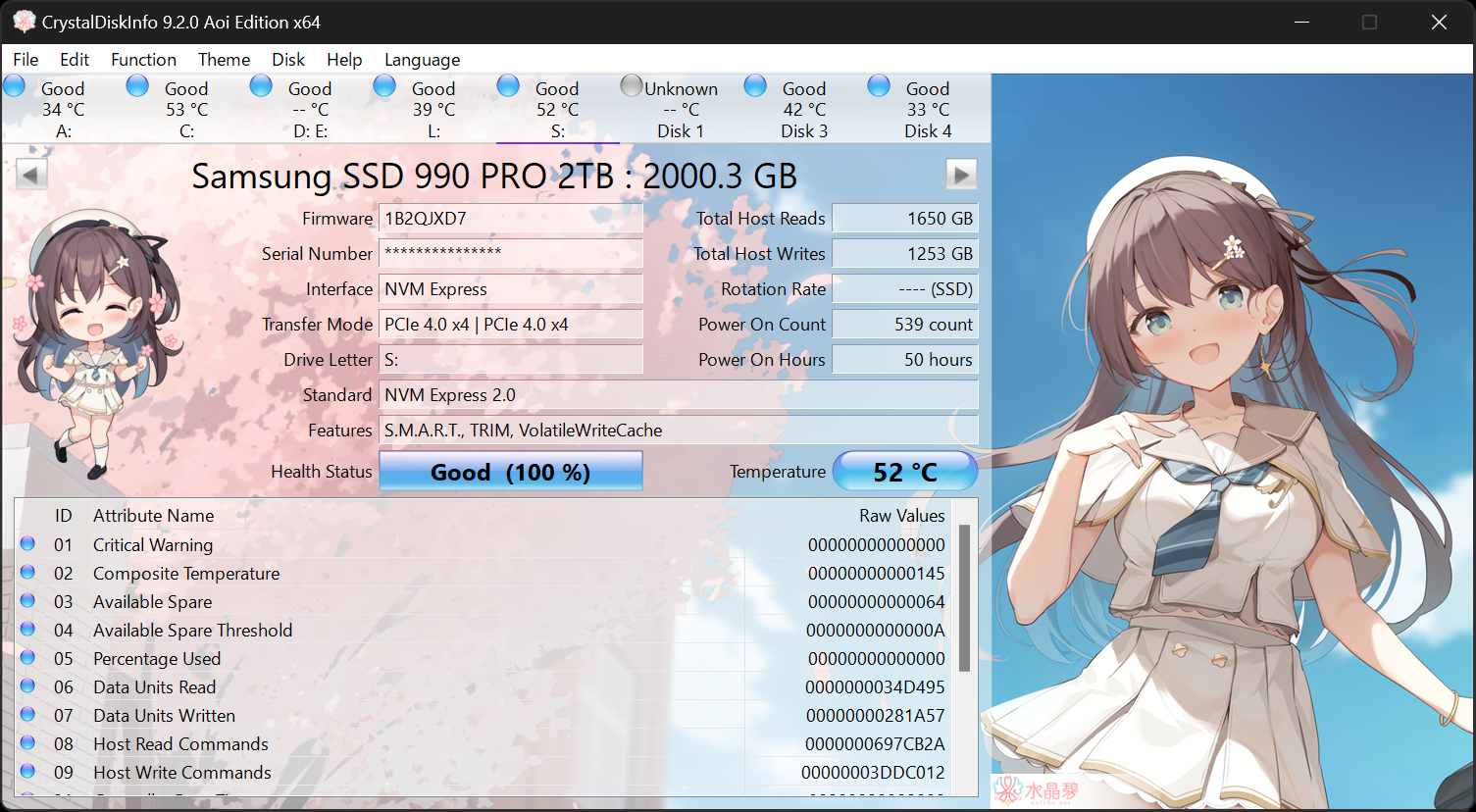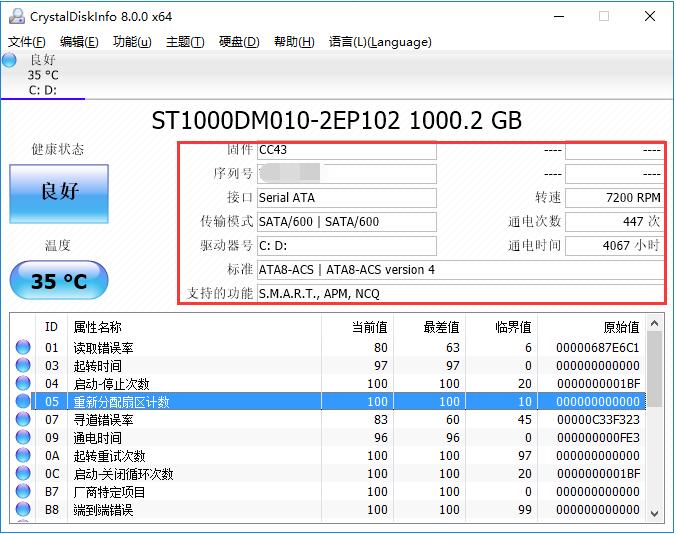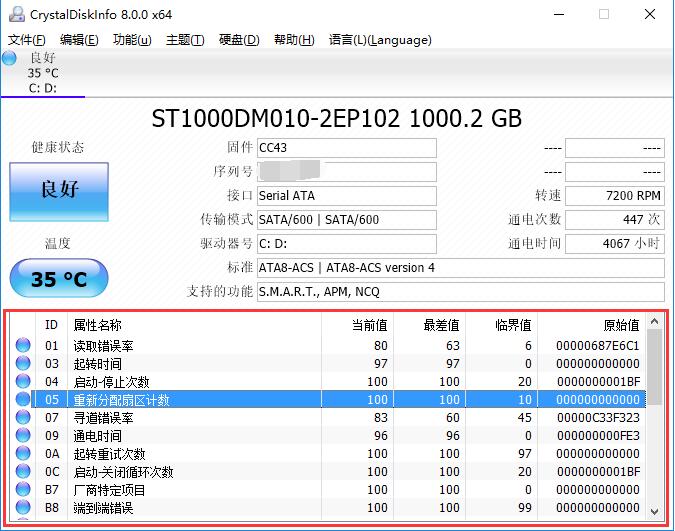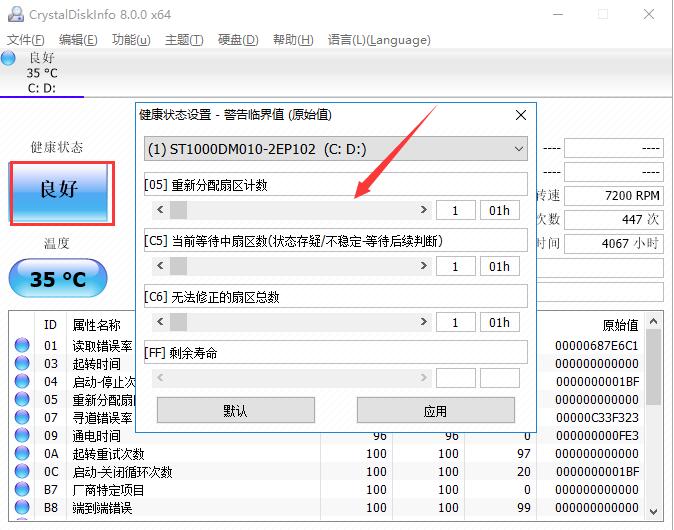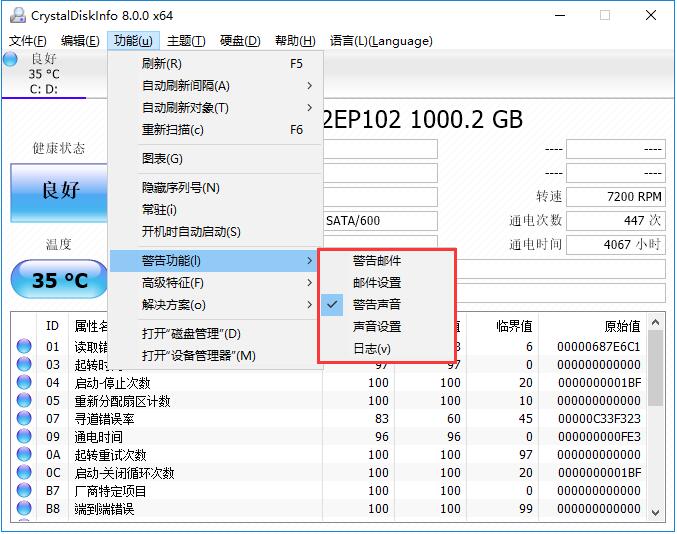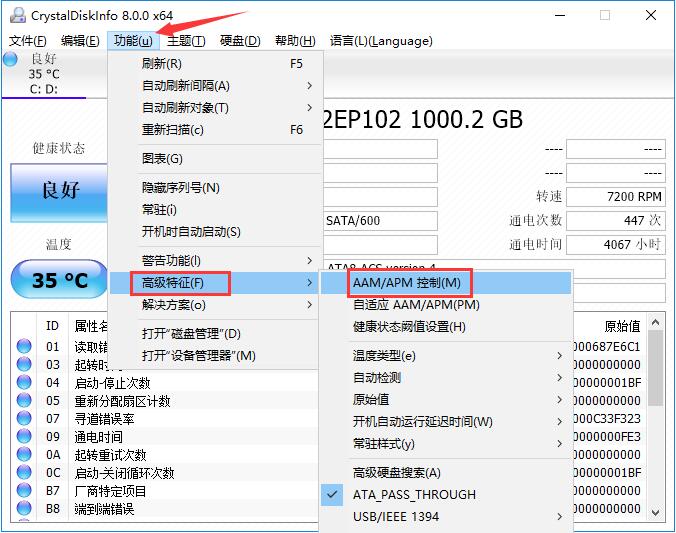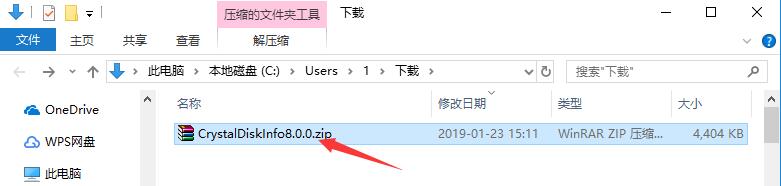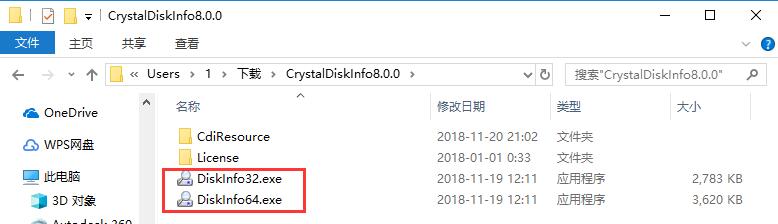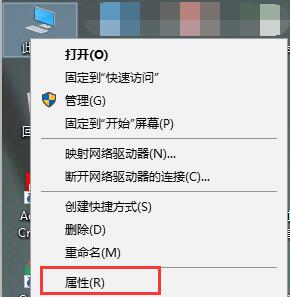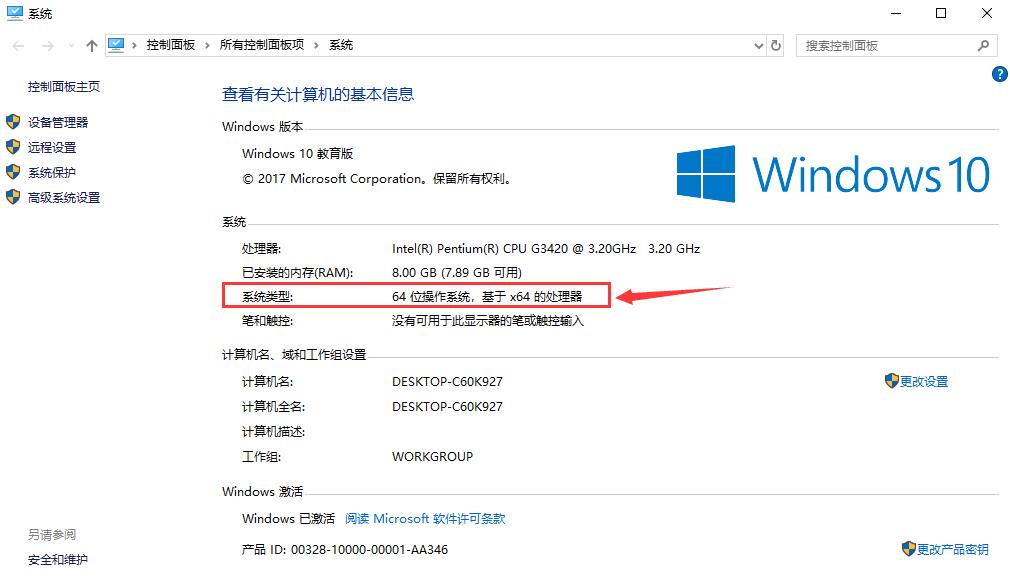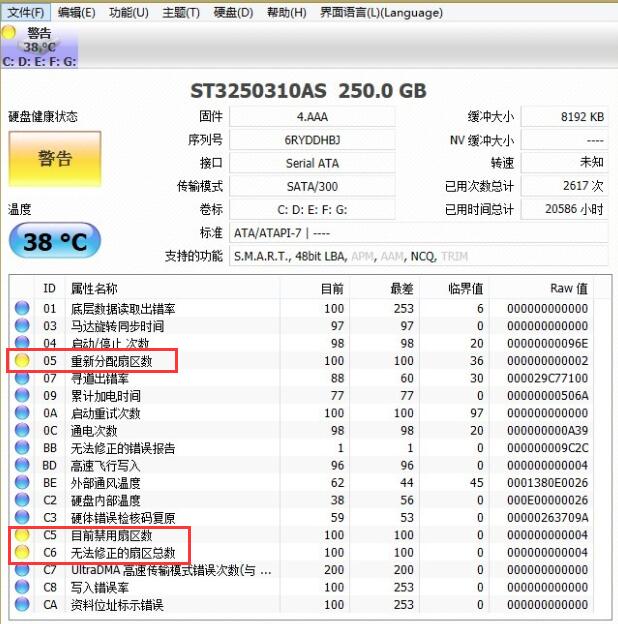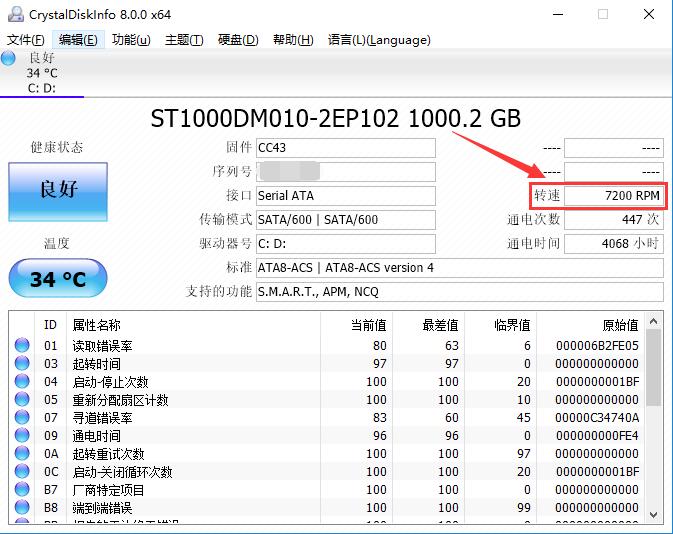CrystalDiskInfo It is a convenient tool for testing the value and function of hard disk. CrystalDiskInfo The inspection content is very comprehensive, including Hard disk , interface, speed, service time and real-time temperature Users can easily master the use of hard disk, which is provided by Huajun Software Park The official version and the latest version of CrystalDiskInfo are available for download, need CrystalDiskInfo Come to Huajun Software Park to download and experience. Similar software
Version Description
Software address
Green version
see
Green version
see
Green version
see
Green version
see
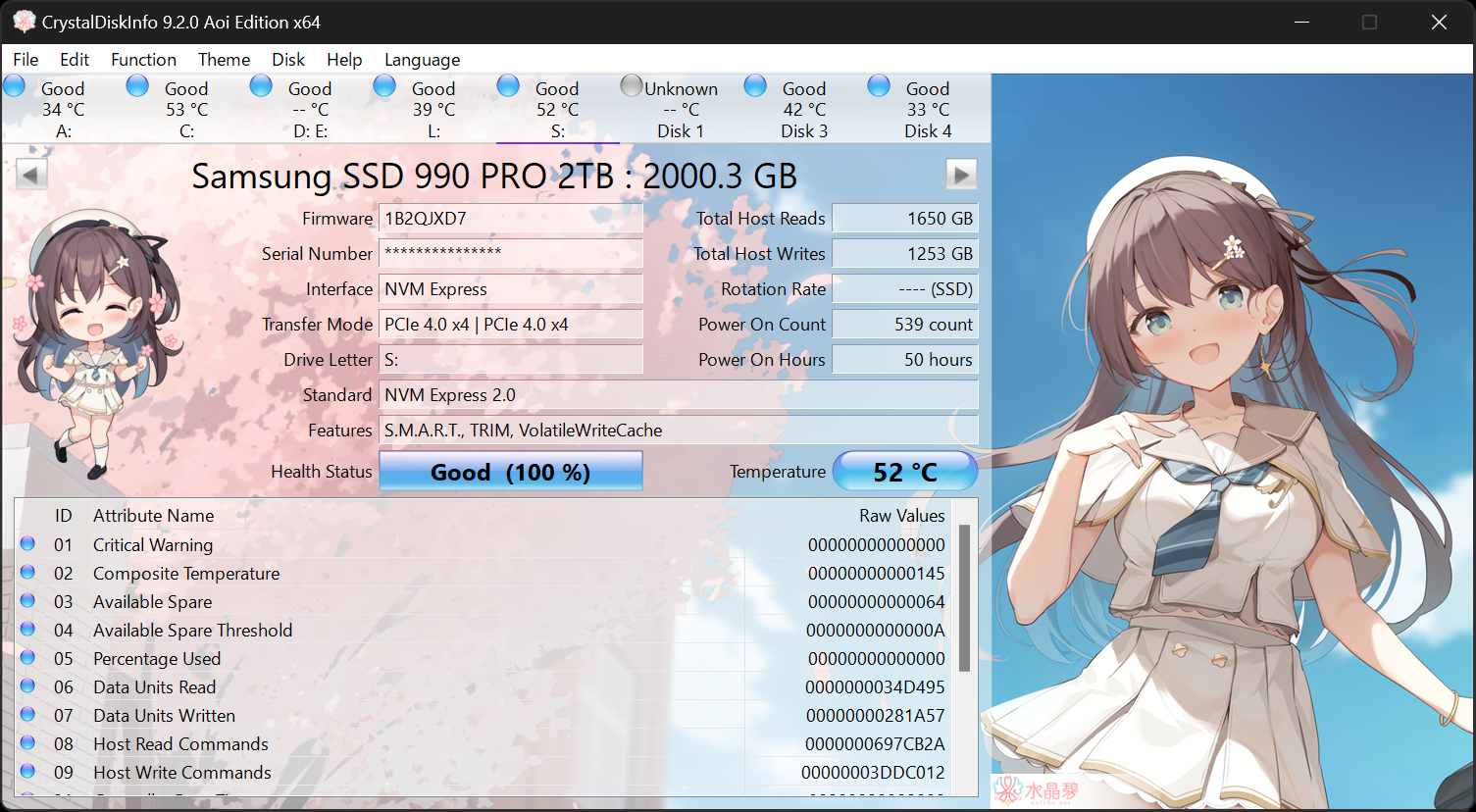
How to use CrystalDiskInfo
1. Open the CrystalDiskInfo obtained after decompression, and you can see the relevant computer in the main page interface Hard disk All relevant information of.
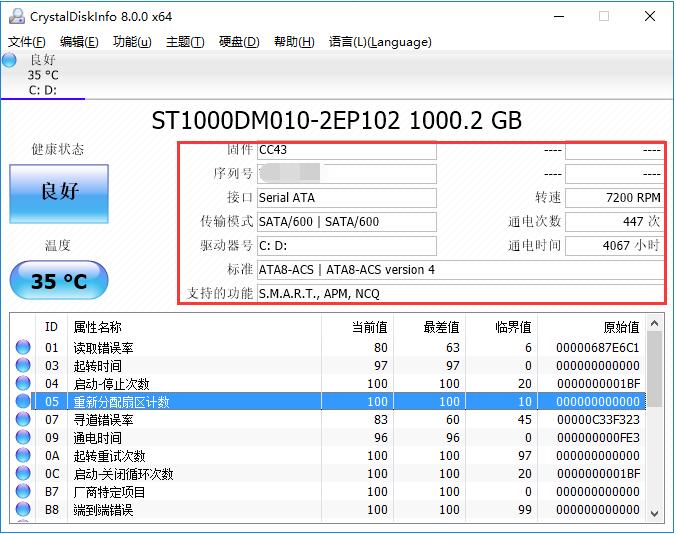
2. In the list below CrystalDiskInfo, you can see the working condition of the hard disk and whether the values are healthy, so that users can find the damage point more quickly.
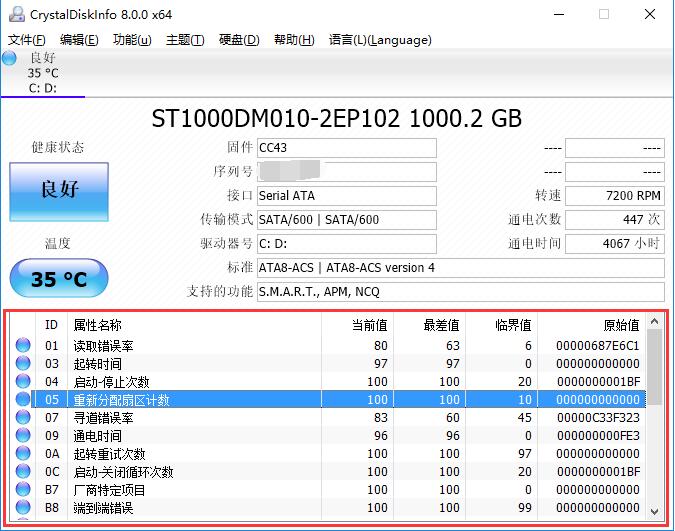
3. Click the "Health Status" icon on the left side of the software interface, and you can modify the warning threshold in the new window that opens. If the health status exceeds the threshold, a warning will be issued to remind the user.
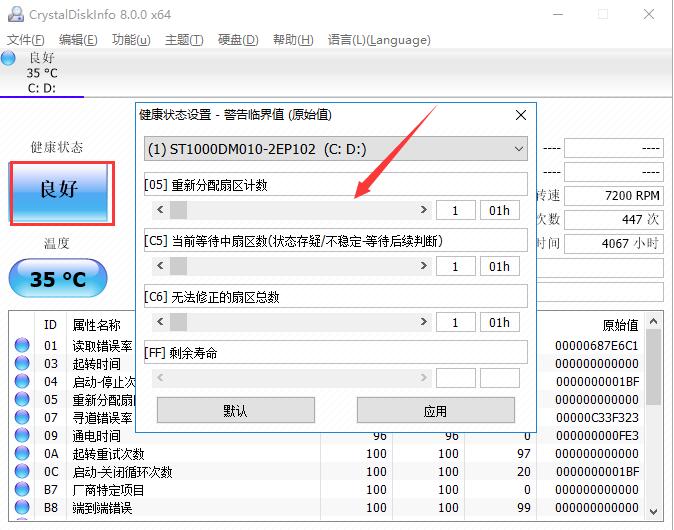
4. Click the "Function" button in the top menu bar, point to the "Warning Function" column in the open drop-down menu, and set the warning mode in the submenu.
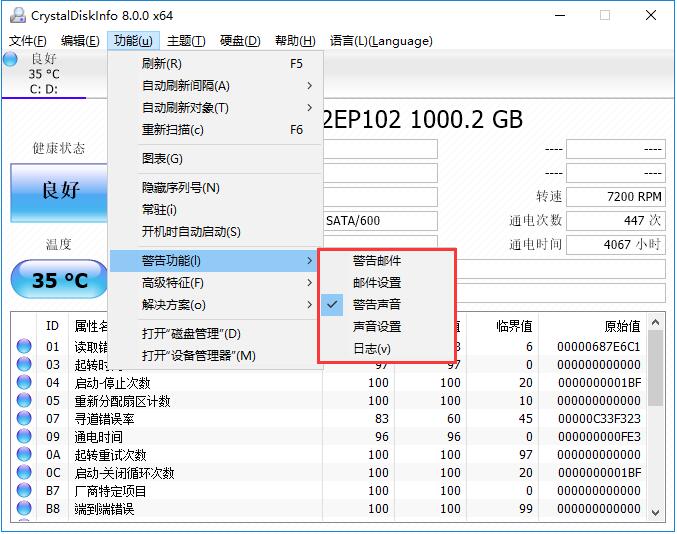
5. In the "Advanced Features" column of the "Function" menu, you can control the "" AAM/APM most importantly.
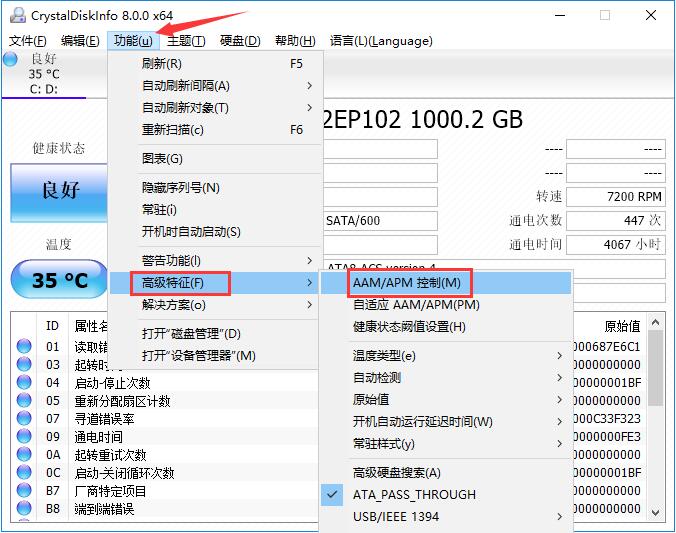
6. As shown in the figure, this function can set the noise, power and other attributes of the hard disk to ensure the most appropriate adjustment when using the computer.

Tips for using CrystalDiskInfo
Parameter interpretation of CrystalDiskInfo
First column:
1. Read [MB/s]: indicates the reading speed.
2. Write [MB/s]: indicates the write speed.
3. Mix [MB/s]: indicates the mixing speed.
Second column:
1. Read [Iops]: read speed per second.
2. Write [Iops]: write speed per second.
3. Mix [Iops]: mixing speed per second.
Parameter interpretation:
1. The first line "Seq Q32T1" is a continuous test, which can be understood as the reading and writing speed of audio and video files.
2. Generally speaking, the merchant's nominal speed is this speed. If the test result is significantly different from the nominal speed, it is recommended to consult customer service.
3. The following three lines are all "4k random read and write", basically withdrawing the actual performance of the hard disk.
4. Generally speaking, this performance is closely related to system operation, which determines the speed of file opening, closing, moving and other operations.
5. Where Q represents the queue and T represents the thread.
6. Therefore, the second line "4kQ4T8" refers to the performance of the hard disk in four queues and eight threads.
7. The third line "4kQ32T1" refers to the performance of the hard disk in 32 queues and single thread.
8. In fact, we can manually set the number of test threads and queues according to our own needs.
CrystalDiskInfo software features
1. Display the hard disk information, and you can see the changes of these information, which is displayed in a line chart.
2. Displays the health status of the hard disk, and scores the hard disk directly according to the statistical data.
3. Multi lingual and CrystalDiskInfo Hard disk inspection The tools are completely free.

CrystalDiskInfo Installation Steps
1. Download the CrystalDiskInfo software package from Huajun Software Park, decompress the compressed package directly, and double click the left mouse button to open the startup program of the corresponding system version.
Note: To decompress the compressed package, you need to use a compression and decompression tool. WinRAR is recommended. The technology is mature and reliable. WinRAR download address: http://www.onlinedown.net/soft/5.htm
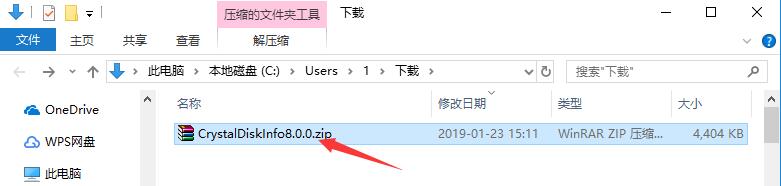
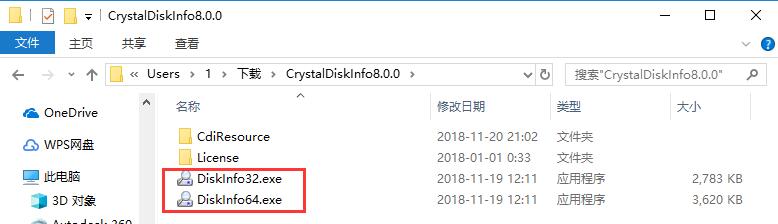
2. If you don't know how to view the system version, you can right-click "My Computer" on the desktop, click the "Properties" option in the right-click menu, and find the "System Type" column in the new window to find the system version in use.
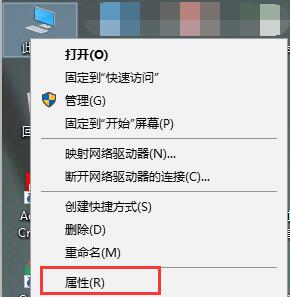
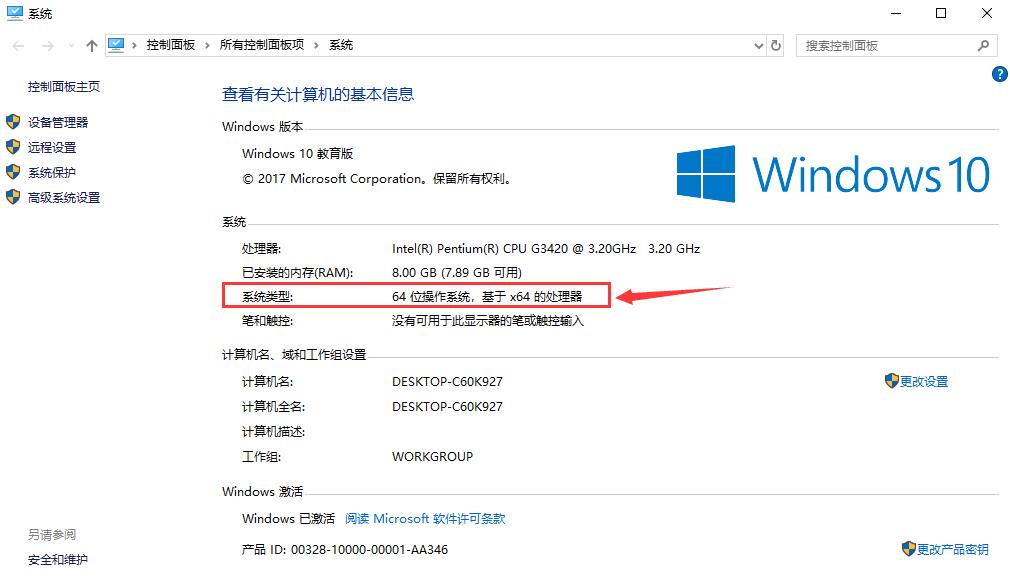
CrystalDiskInfo FAQs
I What if the health status of CrystalDiskInfo displays "Warning"?
When the user opens the CrystalDiskInfo software, the "Health Status" on the upper left may display "Warning", which indicates that the hard disk is damaged. Then we see the following list. If there are abnormal items, they will be displayed as yellow circles. The figure shows bad tracks on the disk. If there are other errors, you can refer to the help function in the software.
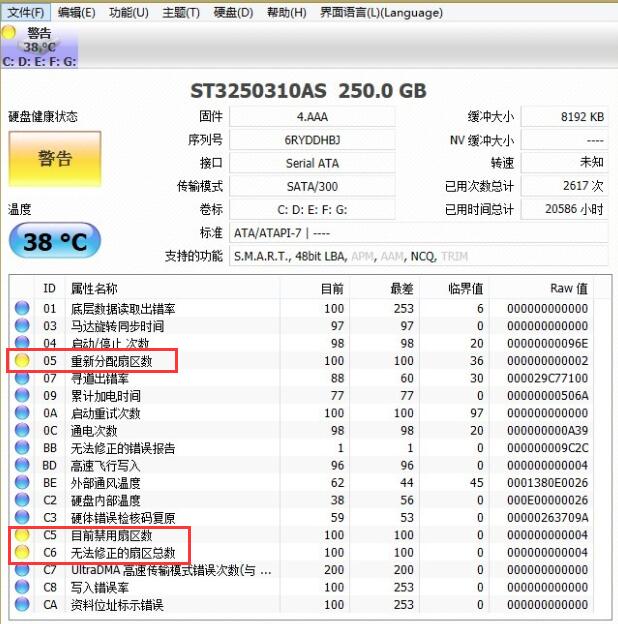
2、 How does CrystalDiskInfo determine the rotational speed of the hard disk?
Open the CrystalDiskInfo software, find the "rotational speed" in the upper hard disk parameter column, and the value displayed behind is the rotational speed of the hard disk.
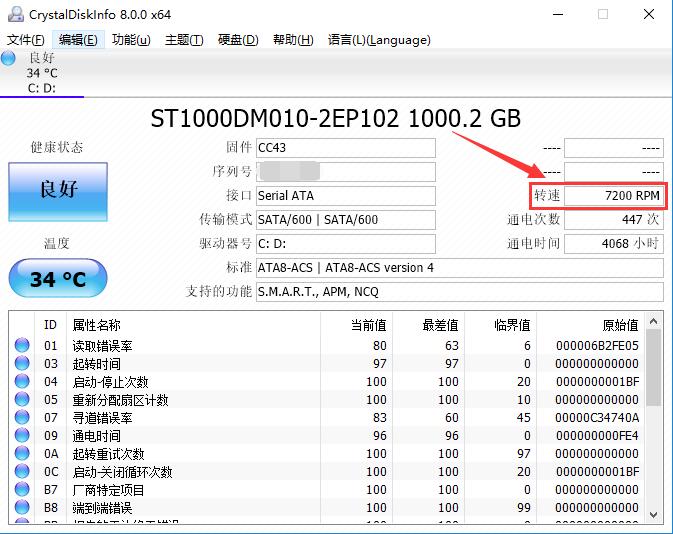
What if crystal diskinfo can't read the hard disk?
1. Shield the hard disk in CMOS settings,
2. Then use the DM startup disk to start the computer, select "(A) advanced options",
3. Then click "(M) maintenance options", and then click "(U) utilities",
4. Finally, select "Zero Fill Drive" to charge the hard disk to zero. After re partitioning, you can find the hard disk.
Comparison between CrystalDiskInfo and similar software
DiskGenius It is a full-featured hard disk tool. In addition to hard disk detection and repair, it can also perform hard disk partitioning, formatting and other operations. It is a good tool for hard disk management, and it is very easy to get started.
As a hard disk detection tool, CrystalDiskInfo is simple and clear, which is its biggest feature. After users open the software, they can know all the current parameters of the hard disk. If there is a warning status, they can find the damaged area at the first time.
DiskGenius download address: http://www.onlinedown.net/soft/9570.htm
CrystalDiskInfo update log
Re support Samsung SATA SSD life report
Added support for ZHITAI SC001
New SK hynix Gold S31 support
Added KLEVV NEO N610 support.
Improved Micron/Crucial SATA SSD support
The uninstaller that has changed displays a confirmation dialog box for deleting settings.
|
Recommended by editor:
In your imagination, whether the hard disk tool has a variety of values, and the inspection items can turn over many pages. If you are worried that you cannot understand so much data, please download CrystalDiskInfo. This software can list all hard disk parameters in one interface and can detect them at any time, so that users can find problems in time. The website also provides DiskGenius and AS SSD Benchmark downloads. Come and download them.
|