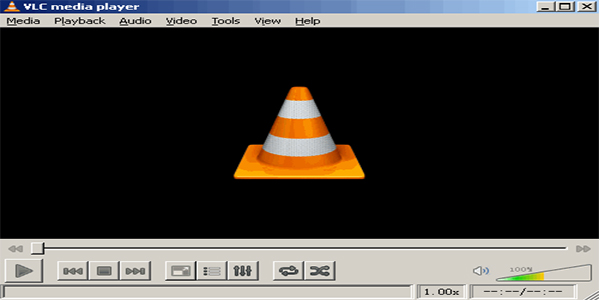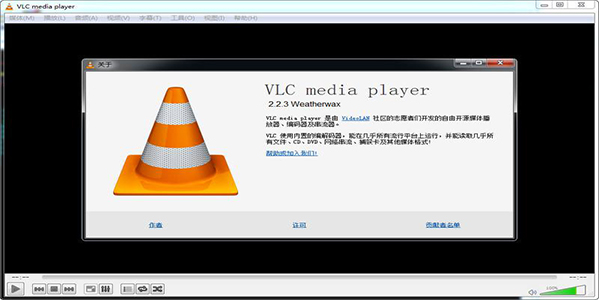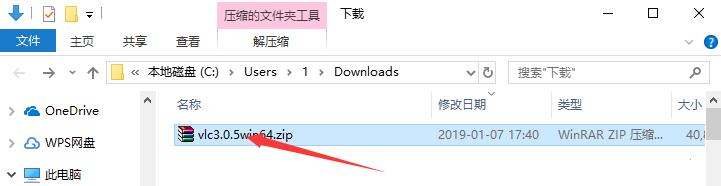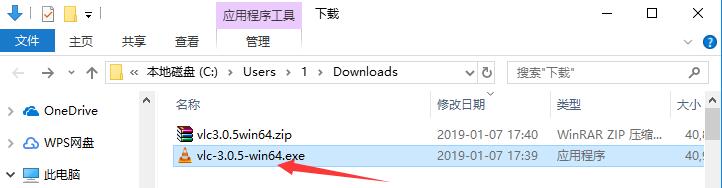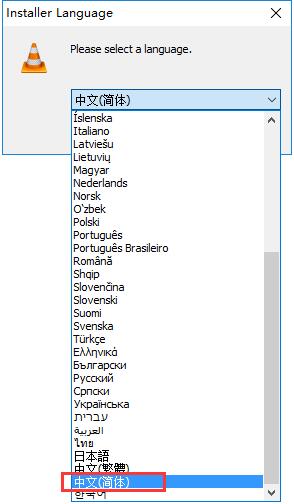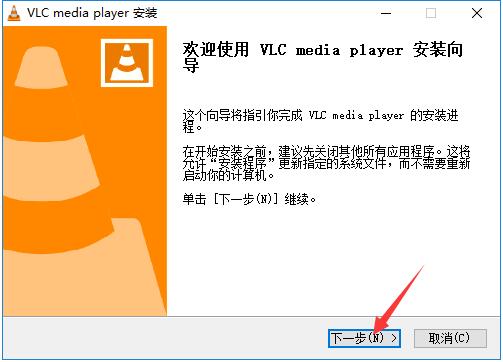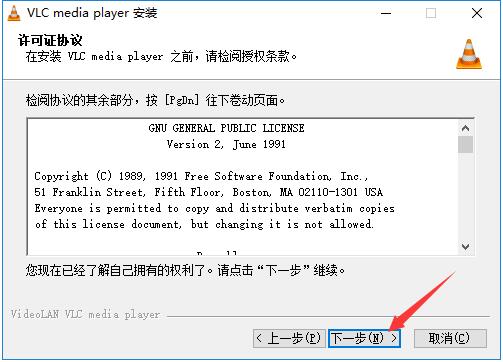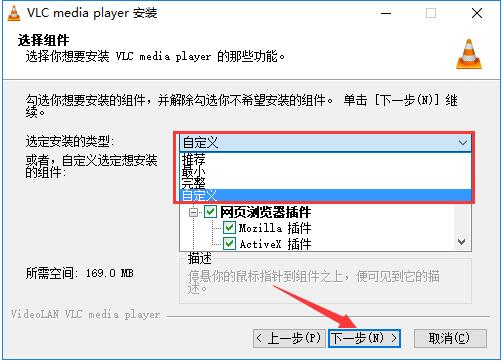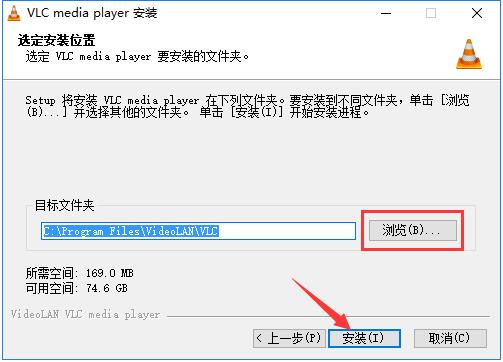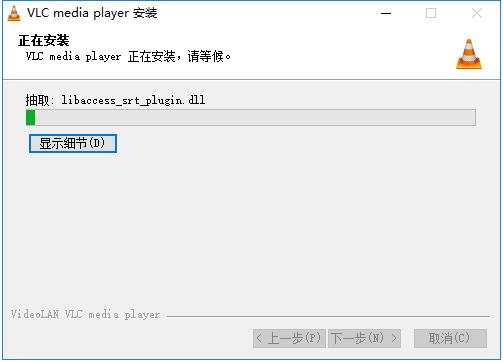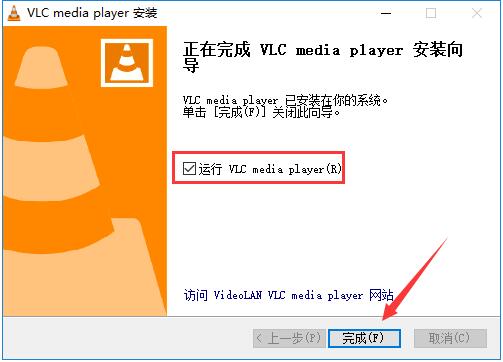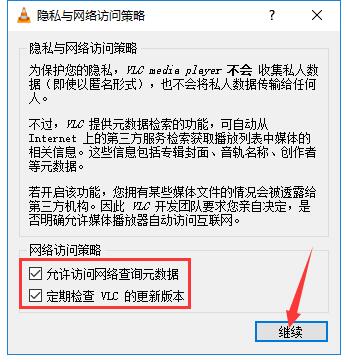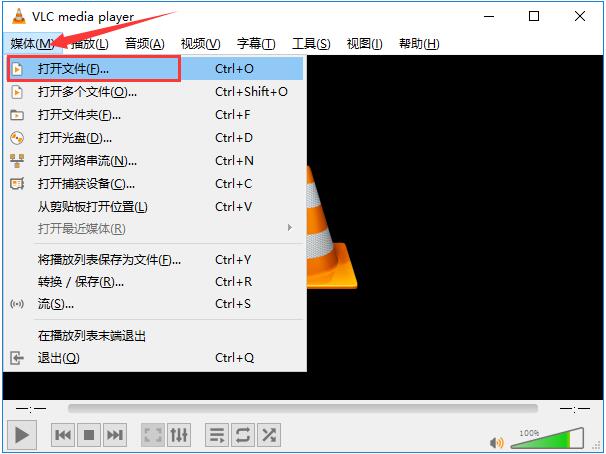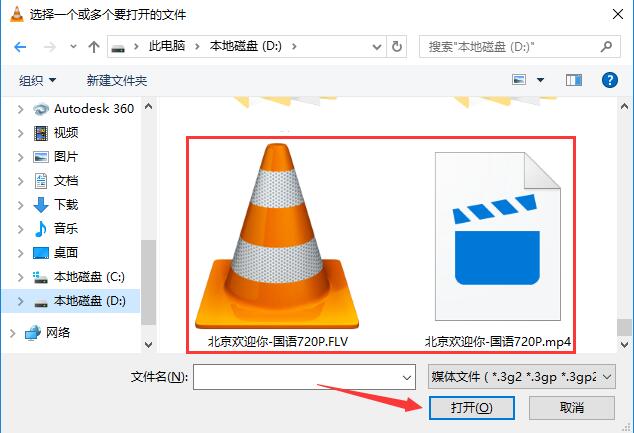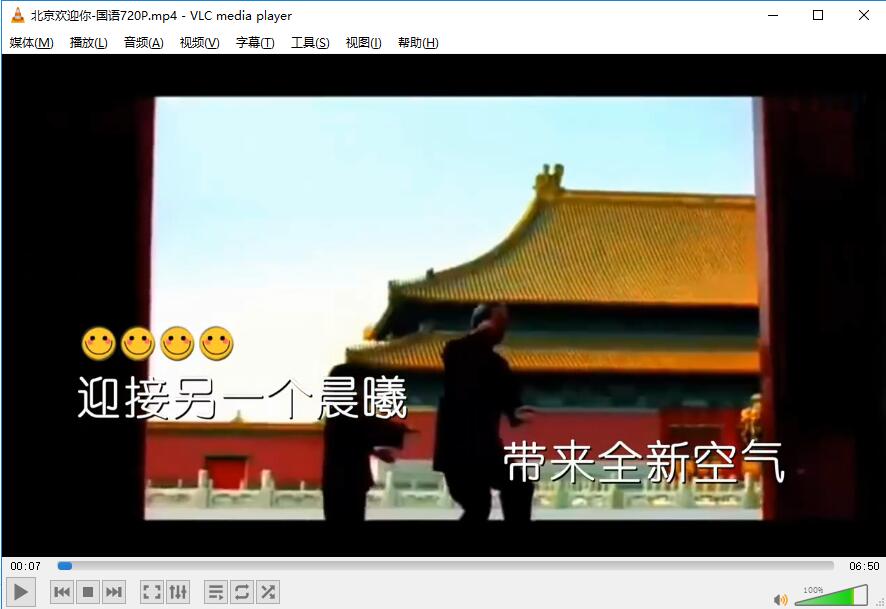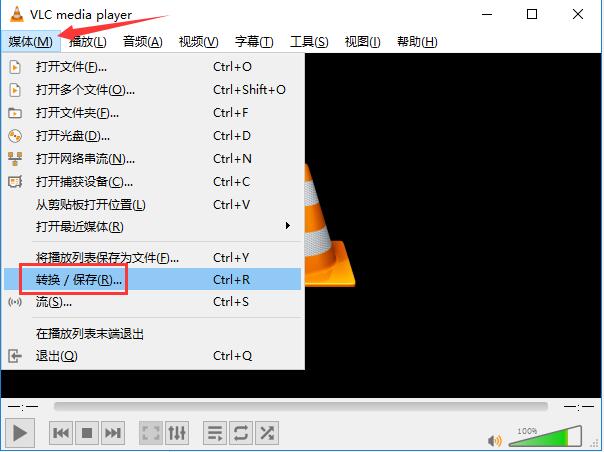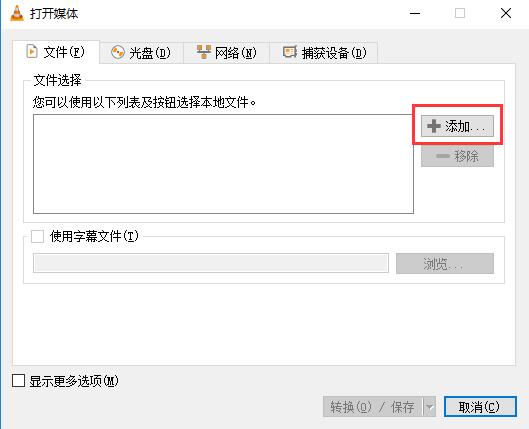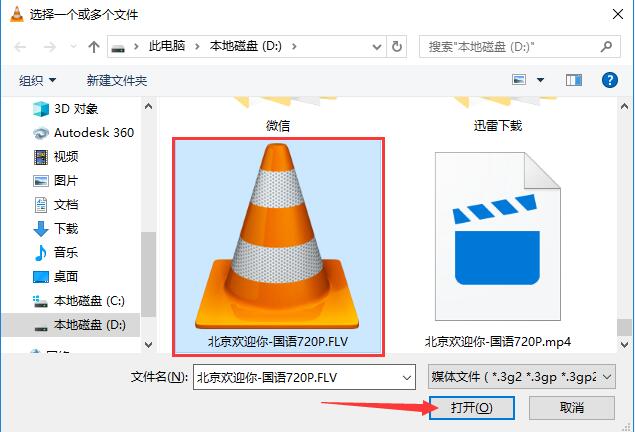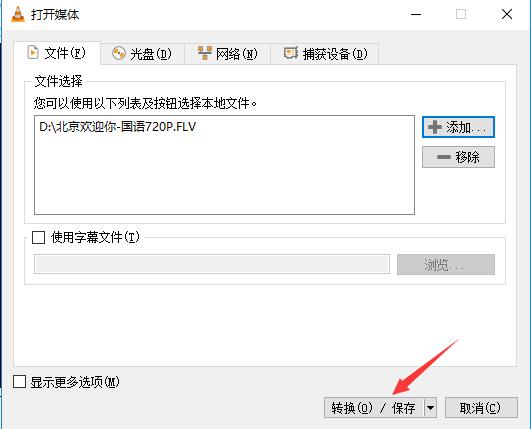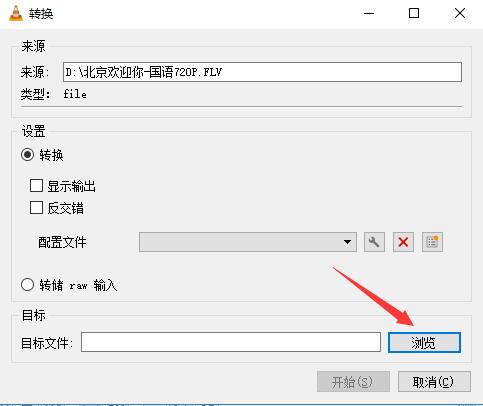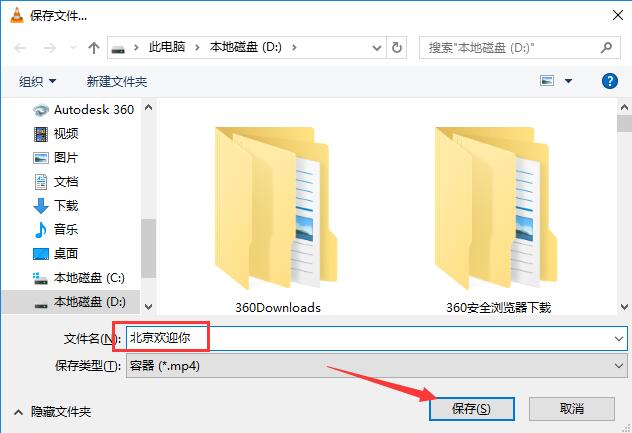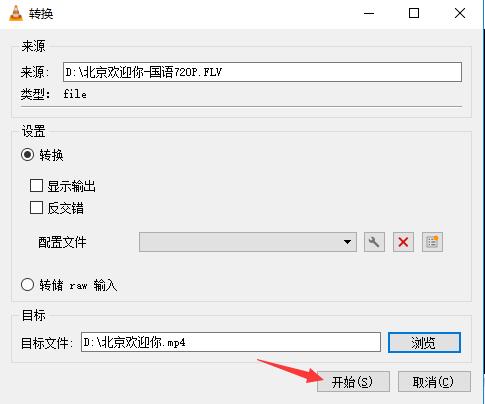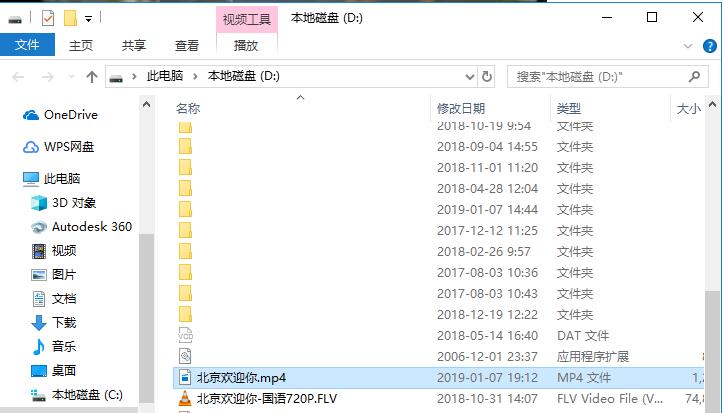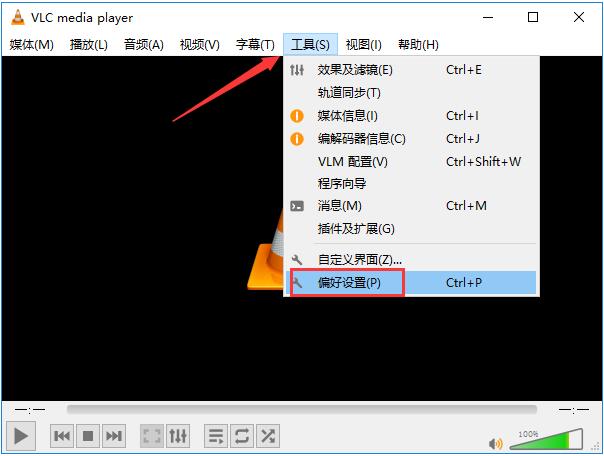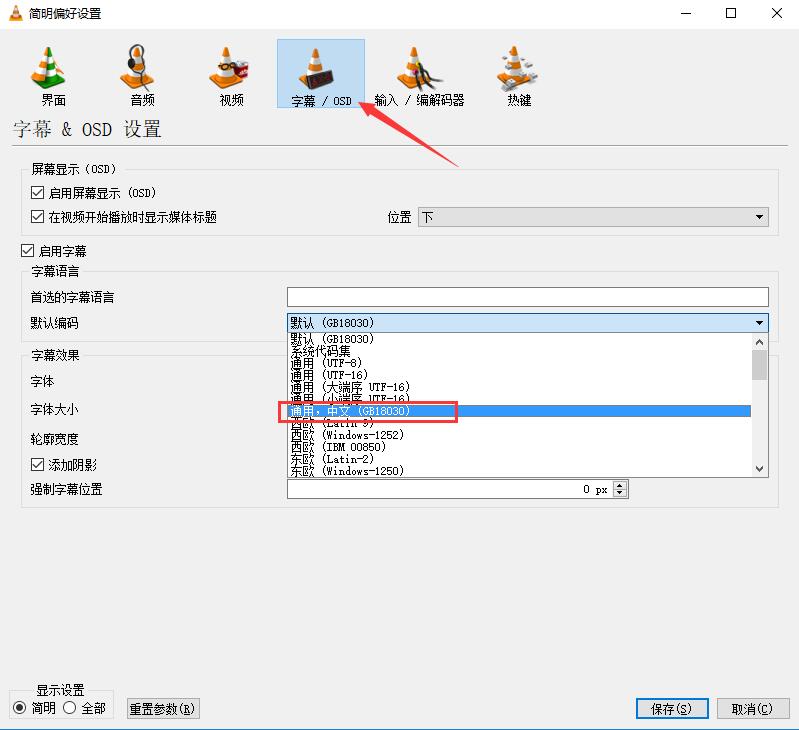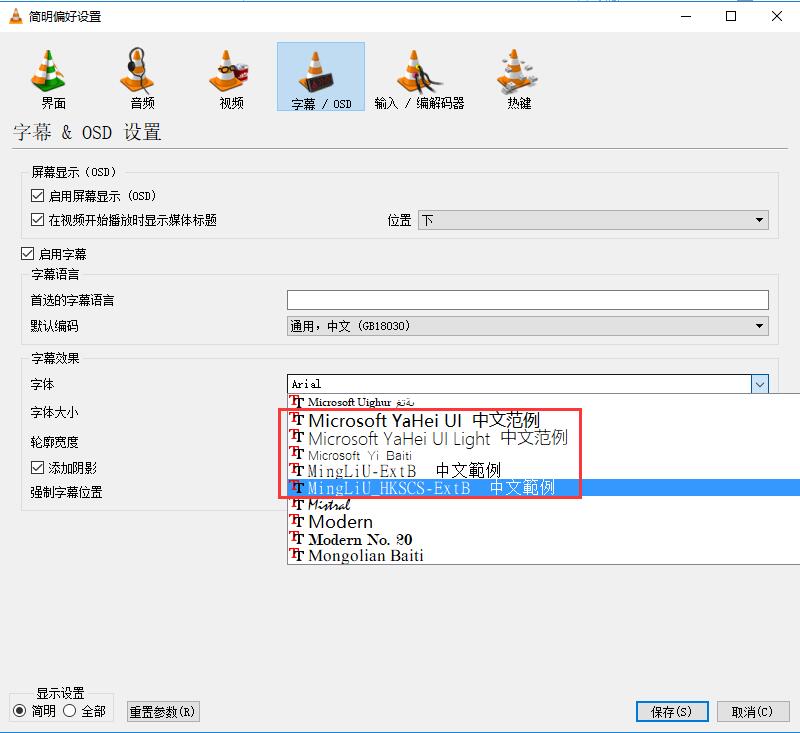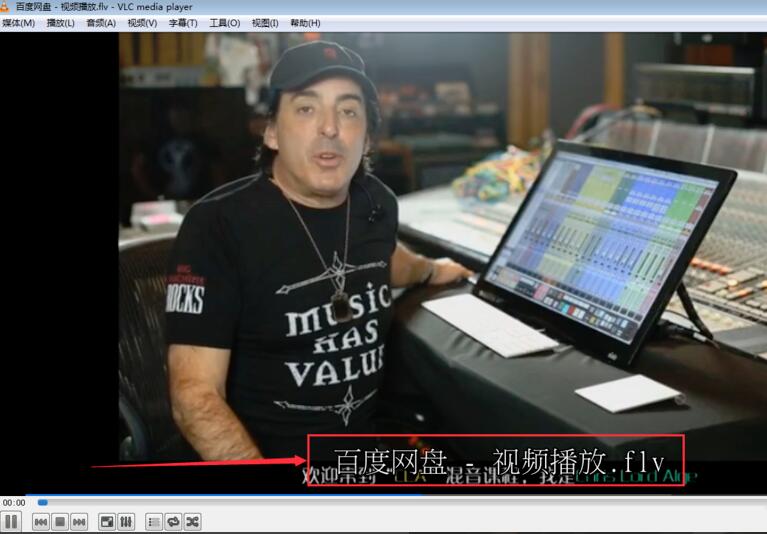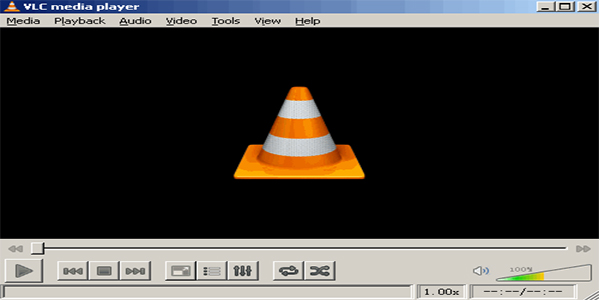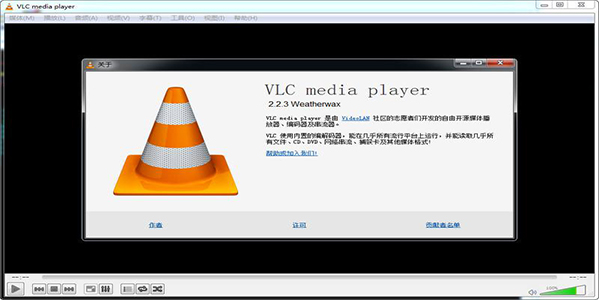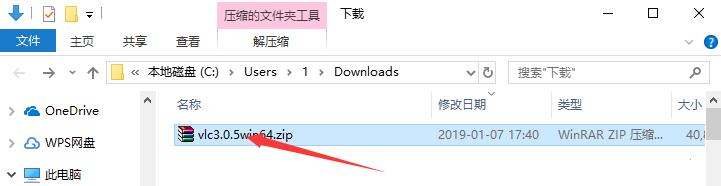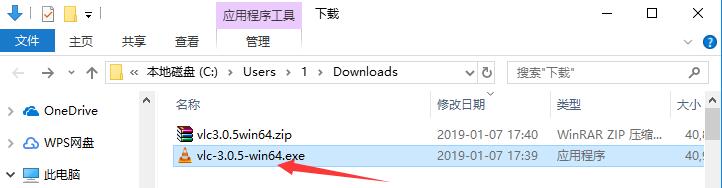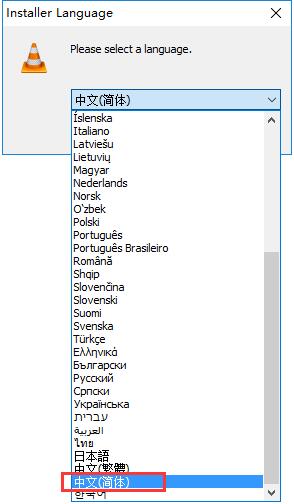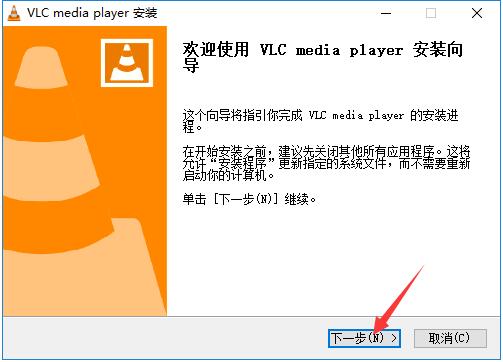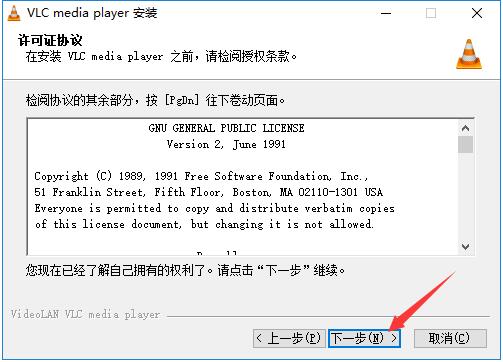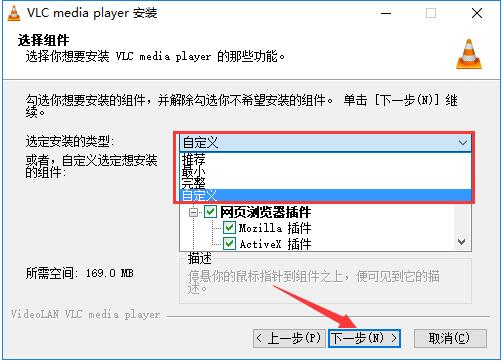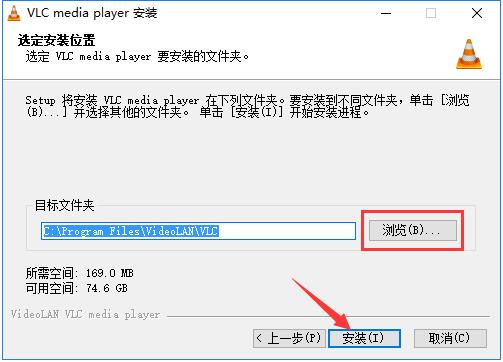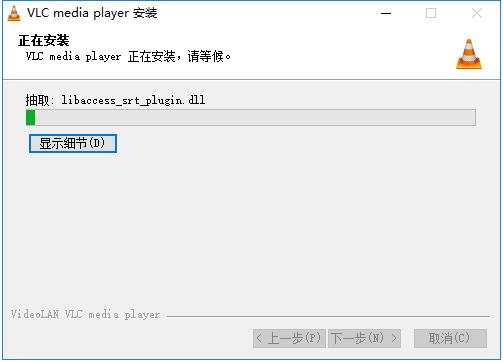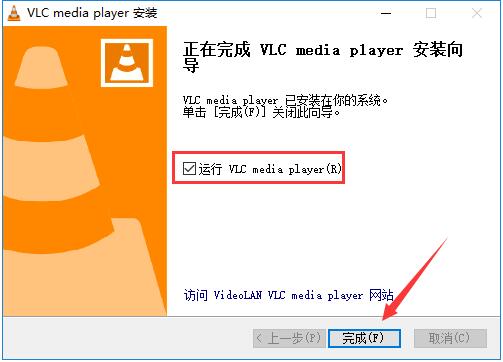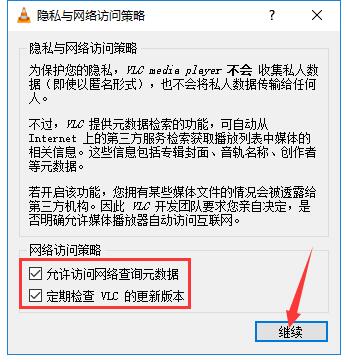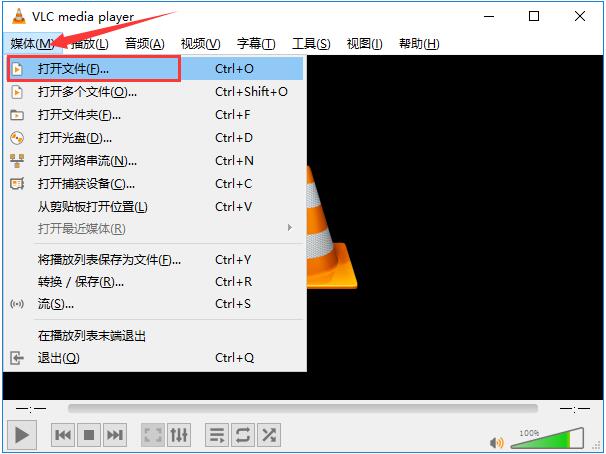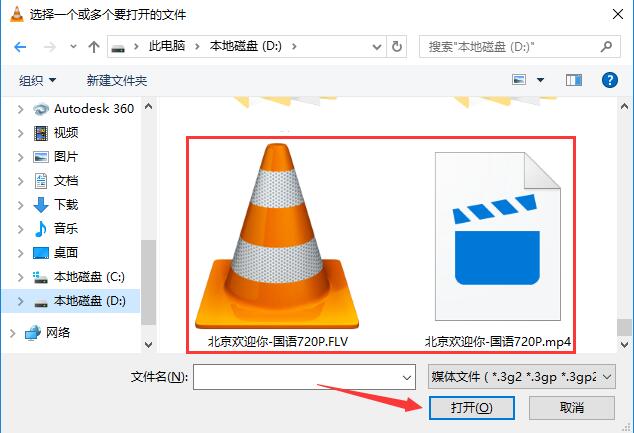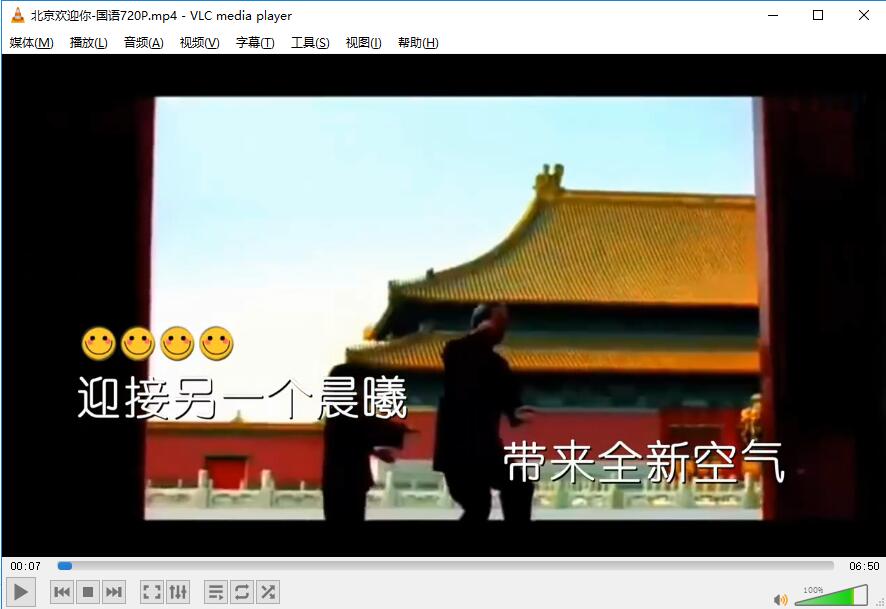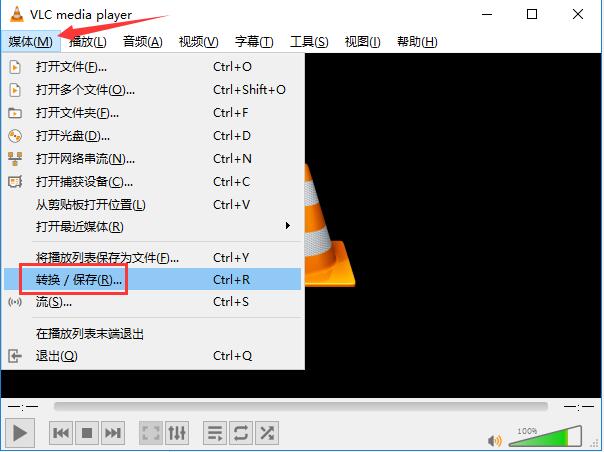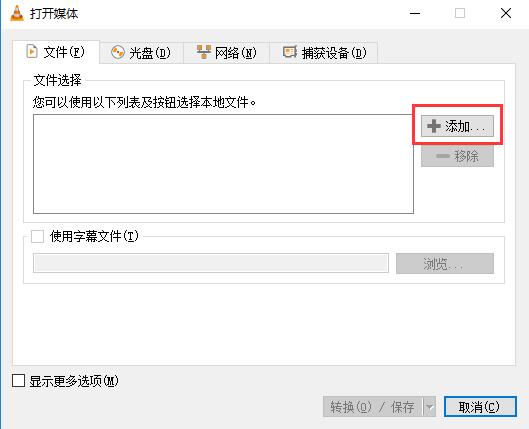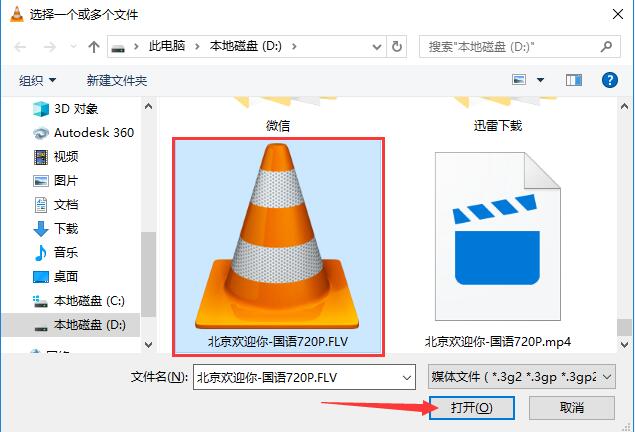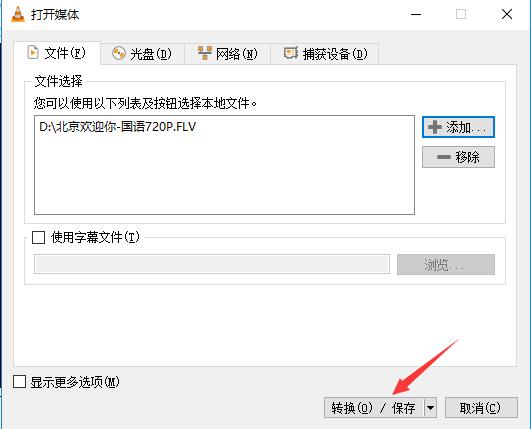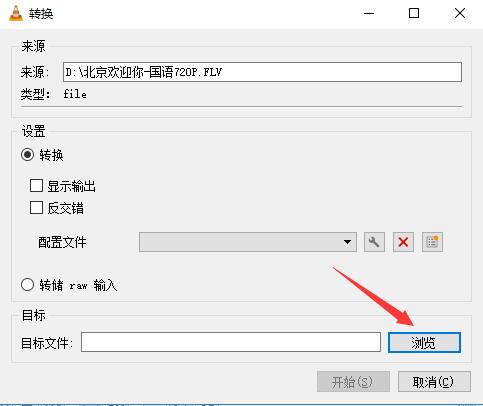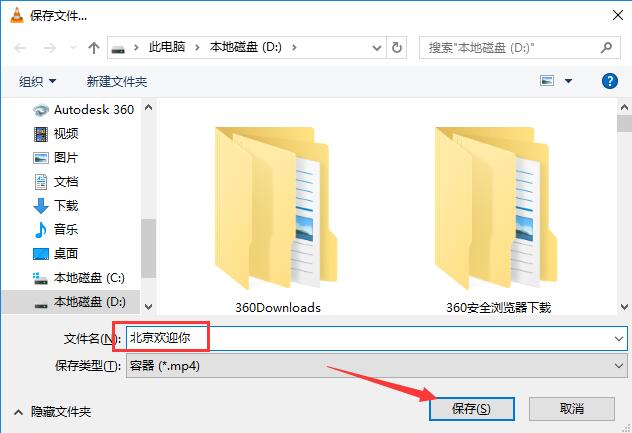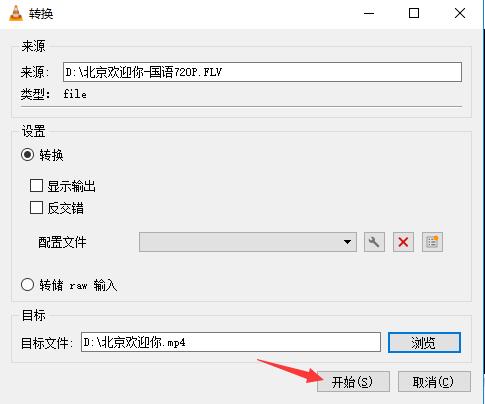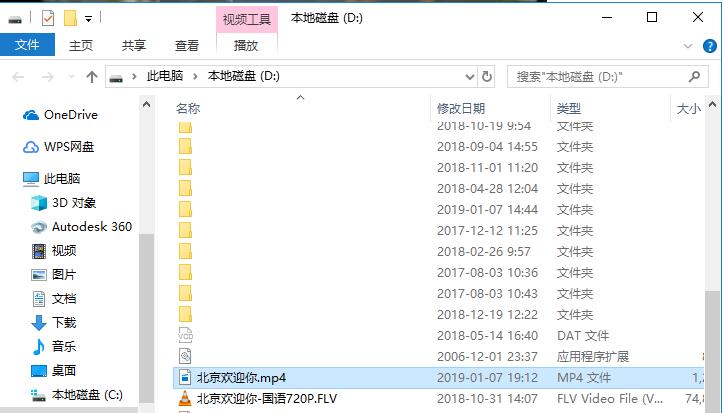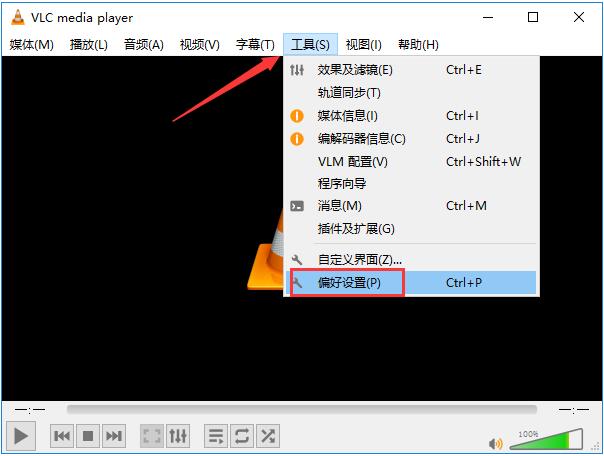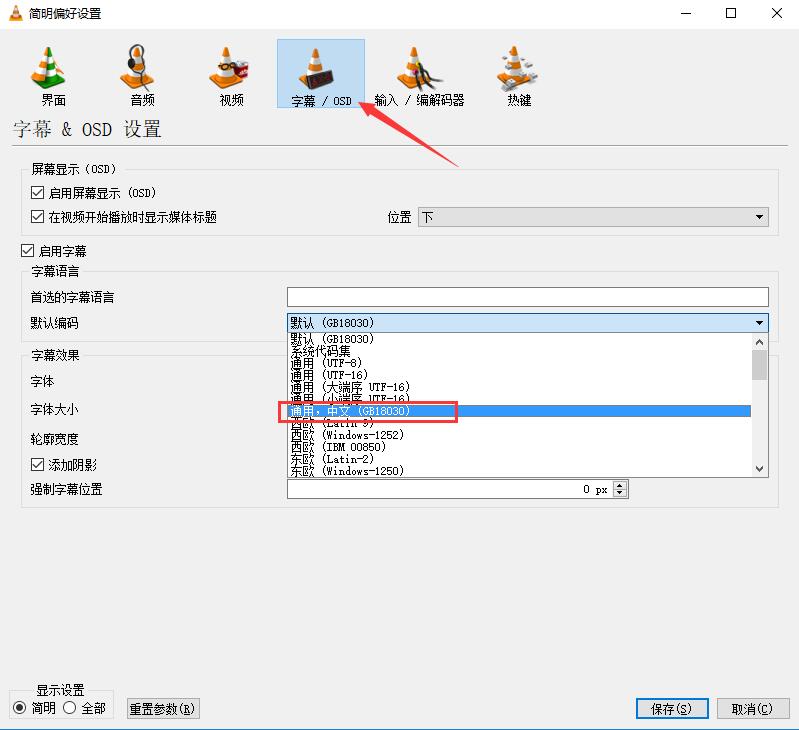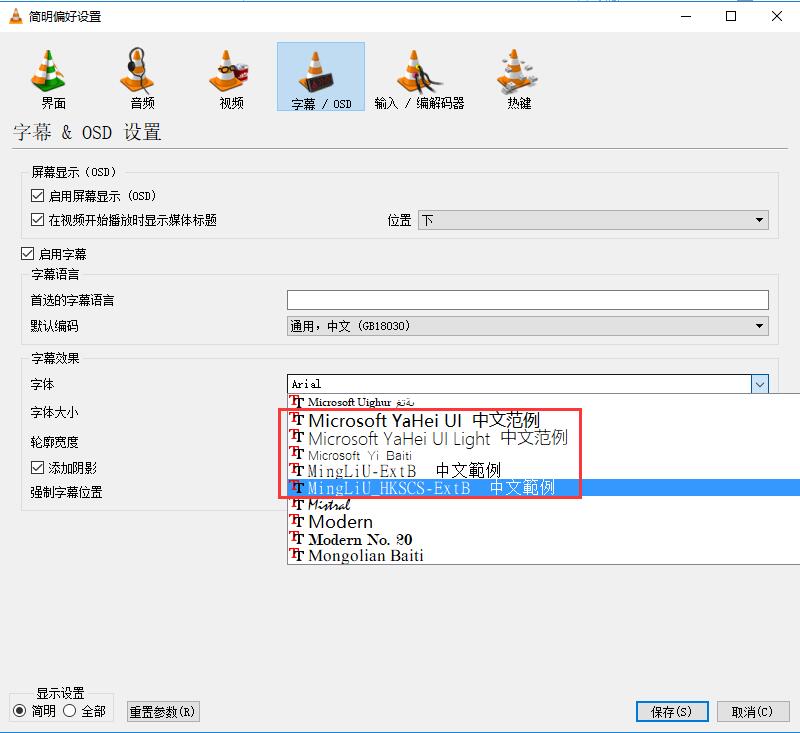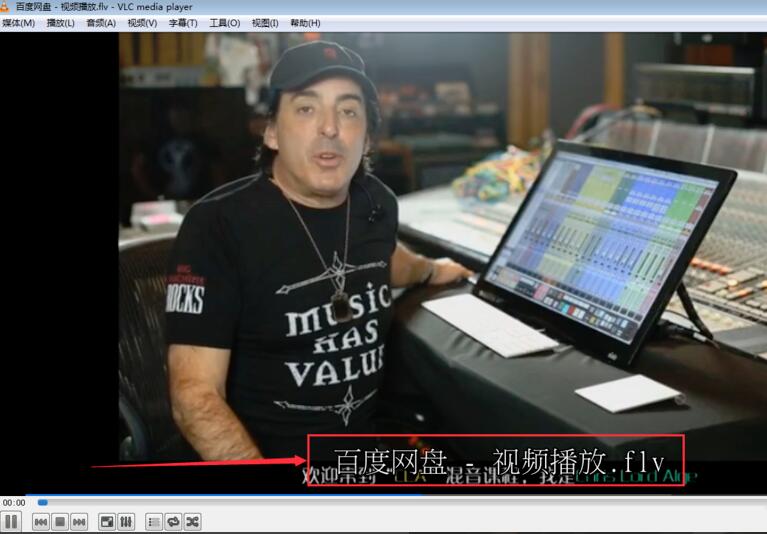VLC Multimedia Player It is a multimedia player that supports the decoding of dozens of audio and video formats. It can directly play movies in most formats, so that users can watch rare formats without having to work hard on transcoding. VLC multimedia player uses simple command line function to share video playback with others. If you see your favorite video, you can immediately share it with your friends. Those who like VLC media player (VideoLAN), please come to Huajun Software Park to download and experience!
Similar software
Version Description
Software address
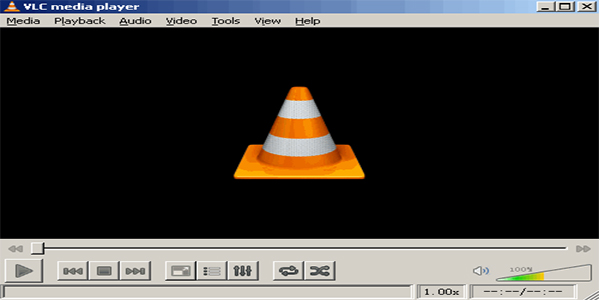
Main functions of VLC Media Player
1. Video playback, which can play most format content, files, CDs, cameras, devices and streaming media
2. Video transcoding, no need to install codec package
3. Remote playback, using simple command line functions, can share videos with others
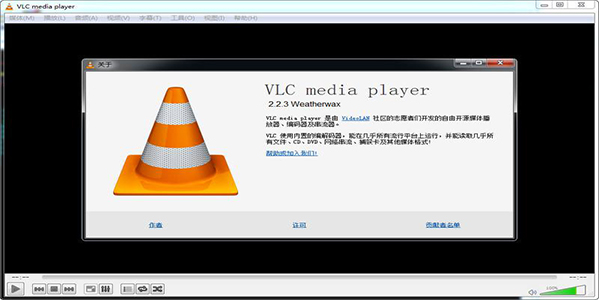
VLC Media Player Installation Procedures
1. Download the VLC Media Player software package from the Huajun Software Park, unzip the compressed package, and double click the left mouse button to open the installation file.
Note: To decompress the compressed package, you need to use a compression and decompression tool. WinRAR is recommended. The technology is mature and reliable. WinRAR download address: http://www.onlinedown.net/soft/5.htm
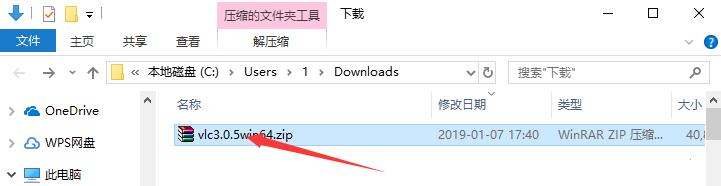
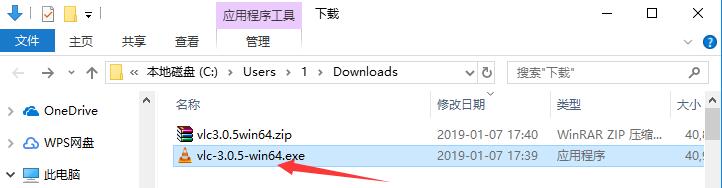
2. First select the installation language. There are dozens of languages in the drop-down box. We select "Chinese (Simplified)". If you have other needs, you can also select other languages. Click "OK" after selecting.
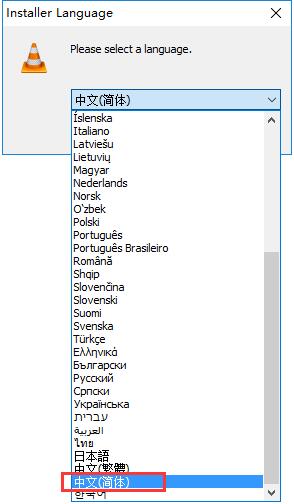
3. Enter the installer and click Next.
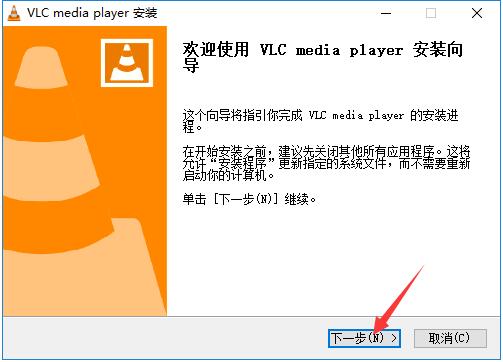
4. Read the relevant license agreement of the software. If there is no objection, click "Next" to agree to the agreement and continue the installation.
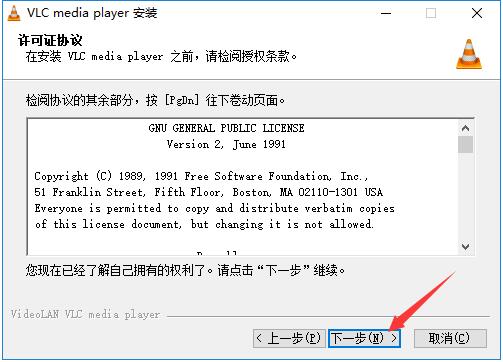
5. Select the VLC Media Player component to be installed. The user can select the default setting in the upper selection box, and then click Next.
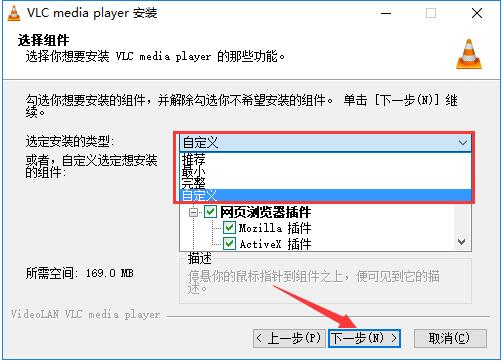
6. Click Browse to select the installation directory of VLC Media Player. It is not recommended to install it on disk C. If there are too many files on disk C, the running speed of the computer will be affected. Click "Install" after selecting.
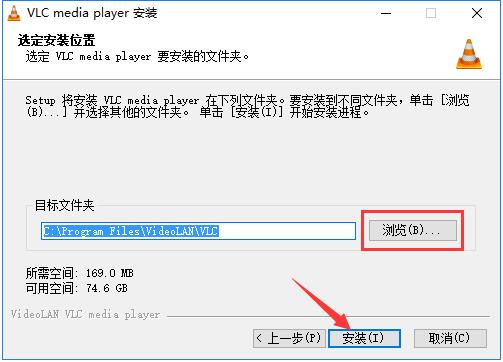
7. The VLC Media Player installation process takes about 3 minutes. Please be patient.
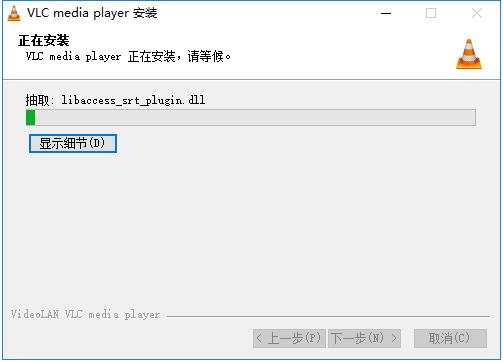
8. After installation, it will automatically jump to the installation completion interface. If you need to use it immediately, check the "Run VLC Media Player" option, and then click the "Finish" button below.
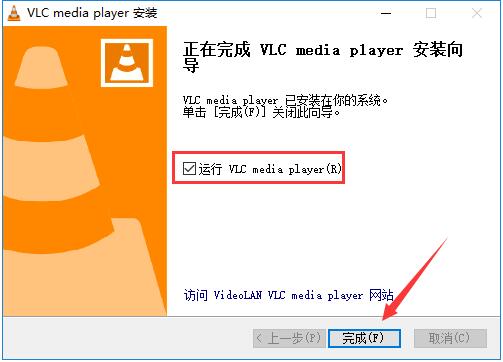
How to use VLC Media Player
1. Open the installed VLC media player. Users who use it for the first time will see the privacy and network access policies. They can choose whether to "allow access to the network to query metadata" and "regularly check the updated version of VLC" as needed. After selecting, click "Continue".
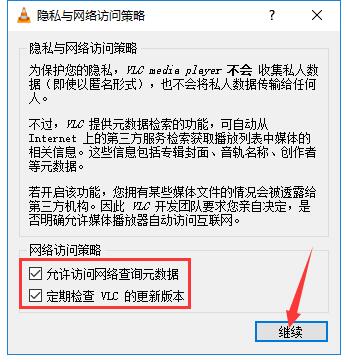
2. This opens the VLC media player. Click the "Media" button on the top left of the interface, and select "Open File" from the open drop-down menu, or select "Open Multiple Files" and "Open Folder" to add multiple files to the playlist.
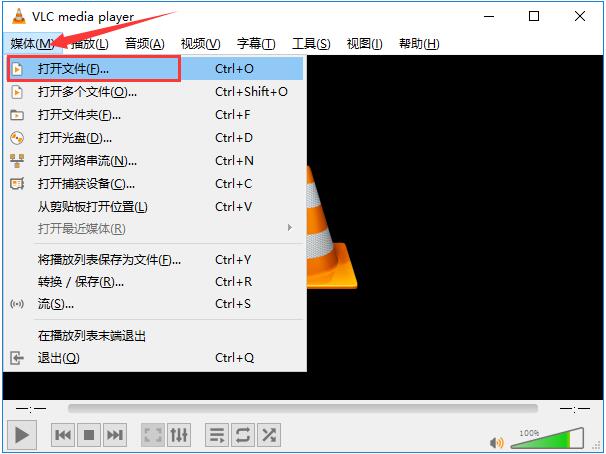
3. Find the storage directory of the video file in the new window, use the left mouse button to select the file to play, and then click the "Open" button at the bottom right.
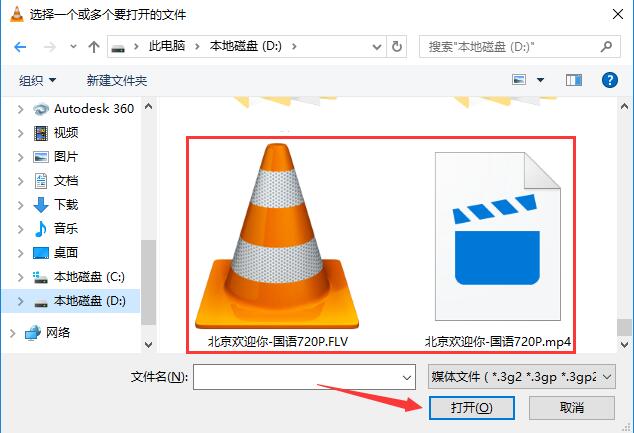
4. This will play smoothly. Come and try it.
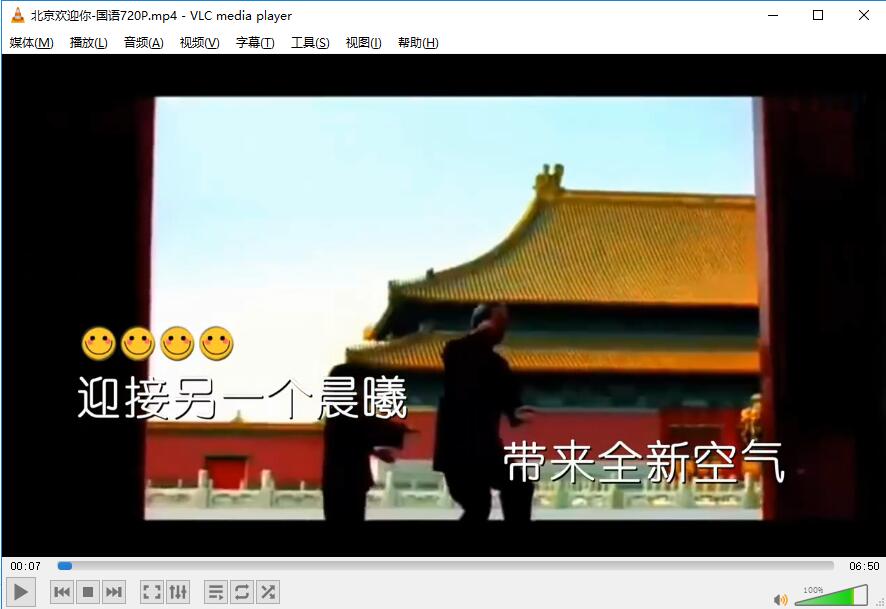
VLC Media Player FAQs
1、 Can VLC player convert files?
1. Open the installed VLC media player, click the "Media" button on the upper left corner of the software interface, and open the "Convert/Save" option in the drop-down menu.
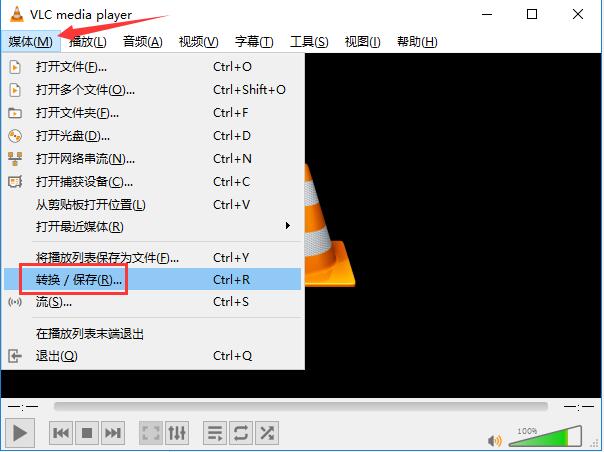
2. In the new window that opens, first click the "Add" button.
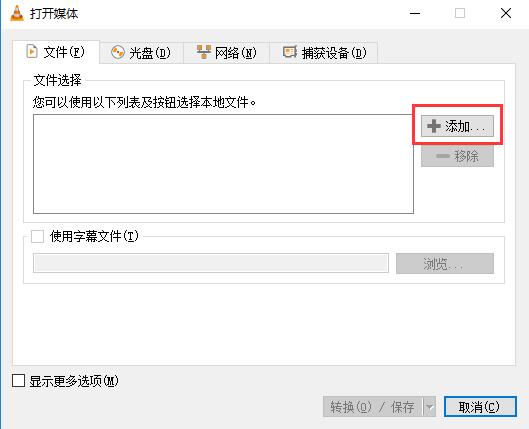
3. Find the storage directory of the video file, select the file to be converted, click the "Open" button at the bottom right corner, and then click the "Convert/Save" button at the bottom of the file selection window.
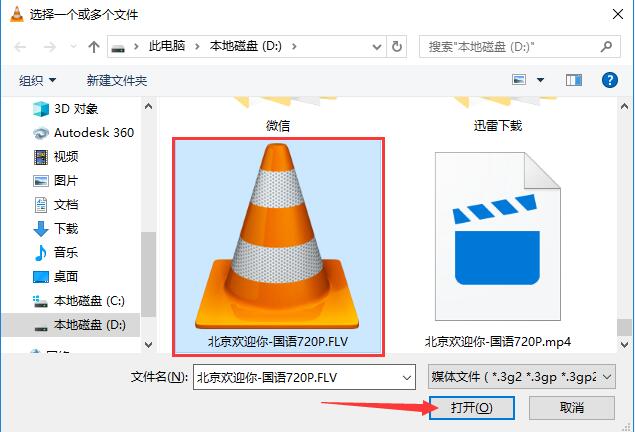
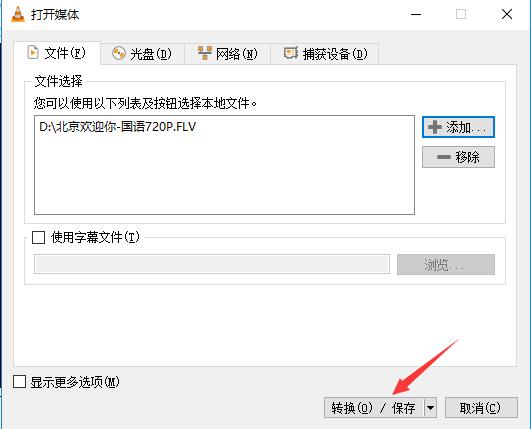
4. Click Browse to select the converted file name and storage directory.
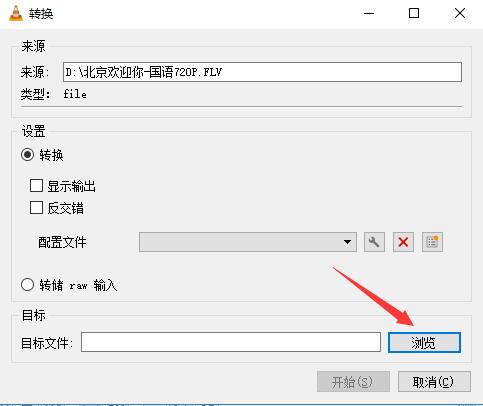
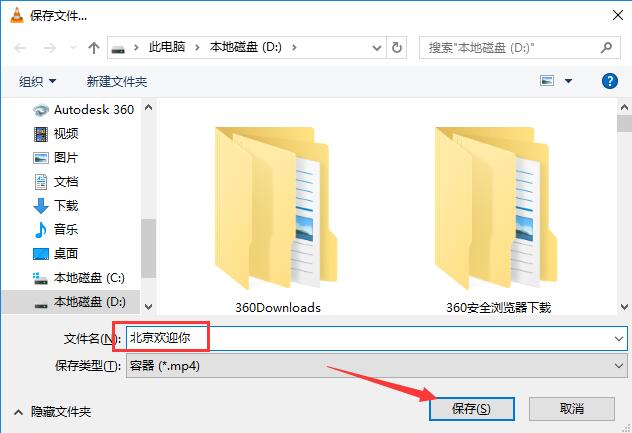
5. After confirmation, click the "Start" button below.
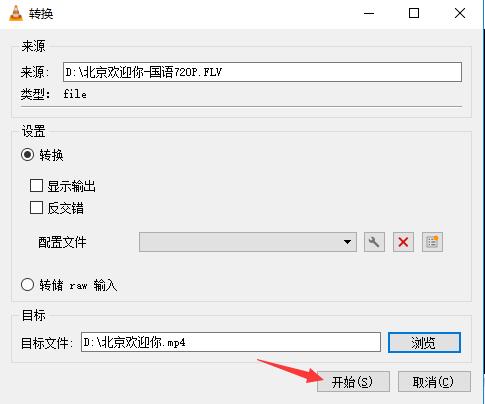
6. After a while, you can find the converted file in the selected storage directory. Come and try it.
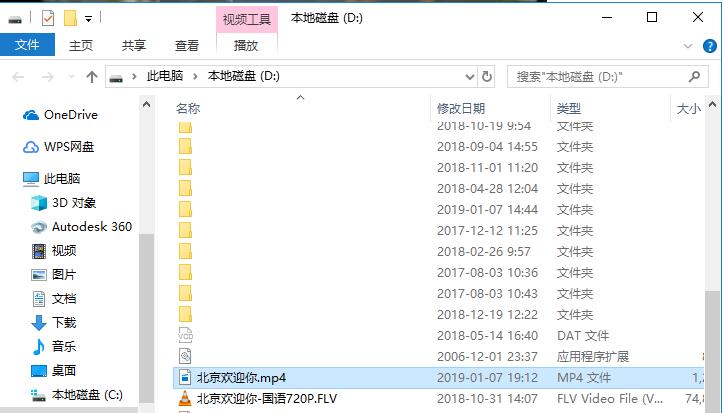
2、 What if the Chinese subtitles of the VLC player are garbled?
1. When using the VLC player to add subtitles to a video, Chinese subtitles sometimes appear garbled. This is why we need to click the "Tools" button in the top menu bar and select the "Preferences" option in the open drop-down menu.
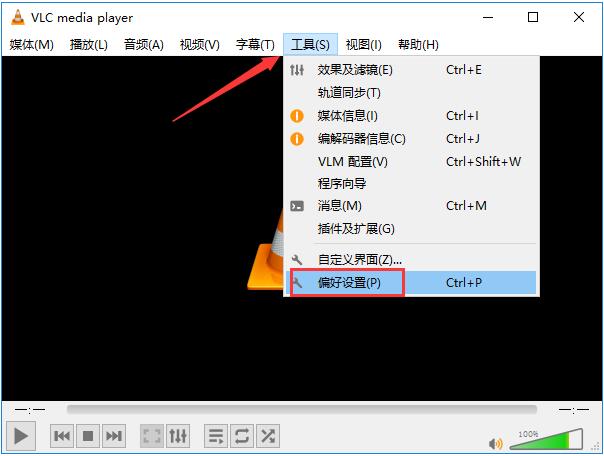
2. Switch the newly opened window to the "Letter" tab, and then set the "Default Code" as shown in the figure to "General, Chinese (GB18030)".
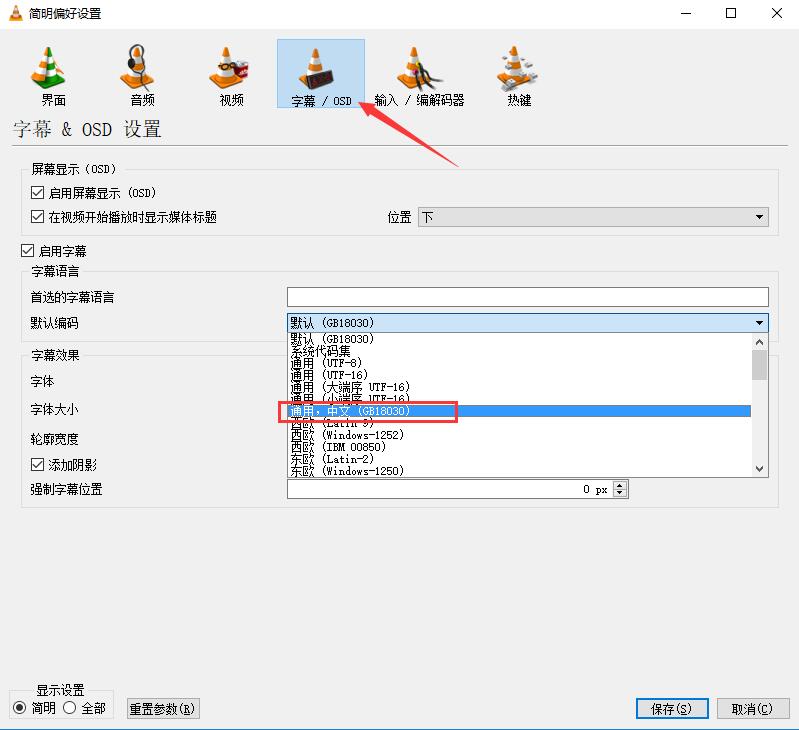
3. Then change the font of the subtitle to any Chinese font, and click "Save" in the lower right corner after modification.
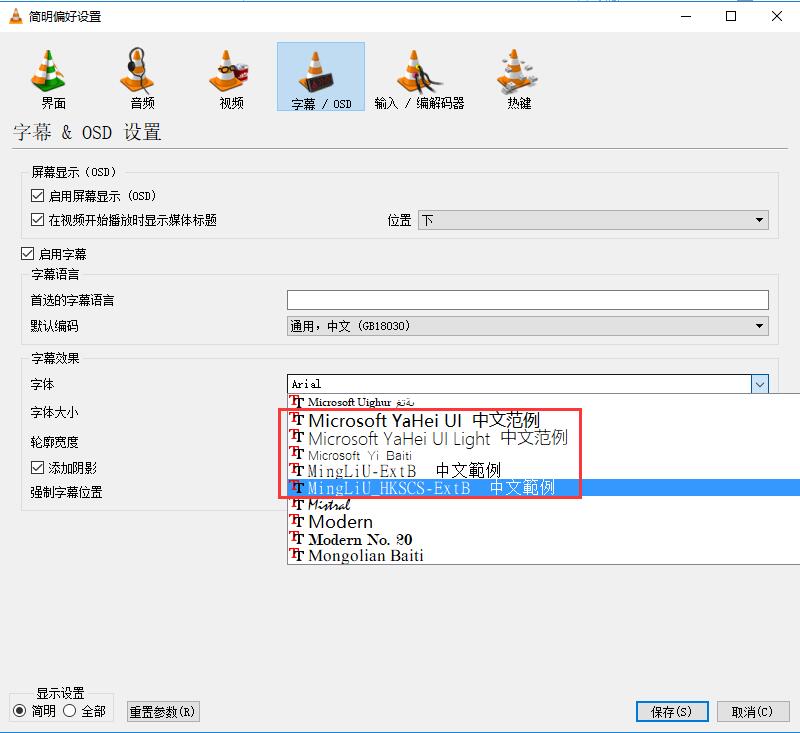
4. Load the subtitles again, so there is no problem. Come and try.
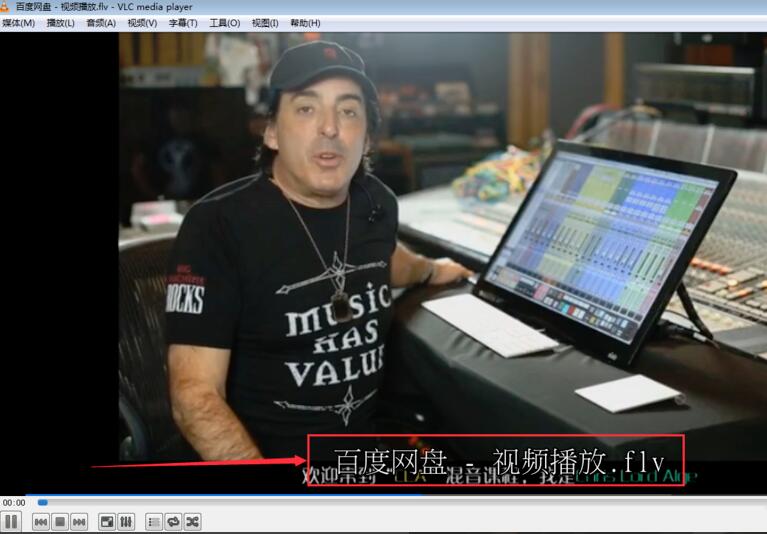
VLC media player and QQ video comparison
VLC multimedia player is a powerful video player. It supports multiple audio and video decoding and playback, and also has the file conversion function. The most distinctive feature is the remote sharing function. As long as the VLC media player is installed at the same time, you can watch videos on any other computer.
QQ AV, produced by Tencent, is a pure video playing software, which is mostly used to play local videos. QQ AV has a variety of built-in gadgets, which can easily capture and cut videos, making users more comfortable to use.
The two players have their own characteristics, and users can choose the software that is suitable for their own download and use according to their needs.
QQ video download address: http://www.onlinedown.net/soft/72669.htm
VLC media player update log
*Fixed an important regression on DVD subtitle 3.0.5. It also adds support for HDR in AV1.
*When using hardware acceleration, use subtitles to fix snapshots.
*When the picture size is odd, correct the green/missing rows/columns.
*Important improvements to macOS hardware decoding, especially faster,
*Support more examples and remove crashes/deadlocks.
*Improve the compatibility of DxVA2 and D3D11 decoding, and fix the crash when searching.
*Blacklist of bad drivers to be repaired.
*Fixed SSA subtitles force alignment.
*Resolve E-AC-3 stuttering
*Fix MIDI playback on macOS.
*Add playback support for ProRes 4444 XQ.
*Fix wrong colors in some AVI files.
*Repair if file playback to start dvd.
*Fixed crash with missing/invalid MPEG SDT.
*Update VP8/9/10 ISOBMFF binding and improve HDR.
*Fix TTML in MP4.
*Improve the color information of MP4.
*Fixed flac lookup and improved flac parsing.
*Improve the opening and searching speed of mkv.
*Correct the display of undefined chapters.
*Repair of other MKV faults.
*Fix collision with multi area dvd.
*Fixed audio changes in DVD chapter.
*Fixed audio is suppressed when looking in a blurred disc.
*Avoid crashes/assertions in FTP after searching.
*Repair mmdevice default audio device processing.
*Fix that Reset Volume is forced to be disabled.
*Allow VLC to use default devices.
*On the macOS, only warn about the incorrect configuration of the AUhal device.
*Improved resampling and latency calculations for CoreAudio.
*Passthrough is now disabled by default.
VLC media player (VideoLAN) update log:
1. Sweep the bug out to the end
2. The most stable version ever