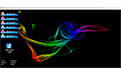Xuehu Examination Assistant 4.0 is specially designed for the examination work of the educational administration office of primary and secondary schools, which can effectively reduce the examination burden of the educational administration office of the school, and make the examination management work easier and more convenient. Huajun Software Park provides you with free download of Xuehu Test Assistant 2024. Those who like Xuehu Test Assistant, please come to Huajun Software Park to download and experience! Similar software
Version Description
Software address
Green version
see
Green version
see
Green version
see
Green version
see
Green version
see

Introduction to Xuehu Examination Assistant Software
1、 Overview
This software is mainly designed to facilitate the examination staff to arrange the examination room and arrange the student examination number, so as to reduce the workload.
2、 Operating environment
Platform: windows 7/8/10/11/12
Environment: Microsoft NET Framework 4 Client Profile
Generally, the system comes with it. If the environment is not installed, the software will be installed automatically when installing the software. If it is not installed automatically, please download and install it on the Internet.
Official download address of Microsoft: Download Microsoft NET Framework 4 Client Profile (stand-alone installer) from Official Microsoft Download Center
3、 Usage
(1) Login
The default login name is admin, and the default password is admin
(2) Software interface
The left is the function area, and the right is the operation area.
(3) Change login password
Enter the user name and password in the original user name and password, and click Validate. If the user name and password are correct, the new user name and password will be displayed and then modified.
Special reminder: The user name and password must be set with characters, and cannot be empty. If they are empty, you cannot log in.
(4) Data management
1. Basic information setting: school information, semester information and exam name can be set here. If it is "registered", "school information" cannot be modified.
2. Import basic student information: please find the corresponding template under the installation folder (or click "Data Template") and open it with WPS or EXCEL. The template file is a CSV file. To fill in the cell with a value starting with "0", set the column to "Text Format", and then import it after saving.
Note: Every time you open a CSV file, you need to set the cell to "Text Format", or you can open and view it in "Notepad".
3. Import examination room data: the method is the same as above
4. Import teacher information data: the method is the same as above. This file is used to arrange invigilation.
5. Examination information: the same as above.
6. Import examinee data: the method is the same as above. Note: Once the examinee data is imported, the "examination room arrangement" is not allowed, otherwise the data will be repeated.
7. Display (basic information, student information, examination room data, examinee data, etc.): After clicking, the data will be displayed in table form in the lower right corner.
8. Data initialization: use with caution! Once executed, all data except "registration information" and "basic information" will be cleared.
(5) Examination room arrangement
1. Arrangement order mode
Two kinds of arrangement methods are provided: one is the arrangement of class intervals, that is, the class and class students are arranged in a cross way. For example, there are three classes in total, and the order is: 1 in Class 1, 1 in Class 2, 1 in Class 3, then 1 in Class 1, 1 in Class 2, and 1 in Class 3. The other is random arrangement of grades. That is to say, class and class students are randomly arranged without order. Each arrangement is different and completely random.
2. Examination number arrangement
Two arrangement modes are provided: one is the standard mode, which is arranged according to "grade+district/county+school district+school+class+examination room number+seat number". Except that "class", "examination room number" and "seat number" are arranged according to two digits, others can be arranged by themselves. "Grade", "District/County", "School District" and "School" can be left blank if not required. The other is the custom mode, which can arrange the exam number style as required.
3. Number distribution method
Two methods are provided: one is the average distribution method, that is, the number of grades is evenly distributed to the selected examination room. The other way is to make up for the final examination room, that is, each examination room is set with 30 people, and the rest will be arranged in the final examination room, but the final examination room cannot exceed 40 people. If a load of more than 40 people, the number of grades cannot be allocated. If you really want more than 40 people, please set it to "Custom Mode" or "Average Distribution Method".
4. Orchestration operation
Select the arrangement method - select the arrangement method of test number - select the number distribution method - select the grade (related to the imported student information) - click "class interval arrangement" (or grade random arrangement) - set the arrangement of test number (leave blank if unnecessary) - select the examination room (related to the imported examination room arrangement) - select "examination date" ——Generate examination room information and examination number
5. Generate door sticker information
When all grades are completed, click to generate the door sticker information, and then the door sticker of the examination room number outside the examination room can be printed.
6. Query (examination room arrangement results, door sticker information)
After clicking, the left table displays the generated data.
7. Increase or decrease examinee information
After entering, there are Add, Modify and Delete buttons. Please operate as required. Note: ID card number is not necessary, other items are necessary.
(6) Invigilation arrangement
1. Selection of invigilators
According to the imported teacher information, all teacher names will appear in the "invigilation times" and "invigilation teachers", and will be displayed in different areas according to the "learning period", so as to facilitate the classification and arrangement of invigilation.
2. Arrange invigilation by date
According to the arranged examination room, "Arrange invigilation by date" will appear to facilitate the invigilation arrangement in sections, and you can choose according to your needs.
3. Invigilation arrangement
The invigilation is randomly arranged according to the selected teachers and dates, and the workload is taken into consideration. The average invigilation times are.
4. Adjust invigilation
(1) Drag Adjustment
When the left mouse button is pressed, you can drag invigilator A or invigilator B. Exchange invigilation. Only invigilation columns can be dragged.
(2) Conflict Check
Click to check whether there are conflicts in invigilation, but if the invigilation time overlaps, it cannot be checked. It will be solved in the next version.
(3) Modify invigilation
After clicking, the cell will query all teachers for operation. Note that the operation must be completed, and the cell can only be changed to normal. You must also select not to change after clicking, otherwise an error will be reported and you will exit.
If you want to add a new teacher, please import the new teacher information in Data Management. You can import one person to append
5. Delete all invigilation data
All invigilation data will be cleared and used carefully.
(7) Information inquiry
This function is convenient for individual examinees to lose "exam notice" and "exam seat tag". You can use the test number or name to query. Note: If there is one with the same name, it cannot be selected by single choice, but can only be printed completely.
You can also query the invigilator and list all the invigilator information queried.
(8) Information printing
1. Print grade examination information
You can query and print according to the generated "examinee data" (the examination room has been arranged). This function is designed for the class. "Print class information table" can print the exam information of all students in the class, and "Print seat notice" can print the "seat notice" for each student in the class, which can be distributed to students, so that students can quickly find the exam location. Note: Query after selecting grade and class, otherwise the data will not be changed.
2. Print examination room information
Can print exam room number door sticker, exam room information form, seat tag.
3. Print invigilation information
Here, you can query according to "exam date" or "exam grade", or you can jointly query and print. Query before printing.
4. Other printing
Documents commonly used in the exam are provided. Click to open the document by default, which can be modified. The file is under the "Exam Information Template" in the installation directory of the software.
(9) Data proofreading
This function is mainly to facilitate the examiners to check whether the examination room arrangement is correct.
1. Class size proofreading
The data appears after clicking, and you can select Report and Export below to make a report. In the report, you can export it as excel, PDF, or word.
2. Check the number of examinees
Same as above
3. Export all examinee data
The method is the same as above. The data is the generated examination room data, which depends on the results of the examination room arrangement. If the superior requires a report, the exported data can be used and submitted after appropriate modification.
Note: Do not select "XX proofing" above, and "XX report and export" below is unavailable.
4、 Database Tools
(1) Database backup
After selection, the database will be backed up. Please select the path to save it. It is recommended not to save it on the desktop or C disk.
(2) Database recovery
When a serious error occurs, the backed up data can be recovered.
6、 Data template
Five templates are provided, all in the installation directory.
See "Data Management" for details
7、 Report and Export
This software has 11 kinds of reports, which appear respectively when printing. After the report appears, it can be saved as ECXCEL, WORD and PDF. See the system for details.
Xuehu examination assistant updates the log:
The developer GG said there was really no bug this time~