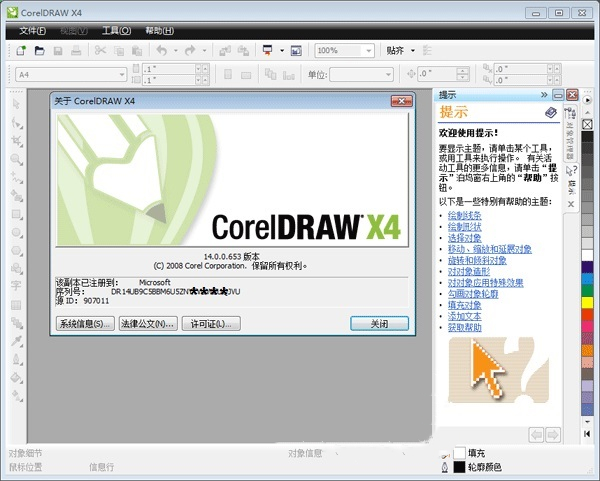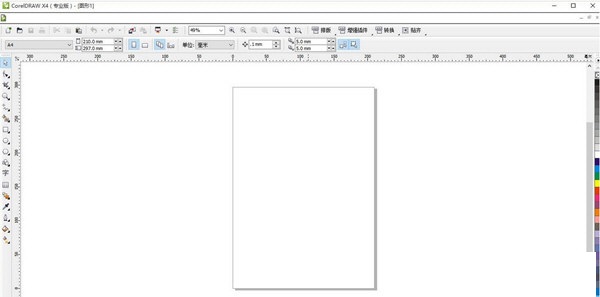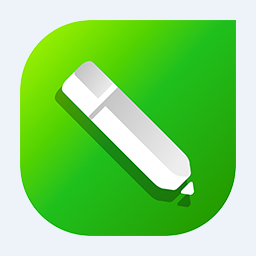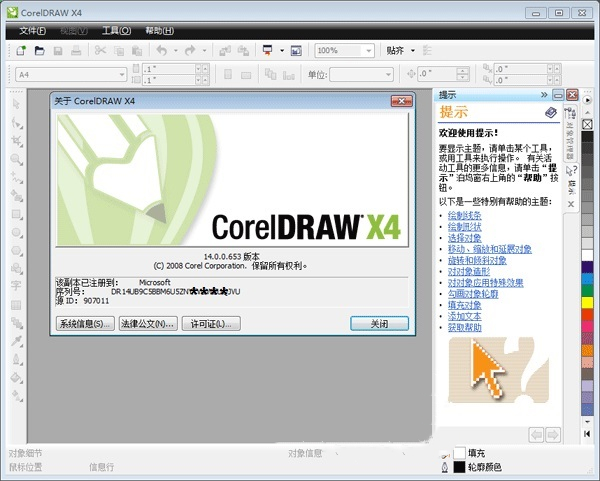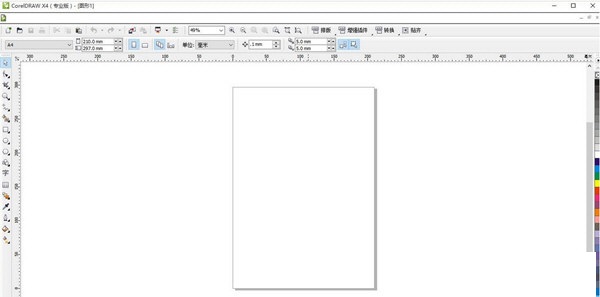Coreldraw14 chinese version is a professional and powerful vector drawing software. The official version of coreldraw14 has professional photo editing functions, which can help users convert bitmap images into editable and scalable vector files. Coreldraw14 software can also polish and enhance photo effects, which is suitable for trademark design, logo production, model drawing, illustration, typesetting and other fields. Similar software
Version Description
Software address
Green version
see
Green version
see
Green version
see
Green version
see
Green version
see
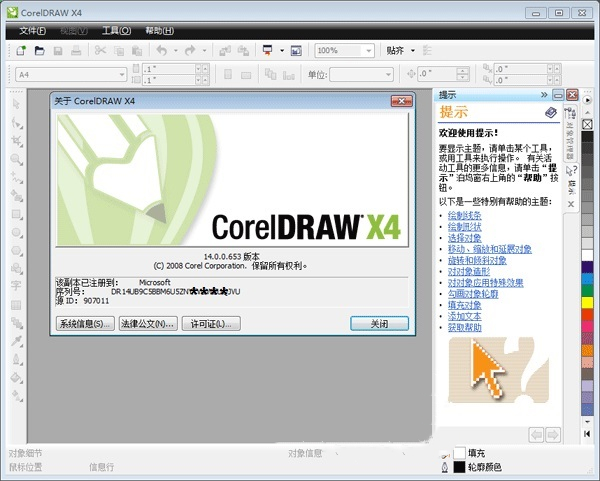
Introduction to coreldraw14 software
Coreldraw is a vector mapping software produced by corel company, coreldraw It is the 14th version of coreldraw image processing software, and its functions can be said to be the most stable version. coreldraw X4 is the 14th version of the vector drawing software coreldraw. cdr14 uses intuitive vector illustration and page layout tools to create excellent designs. Cdr14 uses professional photo editing software to polish and enhance photo effects. Cdr14 easily converts bitmap images into editable and scalable vector files, which simply means that no mosaic will appear no matter how many times you zoom in!
Coreldraw14 software functions
1. Active Text Format
CorelDRAW Graphics Suite X4 The introduction of active text formatting enables users to preview text formatting options before applying them to documents. With this time-saving feature, users can now preview many different formatting options (including font, font size, and alignment), thus eliminating the "trial and error" usually carried out during the design process.
2. Independent page layers
Now, users can independently control the layer of each page of the document and edit it, thus reducing the occurrence of pages containing empty layers. Users can also add independent guides to a single page, so that they can add primary guides to the whole document. Therefore, users can create different layers based on specific pages without being limited by the structure of a single document.
3. Interactive Tables
Using CorelDRAWGraphics Suite X4 The new interactive table tool in allows users to create and import tables to provide a powerful structural layout of text and graphics. Users can easily align, resize, or edit tables and table cells to meet their design needs. In addition, users can also convert delimited text in each cell, and easily add and adjust images.
4. Windows Vistareg integration
CorelDRAW Graphics Suite is the only professional graphics suite certified by Windows Vista. Graphics Suite X4 Designed to take advantage of the latest creative features of Windows Vista while still being able to work for Windows? XP users provide the best experience. Graphics Suite X4 You can directly communicate with Windows Vista through the Open and Import dialog boxes The desktop search function integration of allows users to search for files by author, subject, file type, date, keyword, or other file attributes. Users can also easily add their own keywords, grades, or other comments when saving files to better organize their projects.
5. Professionally designed template
Graphics Suite X4 includes 80 Professional designed and customizable templates help users easily start the design process. These flexible and easy to customize templates are attached to the designer's notes. These notes provide information about template design selection, tips for template based output design, and instructions for obeying design principles while customizing templates.
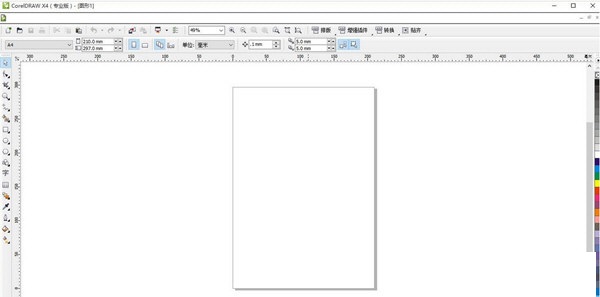
6. Private font
Graphics Suite X4 extends the selection of new fonts to help users ensure that their output has been optimized for their target audience. This dedicated font selection range includes OpenType cross platform fonts, which provide enhanced language support for WGL4 format Latin, Greek, and Slavic output.
7. Welcome screen
Through Graphics Suite X4 The new welcome screen of, users can access the recently used documents, templates and learning tools (including tips and tricks and video tutorials) in a centralized location. In order to inspire users, the welcome screen also includes a picture library, which displays the pictures from all over the world Design works created by Suite users.
8. Original camera file support
Corel PHOTO-PAINT now includes support for the original camera file format, allowing users to import original camera files directly from their digital cameras. With the help of about 300 Support for different camera types and interactive controls that can provide real-time preview. Users can use Corel PHOTO-PAINT X4 and software X4 View file properties and camera settings, adjust image colors and tones, and improve image quality.
9. Corrective image
With Corel PHOTO-PAINT, users can quickly and easily correct images scanned or captured at a certain angle. Through PHOTO-PAINT Users can more easily correct distorted images than ever before with interactive controls, grids with vertical and horizontal guides, and integrated histograms that can provide real-time results. In addition, users can choose to automatically crop their images.
10. Adjustment of blending curve
Through the enhanced Tone Curve dialog box, Corel PHOTO-PAINT X4 users can adjust their images more precisely. Now, users can use the integrated histogram to receive real-time feedback when adjusting images. In addition, users can use the new eyedropper tool to precisely locate specific color positions on the hue curve of their images, and select, add or delete nodes along the hue curve.
Coreldraw 14 New Features
Make the gradient effect smoother
Gradient effect is a commonly used effect in the image production process. How to make the gradient level of this effect smoother and more natural becomes very important. In CorelDraw, the best way to get a smooth middle shape is to start with a gradient control object, which uses the same number of nodes and is created in the same drawing order (clockwise or counterclockwise). To do this, you need to create your second object by modifying the copy of the first object. After the first object is selected, press the+key on the numeric keypad to copy it. Put the copy aside, select the Shape tool, and start to rearrange the nodes. If you need to add additional nodes here or there to create the second object (in CorelDraw, you can double-click on the curve to add nodes), please add corresponding nodes in the first object at the same time. If your shape has many nodes, you can place a temporary marker like a circle near the nodes in the first object and another marker near the corresponding nodes in the second object.
The color palette has the same color
When making an image, in order to achieve an overall coordinated effect, we often need to process different objects with the same color. To achieve the same color, we need to set the same color palette for these objects. When setting, we can follow the following steps: first, in CorelDraw, open New under the Tool menu
PaletteFromdocument. NewPaletteFrom; Selection command to grab, name and store the palette. Then use the Palette editor (found in the Tool menu) to sort colors according to your preferred order. Finally, display the new palette in another file, select View, ColorPalette,LoadPalette, And select the palette you have named.
Quickly copy colors and attributes
In CorelDraw software, the fastest way to color a single object in its group is to drag the color on the screen palette directly onto the object. Similarly, the shortcut to copy attributes to a single object in the group is to hold down the right mouse button while the user drags the object, and the attributes of this object are exactly what the user wants to copy to the target object. When the user releases the button, the program will pop up a right-click display menu, in which the user can select the attribute command he wants to copy.
Coreldraw14 FAQs
1、 How to mirror?
Method 1: Use shortcut
Use the "Selection Tool" to select an object. Eight control points will appear around the selected part of the picture. Move the mouse to the left control point. When a double arrow of control points appears, press and hold the Ctrl key, drag the left mouse button to the right to the appropriate position, and click the right button to complete a symmetrical copy.
Method 2: Use the option button in the tool property bar
Select a graph, and two mirror option buttons will appear on the upper property bar, as shown in the figure.
Click the first mirror button, and the graph is mirrored horizontally; Click the second mirror button, and the image will mirror vertically.
Method 3. Use zoom and mirror docking window
Execute the command "Window>Docking Window>Transform" and switch to the option setting of "Zoom and Mirror". In this option, you can adjust the scale of the object and make the object mirror horizontally or vertically. You can also set the mirror position and number. For this method, you can also refer to Operation on Scaling and Mirroring Objects.
2、 How to call up the toolbar
Method 1:
Select Menu Bar - Window - Toolbar - Toolbox to call up the toolbar, which will be displayed on the left side of the screen.
Method 2: Right click the blank space on the right side of the menu bar, and select Toolbox from the pop-up options.
Coreldraw14 update log
1. Some functions have been optimized
2. Solved many intolerable bugs