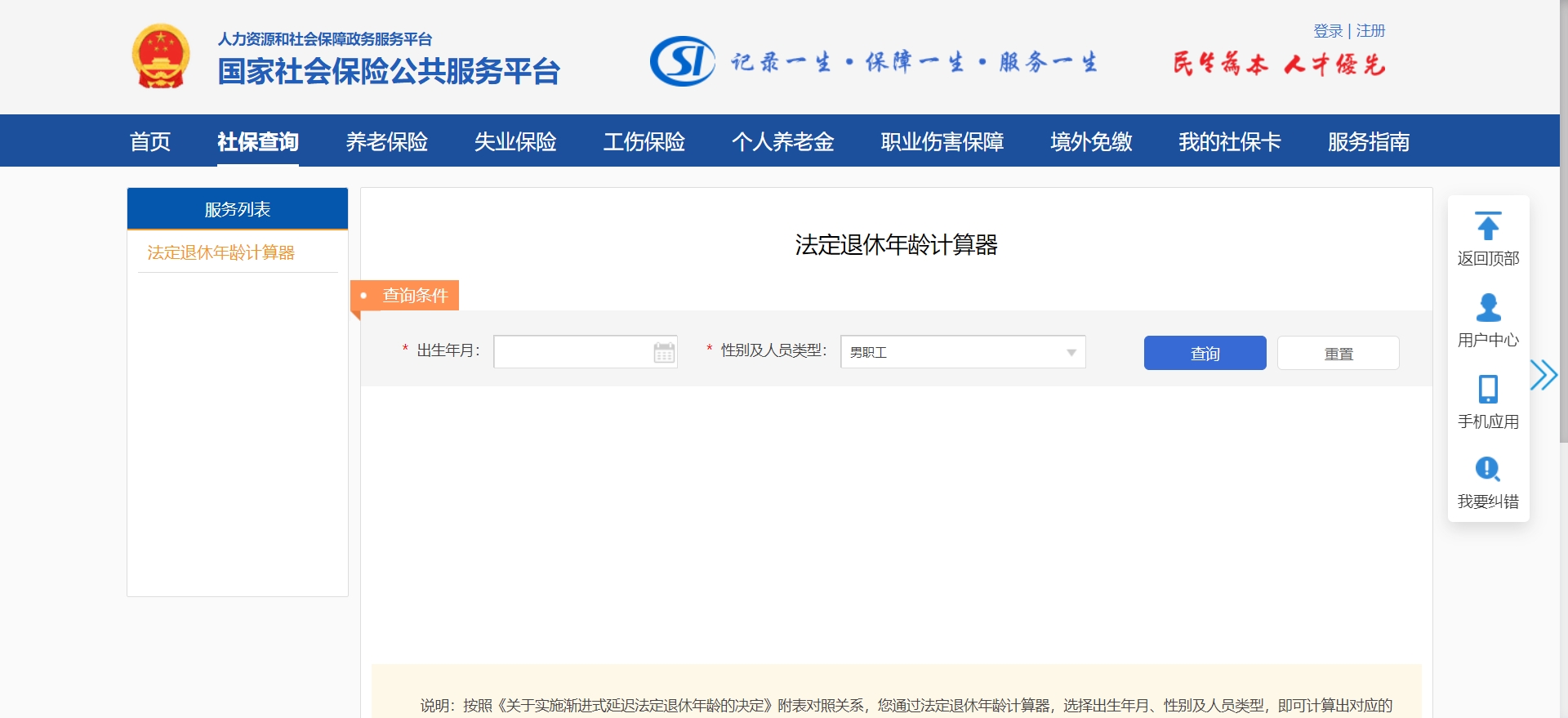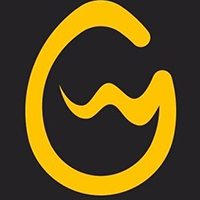1、 Turn on the screen recording function
First, we need to ensure that the screen recording function has been enabled in the control center. The following steps are to enable the screen recording function:
Open the phone [Settings], slide down to find and click "Control Center".
The control center is an interface provided by Apple to quickly access various functions. Through it, we can easily adjust the brightness, volume, and connect to Bluetooth. The screen recording function can also be added to the control center to facilitate our use at any time.
After entering the control center page, click "Self defined control".
Here, we can see many functions that have been added to the control center, such as calculator, alarm clock, etc. We need to find the Screen Recording feature and add it to the Control Center.
On the customized control page, slide down to find "screen recording", and then click the "+" sign in front.
In this way, the "Screen Recording" function is successfully added to the Control Center. In the future, we just need to open the control center to quickly start the screen recording function.
2、 Recording screen
After completing the above settings, we can start recording the screen. Here are the steps to record the screen:
Open the application or interface you want to record and make sure it is active.
Slide up from the bottom of the screen to open the Control Center.
Here, we can see the "Screen Recording" button just added. Its icon is a solid circle, very conspicuous.
Click the "screen recording" button, wait for 3 seconds, and the screen recording function will start automatically.
At this time, we can see that the status bar at the top of the screen turns red, indicating that screen recording is in progress. At the same time, the "Screen Record" button in the Control Center will also turn red and display the recording time.
During the recording process, we can operate the phone normally, and these operations will be recorded truthfully. If you want to end the recording, just open the control center again and click the red "Screen Recording" button.
3、 Save and view recorded video
After recording, the video is automatically saved to the album. We can view and share the recorded video according to the following steps:
Open your phone's Photos app.
Find and click the "Screen Recording" album in the album.
Here, we can see all recorded videos, sorted by recording time.
Click the video you want to view to play and edit it.
Apple's photo album application provides basic video editing functions, such as cutting, adding filters, etc. We can simply process the video as needed.
If you want to share a video, you can click the "Share" button below the video and select the sharing method.
Apple mobile phone supports video sharing to multiple platforms, such as WeChat, QQ, and Weibo. We can choose appropriate sharing methods according to needs.
4、 Record sound
Sometimes, we may need to record sound while recording the screen. The screen recording function of Apple mobile phones also supports this requirement. Here are the steps for recording sound:
Click and hold the "Screen Record" button in the Control Center.
At this time, a new interface will pop up, displaying the screen recording setting options.
In the screen recording setting interface, click to turn on the "Microphone" switch.
In this way, while recording the screen, the phone will also record the surrounding sound. Please note that in order to protect privacy, you must use this function in appropriate occasions.
After setting, click Start Recording.
After recording, the video and sound will be saved to the album at the same time. We can hear the recorded sound when playing the video.
In a word, the screen recording function of Apple phones is very practical and easy to operate. Through simple settings and operations, we can easily achieve screen recording and sound recording. This function can bring us great convenience whether we are making tutorials or sharing wonderful moments.