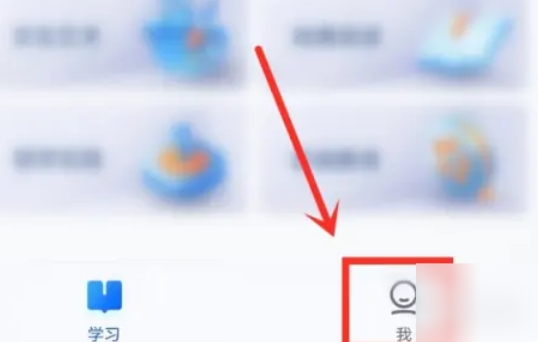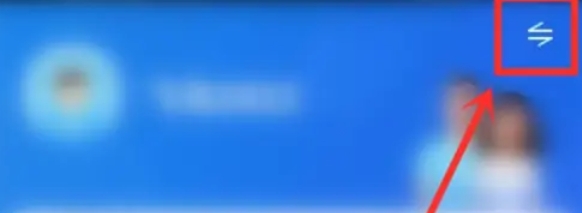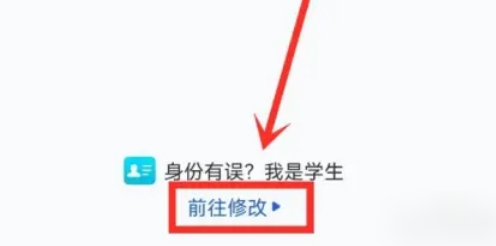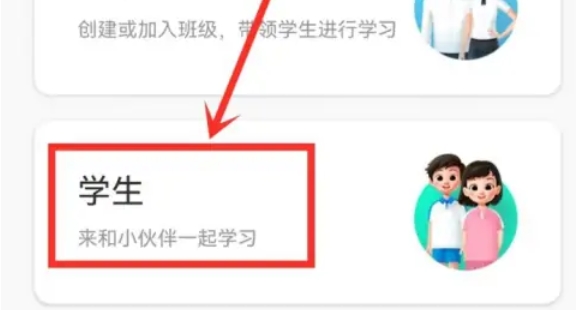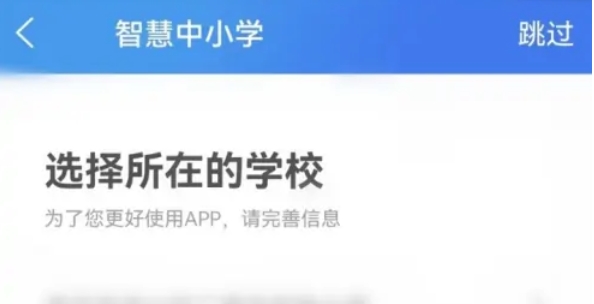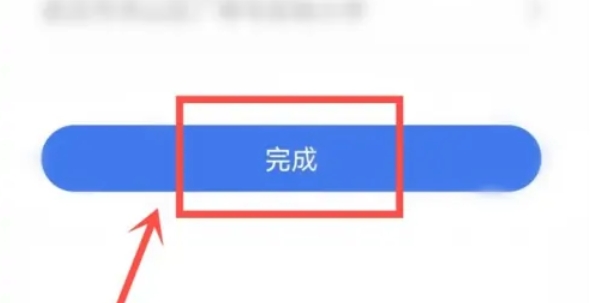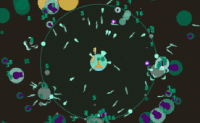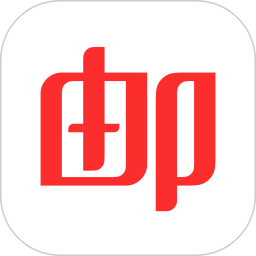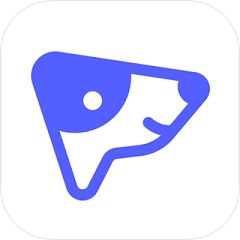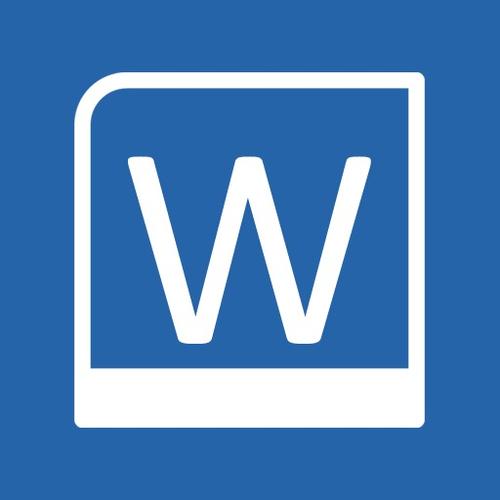Smart primary and secondary school app is really a very useful educational software, which provides students, teachers and parents with rich educational resources and a convenient learning platform. With the integration of massive teaching resources, users can easily find and view knowledge points of various disciplines. Whether it is text materials, picture descriptions or video tutorials, it can meet the learning needs of users. This kind of diversified learning style helps to enhance learning interest and effect. In order to facilitate users to search and filter the required knowledge, the app provides a variety of label classifications. Users can quickly locate the content they want to learn by clicking the corresponding label according to their learning needs. This personalized learning method can greatly improve learning efficiency. Next, let's talk about how the smart primary and secondary schools can switch to another account and how to switch to another account!

Step 1
Make sure you have downloaded and installed the smart primary and secondary school APP, and successfully logged in to your account.
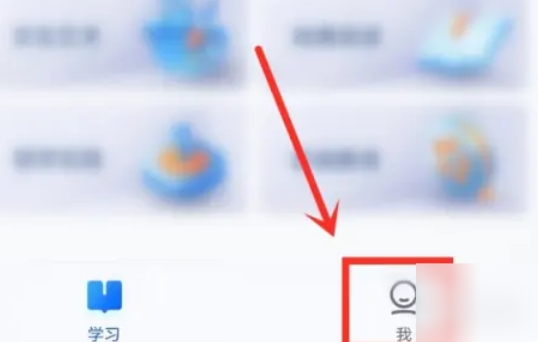
Step 2
On the home page of the APP, you will see the word "I" or icon in the lower right corner, and click it to enter the personal information page.
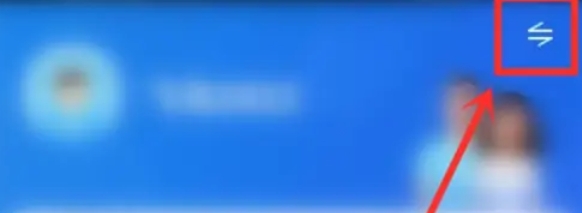
Step 3
On the "My" page, you will see a "Identity Switch" button in the upper right corner. Click this button to enter the identity switch interface.
In the identity switching interface, you will see the prompt "Wrong identity? I am XXX (such as student, teacher, etc.)" at the bottom of the page, with the option of "Go to modify", click it to enter the identity modification interface.
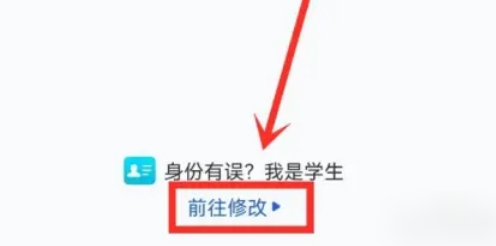
Step 4
In the identity modification interface, you will see a "Modify Identity" button at the bottom of the page. Click this button to enter the identity selection interface.
Step 5
In the identity selection interface, you will see multiple optional identity options (such as students, parents, teachers, etc.), and select the identity you want to modify.
Step 6
Follow the prompts on the page to refill the personal information related to the selected identity, such as name, school, class, etc. After filling in all the necessary information, click the "Finish" button at the bottom of the page to submit your modification request.
Step 7
After submitting the modification request, you need to wait for the approval of the system or administrator. After the review is passed, your registered identity will be updated to the new identity you selected.
The above is how to switch to another account and how to switch to another account in the smart primary and secondary schools organized by Huajun Xiaobian for you. I hope it can help you!