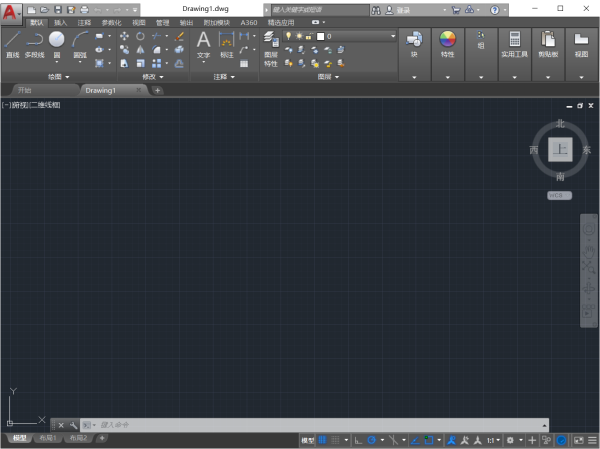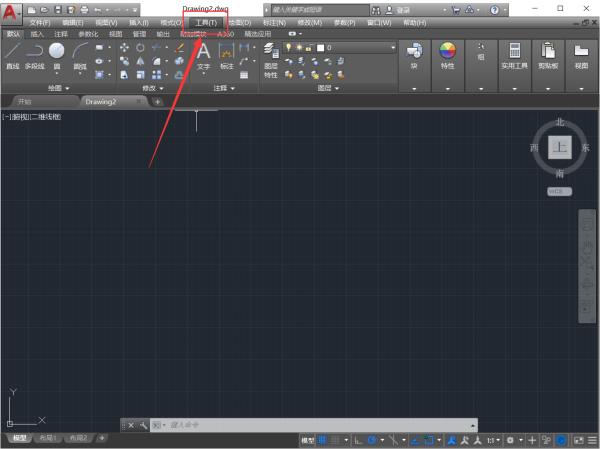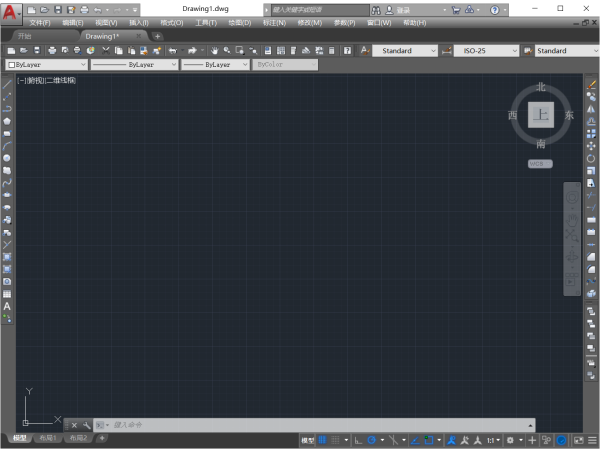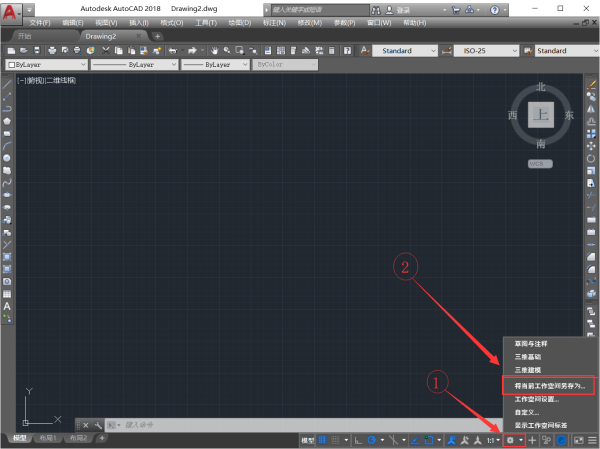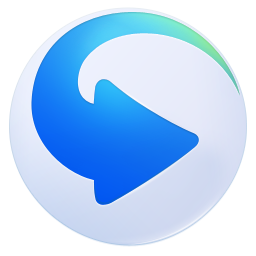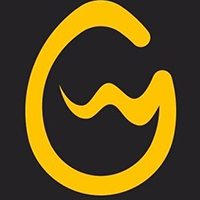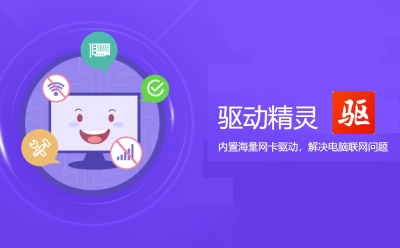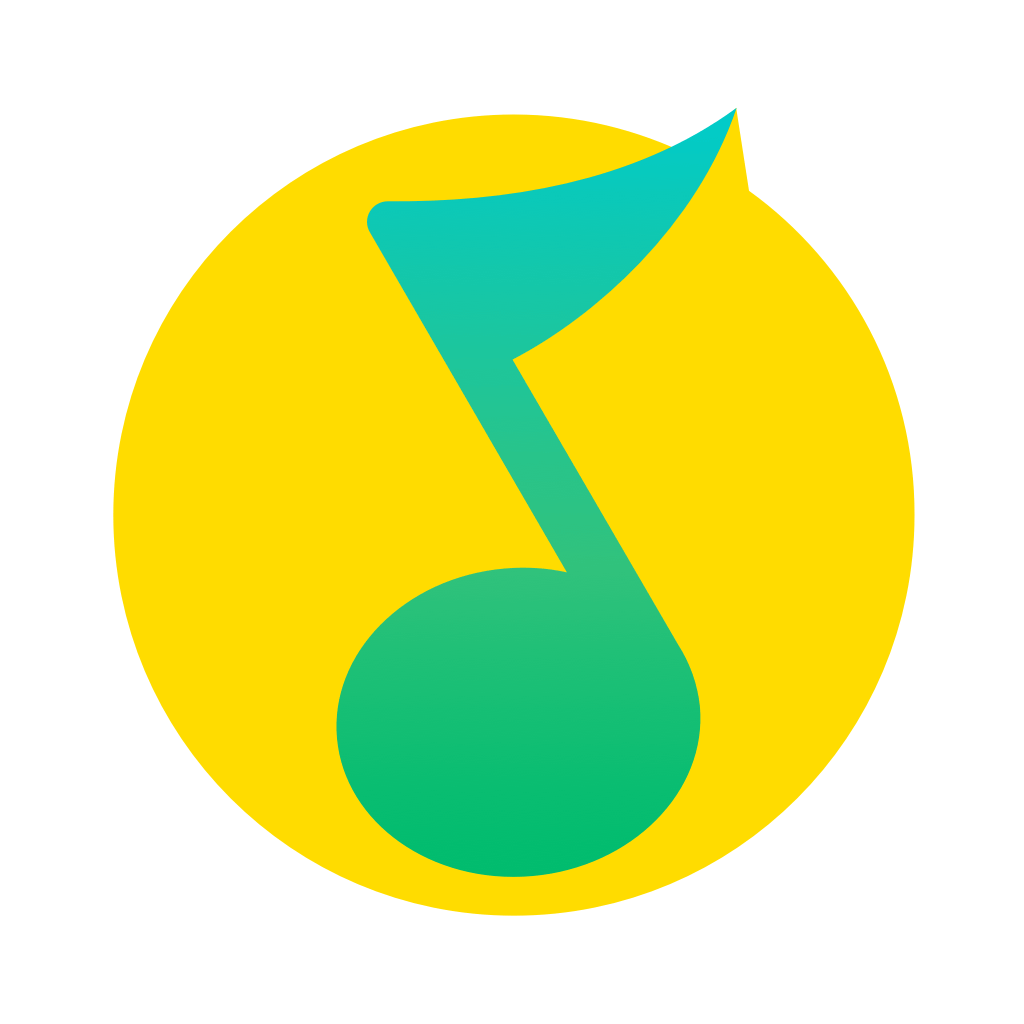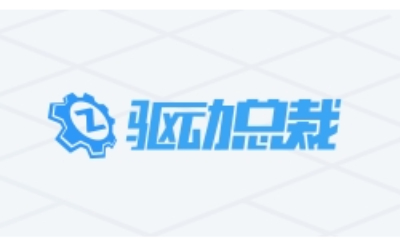A uto CAD How to set the classic mode in 2018? In fact, it's very simple. The author will introduce the method of setting the classic mode of AutoCAD2018 for you. If you still don't know how to do it, you can learn it. I hope it will be helpful to you.
1. First, open AutoCAD2018 and enter the default operation interface without setting the classic interface of AutoCAD2018 (generally the default interface is "Sketch and Annotation Content").
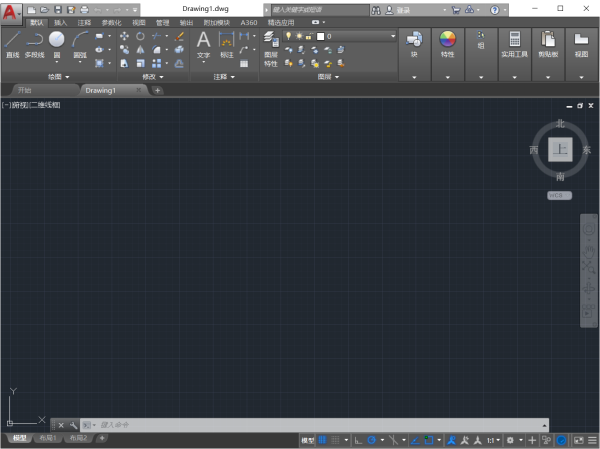
2. On operation Find the following menu in the upper left corner of the interface and click, and then click to display the menu bar menu to ensure that the status is hidden after setting menu Column.

3. Click to open the tool menu, click the palette in turn, and then click the ribbon (B) to close the ribbon. The interface after closing is as follows:
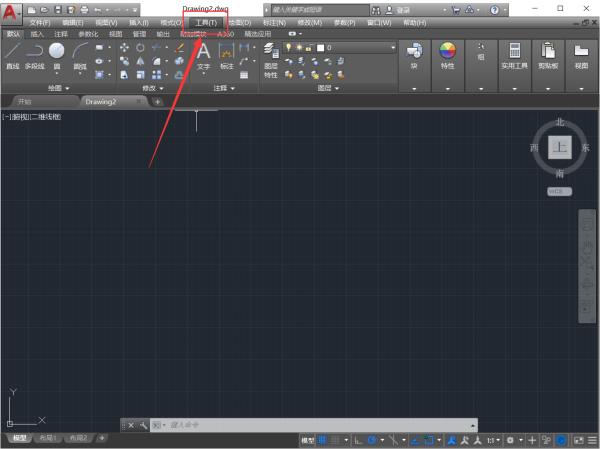
4. Click to open the tool menu, move the mouse cursor to the toolbar menu in turn, AutoCAD Menu. Then click and check the standard bar, style bar, layer bar, property bar, drawing bar, modification bar, and drawing order bar (only one can be checked at a time, and repeat this operation). After setting, it will be displayed as an unsaved classic interface of AutoCAD2018.
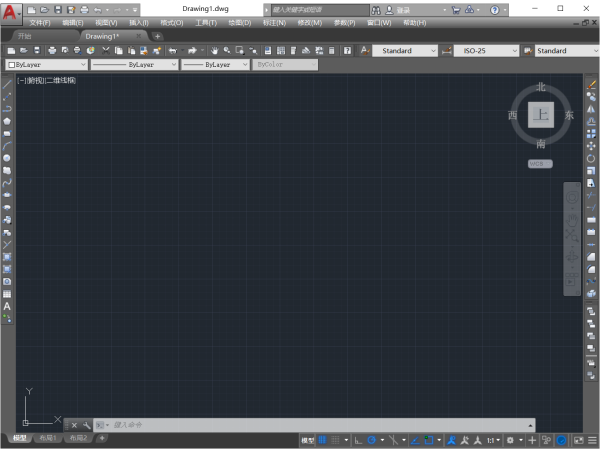
5. After setting the content required by the classic interface, find the operation menu bar at the bottom of the interface to switch the workspace. Click Select to save the current workspace as the menu bar.
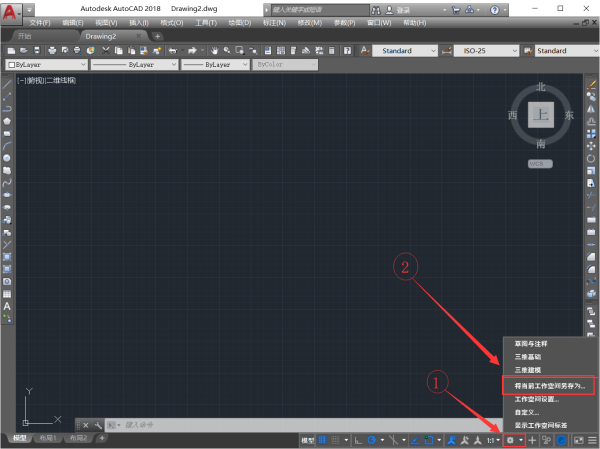
6. Save the current workspace as AutoCAD Classic. Enter "AutoCAD Classic" manually here and click Save.

7. After setting, the classic AutoCAD interface is saved. You can see that there is an additional "AutoCAD Classic" bar in the workspace menu bar. That is, the operation of setting the classic interface is completed. After opening AutoCAD2018, the operation interface defaults to AutoCAD2018 classic interface.

The above is the method of setting the classic mode of AutoCAD2018 brought by the author. If you need it, please come to see this article.