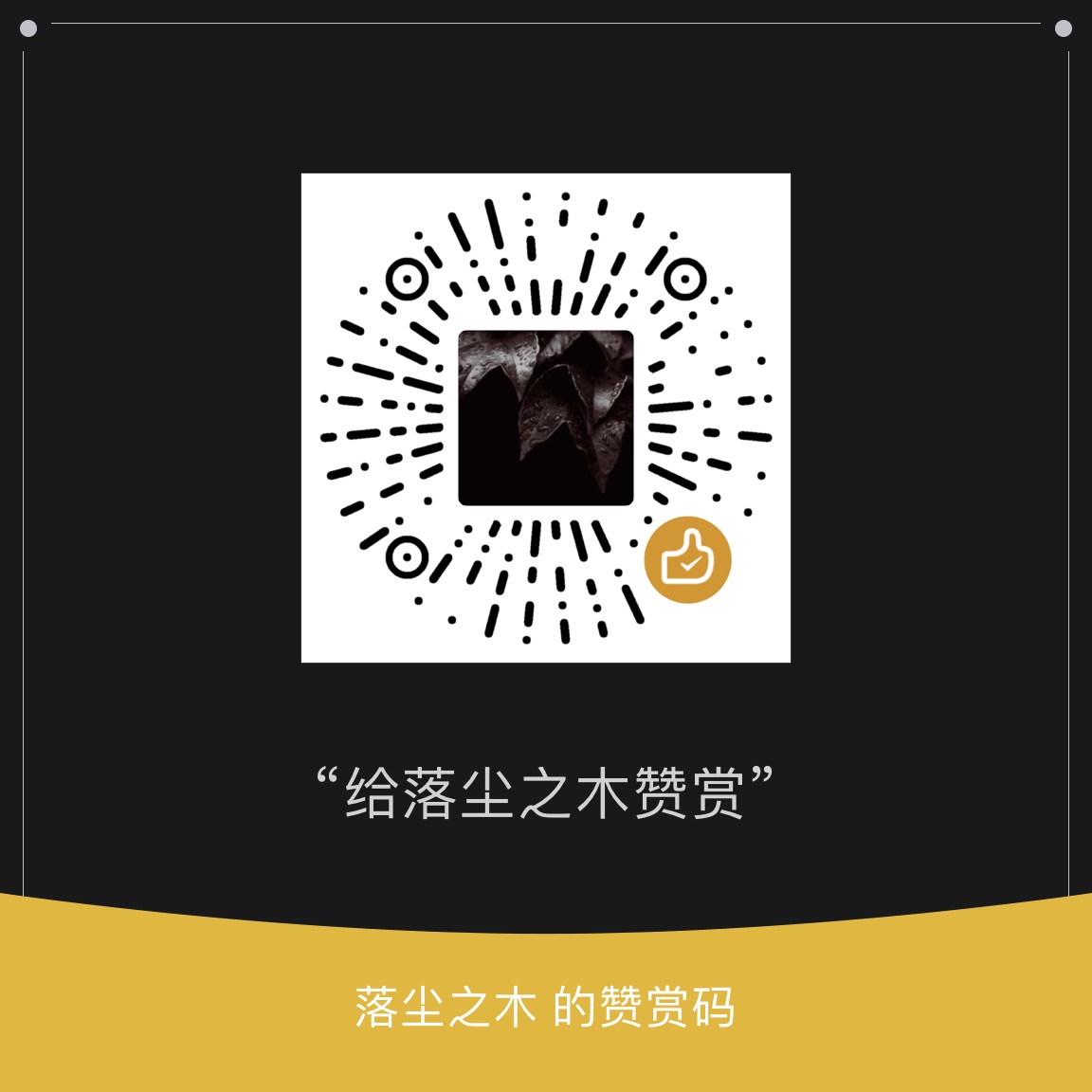Screen capture software is a commonly used tool software, such as FSCapture, Ashampoo Snap, etc. WinSnap, Although its size is small, its function is not inferior. In addition to the general function of screen capture software, it also has the functions of automatically naming captured image files according to the set format, image shadow effect, image watermark, image inversion, image rotation, etc., and the captured screen image also has the function of saving image files Copy to the clipboard, send by email and other output methods.
1、 Detailed screenshot effect
WinSnap is very convenient in use. The operation interface directly sets common screen capture functions and some image effect options, such as capture category, output method of captured image, color, shadow effect, etc. Users can easily capture an image with just one click, and the desired effect can also be directly displayed in the thumbnail of the captured image on the software interface. What you see is what you get.
WinSnap is slightly better than most screen capture software in screen capture effect.
In common window capture operations, some screen capture software will generally show a small blank area in the rounded area of the captured window, which is very ugly.
In the image captured by WinSnap, the rounded corners of the window are well captured.
For some irregular window captures, WinSnap and other screen capture software have no obvious difference in effect without adding any effect.
However, if you add shadows to the captured images, the difference will be obvious. In WinSnap, the shadow effect is generated along the irregular window, while in some screenshot software, the shadow is generated along the background edge, and the effect is quite different.
2、 Unique "Application" snap mode
In screenshots, it is sometimes necessary to capture multiple windows running in the front-end application at one time. Usually, the multi window capture function in screenshots software is used to select the windows to be captured to complete window capture.
WinSnap provides a unique "application" capture mode, which can automatically capture each window of the front-end application and generate a screenshot.
When capturing screenshots of this mode, you need to first place the captured software at the front end, set the "Capture Type" in the software running interface to "Application" in the settings, or directly use the shortcut keys defined by the software to capture windows.
3、 Multiple ways of image output
WinSnap provides a variety of image output methods for captured screen images, which can be copied to the clipboard or saved as an image file, or sent directly via E-mail. The software supports saving images as BMP, JPEG, PNG, GIF and TIFF files.
The software also provides the output of thumbnails. Select File ->Save Thumbnail to save thumbnails. It should be noted that the size of the thumbnail for saving the same screenshot is not fixed, and its size changes with the size of the thumbnail in the software interface when saving.
For batch screen image capture, WinSnap provides the function of automatically saving images to disk.
In the Image tab of the Settings dialog box, select Auto Save Image to Disk to set the default save folder and image save format.
The file name is automatically generated. The file name can be set in the format of "Keyword - Parameter 1 - [Parameter 2]". The software provides three practical parameters to help generate the file name, namely:% DATE% (date),% TIME% (time), and% NUM% (number).
For example, if you set an automatically generated file name containing date and number, you can set the format of the file name as keyword -% DATE% - [% NUM%].
4、 Practical and diverse image effect processing
WinSnap provides a variety of image effect processing, such as color, shadow, contour, watermark, etc. These settings can be directly selected in the software operation interface, and after setting, if there is no change, this setting will be used every time the screen image is captured.
colour
On the color options, WinSnap provides four options: grayscale, brown, reverse color, and off options.
shadow
WinSnap sets shadow effects such as positive, negative, and border.
You can set parameters such as angle, spacing, size, color, and transparency in the shadow options in the Blend tab of the Settings dialog box.
Other options
The software also provides contour, watermark, rotation, and scaling options.
The outline is drawn along the edge of the screen capture. The size and color of the contour can be set in the contour options in the Blending tab of the Settings dialog box.
If you want to indicate the copyright of the image, you can also easily add a personalized watermark on the image.
You can set the pattern, transparency and position of the watermark in the Watermark tab of the Settings dialog box.
WinSnap can rotate the image. The rotation angle is set in the Canvas tab of the Settings dialog box.
The software also has image zoom function. Scaling methods are divided into "Adjust Zoom" by percentage and "Fit to Image Size" by fixed image pixels. For the operation of scaling multiple captured images to a fixed size, it is very convenient to select the "Fit to Image Size" scaling method.
The scaling parameters can be set in the Canvas tab of the Settings dialog box.
5、 Shortcut key settings
WinSnap supports shortcut key operation in image capture and software control. By default, the software only sets shortcut keys for image capture, and users can set shortcut key combinations according to usage habits and actual situations.
In the Hotkeys tab of the Settings dialog box, you can set shortcut key combinations. During setting, right-click the shortcut key value box to be set, and select Add Shortcut Key in the pop-up right-click menu, or press the corresponding shortcut key directly on the keyboard to generate a combination.
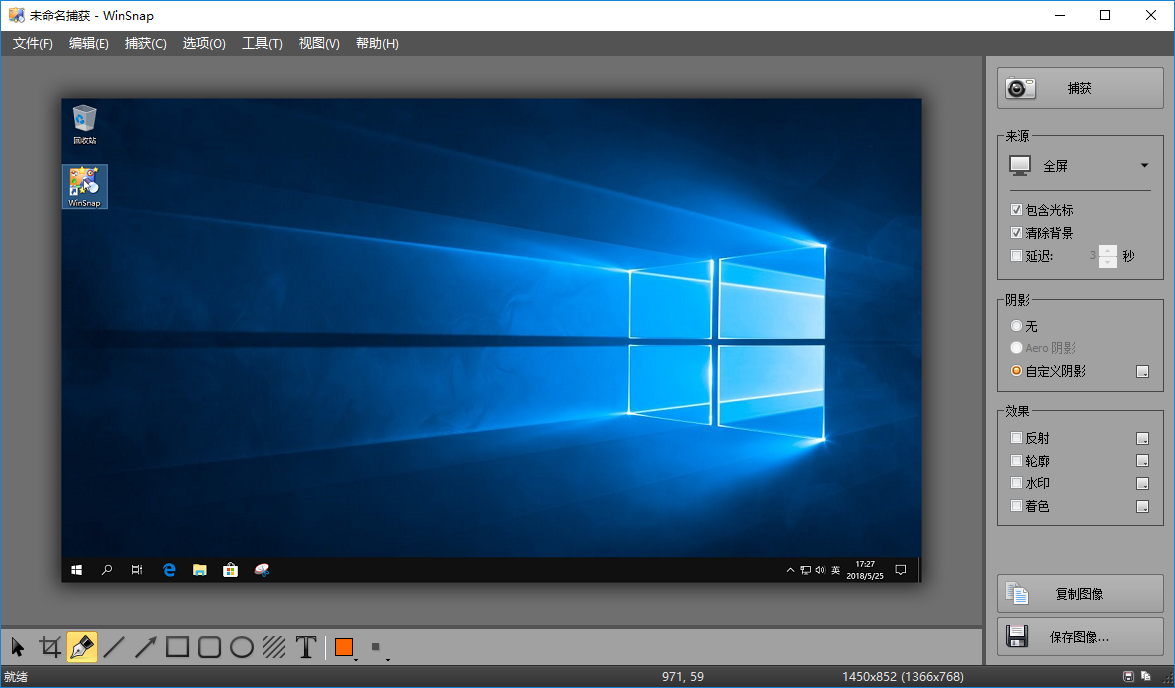
Create Superior Screenshots, Add Notes and Apply Visual Effects with WinSnap
WinSnap is a fast user-friendly utility for taking and editing screenshots. It easily captures windows of non-rectangular form with transparent backgrounds including Aero Glass and instantly enhances screenshots with professional-looking shadows, reflections, highlights, outlines, watermarks and color effects. Moreover, it allows you to quickly edit and annotate screenshots afterwards.
Packed with a handful of screen capturing and image editing capabilities, WinSnap comes in handy whether you need an occasional screenshot or your job requires professional screenshots for a user manual, presentation, blog or website.
WinSnap 4.5 contains a number of innovative features that enable far superior screenshots and even easier working methods. Redesigned and updated user interface comes in 4 different styles (Black, Silver, Blue and System) and significantly improves the overall usability.
With WinSnap, you don’t even need to consider a full-fledged image editor. It provides sufficient image editing capabilities for the most frequent use cases: adding arrows, lines, shapes and text comments. New Pen tool draws a smooth spline curve.
WinSnap captures screenshots in a much more sophisticated way than other tools, applies customizable effects with no effort and allows you to add comments with just a couple of clicks.
Built-in Presets for Your Convenience
You can switch between native and custom shadow effects after capture. WinSnap automatically removes native Aero shadow and adds shadow effect of your choice (color, size, direction, opacity).
Built-in presets for shadow and other effects allow even faster editing and customization.
Support for PNG Transparency and Alpha-Channel
All screenshots created with WinSnap can be saved with transparency. Empty area between windows, popup menus and other objects is filled with transparent background, while shadows and reflections are semi-transparent.
If you have Office 2007-2013 installed, you can also copy images with transparency to clipboard from WinSnap and paste them directly into a Word document, PowerPoint presentation, Outlook email or OneNote.
Capture Multiple Objects and Regions
With WinSnap, you can simultaneously capture multiple objects (e.g. windows, dialogs, popup menus, buttons and other UI elements) and screen regions. Hold down the CTRL key to select multiple objects in the Object capture mode.
WinSnap is an easy-to-use and powerful tool for taking screenshots. Try it – you’ll love it!
Home Page: http://www.ntwind.com/
Download address
Screen capture WinSnap v5.3.1 x86/x64
Baidu online disk: https://pan.baidu.com/s/10iGvmuv5zfeiqZdfUBb1Qw?pwd=e39k
123 Cloud Disk: https://www.123pan.com/s/PjcA-N0CRA
Quark reticle: https://pan.quark.cn/s/f3f9f860ccb5
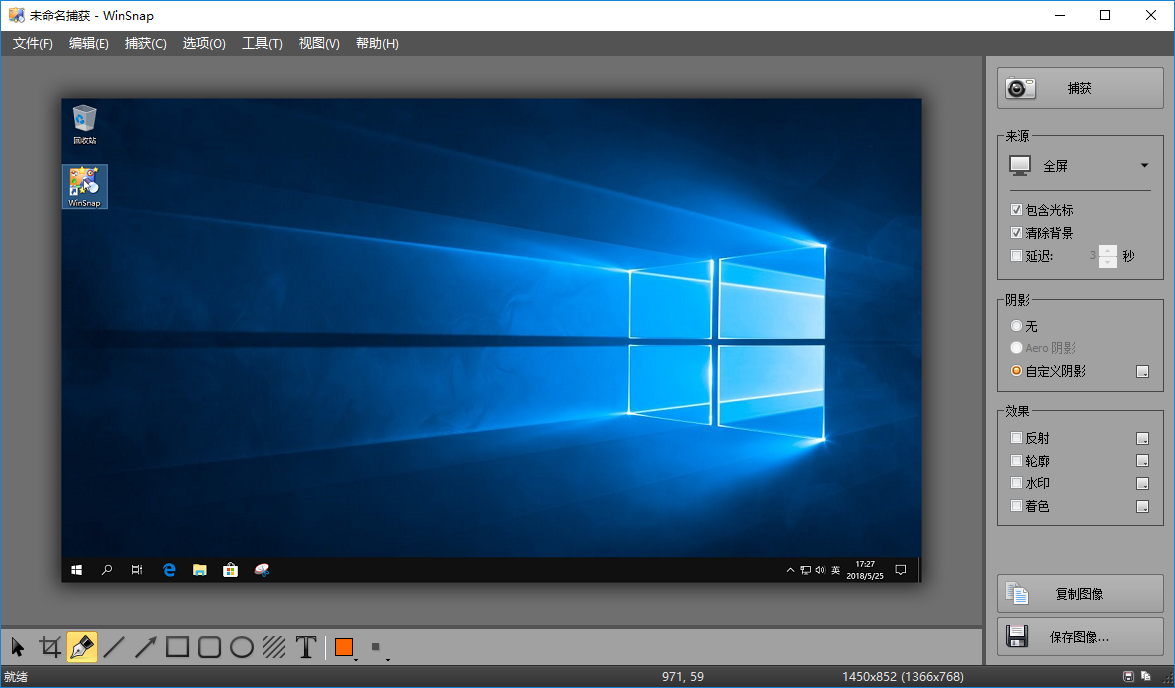
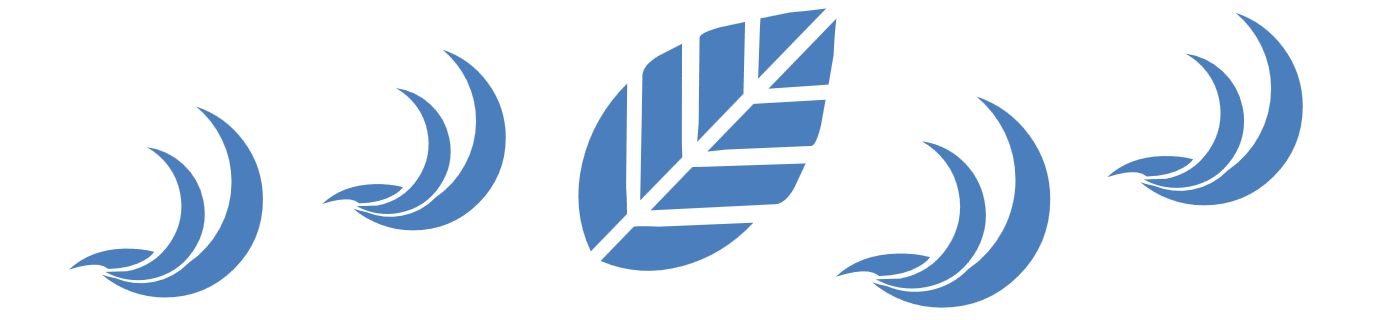





























![[Chat software] [Update] PC version WeChat 3.9. x anti withdrawal editable | Multi open | Read only | General patch - Wood of Dust](https://img.luochenzhimu.com/public/2018/12/2018123010.png)














![Wancai Animation Master | 0 Basic Animation Video [Software Recommendation] - Wood of Falling Dust](https://img.luochenzhimu.com/public/2024/05/2024051509.png)