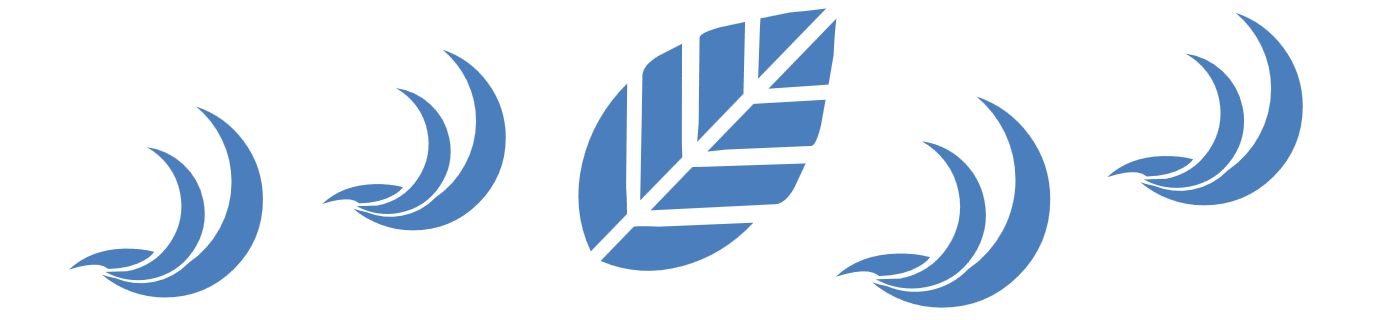Features of Scientific Toolworks Understand
1. Multi language support: Ada, C, C++, C #, Java, FORTRAN, Delphi, Jovial, and PL/M, mixed language projects also support
2. Multi platform: Windows/Linux/Solaris/HP-UX/IRIX/MAC OS X
3. Basic reading functions such as code syntax highlighting, code folding, cross jump, bookmarks, etc.
4. It can analyze the architecture and metrics of the whole project and output reports.
5. Multiple graphs can be generated for code (butterfly graph, call graph, called by graph, control flow graph, UML class graph, etc.). Click a node on the graph to jump to the corresponding source code location.
6. Perl API is provided for easy extension. The drawing is all implemented by Perl plug-in, which can directly read and analyze the database for drawing.
7. Built in directory and file comparator.
8. It supports project snapshots and can integrate with its own TrackBack to monitor project changes.
Import Project
There are two ways to import projects: one is to click File –>New –>Project from the menu bar, the other is to click New Project in the middle of the following interface
After clicking, you will enter the following interface. You can change the project name to the name of the project you want to import to facilitate future search. You can directly import the project you are developing. After your code changes, the project will also be updated automatically, so that you can develop quickly without having to import every time.
After changing the name, click Next to enter the following interface, which allows you to select which languages are included in the project you want to import. Note that there are two modes behind C/C++, and there are comments below. The Strict mode includes Object-C and Object-C++, as well as Web comments. Just look at them for yourself, and I won't explain them here,
Then click Next to enter the following interface:
Click "Add a Directory" above this interface, that is, add the path of the project you want to import. After clicking, the following interface will pop up. At this time, a wonderful thing is that the pop-up interface will be covered by the interface above. At this time, you need to move the interface away, and the following interface will appear:
Click the button with three dots at the back to select the project folder you want to add. You don't need to open the folder here, just click the folder in the middle and click the open button:
At this time, just click OK, and the interface will jump to the following interface:
At this time, there are two options, one is to analyze the code immediately, and the other is to select the configuration. For us, we just need to default, and then click OK. At this time, the software starts to analyze the code. After the analysis, the following interface will appear:
Your project structure will be displayed on the left, and your project name will be displayed in the middle. At this time, you can operate the project on the left to view the relevant code, as shown in the following figure:
How to quickly locate so many classes and methods must be search. The software has different search methods for different locations and attributes. The search function is described below.
Search function
1. Search in the project structure on the left: In this search, you can quickly search the class you want to view. Shortcut key: click the project structure window on the left, and then press command+F to display the search box as shown in the following figure. Enter the class you want in the box and press Enter
2. Method search in class: locate the mouse in the code on the right, click command+F, and a search box will pop up. Enter the method and enter:
3. Search in the file: that is, global search. The shortcut key is F5 or go to the search column in the menu bar above to search, enter the class or method you want, press Enter to search, and all the places used will be listed below:
4. Entity class search: the last item in the software menu bar search - Find Entity, click to enter the entity class you want to search, and enter to search:
Quick search is a necessary skill for quick use of software. Like our common idea, it can quickly locate classes, methods, constants, etc., which can help us solve problems quickly.
When I introduced the software change, I mentioned that it can draw flow charts and other functions. Here are some graphic drawing functions for this function to help you quickly analyze code.
Project View
The project view contains many functions. It can automatically generate various flow chart structure diagrams to help you quickly sort out the code logic, structure, etc., so as to quickly understand the project process and quickly develop. There are two ways to view the view. One is to click on the class or method you want to view, and then right-click to pop up a menu, and move the mouse to Graphical Views, Then the secondary menu pops up, as shown in the following figure:
Another way is to click the class or method to view, and then find the following icon in the menu bar above the code:
Then click the drop-down arrow at the lower right corner of the icon to pop up the following menu, where you can select to view relevant views:
Hierarchy View Classification:
1. Butterfly: If there is a relationship between two entities, the calling and called relationship between these two entities will be displayed; The following figure shows the relationship of a method in Activity:
2. Calls: Display the whole call chain starting from the method you selected;
3. Called By: It shows which code is called by this entity. This structure chart is viewed from the bottom up or from right to left;
4. Calls Relationship/Calledby Relationship: shows the calling and called relationship between two entities. Operation method: first right click the first entity you want to select, and then click the other entity you want to select. If you make a wrong selection, you can click another correct one again, and then click OK;
5. Contains: Display the hierarchy diagram in an entity, or a file. A connector is read as "x includes y";
6. Extended By: shows which classes inherit this class,
7. Extensions: Show which class this class inherits from:
Structure relation view classification:
1. Graph Architecture: display the structural relationship of a frame node;
2. Declaration: show the structural relationship of an entity, for example: show parameters, then return type and called function, for class, then show private member variables (who inherits this class, who is based on this class)
3. Parent Declaration: show the structural relationship where the entity is declared;
4. Declaration File: display all defined entities in the selected file (such as functions, types, variables, constants, etc.);
5. Declaration Type: display composition type;
6. Class Declaration: display the member variables that define the class and parent class;
7. Data Members: Display the composition of classes or methods, or the types contained;
8. Control Flow: Display the control flow chart of an entity or similar entity type;
9. Cluster Control Flow: it shows the flow chart of an entity or similar entity type, which is more interactive than the previous one;
10. UML Class Diagram: show the classes defined in this project or a file and the classes associated with this class
11. UML Sequence Diagram: showing the sequence diagram between two entities;
12. Package: Display all entities declared in the given package name
13. Task: Display parameters, calls, entities in a task
14. Rename Declaration: display all renamed entities in the entity
Code Knowledge
Understand provides you with pertinent information regarding your code. Quickly see all information on functions, classes, variables, etc., how they are used, called, modified, and interacted with. Easily see call trees, metrics, references and any other information you would want to know about your code.
Metrics & Reports
Understand is very efficient at collecting metrics about the code and providing different ways for you to view it. There is a substantial collection of standard metrics quickly available as well as options for writing your own custom metrics when we don’t cover exactly what you need.
Graphing
Understand offers graphs that allow you to see how your code connects (dependencies), how it flows (control flow graphs), what functions call other functions (call graphs), and many more. There are many customization options to easily allow you to display only what you are interested in seeing so the graph is best suited to what you need.
Standards Testing
Understand provides a way to check your code using published coding standards, or your own custom standards. These checks can be used to verify naming guidelines, metric requirements, published best practices, or any other rules or conventions that are important for your team.
Dependency Analysis
See all the dependencies in your code and how they connect. See these dependencies using Understand’s interactive graph or using the textual Dependency Browser. Both allow you to see all dependencies quickly and easily at a high level or dig in and get the details.
Editor
Understand’s powerful editor is a full modern programming GUI that incorporates all the modern features you would expect. It is designed from the ground-up for multi-monitor use and it includes tabs, tab groups, docking, syntax colorization, auto-completion, and syntax-based collapsing and folding just to name a few.
Search
Multiple options are available for searching in Understand. For instant results, use our “Instant Search” feature which provides results before you are even done typing. Understand also provides search options for more customized and complicated searches, such as Regular Expression and Wildcard searches.
Languages
Understand supports more than a dozen languages and can handle code bases that are written in multiple languages. This allows you to see calls and dependencies between languages so you can get information about the complete system.
Home Page: https://scitools.com
Download address
Efficient code static analysis Scientific Toolworks Understand 5.0.967 Windows/Linux/macOS
Official download:
understand-macosx.zip
Understand-5.0.967-MacOSX-x86.dmg
Understand-5.0.967-Linux-32bit.tgz
Understand-5.0.967-Linux-64bit.tgz
Understand-5.0.967-Windows-32bit.exe
Understand-5.0.967-Windows-32bit.zip
Understand-5.0.967-Windows-64bit.exe
Understand-5.0.967-Windows-64bit.zip
Dust falling wood: https://pan.luochenzhimu.com/disk/software/Understand/Understand_v5.0.967/
Baidu online disk: https://pan.baidu.com/s/180pMdI9op3Y2kw4u6Mq1kQ