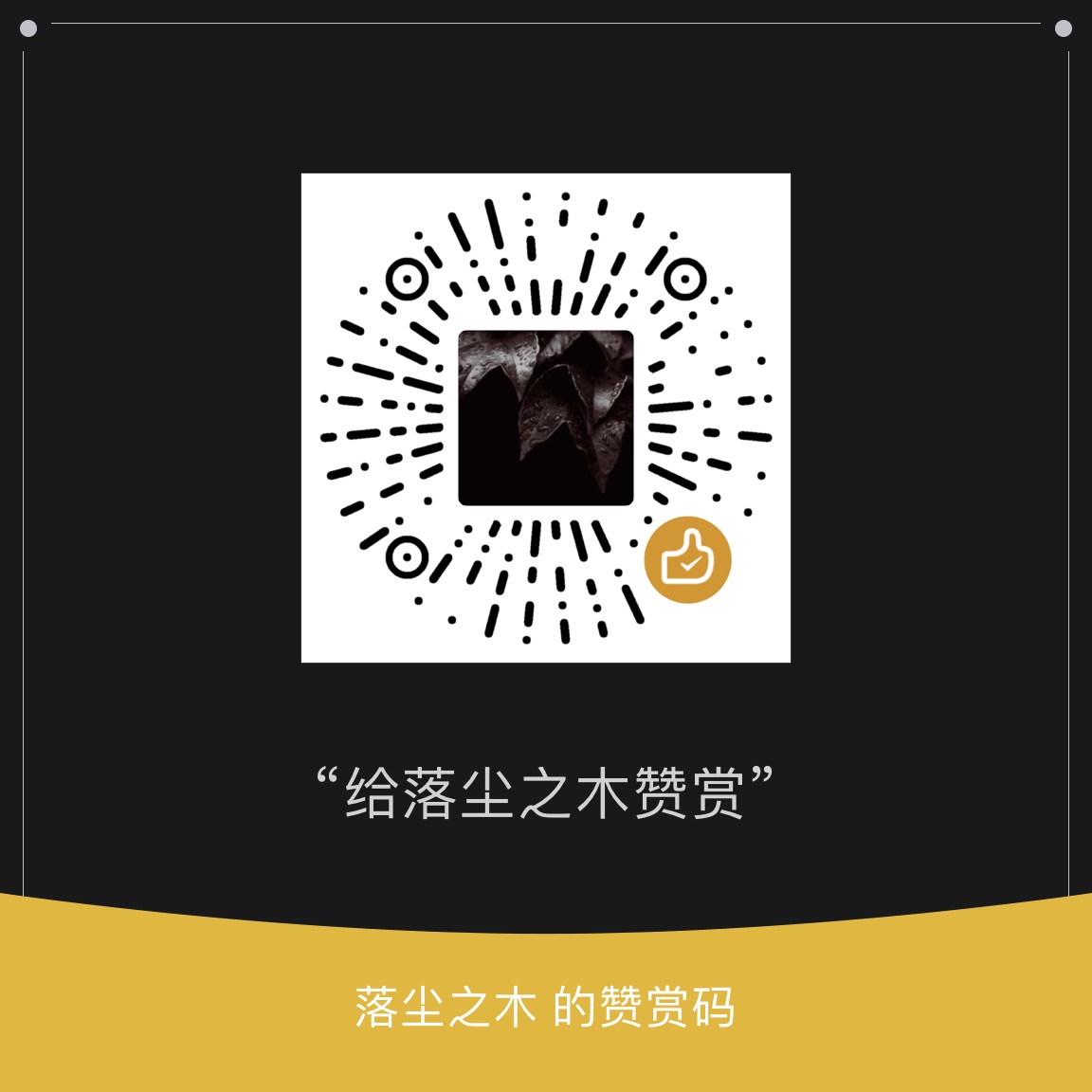Aomei Partition Assistant is a simple, easy-to-use and free lossless partition software. As the leader of lossless partitions, with its help, you can adjust the size of partitions, move the location of partitions, copy partitions, fast partitions, copy disks, merge partitions, cut partitions, restore partitions, migrate operating systems and other operations without losing data, It is a rare partitioning tool. It supports not only Windows XP/2000/WinPE, but also the latest Windows 7/Vista and Windows 2003/2008. No matter ordinary users or advanced server users, the Partition Assistant can provide them with a full function, stable and reliable disk partition management service. The latest version of the Partition Assistant can run on Windows 10/8/8.1 and Windows Server 2012 systems.
Aomei District Assistant
Aomei partition assistant is a free and professional lossless partition tool. You can manage your hard disk and complete any operations related to partitioning without losing data.
- You can create, resize, move, merge, and split partitions without losing data.
- Completely and safely migrate the Windows system to the new SSD without reinstalling.
- Easily convert MBR to GPT, making full use of more than 2TB of disk space.
- Create bootable media under Windows PE to manage hard disk partitions.
- Use the Erase Disk function to completely delete the disk data so that it cannot be recovered, and achieve a high level of data confidentiality.
- Support Windows 11, Windows 10, Windows 8.1, Windows 8, and Windows 7.
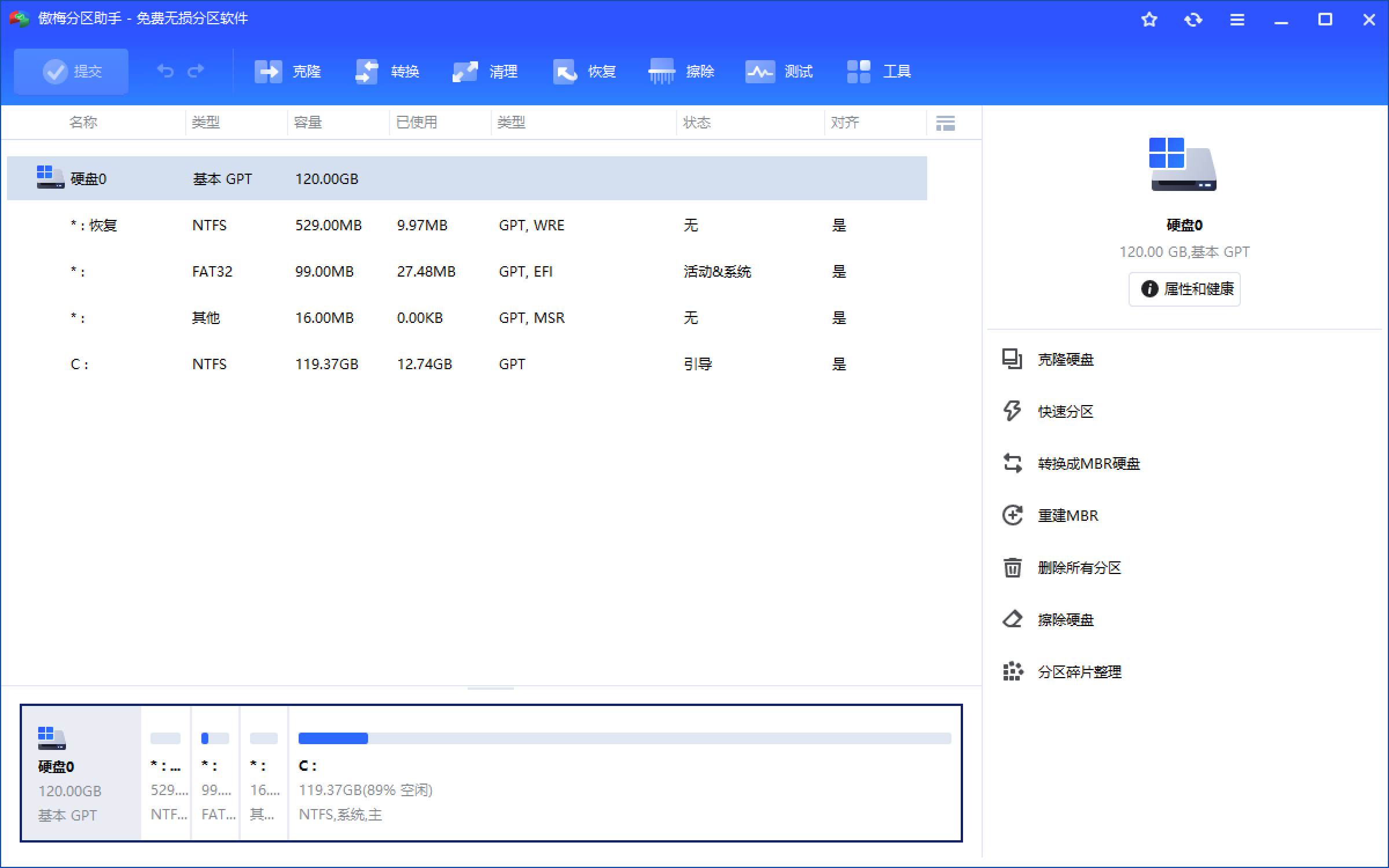
Powerful functions
For partition management operations on disks, do you want to find a partition management software with complete functions and stable operation? Do you encounter such problems as unreasonable partitions on the disk, insufficient system space, need to migrate the system to SSD disk, want to create more partitions, or want to change the size of a partition. What should I do now? At this time, Aomei District Assistant will be a very good choice for you.
1. Resize the partition: Lossless data expands the partition or reduces the capacity
2. Quick zoning: provide the most convenient and fast "quick zoning" operation for installing children's shoes
3. Merge and split partitions: merge two or more partitions into one partition, and split a large partition into multiple small partitions
4. Allocate free space: reallocate the unallocated space on the disk to the existing partition
5. Create, delete, and format: basic partition operations. Under any circumstances, you can directly create new partitions
6. Copying disks and partitions: clone all data of the hard disk to another hard disk
7. Erase disks and partitions: Erase disks or partitions to prevent deleted private data from being recovered
8. Partition alignment by sector: align partitions by 4KB, 8KB and other sectors to optimize data access speed
9. Mutual conversion of main logical partitions: mutual conversion between main partitions and logical partitions
10. MBR and GPT disk conversion: lossless data conversion MBR disk and GPT disk
11. Command line lossless partitioning: you can use or integrate the command line of the partitioning assistant to make lossless partitioning more convenient
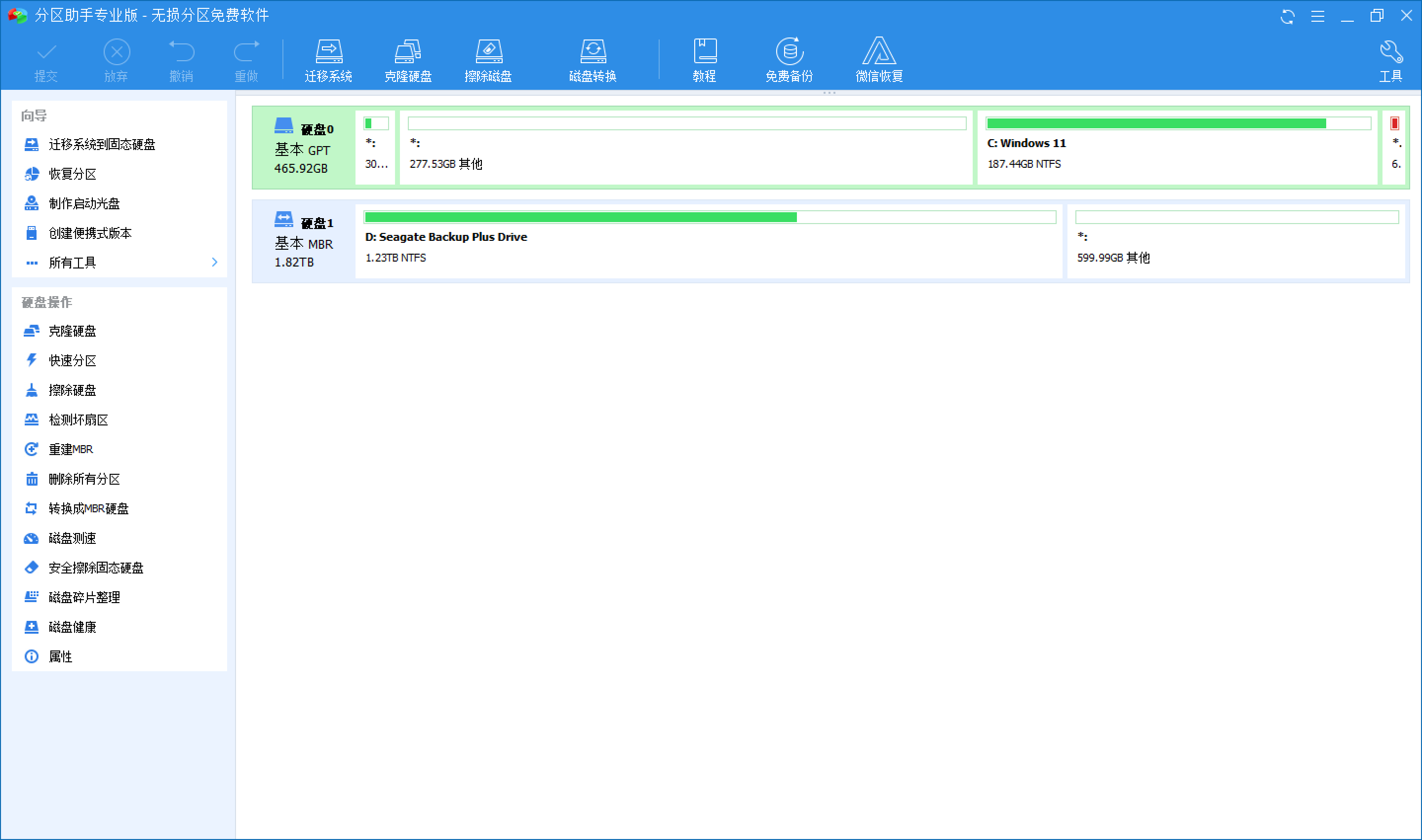
Easy to use wizard
System migration
Nowadays, solid state drives (SSDs) are becoming more and more popular. Because of the small capacity of SSDs (such as 64GB, 128GB), we usually use SSDs as system disks, and install the operating system on SSDs, making OS boot and run faster. The Partition Assistant provides a powerful function to quickly migrate your existing operating system to an SSD disk, and then boot directly from the SSD disk. This migration function can save you the trouble of reinstalling applications, which can be described as time-saving and labor-saving. In addition, this function can also migrate the system to a traditional HDD hard disk.
Migrate the system to SSD: migrate the system disk to the SSD to improve the startup and operation speed of the system
Disk clone
The Partition Assistant is embedded with a step-by-step copy (cloning) wizard to help you more easily copy partitions to other disks, or copy one hard disk to another. You can use this function to back up the data in the disk partition, or migrate or transfer the disk and partition to other storage devices, such as cloning partitions to solid state disks.
Partition Copy Wizard: Clone partitions to copy partitions from one place to another
Disk Copy Wizard: disk cloning, cloning a disk to another disk
Partition expansion
With the installation of software and the increase of data, the space of disk C may be gradually insufficient, which will directly affect the running speed of the system. Due to the poor performance of the system and insufficient disk space, you may be deeply troubled. At this time, you need to optimize the system or adjust the size of the system disk space. The partition assistant is just such a tool. The extended partition wizard it provides can easily expand the capacity of disk C.
Expand Partition Wizard: One click expansion of NTFS partitions does not need to restart the computer, fast!
Partition recovery
The partition may be lost due to misoperation or virus. In case the partition on the disk is deleted or lost by mistake, we can recover it by searching the disk. The functions provided by Aomei Technology support the restoration of various types of partitions to solve your problem of losing partitions. Creating a bootable CD can create a boot CD based on Windows PE for you. When the system cannot start, you can use this CD to perform partition recovery or partition management.
Partition Recovery Wizard: The partition on the disk is deleted or lost by mistake. Restore it back
Create a bootable disc wizard: Run the Partition Assistant from the disc to partition the disc for recovery or management
Install Win8 to USB stick
Do you want to create a removable disk or USB stick with Windows 8/8.1/10 system? Or do you want to create a system emergency repair disk? The partition assistant provides a Windows to go creator, which can make up for the shortcomings of Windows 8/8.1/10's built-in Windows to go function, make it easier for you to install the Windows 8/8.1/10 system on a USB flash disk or a mobile hard disk, and create a mobile Windows office USB flash disk for you.
Windows To Go Creator: Let Windows 8/8.1/10 start and run from a USB hard disk or USB flash drive
Home Page: https://www.disktool.cn/
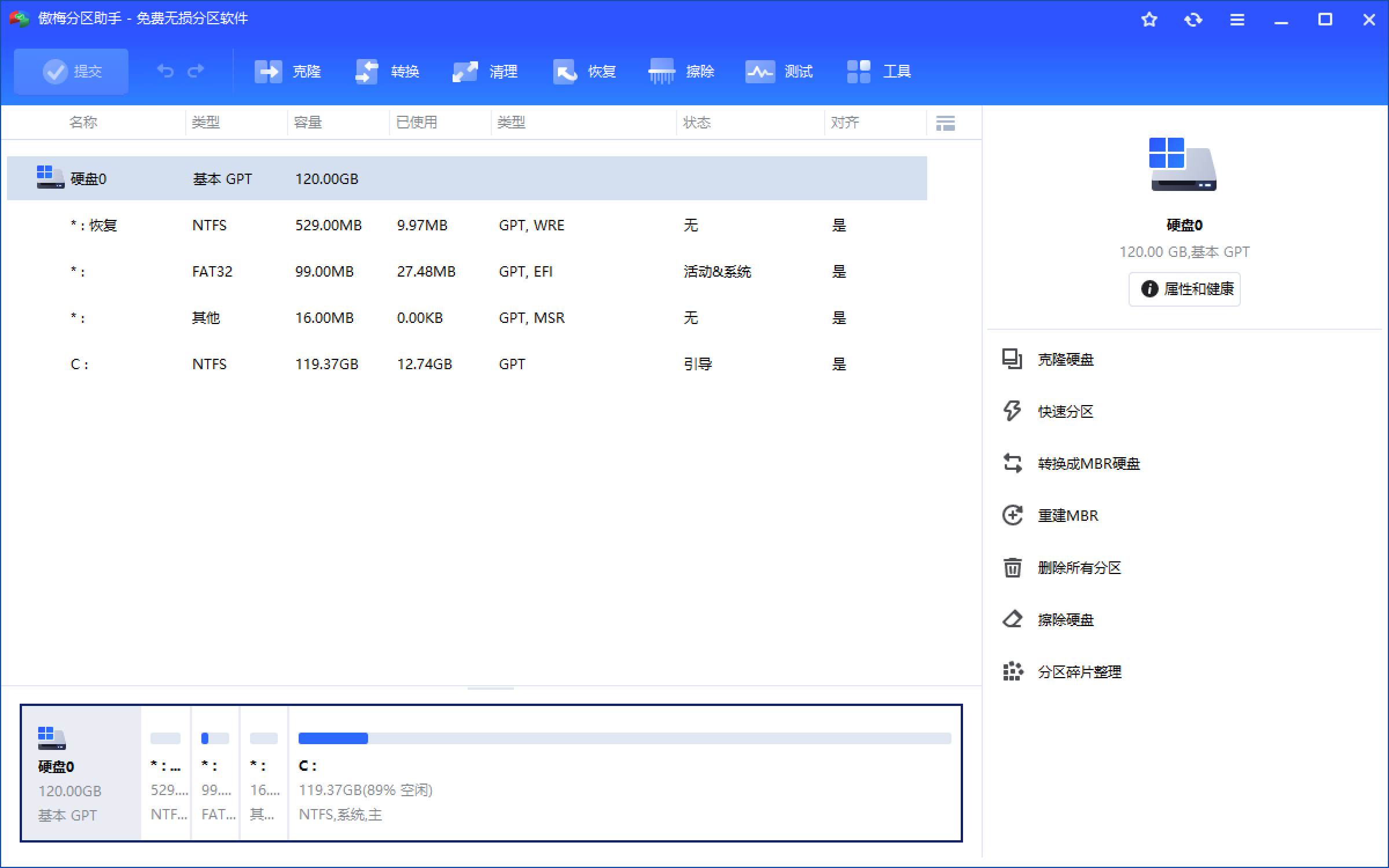
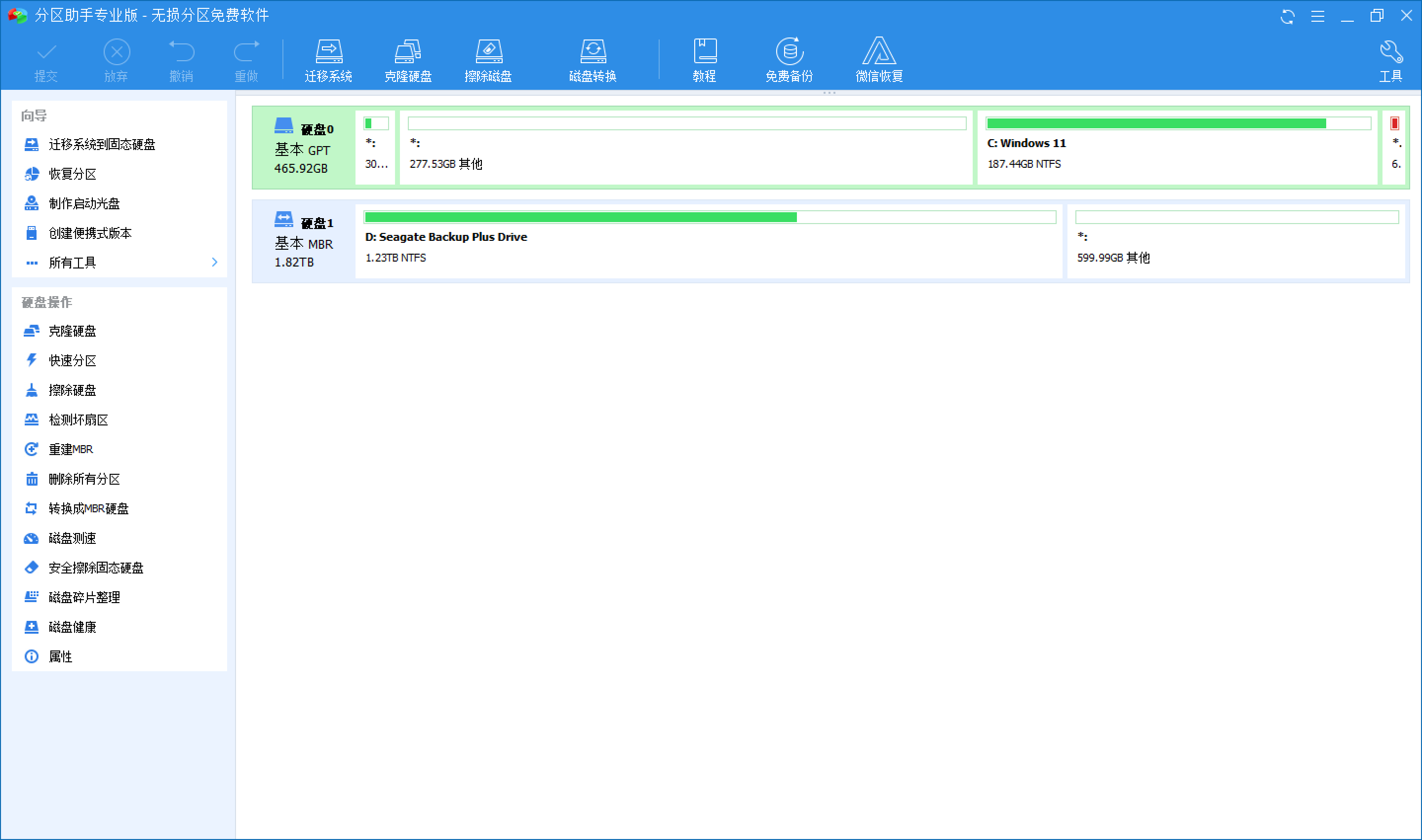
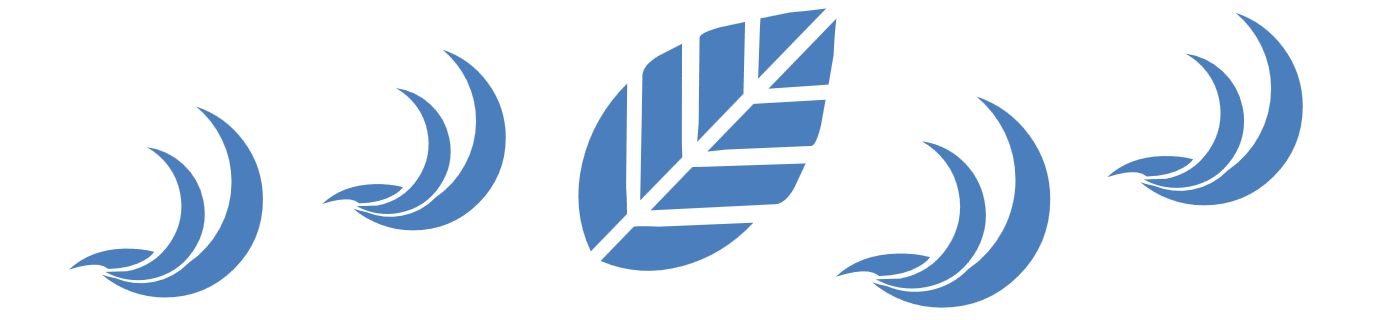





























![[Chat software] [Update] PC version WeChat 3.9. x anti withdrawal editable | Multi open | Read only | General patch - Wood of Dust](https://img.luochenzhimu.com/public/2018/12/2018123010.png)














![Wancai Animation Master | 0 Basic Animation Video [Software Recommendation] - Wood of Falling Dust](https://img.luochenzhimu.com/public/2024/05/2024051509.png)